- Administration
- Organization settings and permissions
- Configure user visibility settings
Configure user visibility settings
Learn how to configure user visibility settings via the web app.What are user visibility settings?
User visibility settings help you simplify collaboration while protecting your team's privacy. By limiting which users are visible to each other based on their site and group memberships, your team only sees what’s relevant to them whether they’re assigning actions, filtering results, or collaborating across the platform.
For example, a user assigning actions will only see other users from the same site or only groups that they're part of, helping reduce noise and keep things focused.

If you have "Platform management: Users" permission, you can view and select all users and groups in the organization at all times.
Configure user visibility settings
Click your organization name on the lower-left corner of the page and select Users.
Click
on the upper-right of the page and select
User visibility settings.
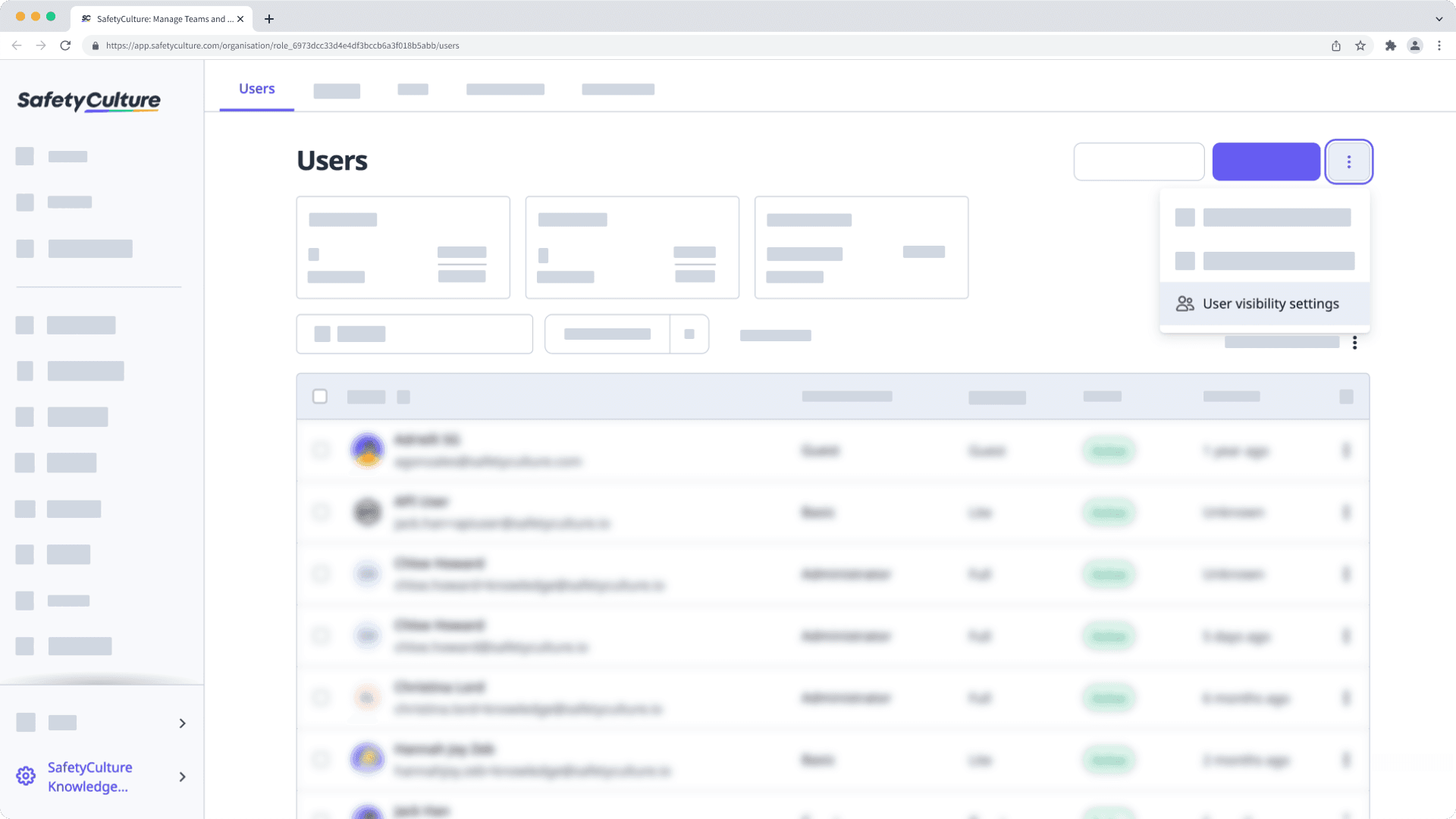
In the pop-up window, choose which setting you want to apply for your organization:
Users can see everyone in the organization: Everyone can view and select all users and groups in the organization.
Users can only see members of their sites and select groups they're in: Users can view and select members of the same sites, or from a list of groups they're part of.
Users can only see members of their sites: Users can view and select members of the same sites.
Click Save and apply.
Frequently asked questions
It is likely because they're not running SafetyCulture 23.08 or above on their mobile device. For user visibility setting changes to apply, they'll need to update their app version.
If a user isn't a member of any sites, they won't be able to see any users in dropdown menus until they're added to sites.
If your user visibility setting is set to "Users can only select members of sites and groups they're in" or "Users can only select members of their sites", users from your organization will not be able to see each other unless they belong to the same site.
Was this page helpful?
Thank you for letting us know.