- Using SafetyCulture
- Inspections
- View inspection response locations
View inspection response locations
Learn how to view inspection response locations on a map and understand how response locations work via the web app.This feature is currently in Early Access. If you're interested, please contact our customer support team or your customer success manager to check if your organization is eligible.
Why view inspection response locations on a map?
Viewing inspection response locations on a map shows where each response is logged, ensuring inspections happen in the right place at the right time. This is especially valuable for large sites, remote areas, or facilities with multiple assets, where verifying location is critical.
For example, a maintenance technician servicing equipment across a campus can use the map to confirm each response was logged at the correct machine. This provides clear proof that the technician completed the work at the right location. Combined with inspection history, the map view strengthens accountability, improves visibility, and ensures trustworthy inspection data.
What you'll need
How do inspection response locations work?
Inspection response locations are captured via the mobile app when a user conducts an inspection with location access turned on in their device settings. If the device failed to capture the location data, the map view option will not be available for that inspection.
The accuracy status indicates the accuracy of the recorded location data:
Low: The marker is displayed within 40m or more from the recorded location.
Medium: The marker is displayed within 10m to 39m from the recorded location.
High: The marker is displayed within 9m from the recorded location.
If the device fails to capture location data for certain questions, a Missing Locations label will appear at the top of the map.
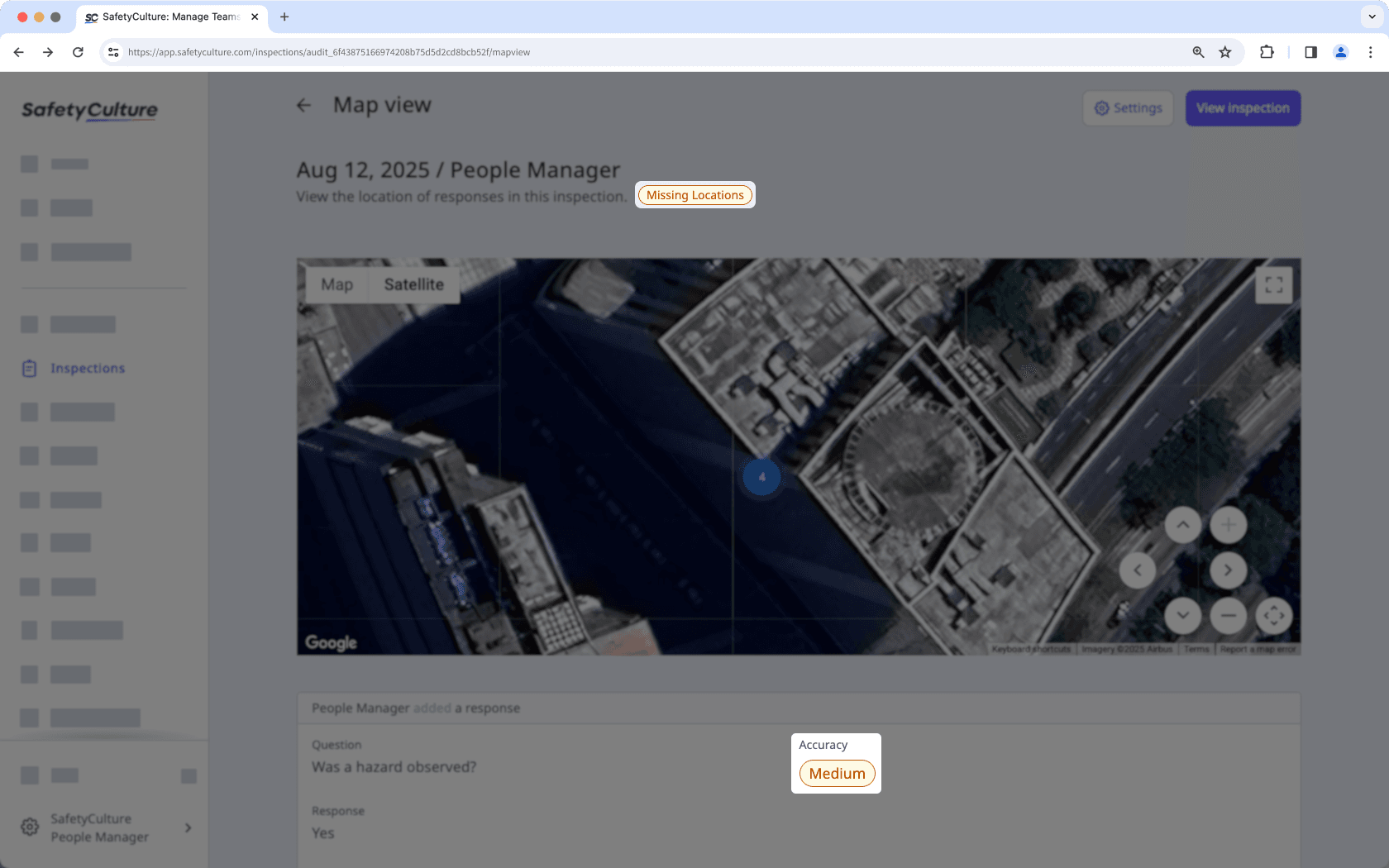
View inspection response locations
Select
Inspections in the sidebar or select it in
More.
Click an inspection conducted via the mobile app.
In the side panel, click
on the upper-right and select
Map view.
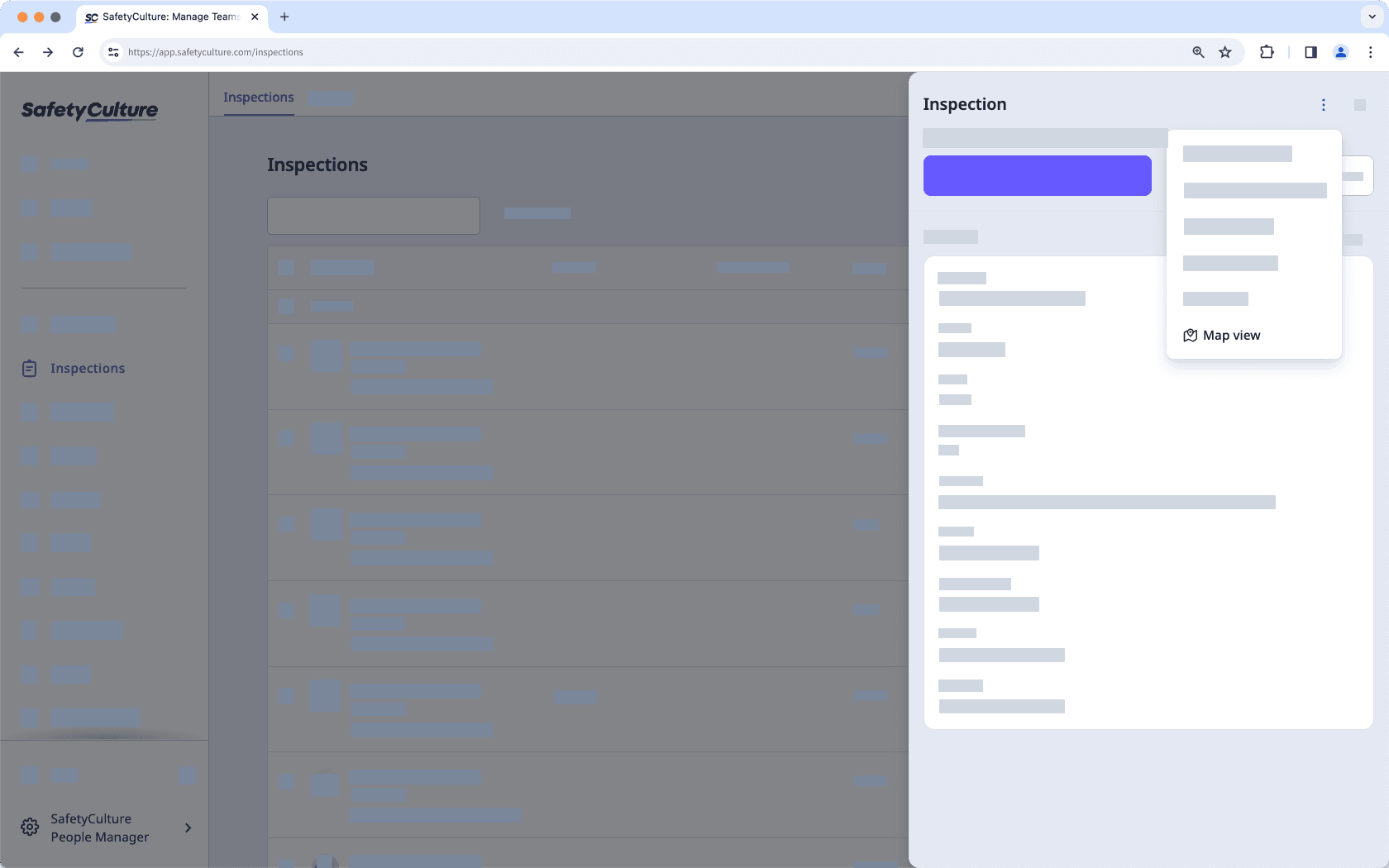
You can interact with the map in the following ways to find out where inspection responses were provided:
To zoom in and out, click
or
on the lower-right corner of the map. You can also use the scroll wheel on your mouse or trackpad.
To navigate around the map, click and drag or use the arrow keys.
To enter full screen, click
on the upper-right corner of the map.
Click the marker on a map to view detailed information of its response.
Click
Settings on the upper-right corner of the page to "Show accuracy" or turn on "Satellite mode". You can also view the inspection report by clicking View inspection.
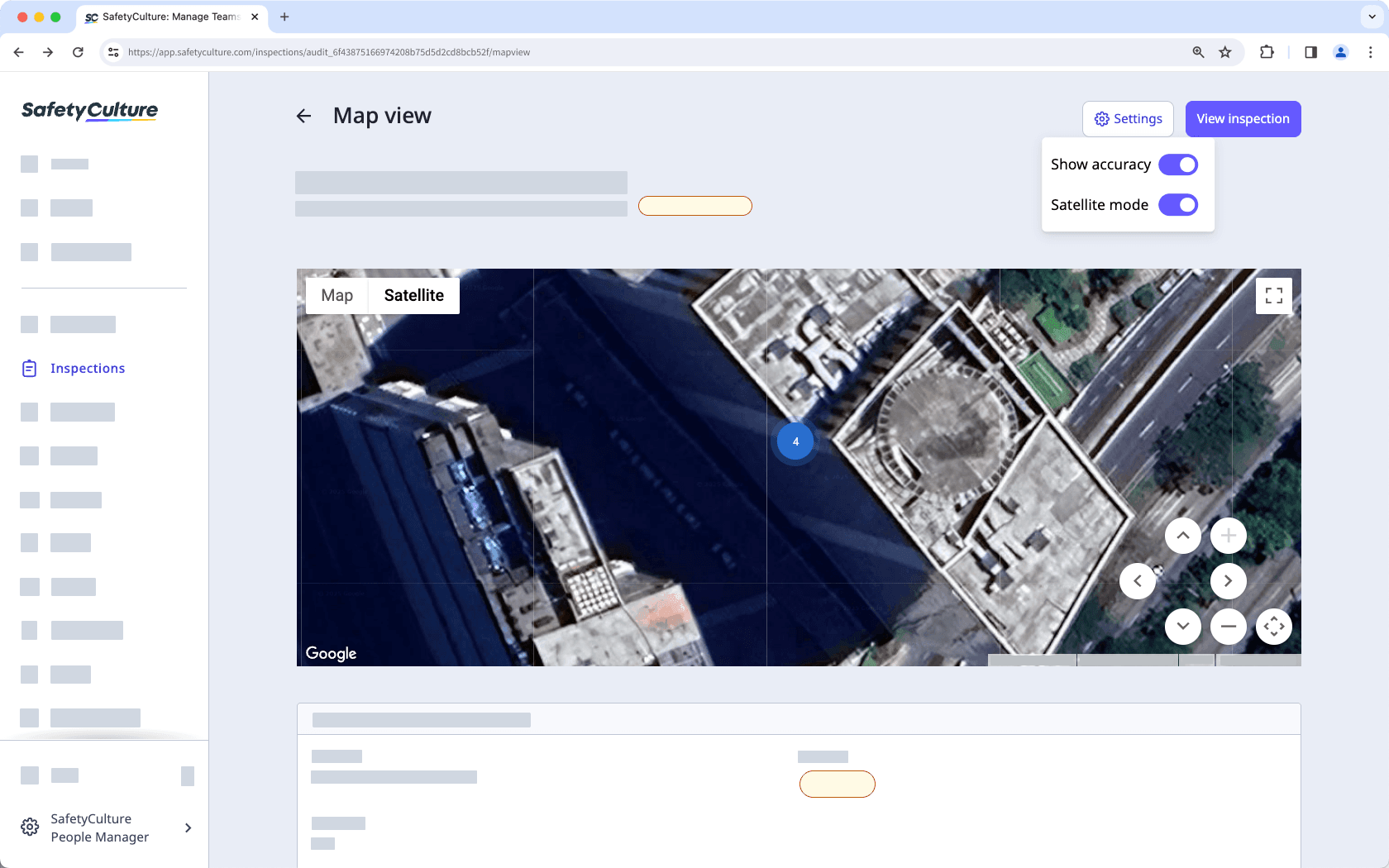
Frequently asked questions
Inspection response locations can only be captured in inspections conducted via the mobile app. If an inspection doesn't have the map view available, it was most likely conducted via the web app.
Was this page helpful?
Thank you for letting us know.