- Using SafetyCulture
- Inspections
- View inspection history
View inspection history
Learn how to view inspection history via the web app.What is inspection history?
Inspection history is a great way to review the information that has been added to an inspection. Within inspection history, you'll be able to see edits that have been automatically recorded. Therefore, everyone can be held accountable for their changes while knowing when those changes took place.

What you'll need
The "Inspection started by" field automatically populates with the name of the inspection author. This is the user who last edited the inspection.
View an inspection history
Select
Inspections from the left-hand side menu.
Click
on the right-hand side of the inspection and select
View history.
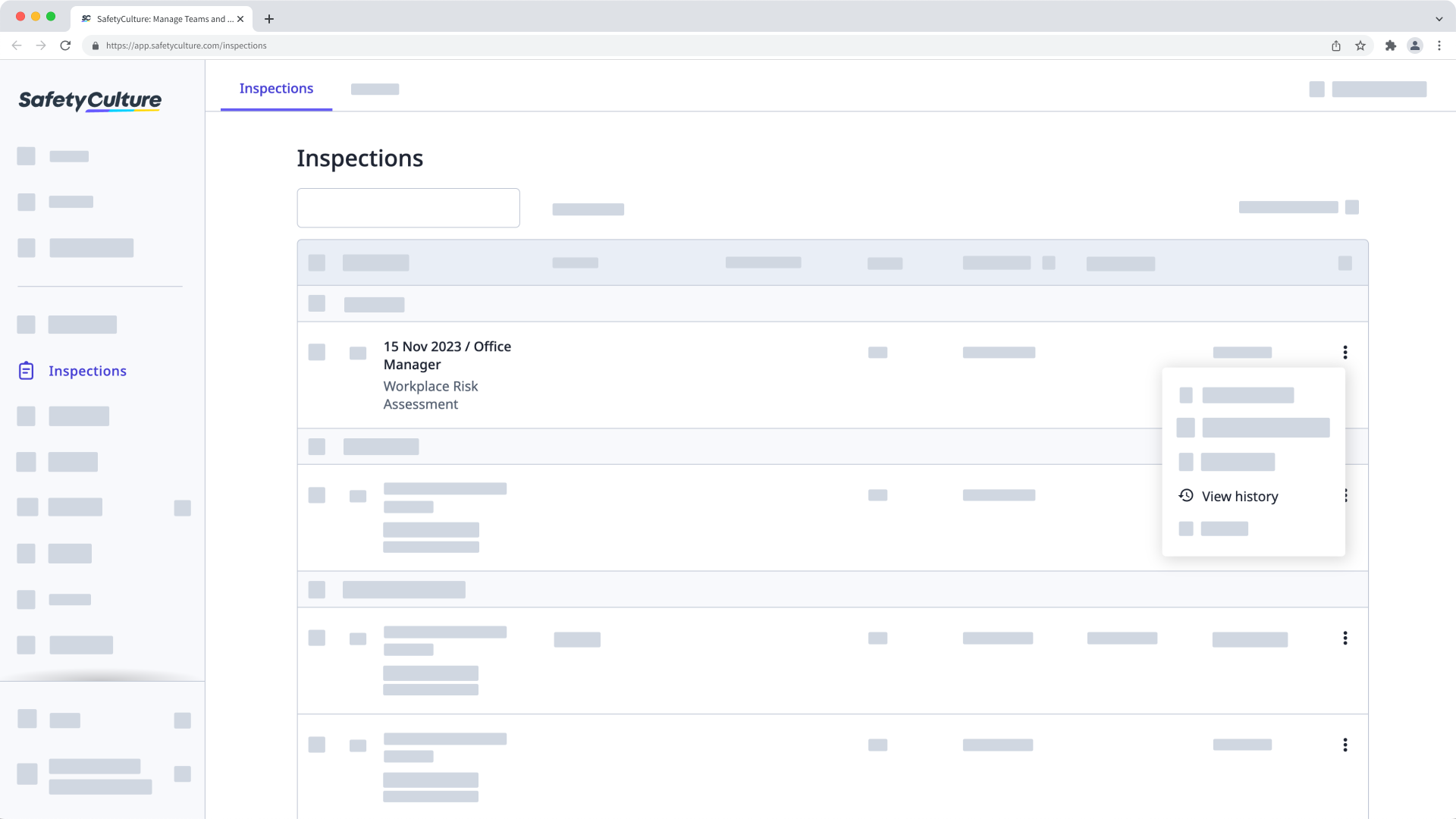
This lists the history of all supported response types, from the latest edits at the top of the page to the start of the inspection at the bottom of the page. You can hover your cursor over the relative time labels, such as a day ago, to see the specific date and time the change was synced.

The map view allows you to review where each inspection response has been answered on a map.
Limitations
The feature was released on June 10th, 2018, so inspection edits made before this date are not available.
If you try to view the history of an inspection conducted or edited before June 10th, 2018, you may see "Historical data unavailable" or "Warning: History for this inspection may be missing."
An inspection history does not include actions created in inspections and responses to questions using the "Annotation", "Asset", or "Site" response types.
Was this page helpful?
Thank you for letting us know.