- Administration
- Billing
- Deactivate or reactivate my organization
Deactivate or reactivate my organization
Learn how to deactivate or reactivate your organization via the web app.What does it mean to deactivate my organization?
When you deactivate your SafetyCulture organization, all user accounts are suspended, and you will lose access to features and data. This can happen if the Premium Plan is canceled or if a payment is overdue by more than 30 days, which leads to an automatic suspension.
Although you and your team will not be able to use SafetyCulture, your data and user information will be safely stored. At any time, you can easily pick up where you left off by reactivating the Premium Plan. To avoid deactivation altogether, you also have the option to downgrade to the Free Plan and continue using SafetyCulture with its basic features.
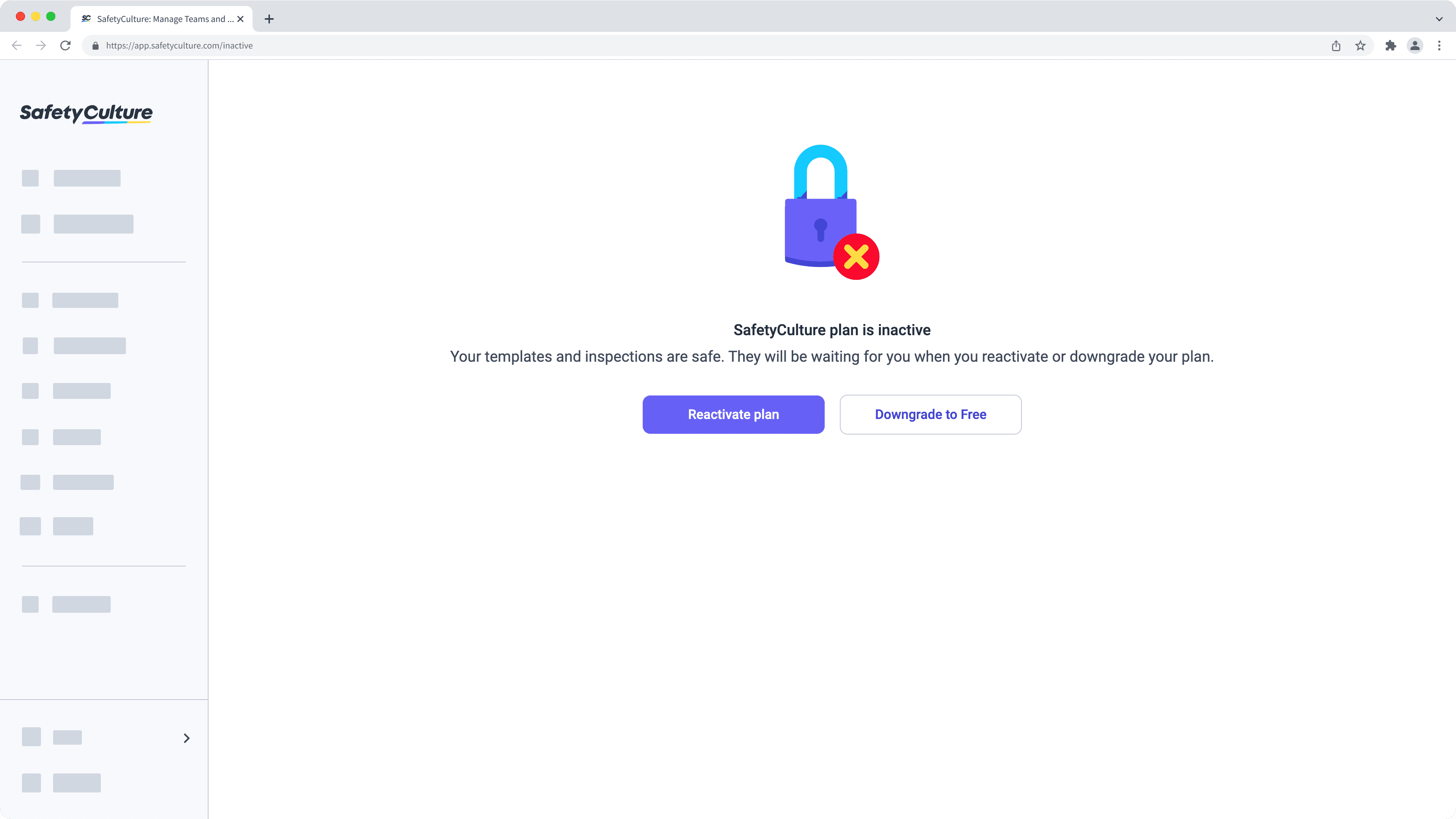
If your organization is on the Premium Plan and needs to continue using SafetyCulture, consider downgrading to the Free Plan instead of deactivating.
Deactivate your organization
Click your organization name on the lower-left corner of the page and select Billing.
Click Deactivate organization on the lower-right of the page.
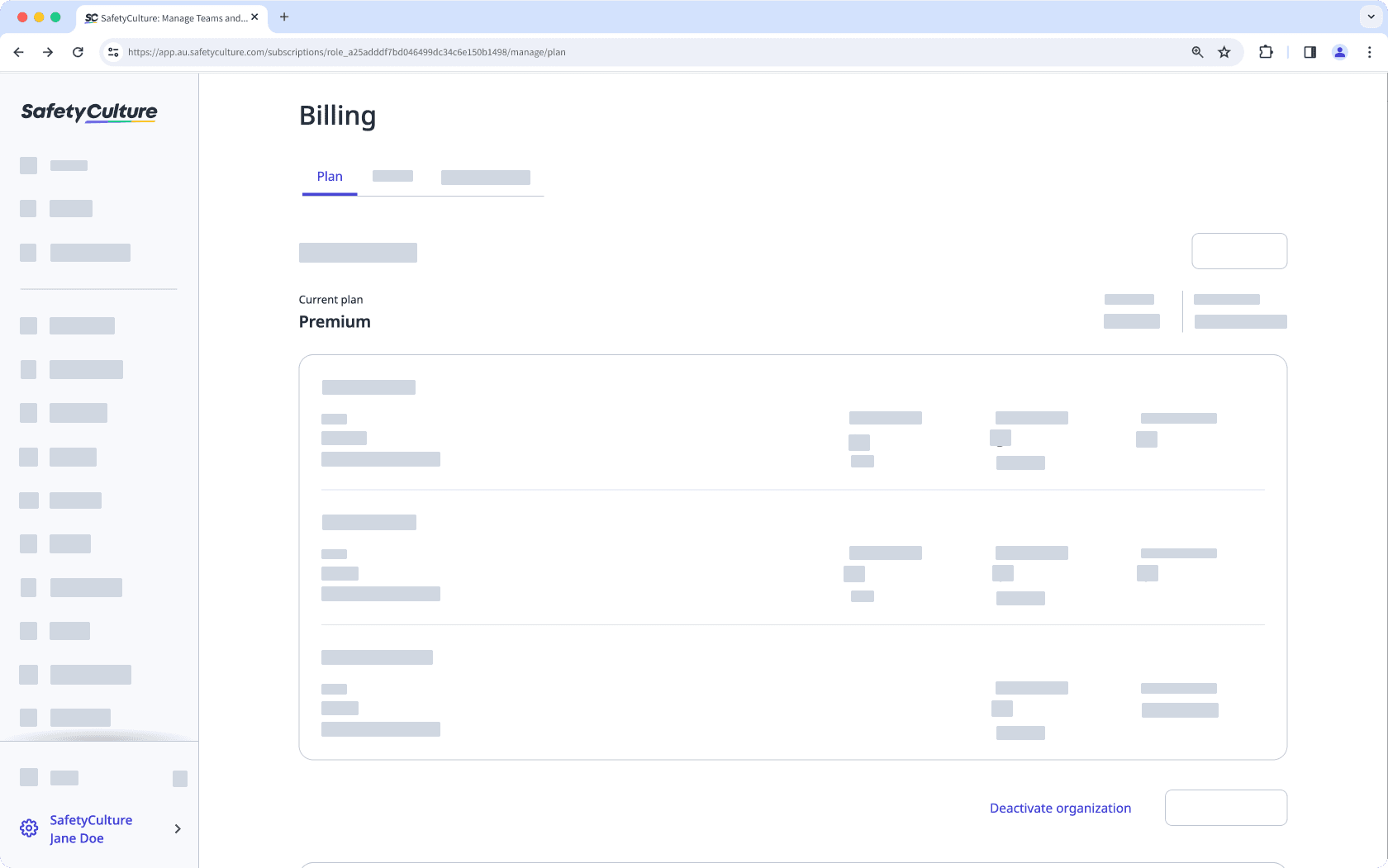
Click Deactivate organization.
You'll be invited to share with us why you want to deactivate your organization. Select your reason and click Yes, I want to deactivate my organization.
Reactivate your organization
Click Reactivate plan.
If your organization is still active and you want to prevent deactivation on the scheduled date, click your organization name on the lower-left corner of the page, select Billing, and click Reactivate plan.
In the pop-up window, click Next.
Add your payment method:
If you want to use a credit card, click
Card and enter your payment details.
If you want to use PayPal, click PayPal and click the PayPal logo to log in to your account. Add or select your preferred payment method and click Save and Continue.
Click Keep Premium.

Click Downgrade to Free.
You'll be invited to share with us why you want to cancel the plan. Select your reason and click Yes, I want to downgrade my organization. Please note that if you have more than 10 active users and pending invites, all other users will be deactivated to accommodate the Free Plan limit.
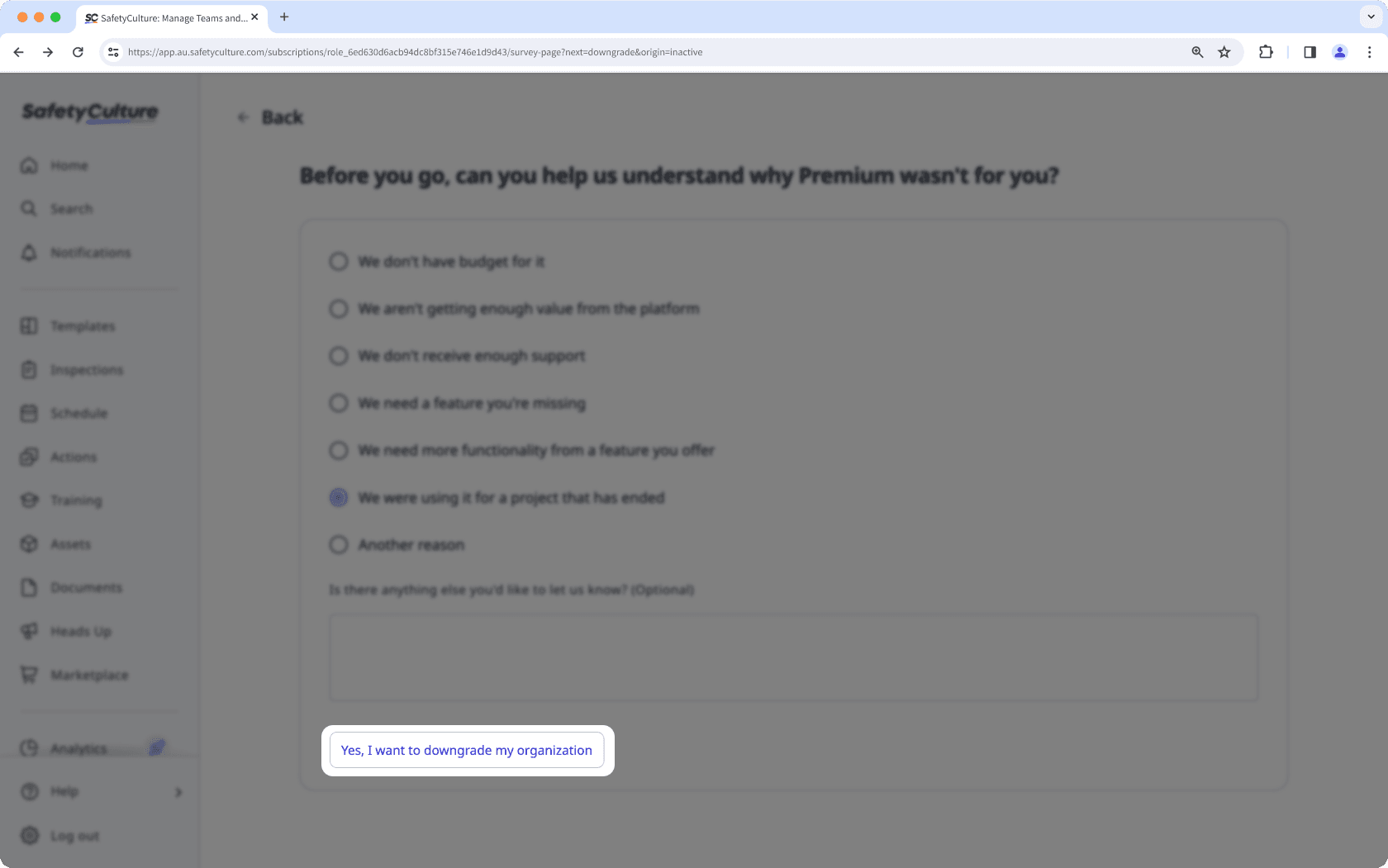
If you're unable to reactivate your organization's plan successfully, please contact our customer support team for assistance. If your organization is on the Enterprise Plan, reach out to your account manager for reactivation.
Was this page helpful?
Thank you for letting us know.