- Using SafetyCulture
- Inspections
- Attach images, videos, and PDF files to inspection questions
Attach images, videos, and PDF files to inspection questions
Learn how to attach images, videos, and PDF files to inspection questions via the web app and the mobile app.What you'll need
Please note that you can only upload images, videos, and PDF files in supported formats in an inspection.
Attach an image, video, or PDF file to an inspection question
Select
 Templates in the sidebar or select it in
Templates in the sidebar or select it in More.
Click
Attach media on the question's lower-right. You can also click
Add media to attach an image, video, or PDF file to a question using the "media" response type.
Select one of the options to attach media files:
Attach files: Select images, videos, or PDF files from your computer file directory and click Open to attach them to the question.
Take photo: Capture images using your device's camera to attach them to the question and click Upload to attach them to the question.
Take video: Record a video up to three minutes long with your device's camera and click Upload video to attach it to the question.
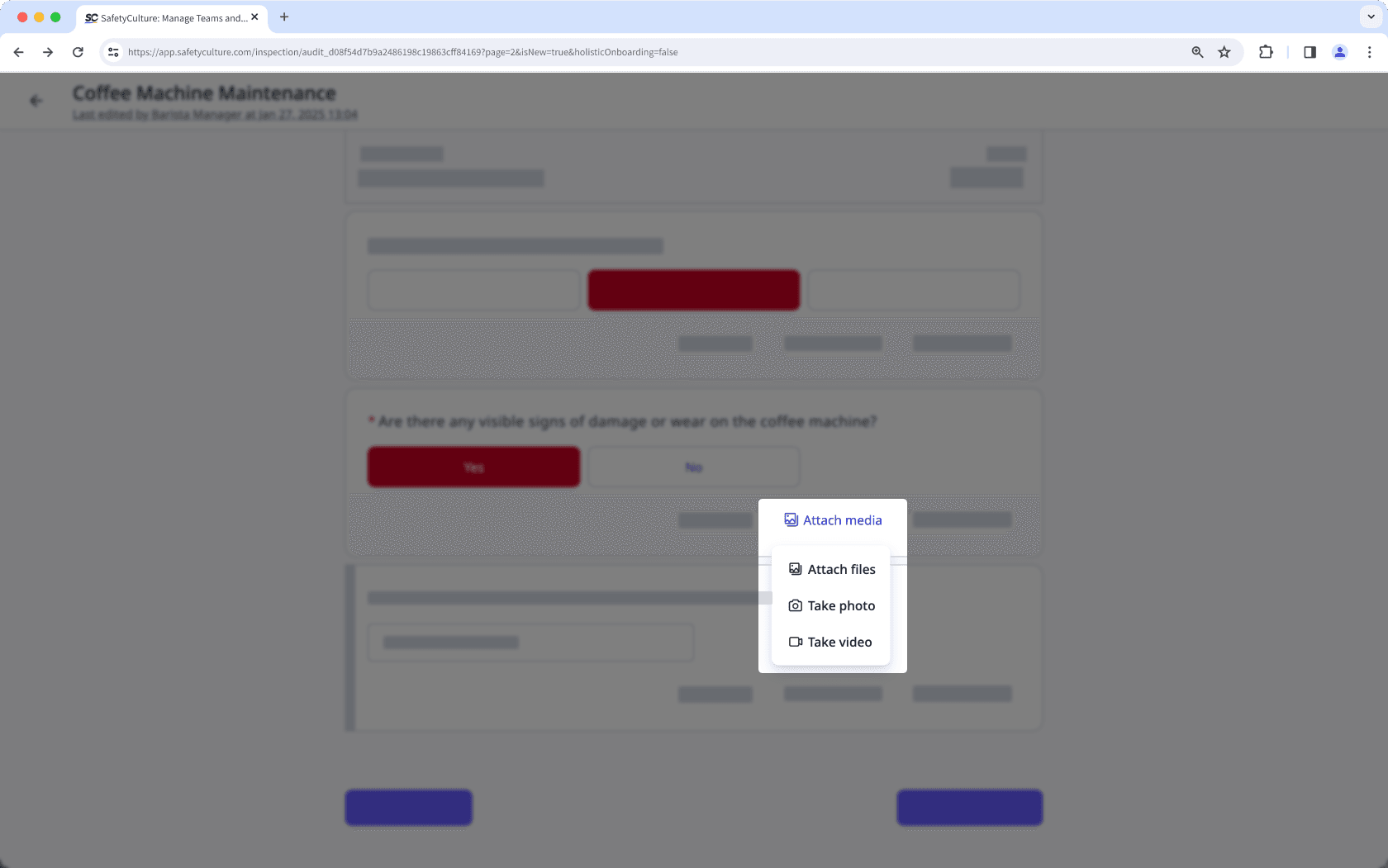
Open the mobile app.
Tap
Inspections in the navigation bar or select it from
More.
Tap
Media on the question's lower-right. You can also tap
Add media to attach an image, video, or PDF file to a question using the "media" response type.
Tap to select one of the options to attach media files:
Take photos: Capture images using the mobile app's camera or upload a photo from your device's gallery to attach them to the question.
Take video (up to 3 mins): Record a video with the mobile app's camera and tap Upload video to attach it to the question.
Insert from video gallery: Select a video and tap Done to attach it to the question. The video must be three minutes or less in length to upload successfully.
Add PDF files: Select a PDF file to attach to the question.

Open the mobile app.
Tap
Inspections in the navigation bar or select it from
More.
Tap
Media on the question's lower-right. You can also tap
Add media to attach an image, video, or. PDF file to a question using the "media" response type.
Tap to select one of the options to attach media files:
Take photo: Capture images using the mobile app's camera to attach them to the question.
Photo library: Select photos and tap Add to attach them to the question.
Take video (up to 3 mins): Record a video with your mobile device's camera and tap Upload video to attach it to the question.
Video library: Select a video to attach to the question. If the video is longer than three minutes, you'll be prompted to trim it as part of the upload process.
Add files: Select a PDF file to attach to the question.
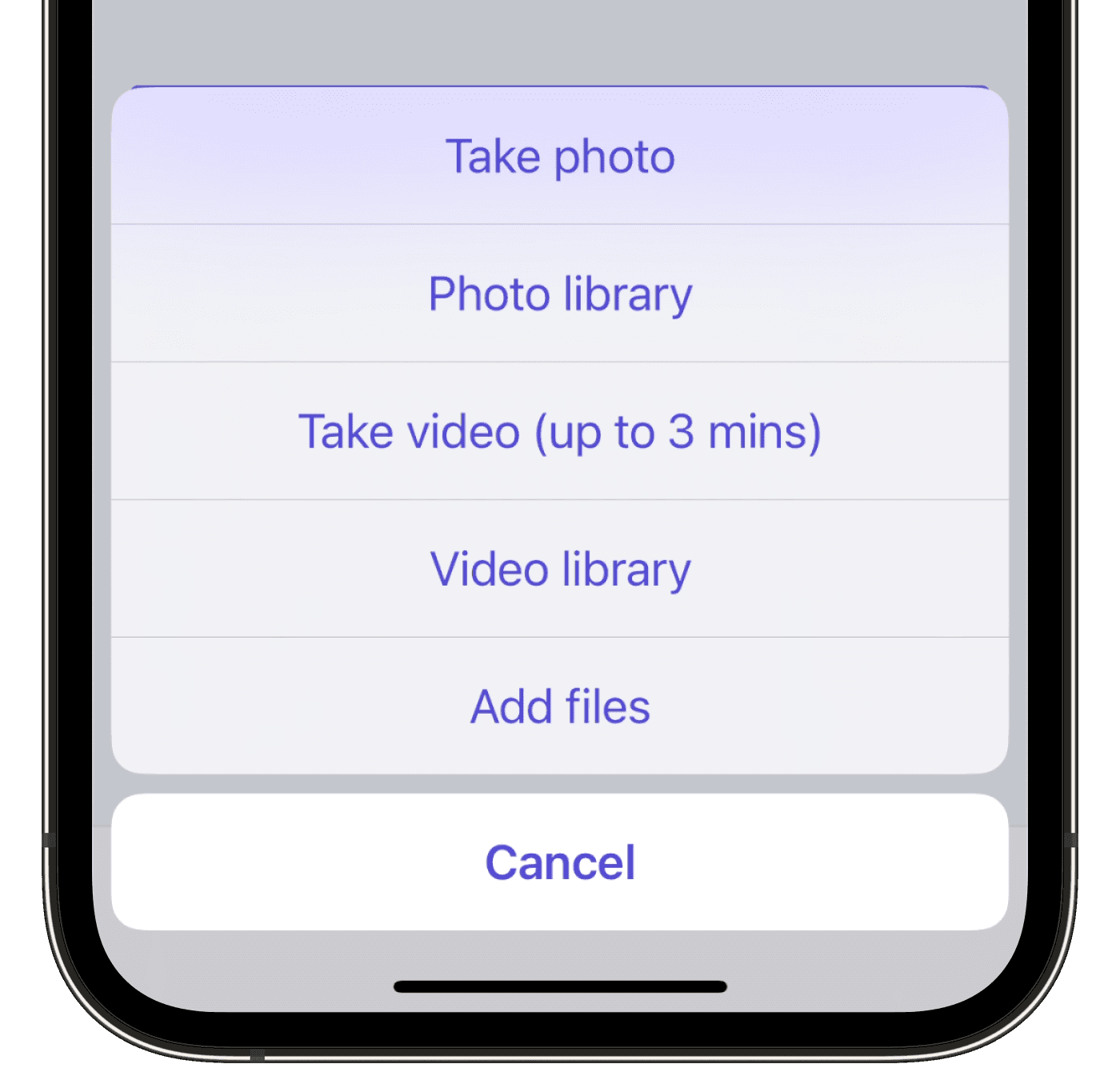
Exiting an inspection during an upload may cause it to fail. If this happens, re-upload the files before completing the inspection to avoid issues with your report.
Frequently asked questions
Absolutely! You can upload an unlimited number of images, videos, and PDF files in an inspection, but each file must be in a supported format. Also, videos can only be up to three minutes long.
Yes, you can attach images, videos, and PDF files to inspection questions while offline via the mobile app. Media files you've attached while offline will be automatically synced once you reconnect with a stable internet connection.
Was this page helpful?
Thank you for letting us know.