- Using SafetyCulture
- Inspections
- Give external inspection access to other organizations
Give external inspection access to other organizations
Learn how to give inspection access to users who aren't part of your SafetyCulture organization via the web app.Why give external inspection access to other organizations?
Externally providing inspection access to other organizations helps you collaborate with them on the same project. You can manage how much you would like them to contribute to each inspection by choosing their inspection access levels.
What are the limitations of giving inspection access to external users?
There are multiple access levels that determine how external users or groups can interact with your inspections. Giving inspection access to users in other organizations comes with the following limitations:
You can only give inspection access to users, not groups. However, once the access is set up, users in other organizations can then give their groups inspection access, as long as they have the "View, edit" access level.
Inspection data from other organizations may not be fully available to you, as certain data sets are organization-specific, such as sites and actions.
You can only give external inspection access to SafetyCulture users who are in the same data center as you.
Give external inspection access to another organization
Select
Inspections from the menu on the left-hand side.
Click the inspection and select
Share in the side panel.
In the pop-up window, click the dropdown menu on the top of the window and select
Users.
Click Give external access.
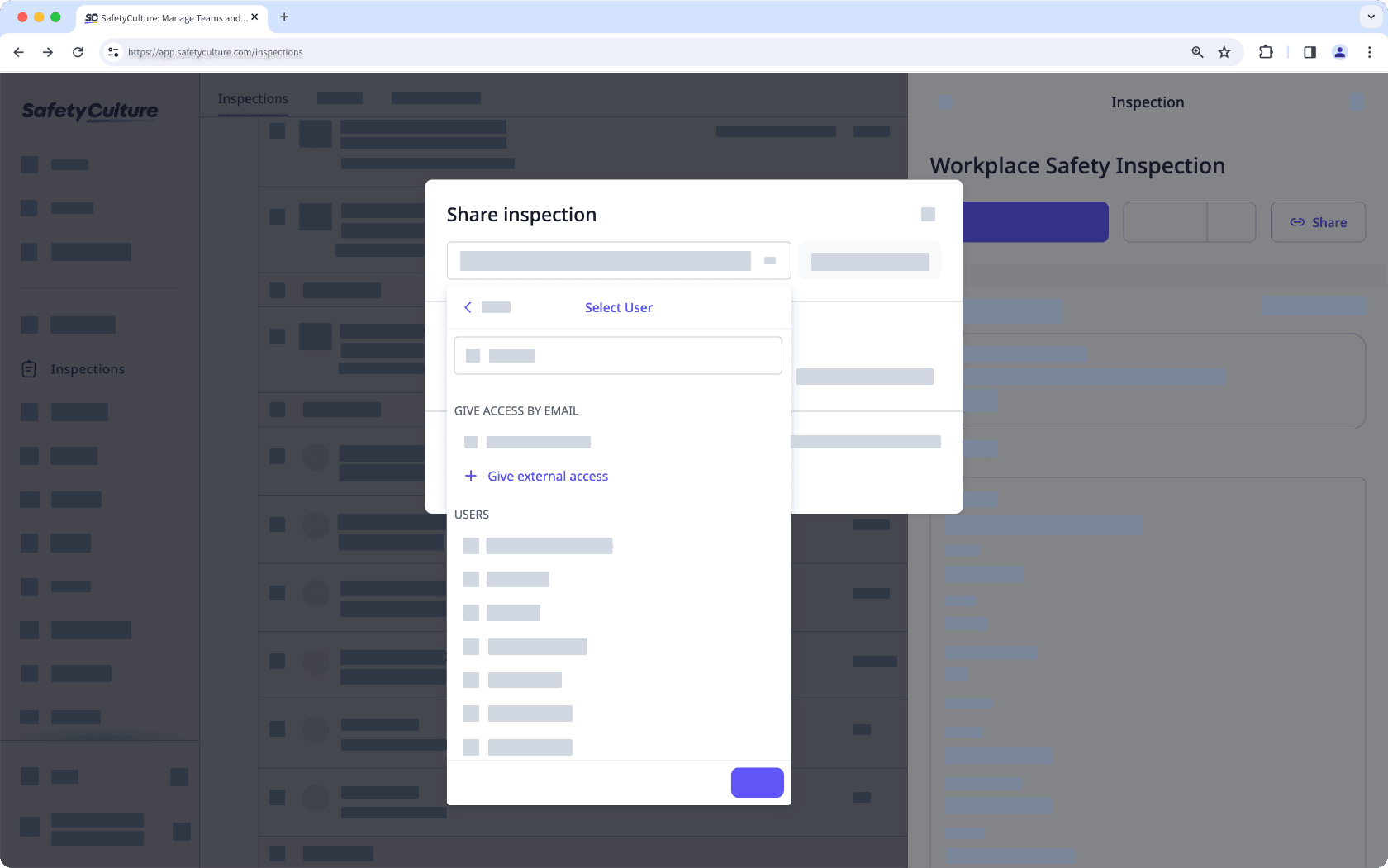
In the pop-up window, enter the email of the other organization's user, then click Give access.
Click Done in the dropdown menu.
Click
Share inspection. This sends an email to the external user. Please note that the user must accept the invitation to complete the cross-organization inspection access.
Select the inspection access level you want to give.
Was this page helpful?
Thank you for letting us know.