- Administration
- User management
- Remove users from my organization
Remove users from my organization
Learn how to remove users from your organization via the web app.
If you’re removing users to make up space for your organization, you can consider deactivating them instead.
Remove a user
Click your organization name on the lower-left corner of the page and select Users.
Click
on the right of the user's row and select
Remove user.
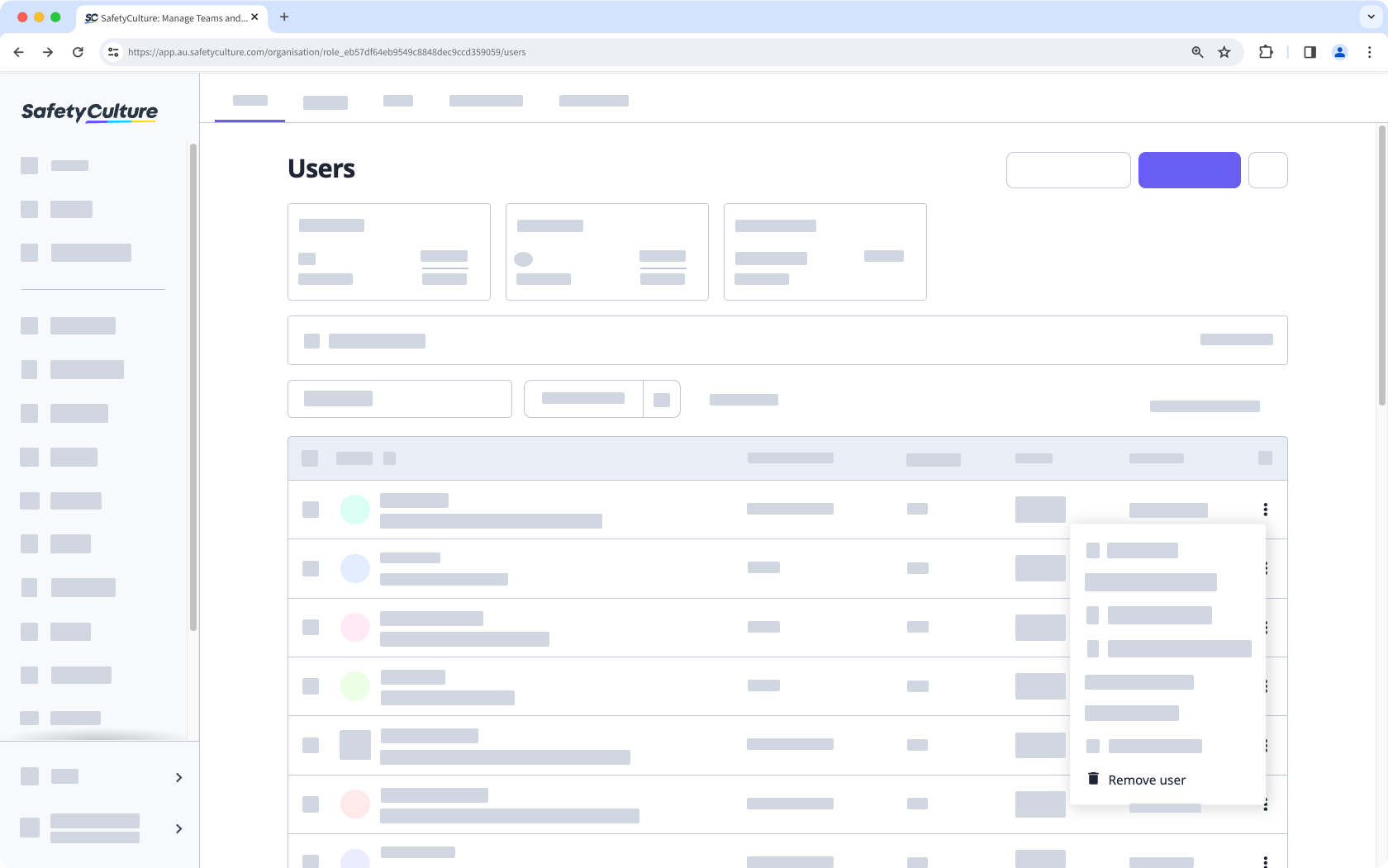
In the pop-up window, click Remove users.
In the pop-up window, search and select the user you want to reassign their inspections and templates to and click Reassign and remove.
Removing a user from your organization doesn't delete the user's account.
Bulk remove users
Click your organization name on the lower-left corner of the page and select Users.
Click the checkboxes next to the users' names and select
Remove on the bottom of the page.
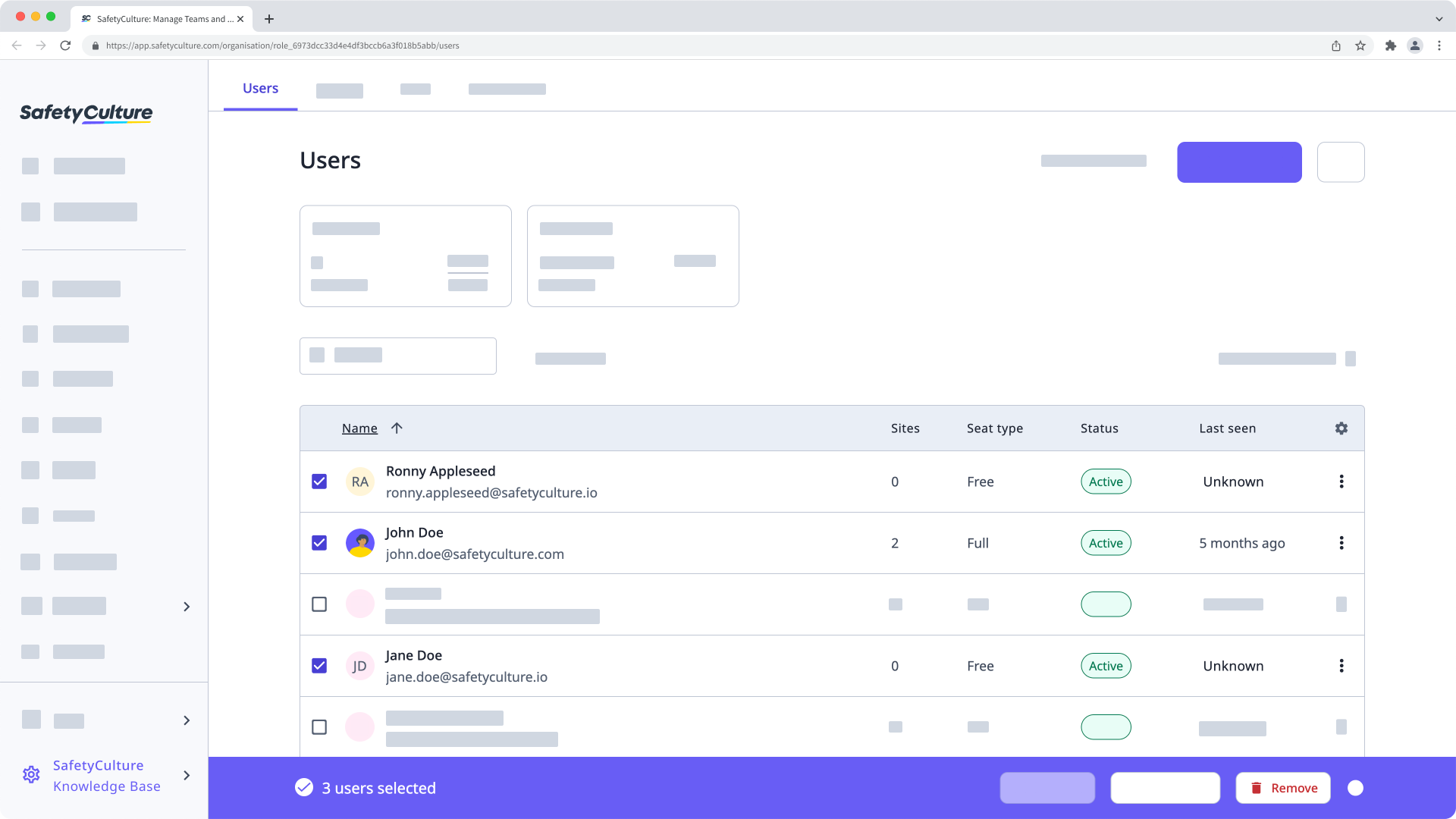
In the pop-up window, click Remove users.
In the pop-up window, search and select the user you want to reassign each users' inspections and templates to and click Reassign and remove.
Frequently asked questions
If you remove a user who's part of another organization from yours, they stay in their other organization. If the user only belongs to your organization and you remove them, a Free Plan organization will be created, and they'll be added to it.
No, it's not possible to remove yourself from an organization directly. You'll need to contact a user with "Platform management: Users" permission to assist with your removal.
Yes, you can always invite users you've previously removed to rejoin your organization. However, please note that once you've transferred a removed user’s documents to someone else, there’s no easy way to reassign all the documents back to the removed user when you add them back.
Was this page helpful?
Thank you for letting us know.