- Administration
- User management
- Activate deactivated users
Activate deactivated users
Learn how to activate deactivated users in your organization via the web app.Why activate deactivated users?
In situations where you have employees that are only required to use SafetyCulture for a set period of time, such seasonal workers, you're able to deactivate their account to free up their seats which allows other users to take their place. When they return to work, you can activate their accounts so that they're able to continue using SafetyCulture.
If your organization is on SafetyCulture Premium Plan or Enterprise Plan and doesn't have full seats available, you will be billed a pro-rated amount for each deactivated user you activate into a full seat.
As an alternative, you can free up seats by downgrading users from full seats.
Activate a deactivated user
Click your organization name on the lower-left of the page and select Users.
Remove the filter for active users to show deactivated users.
Click
on the right-hand side of the deactivated user's row and select
Activate user .
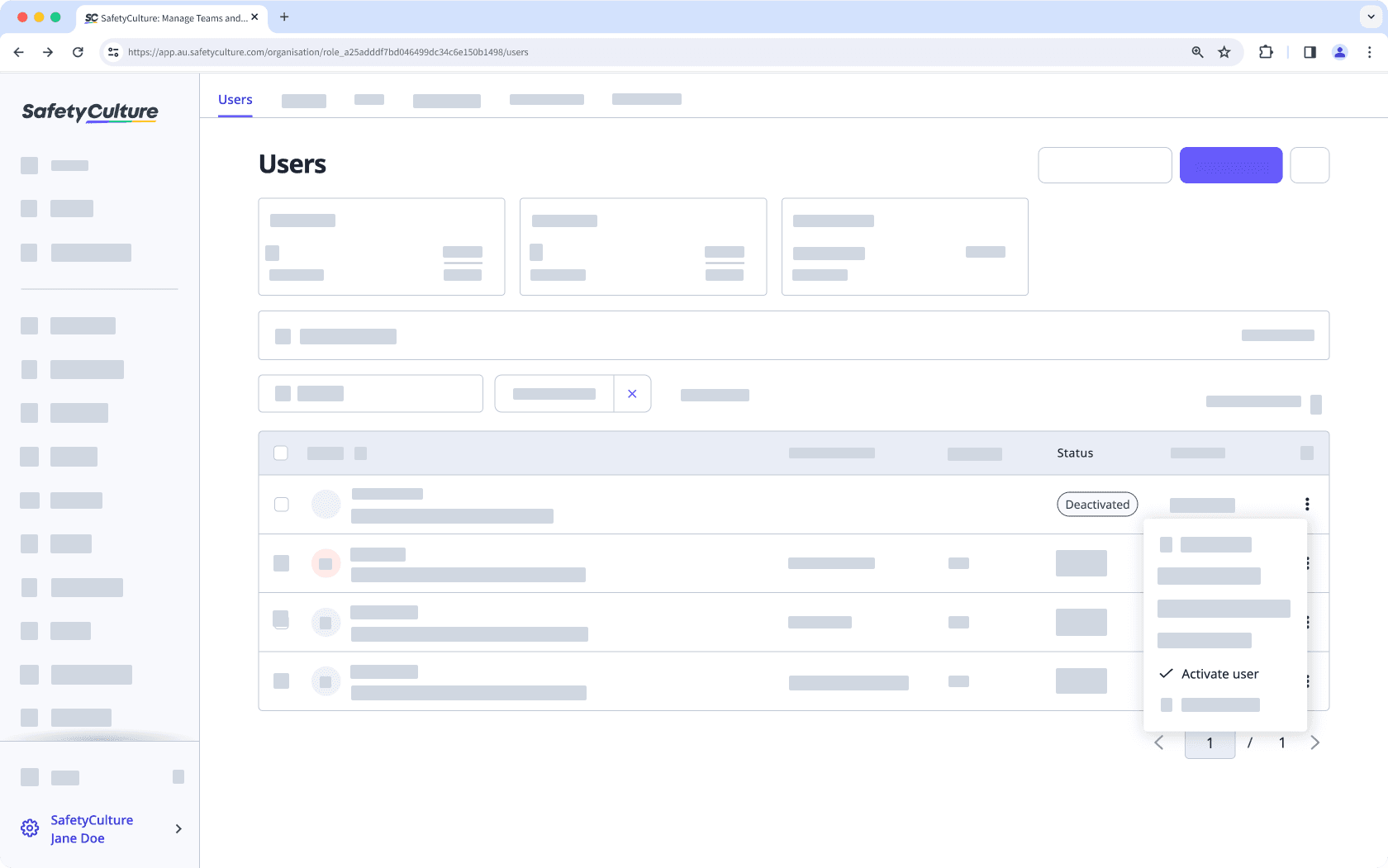
In the pop-up window, click Activate user. If your organization doesn't have seats available, you'll need to purchase additional seats.
Bulk activate deactivated users
Click your organization name on the lower-left of the page and select Users.
Remove the filter for active users to show deactivated users.
Click the checkboxes next to the deactivated users' names and select
Activate at the bottom of the page.
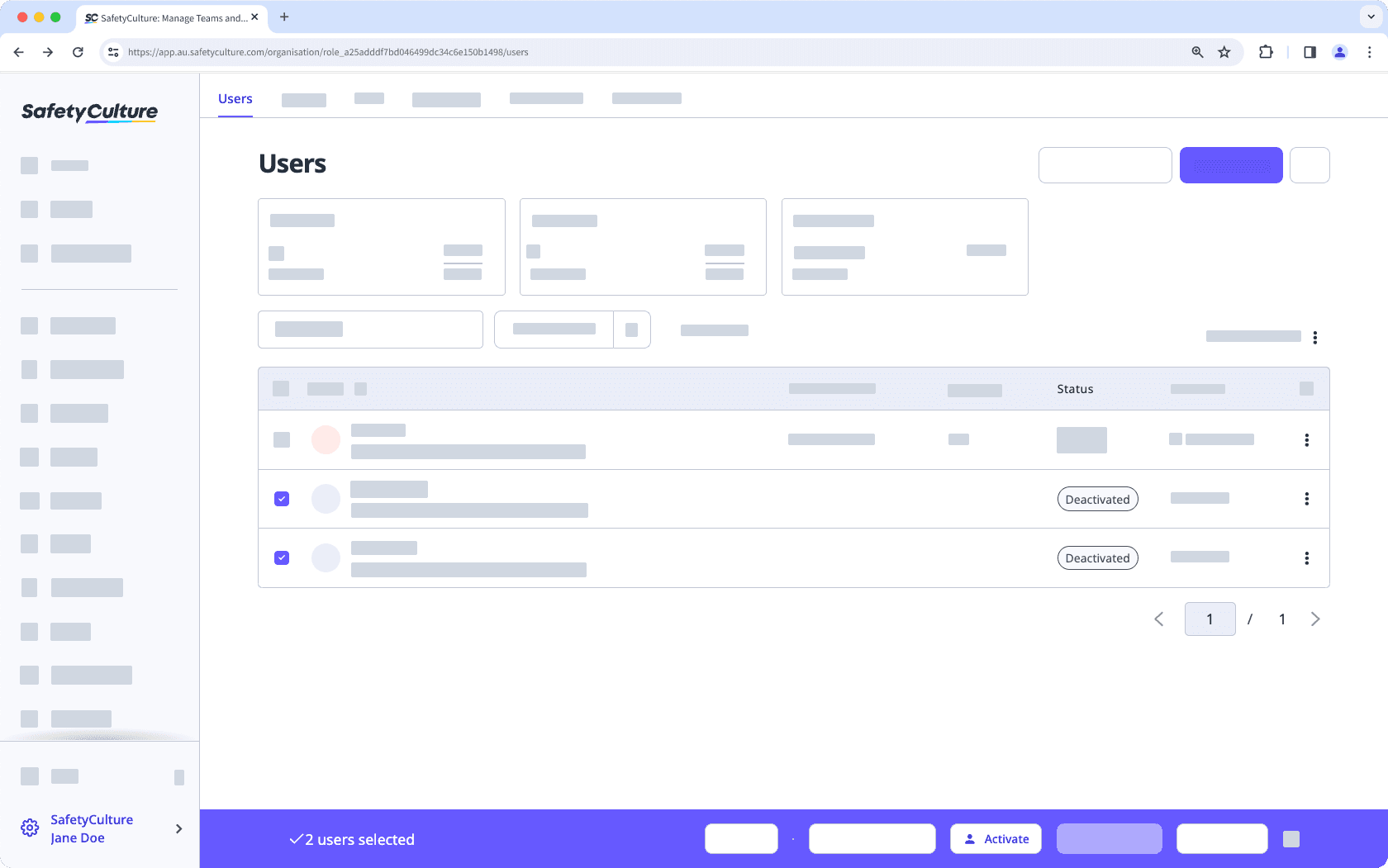
In the pop-up window, click Activate users.
Was this page helpful?
Thank you for letting us know.