- Account settings
- Profile settings
- Set my account time zone
Set my account time zone
Learn how to set the time zone for your SafetyCulture account via the web app.Why set up my account time zone?
The time zone setting is an important part of your SafetyCulture experience. It defines the date and time perspective of the inspection reports you view, determines when you receive scheduled inspection notifications, and how notifications display date and time.
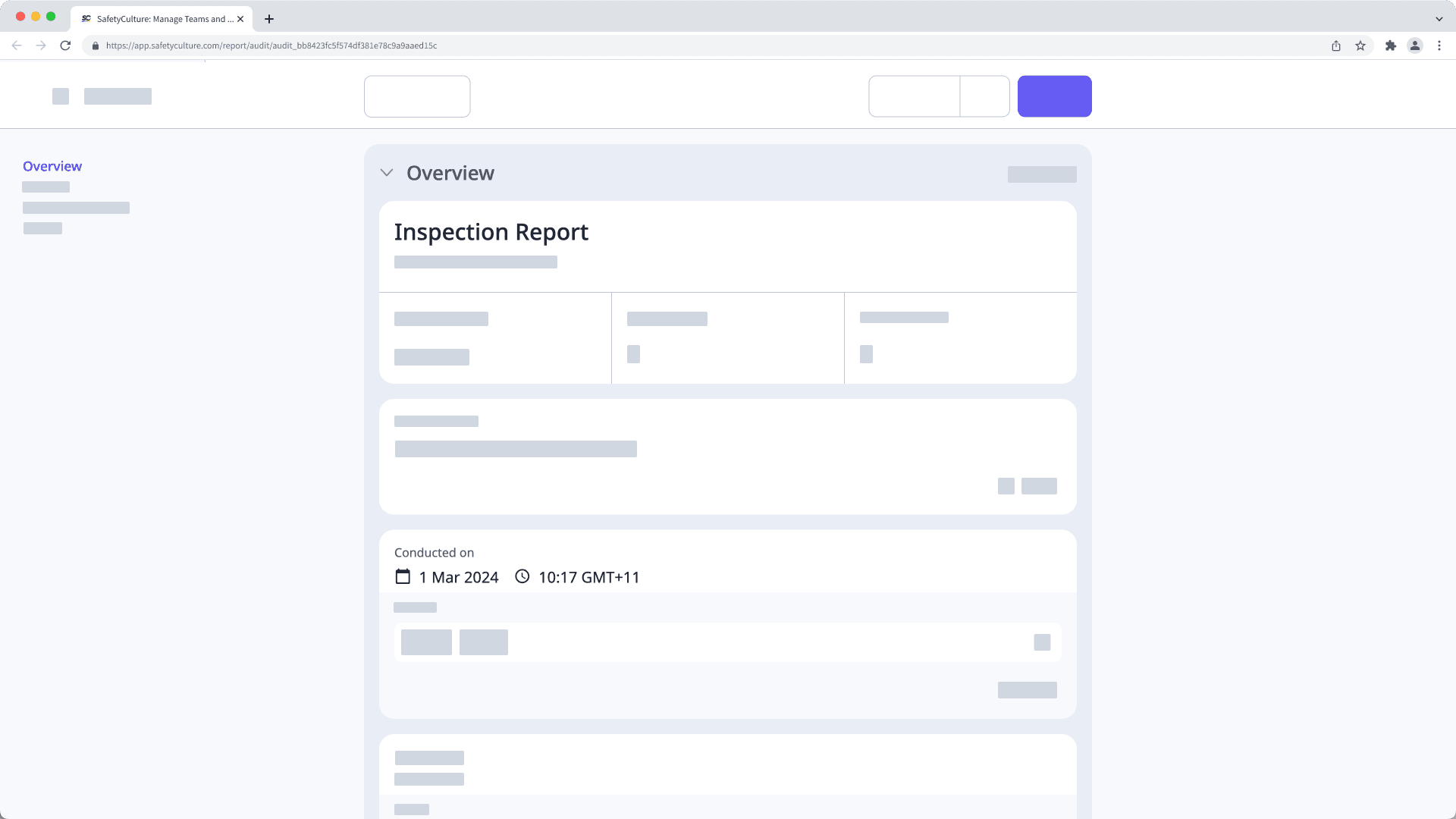
What you'll need
If you have "Platform management: Users" permission, you can also set the account time zone for users in your organization.
Set your account time zone
Click your username on the lower-left corner of the page and select My Profile.
Click
Settings on the upper-right of the page.
In the "Details" section, click
Edit.
Click the dropdown menu under "Time zone" and select the time zone you want to set.
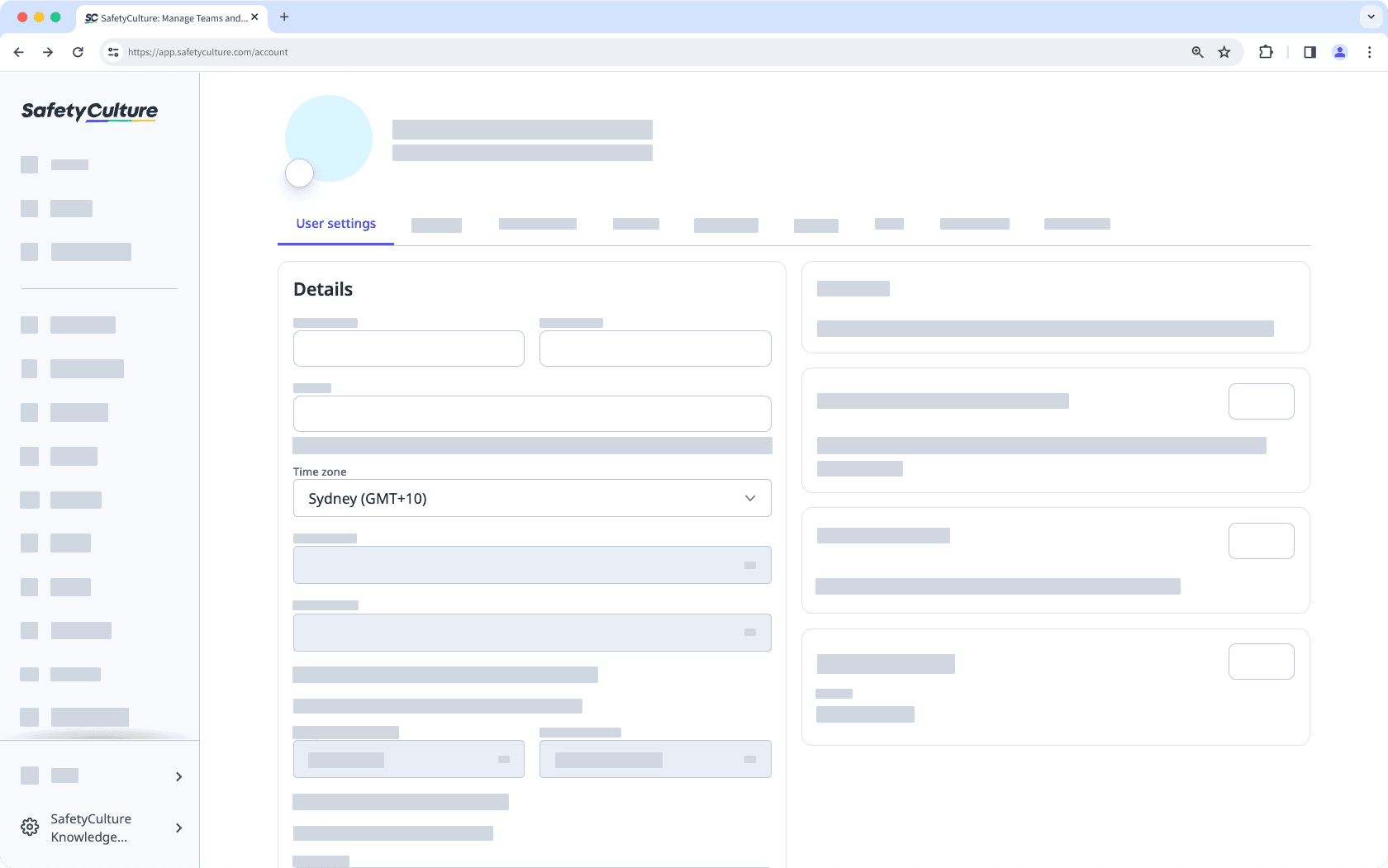
Click Save changes.
If your account time zone does not match the time zone setting on your computer or mobile device, you may receive a prompt to update your account directly to match the computer or device's system time zone without having to follow the steps in this article.
Was this page helpful?
Thank you for letting us know.