- Using SafetyCulture
- Inspections
- Interpret inspection dates across time zones
Interpret inspection dates across time zones
Learn how to interpret inspection dates across time zones.Why do inspection dates appear in different time zones?
When your team works across multiple locations, inspection dates may appear in different time zones. SafetyCulture automatically displays inspection dates and times based on the time zone set on your account or device. This ensures that you see timestamps relevant to your local time, helping you interpret key inspection dates without needing to convert time zones manually.
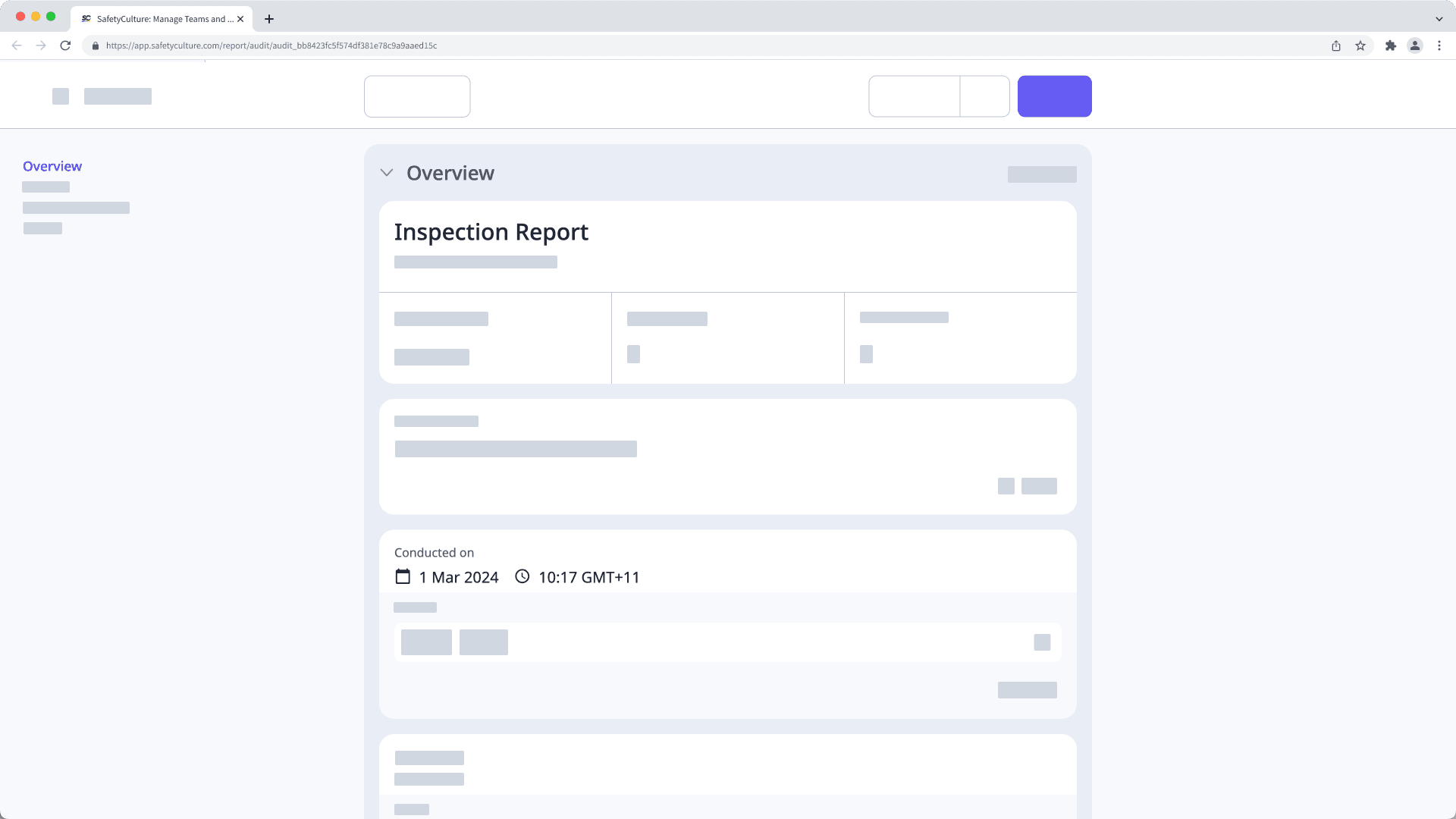
Interpret inspection dates
Editing inspections
When editing an inspection, date and time responses are displayed in your device's time zone.
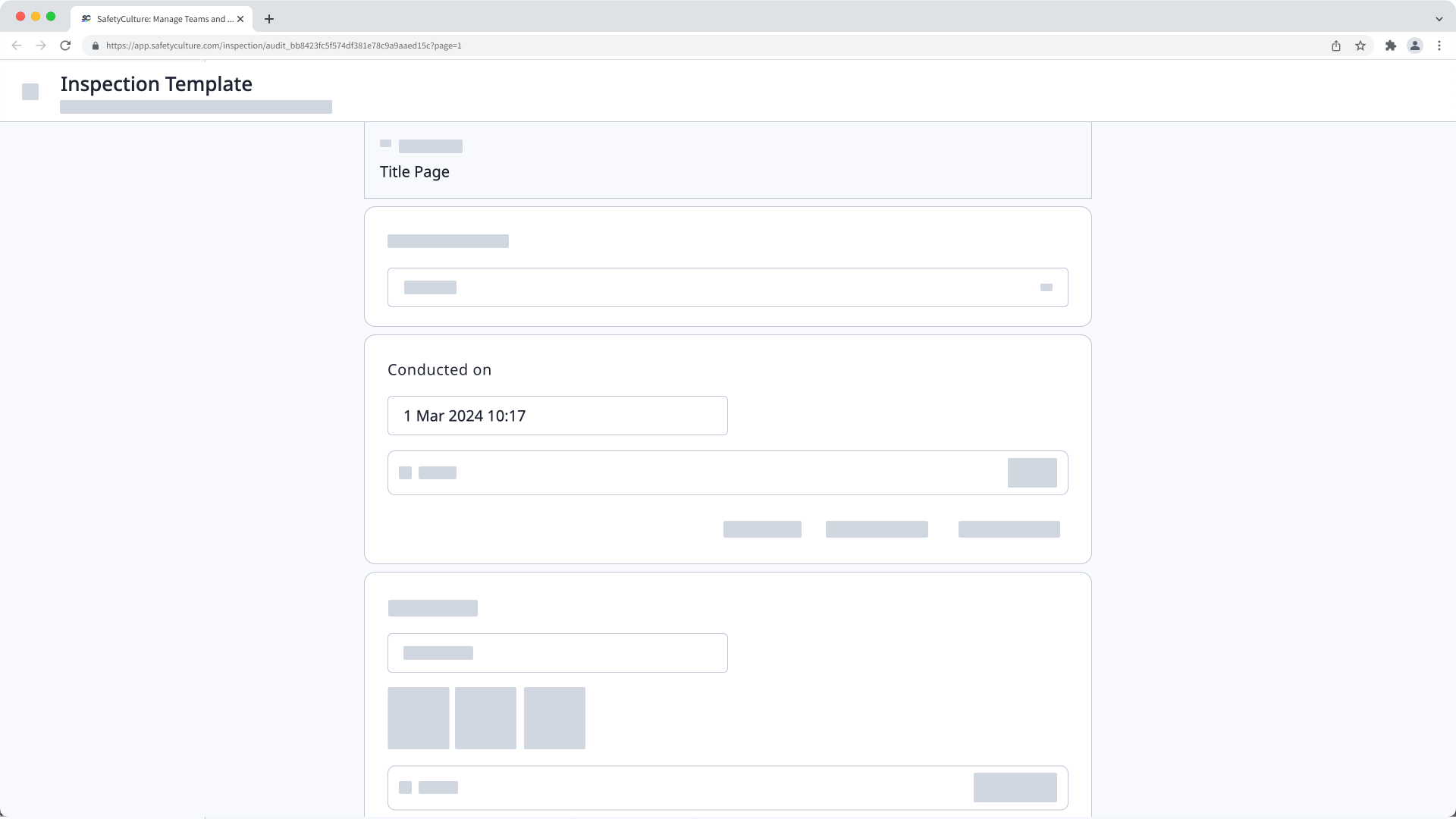
Viewing inspection reports
When viewing an inspection report, date and time responses are displayed in your SafetyCulture account's time zone.
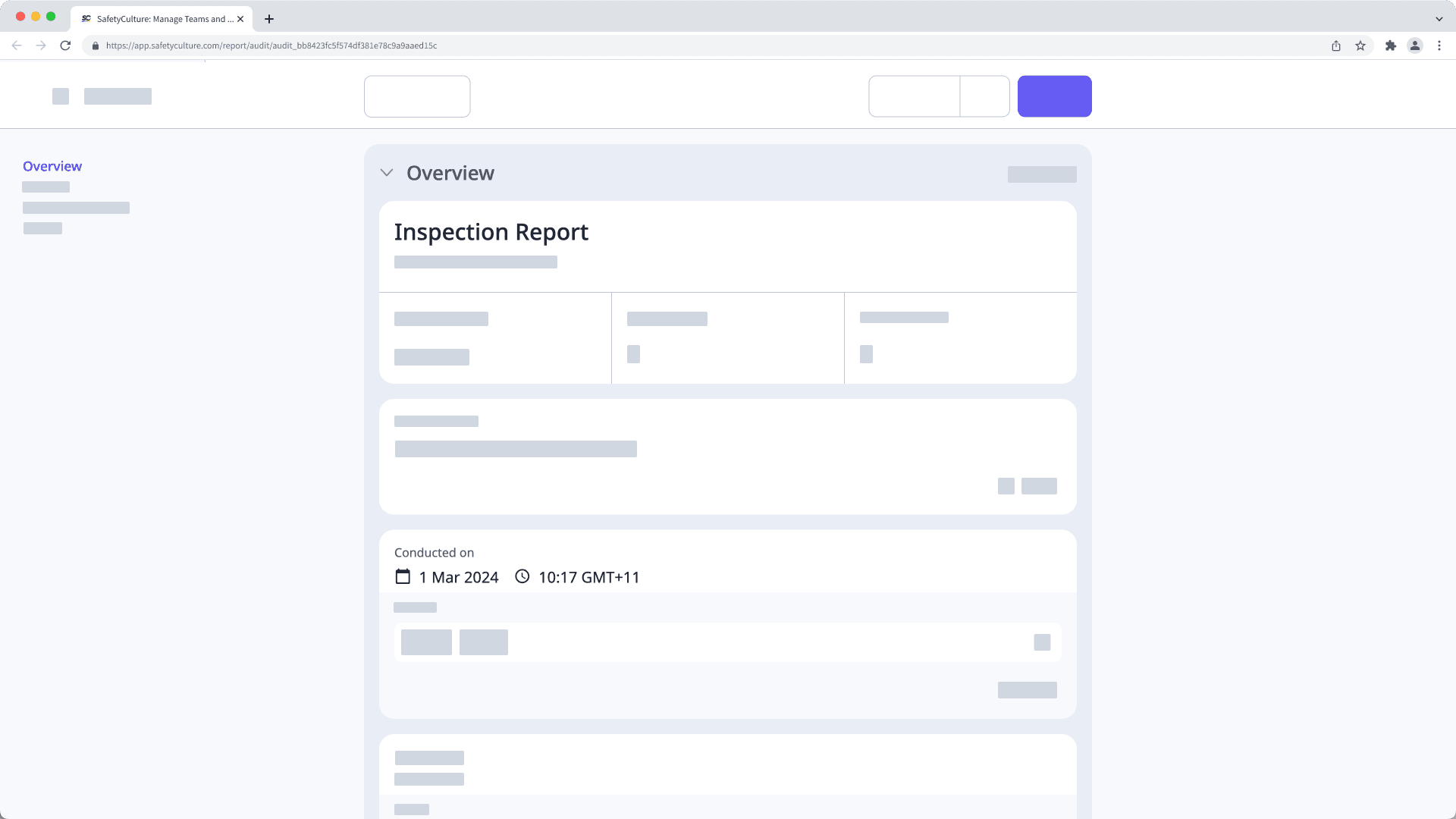
For example, if your account's time zone is set to Chicago time or CST (GMT-06) and you're viewing the report of an inspection that was started by someone in Sydney time or AEST (GMT+10), then the inspection that was started on May 3rd, 9 AM in Sydney would show as May 2nd, 6 PM for you in Chicago.
Exporting inspection reports
When exporting inspection reports to PDF or Word, date and time responses are displayed in your SafetyCulture account’s time zone.
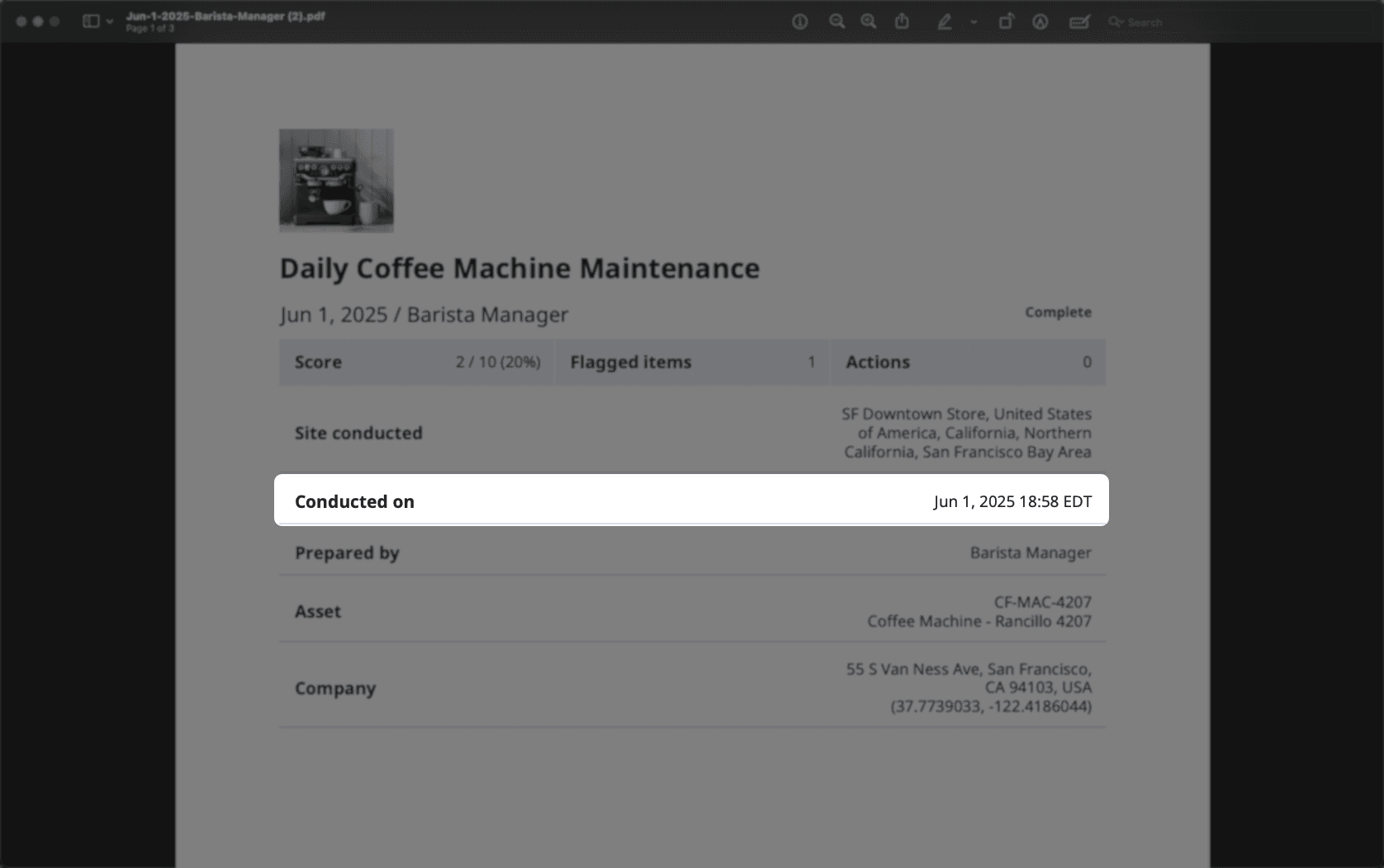
Date and time responses in inspections exported as CSV or Excel file types are displayed in Coordinated Universal Time (UTC).
Viewing inspection details
When viewing inspection details on the web app and the mobile app, the date and time are displayed in your device's time zone.

Frequently asked questions
Account time zone means the time zone that is set on your SafetyCulture account and the device timezone means the time zone setting on your mobile device and computer.
If you've never set up your SafetyCulture account's time zone, the setting will default to use Coordinated Universal Time (UTC).
The time zone setting banner only appears when your SafetyCulture account time zone setting doesn't match your device time zone setting. We recommend that you always match the two to make sure the date and time you see are as consistent as possible.
The date and time in the web report will follow your account setting's time zone. If you don't have a specific time zone set, it'll default to Coordinated Universal Time (UTC).
Was this page helpful?
Thank you for letting us know.