Notify team members of issues
Learn how to share and notify users or groups about issues relevant to them via the web app and mobile app.What are issue notifications?
Issue notifications are alerts that keep users informed about updates on issues that are relevant to them. Once notifications are triggered, users are notified through push, email, or SMS, depending on their account notification settings. These may include notifications about newly created issues assigned to you, updates on issues assigned or shared with you, when a comment or media is added to an issue you’re following, or when an issue you created has been resolved. Notifications are sent to selected users or groups, ensuring only the right people are informed and reducing unnecessary alerts.
For example, if an inspection uncovers a faulty machine, the maintenance team can receive notifications about the issue's progress and resolution, while other teams remain uninvolved. This keeps collaboration clear, improves accountability, and helps teams stay efficient and informed.
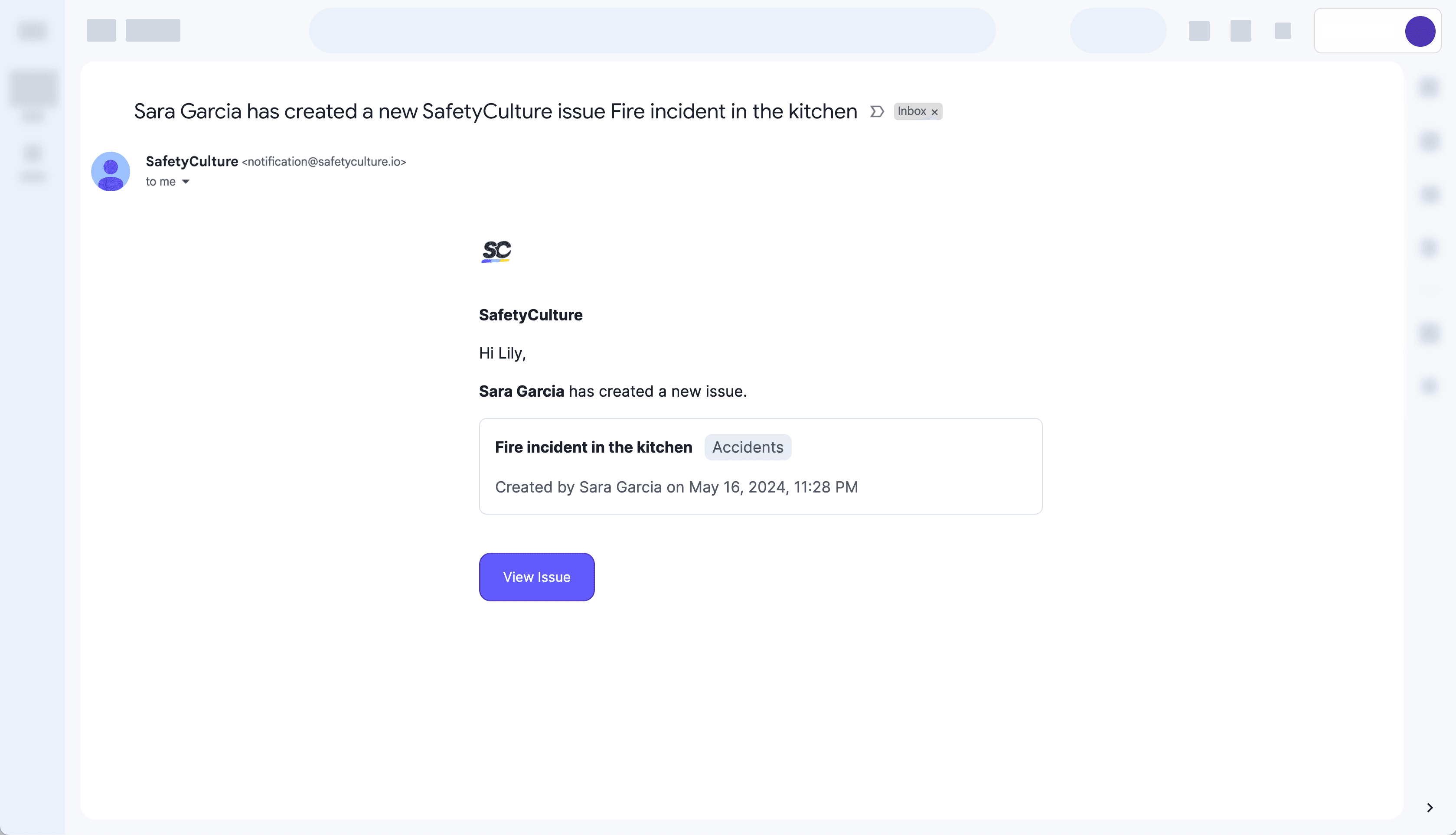
What you'll need
Share an issue via a notification
Select
Issues in the sidebar or select it in
More.
Report an issue or select an existing issue.
Click
Share on the upper-right of the page.
Select the users you want to notify.
Click Done on the lower-right corner of the dropdown menu.
Click Send notification.
Open the mobile app.
Tap
Issues at the bottom of your screen. If you see
Training at the bottom of your screen, tap
More and select
Issues.
Report an issue or select an existing issue.
In Overview, tap
at the lower-right of your screen.
Select
Share with team.
Search and select the users you want to notify.
Tap Send at the upper-right corner of your screen.
Was this page helpful?
Thank you for letting us know.