Notify team members of issues
Learn how to notify team members of issues via the web app and the mobile app.What are issue notifications?
We understand that not everyone needs to be involved in every single issue. With issue notifications, you can notify users and groups of selected issues that are relevant to them.
What you'll need
Share an issue via a notification
Select
Issues from the menu on the left-hand side.
Report an issue or select an existing issue.
Click
Share on the upper-right of the page.
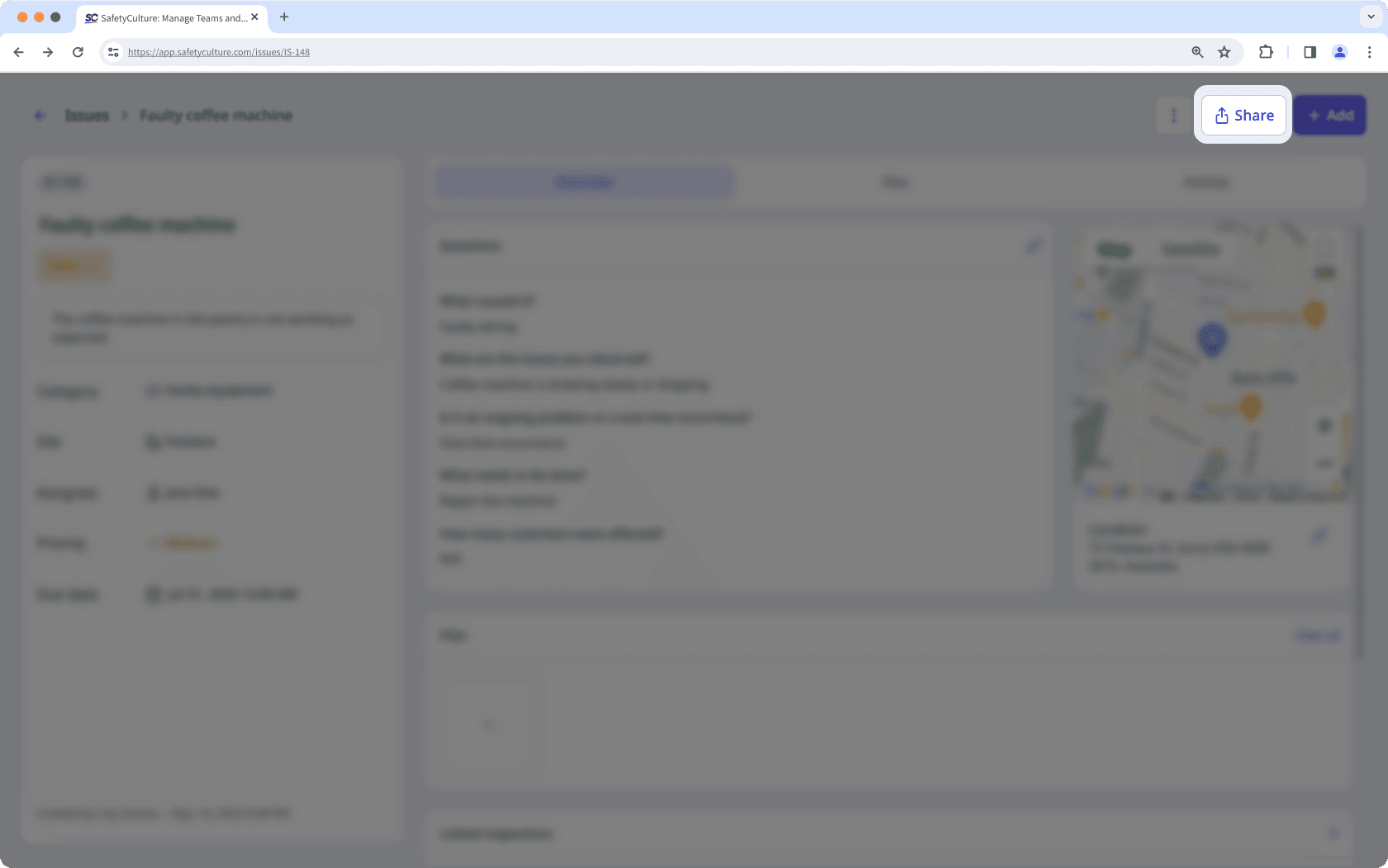
Select the users you want to notify.
Click Done on the lower-right corner of the dropdown menu.
Click Send notification.
Open the mobile app.
Tap on
Issues at the bottom of your screen. If you see
Training at the bottom of your screen, tap
More and select
Issues.
Report an issue or select an existing issue.
In Overview, tap
at the lower-right of your screen.
Select
Share with team.
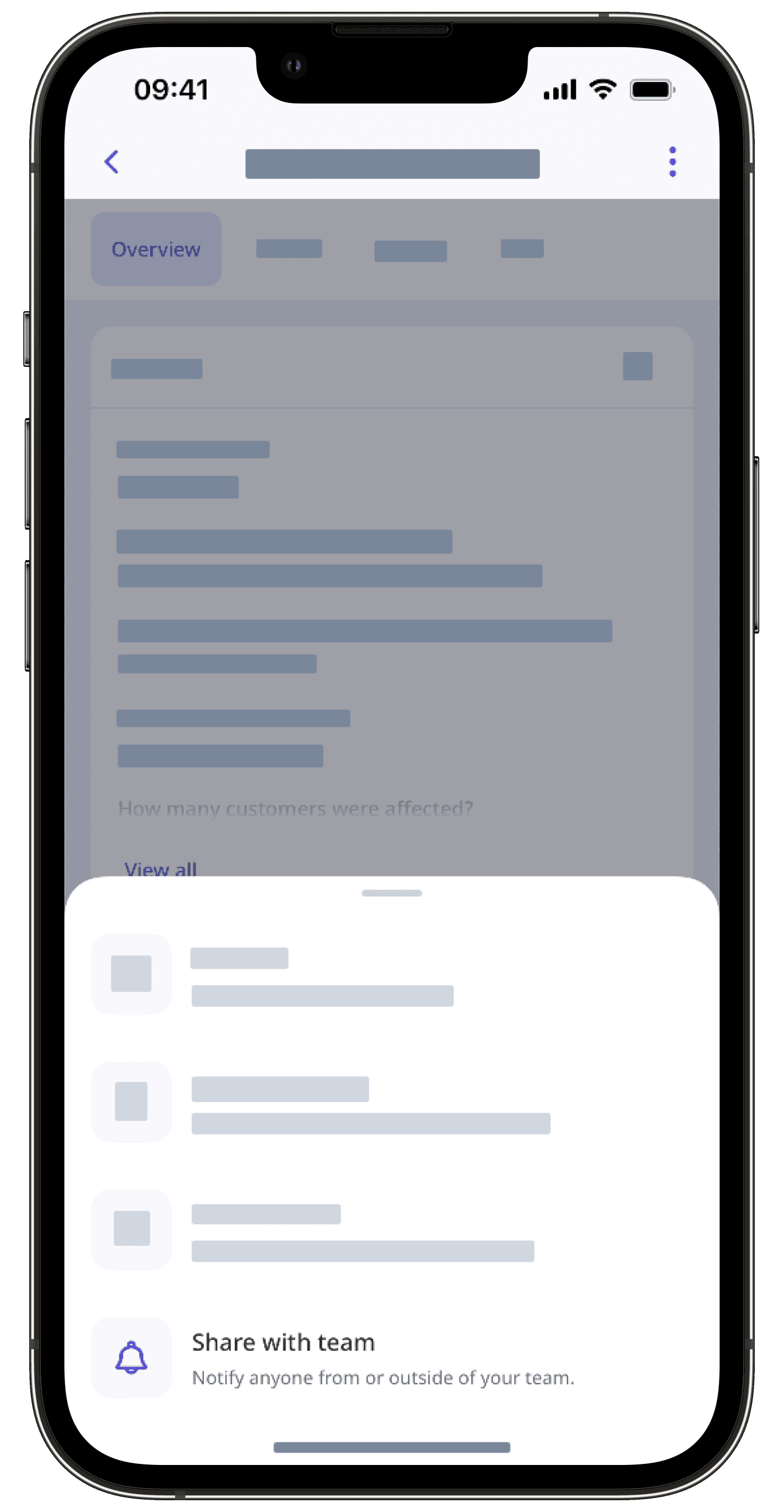
Search and select the users you want to notify.
Tap
at the upper-right corner of your screen.
Was this page helpful?
Thank you for letting us know.