- Using SafetyCulture
- Inspections
- View historical multiple-choice responses during inspections
View historical multiple-choice responses during inspections
Learn how to view historical multiple-choice responses during inspections via the mobile app.What are historical multiple-choice responses?
Historical multiple-choice responses are an easy way for you to view the context of inspections for the same question from the same template for the same site. By analyzing past trends and identifying recurring flagged items, you gain valuable insights to pinpoint areas needing attention, allowing you to create actions for immediate response.
Viewing historical multiple-choice responses is currently only supported on the mobile app.
What you'll need
How are historical multiple-choice responses shown?
When editing an inspection, you'll find the option to view historical responses for multiple-choice questions when there are previous inspections that meet the following criteria:
Historical multiple-choice responses are not available for questions in repeat sections.
View historical multiple-choice responses
Open the mobile app.
Start or edit an inspection and make sure the site is selected for the inspection.
For each multiple-choice question, tap
History or Flagged items to view the following information for each historical response:
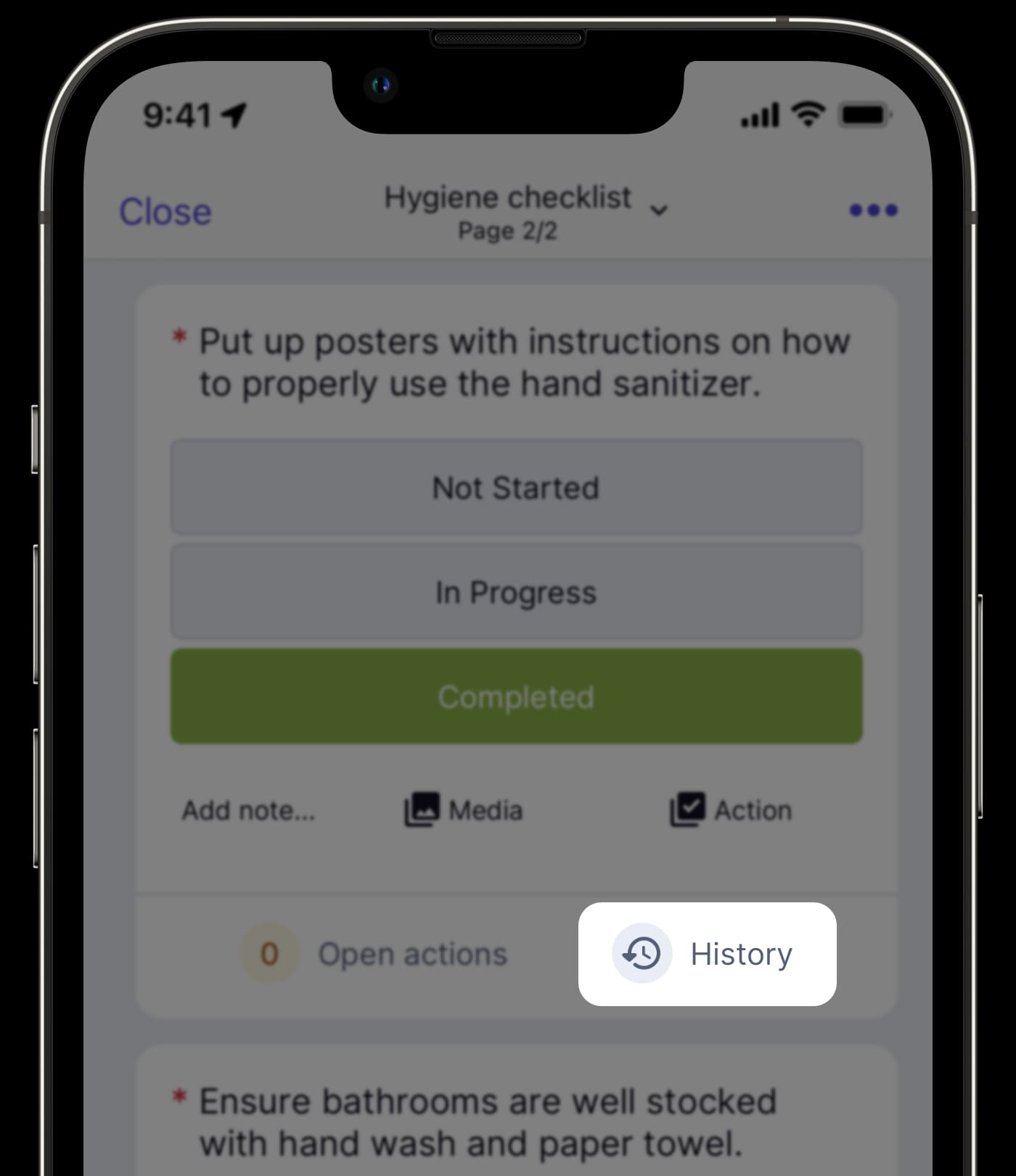
The selected response.
The date and time the response was selected.
Whether the selected response was a flagged response or not.
Media attachments uploaded to the question.
Notes added to the question.
You can tap each historical response to view the inspection report.
If there are any responses that have been flagged in previous inspections, History will appear as Flagged items.
Was this page helpful?
Thank you for letting us know.