- SafetyCulture nutzen
- Asset-Wartung
- Nutzungsbasierte Wartungspläne hinzufügen
Nutzungsbasierte Wartungspläne hinzufügen
Erfahren Sie, wie Sie nutzungsbasierte Assetwartungspläne hinzufügen, um sicherzustellen, dass Assets über die Web-App basierend auf Entfernung oder Betriebszeit gewartet werden.Diese Funktion ist Teil eines Zusatzpakets für einzelne Assets. Um herauszufinden, ob es für Ihr Team geeignet ist, wenden Sie sich bitte an Ihren Customer Success Manager oder registrieren Sie Ihr Interesse an der Asset-Wartung.
Was sind nutzungsbasierte Wartungspläne?
Nutzungsbasierte Wartungspläne stellen sicher, dass die Assets je nach ihrer Nutzung gewartet werden, z. B. alle 1.000 Kilometer, 500 Meilen oder 250 Stunden. Im Gegensatz zu zeitbasierten Plänen, die festen Kalenderintervallen folgen, reagieren nutzungsbasierte Pläne auf die tatsächliche Aktivität der Anlage. Er wird häufig in Umgebungen eingesetzt, in denen einige Assets ständig in Betrieb sind, während andere weniger häufig genutzt werden.
Gängige Beispiele sind:
5.000 km oder 3.000 Meilen Wartung für Flottenfahrzeuge
Motorwartung alle 250 Stunden bei Generatoren
Staplerwartung alle 1.000 km oder 600 Meilen in stark frequentierten Lagern
In SafetyCulture sind nutzungsbasierte Pläne Teil eines Wartungsprogramms, das Wartungsregeln für mehrere Assets anwendet. Je nach Asset können Sie Kilometerzähler (zurückgelegte Strecke) oder Betriebszeitwerte (Gesamtbetriebsstunden) verwenden. Legen Sie anschließend ein Nutzungsintervall fest, um die Wartung auszulösen, und definieren Sie Schwellenwerte, die anzeigen, wann eine Wartung bevorsteht oder überfällig ist.
Nutzungsbasierte Pläne können auch zusammen mit zeitbasierten Plänen verwendet werden, wodurch Ihr Team die Flexibilität erhält, die Assetwartung nach Nutzung, Zeit oder beidem zu verwalten.
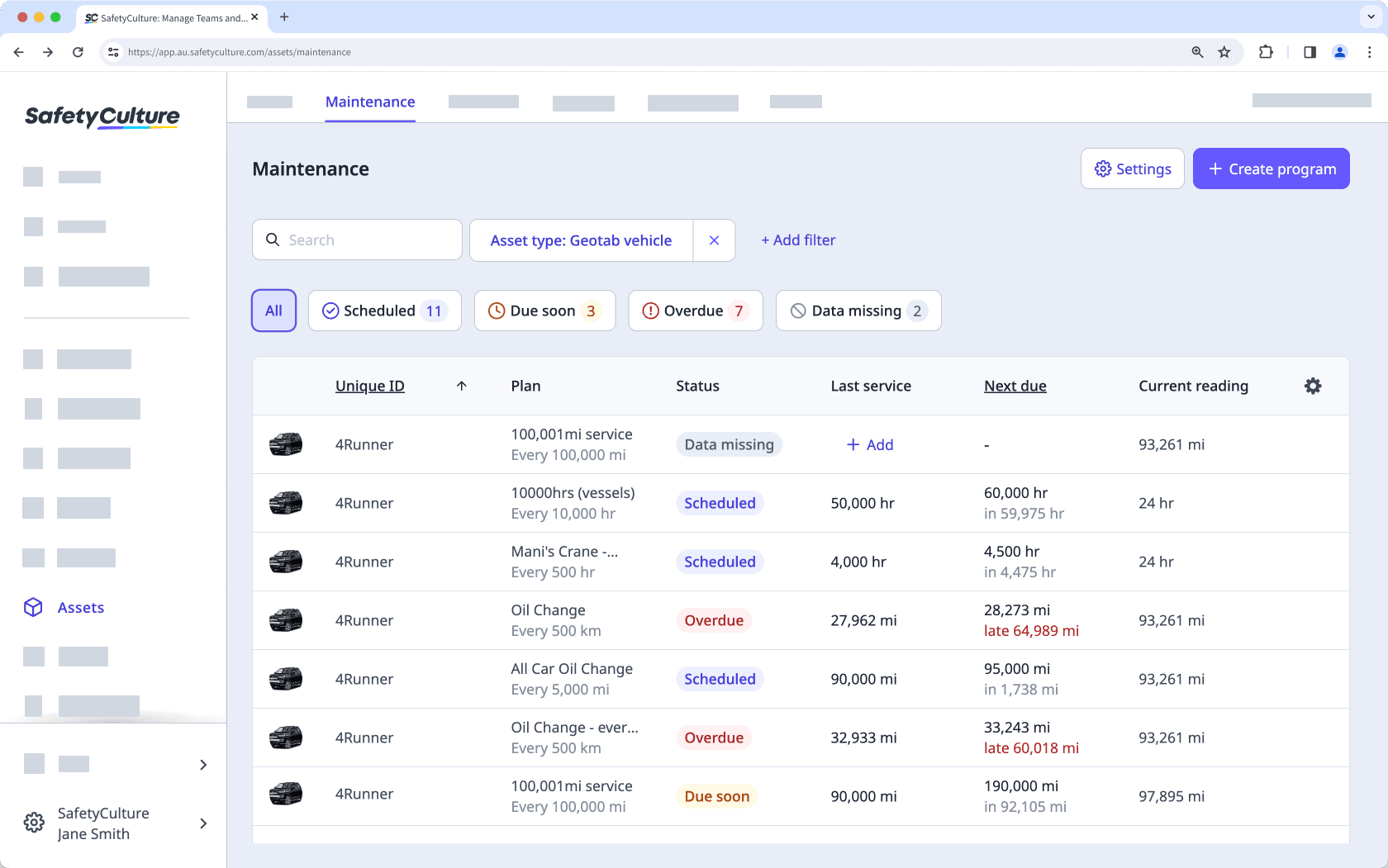
Sie können nur den Namen und die Beschreibung des Plans nach dem Speichern bearbeiten. Um andere Details zu ändern, erstellen Sie einen neuen Plan.
Hinzufügen eines nutzungsbasierten Assetwartungsplans
Wählen Sie
Assets in der Seitenleiste oder in
Mehr aus.
Klicken Sie in der oberen rechten Ecke der Seite auf
Einstellungen.
Klicken Sie am oberen Rand der Seite auf Wartung.
Erstellen Sie ein Programm oder bearbeiten Sie ein vorhandenes.
Klicken Sie in
Programmdetails in der Mitte der Seite auf
Plan hinzufügen.
Füllen Sie auf dieser Seite die Details des Plans aus.
Geben Sie einen Plannamen und eine Beschreibung ein.
Wählen Sie
Kilometerzähler als Plantyp.
Geben Sie die Entfernung in Meilen oder Kilometern ein, die das Asset nach der letzten Wartung zurücklegen soll, um festzulegen, wie oft die Wartung durchgeführt werden soll.
Legen Sie einen Schwellenwert fest, um zu definieren, wann sich der Planstatus ändern soll.
Fügen Sie bis zu 10 Benachrichtigungen hinzu, um Nutzer oder Gruppen zu erinnern, wenn die Wartung fällig ist.
Klicken Sie in der oberen rechten Ecke der Seite auf Speichern.
Wählen Sie
Assets in der Seitenleiste oder in
Mehr aus.
Klicken Sie in der oberen rechten Ecke der Seite auf
Einstellungen.
Klicken Sie am oberen Rand der Seite auf Wartung.
Erstellen Sie ein Programm oder bearbeiten Sie ein vorhandenes.
Klicken Sie in
Programmdetails in der Mitte der Seite auf
Plan hinzufügen.
Füllen Sie auf dieser Seite die Details des Plans aus.
Geben Sie einen Plannamen und eine Beschreibung ein.
Wählen Sie
Betriebszeit als Plantyp.
Geben Sie die Anzahl der Stunden ein, die das Asset nach der letzten Wartung in Betrieb sein soll, um festzulegen, wie oft die Wartung durchgeführt wird.
Legen Sie einen Schwellenwert fest, um zu definieren, wann sich der Planstatus ändern soll.
Fügen Sie bis zu 10 Benachrichtigungen hinzu, um Nutzer oder Gruppen zu erinnern, wenn die Wartung fällig ist.
Klicken Sie in der oberen rechten Ecke der Seite auf Speichern.
Häufig gestellte Fragen
Die Wartung richtet sich nach der im Plan festgelegten Einheit, und die Wartungstabelle zeigt die Werte basierend auf den metrischen Einstellungen Ihres Kontos an.
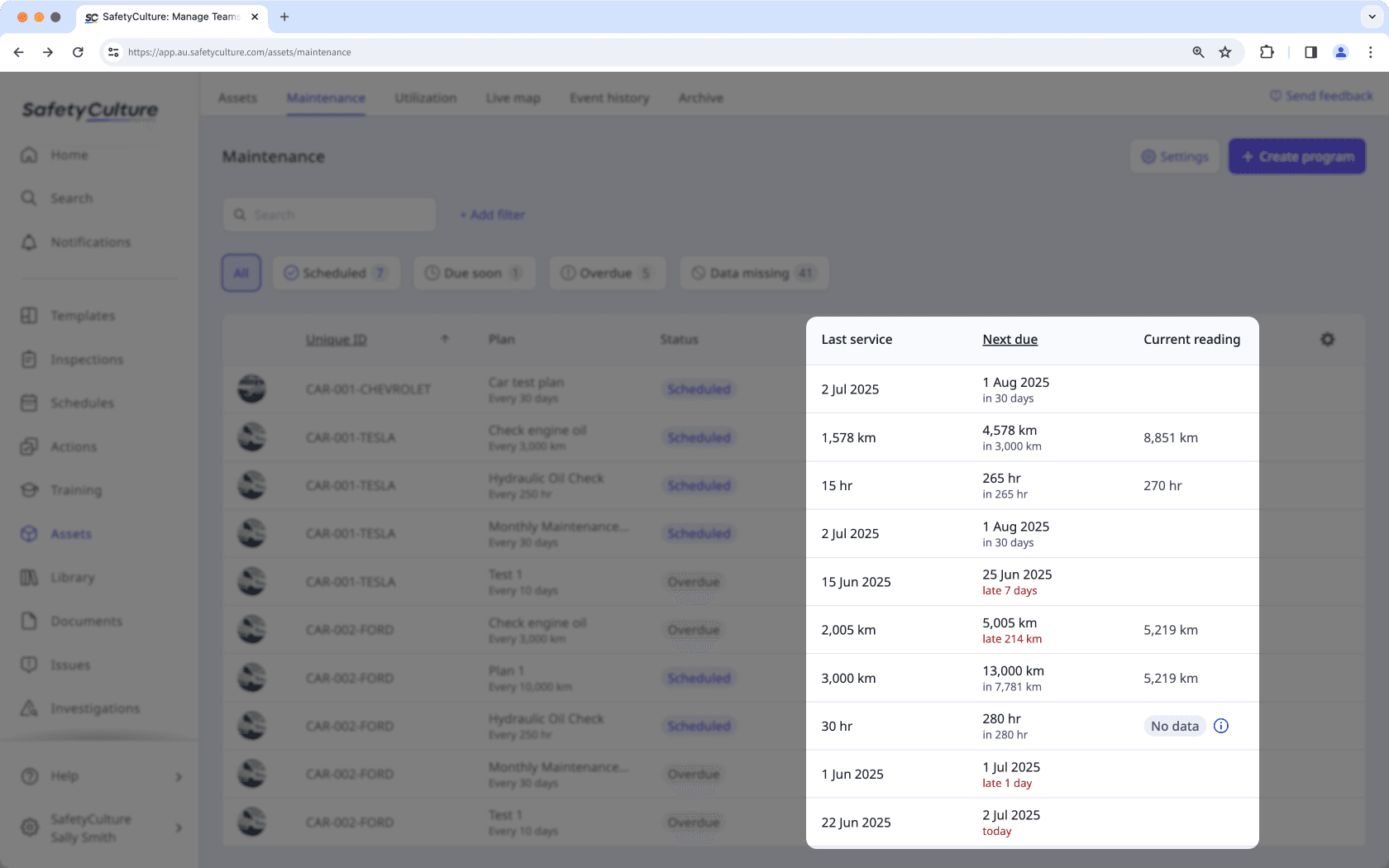
Bei Plänen auf Kilometerbasis werden die Werte in Meilen angezeigt, wenn Ihr Profil auf Meilen eingestellt ist, auch wenn der Plan mit Kilometern erstellt wurde. Laufzeitwerte werden immer in Stunden angezeigt und können nicht geändert werden.
War diese Seite hilfreich?
Vielen Dank für Ihre Anmerkungen.