- SafetyCulture nutzen
- Schulungen (Bearbeiten)
- Kurs- und Lektionsmotive verwalten
Kurs- und Lektionsmotive verwalten
In diesem Artikel erfahren Sie, wie Sie Kurs- und Unterrichtsthemen über die Web-App verwalten können.What are course and lesson themes?
Course and lesson themes allow you to customize individual courses and lessons beyond the default theme to make the learning experience even more engaging for your teams. From selecting color schemes to adding logos, you can create visually stunning courses that help distinguish between companies, sub-brands, and topic groupings.
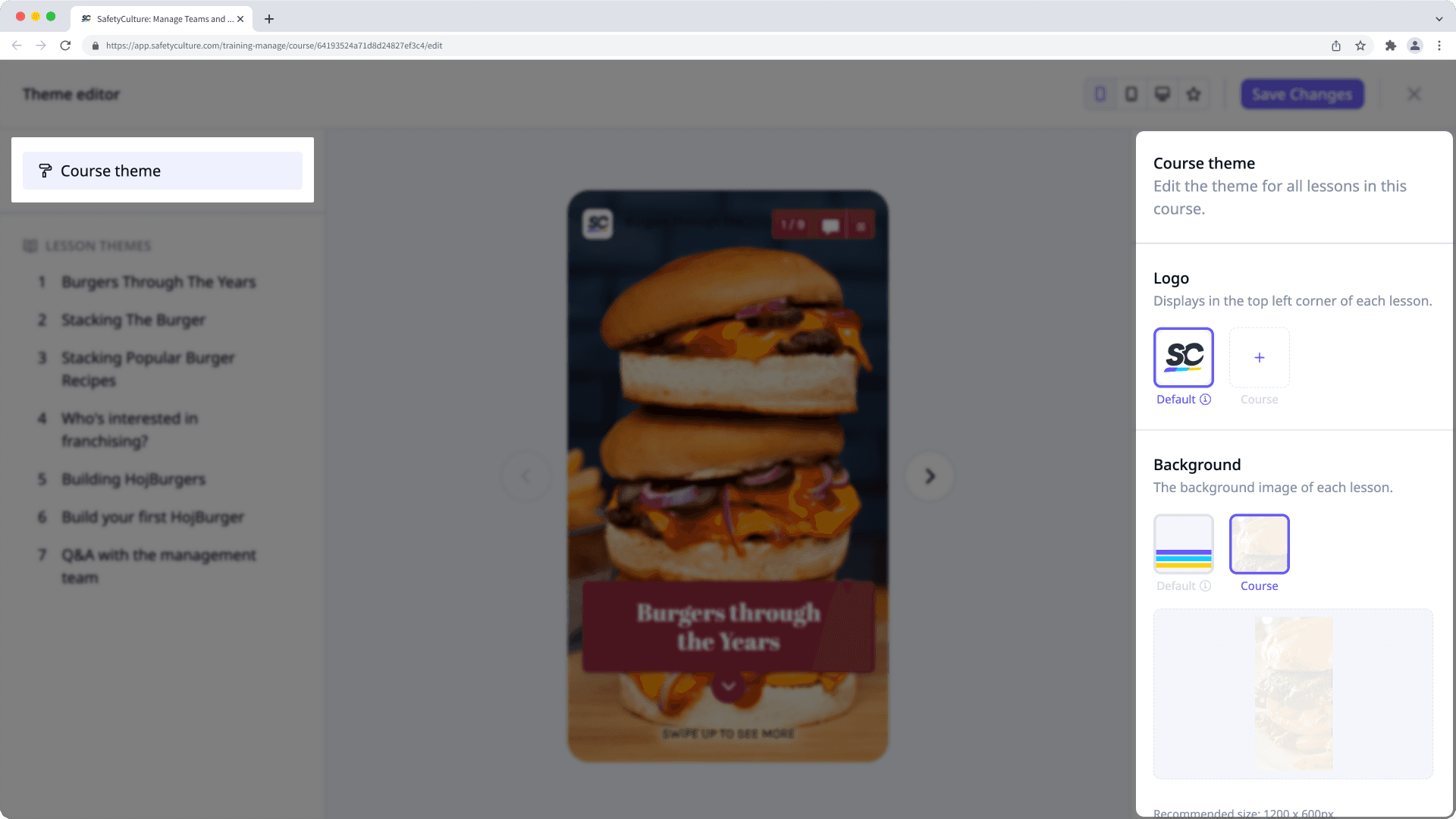
Bitte beachten Sie, dass die Optionen zur Anpassung des Motiv für die Lektionen "Diskussion", "Aufgabe", "Praktikum" und "Besprechung" begrenzt sind.
Manage the theme for a course or lesson
Select
Schulung from the menu on the left-hand side.
If you're on the "Learn" page, click Inhalt at the top of the page and select Kurse.
Create a new course or click Ansehen or Bearbeiten on an existing one.
If you're editing an existing course and it's published, click
Bearbeiten on the upper-right of the page.
You can edit the theme for your course in two ways. Either at the course level or the lesson level:
Course level: Click
Design on the lower-left corner of the page. Then, edit the course's theme on the right-hand side.
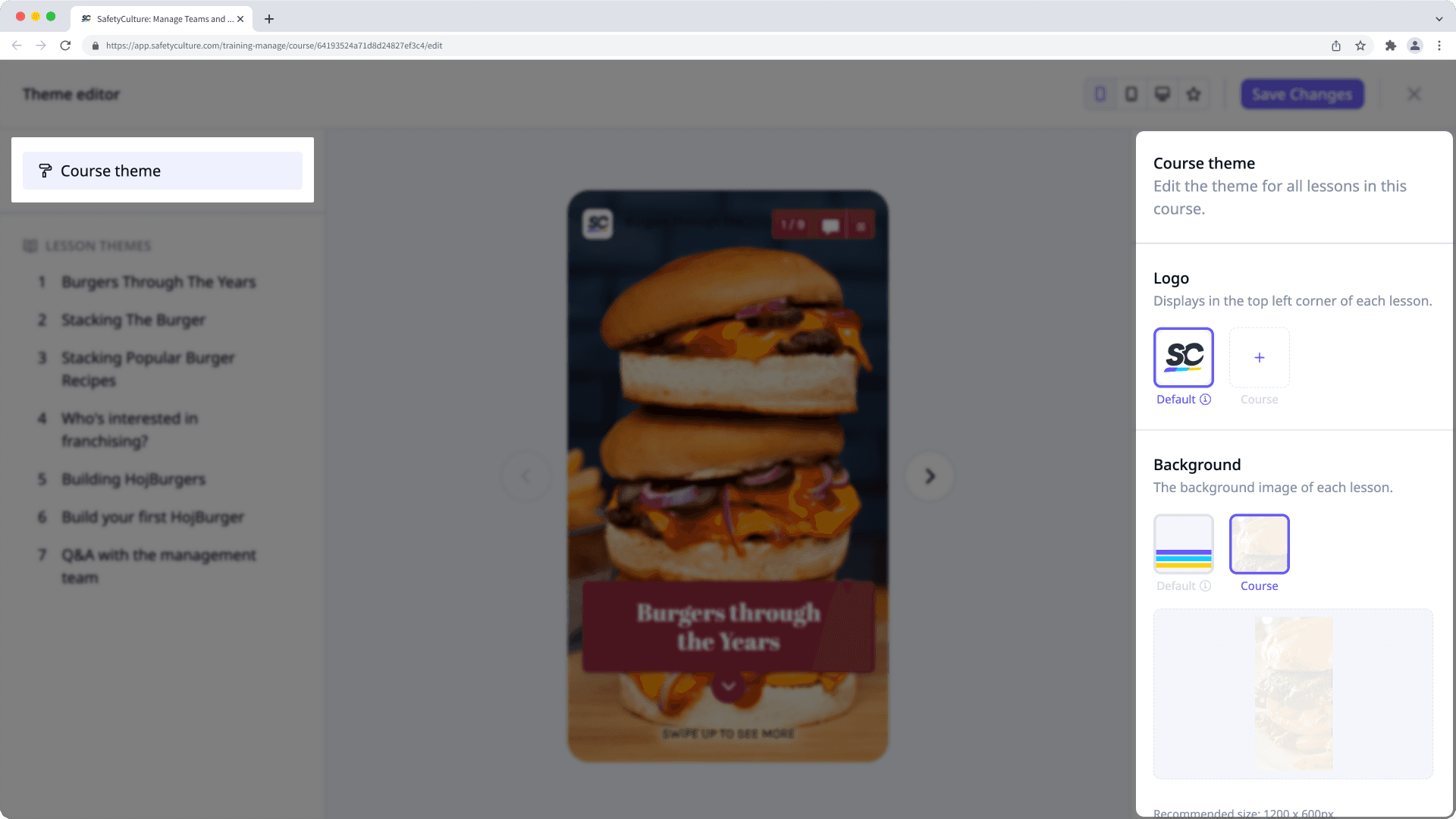
Lesson level: Click
Design on the lower-left corner of the page. Then, click the lesson on the left-hand side to edit its theme on the right-hand side.
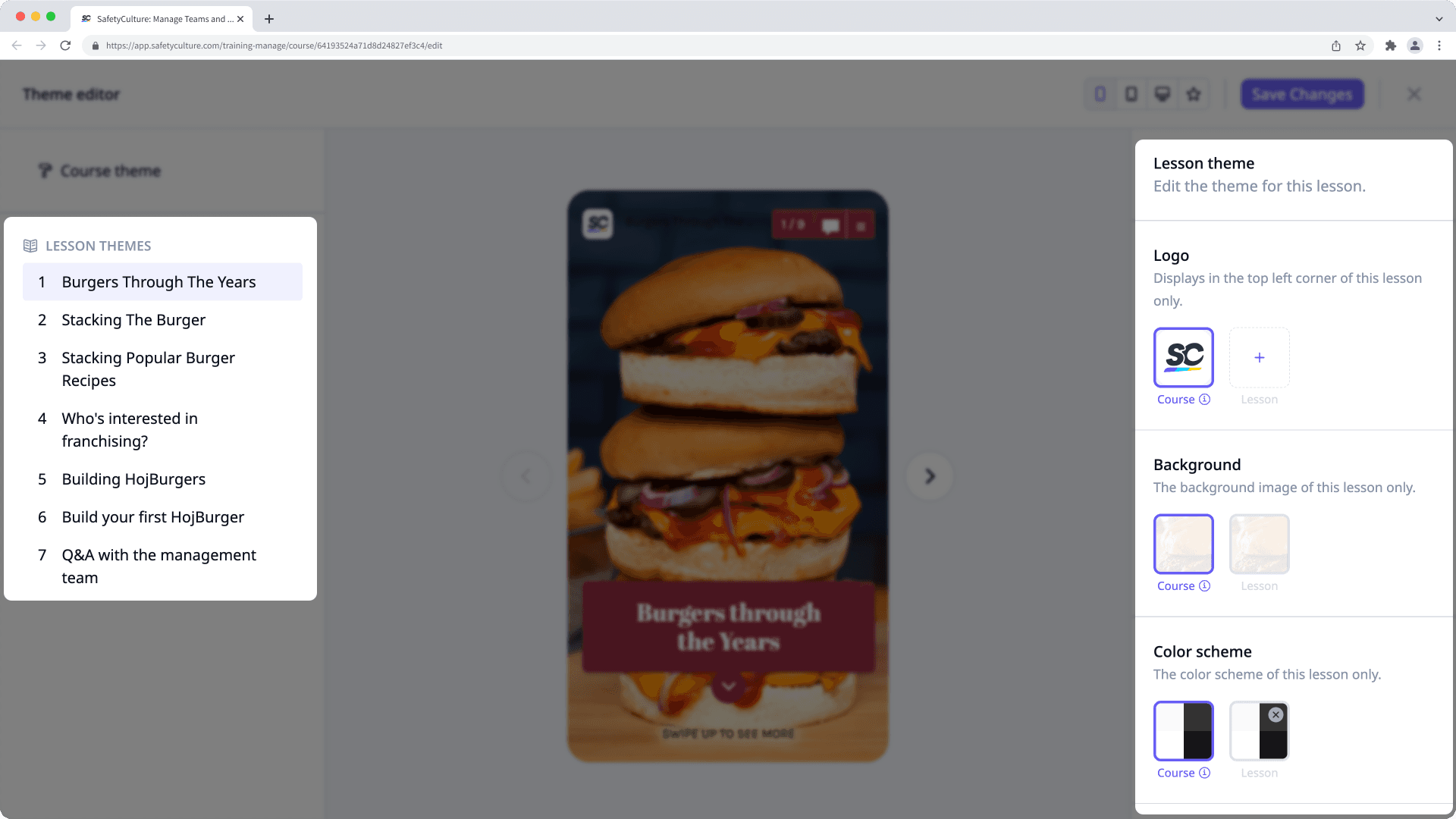
Depending on how you're managing your course's theme, you have the following settings available:
Logo: Upload a logo to use in your course. We recommend that you use an image that's 40 x 40 pixels.
Background: Upload a background to use in your course. We recommend that you use an image that's 1200 x 600 pixels.
Color scheme: Configure the primary and secondary colors and fonts. We recommend that you use contrasting colors.
Advanced: Add custom CSS code to your course. You can also add CSS code at the lesson level.
Once you're ready, click Änderungen speichern on the upper-right of the page.
Publish or republish the course to make the changes available.
Kursmotive werden nicht auf Quizze angewendet, und je nachdem, wo Sie Ihre Kursmotive aktualisieren, können sich Anpassungen gegenseitig aufheben. So setzen beispielsweise Folienanpassungen Lektionsthemen außer Kraft, Lektionsanpassungen setzen Kursthemen außer Kraft und Kursanpassungen setzen das Standardmotiv außer Kraft.
War diese Seite hilfreich?
Vielen Dank für Ihre Anmerkungen.