Mit Alleinarbeit loslegen
Entdecken Sie, wie Sie als Administrator oder Mitarbeiter mit der Funktion „Alleinarbeiter“ in SafetyCulture in Ihrer Organisation durchstarten können.Was sind Alleinarbeiter in SafetyCulture?
Die Alleinarbeiter-Funktion in SafetyCulture wurde entwickelt, um die Sicherheit und Verwaltung von Alleinarbeitern zu verbessern. Sie bietet eine Echtzeit-Standortverfolgung auf einer Live-Karte, anpassbare Jobtypen und automatisierte Eskalationsabläufe für Warnmeldungen. Sie umfasst auch regelmäßige Check-ins und rechtzeitige Panikmeldungen, die an bestimmte Kontakte gesendet werden, um einen umfassenden Schutz und Überblick zu gewährleisten. Diese Funktion bietet eine effiziente Möglichkeit, Sicherheitsbedenken Rechnung zu tragen und auf sie zu reagieren, und sorgt für die Einhaltung hoher Standards bei der Arbeitssicherheit und Compliance.
Erste Schritte als Administrator
Wenn Ihre Organisation Alleinarbeit noch nicht verwendet, können Sie schnell loslegen, indem Sie in der Web-App auf Alleinarbeit konfigurieren klicken.
Gruppen erstellen
Bevor Sie die Einstellungen für Alleinarbeiter konfigurieren, sollten Sie zunächst Gruppen erstellen, die die verschiedenen Rollen in Ihrer Organisation repräsentieren. So können Sie die Art der Aufträge verwalten, die jede Rolle starten kann, und festlegen, wer benachrichtigt werden soll, falls etwas schiefläuft.
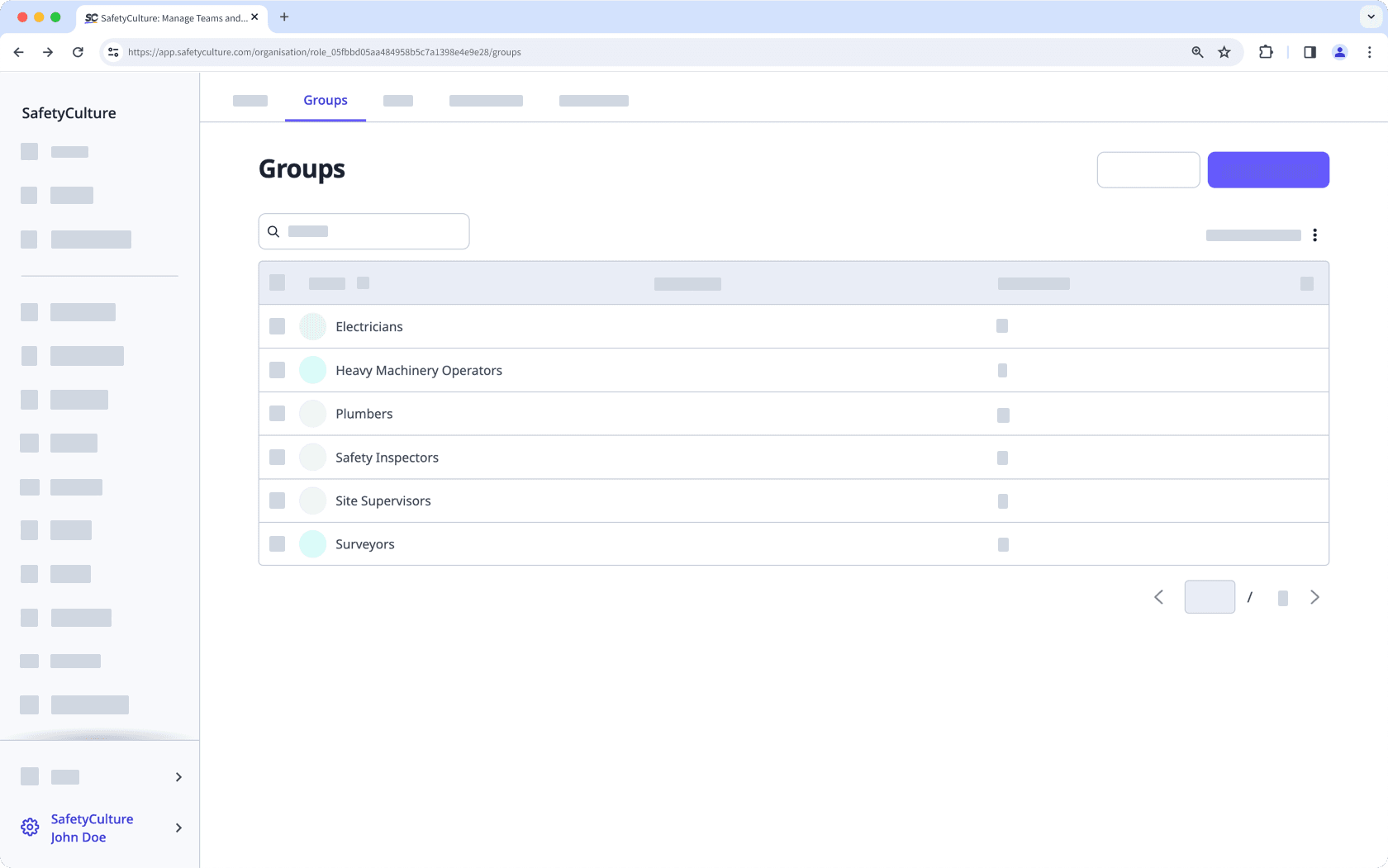
Auftragstypen erstellen
Auftragstypen sind spezifische Aufgaben, die ein Nutzer starten und abschließen kann. Überlegen Sie, Auftragstypen zu erstellen für die verschiedenen Aktivitäten, die abgeschlossen werden müssen. In einigen Fällen können die von Ihnen erstellten Auftragstypen den Gruppen entsprechen, die Sie erstellt haben. Zum Beispiel könnte es für eine Gruppe „Elektriker“ einen Auftragstyp „Elektroinstallationen“ geben.
Wenn Sie einen Auftragstyp erstellen, überlegen Sie, wie lange eine Aufgabe im Durchschnitt dauert und welches Risikoniveau sie hat. Diese Informationen helfen Ihnen, Einstellungen wie die Standarddauer, ob ein Check-in erforderlich ist und die Wartezeit, bevor Kontakte automatisch benachrichtigt werden, zu konfigurieren.
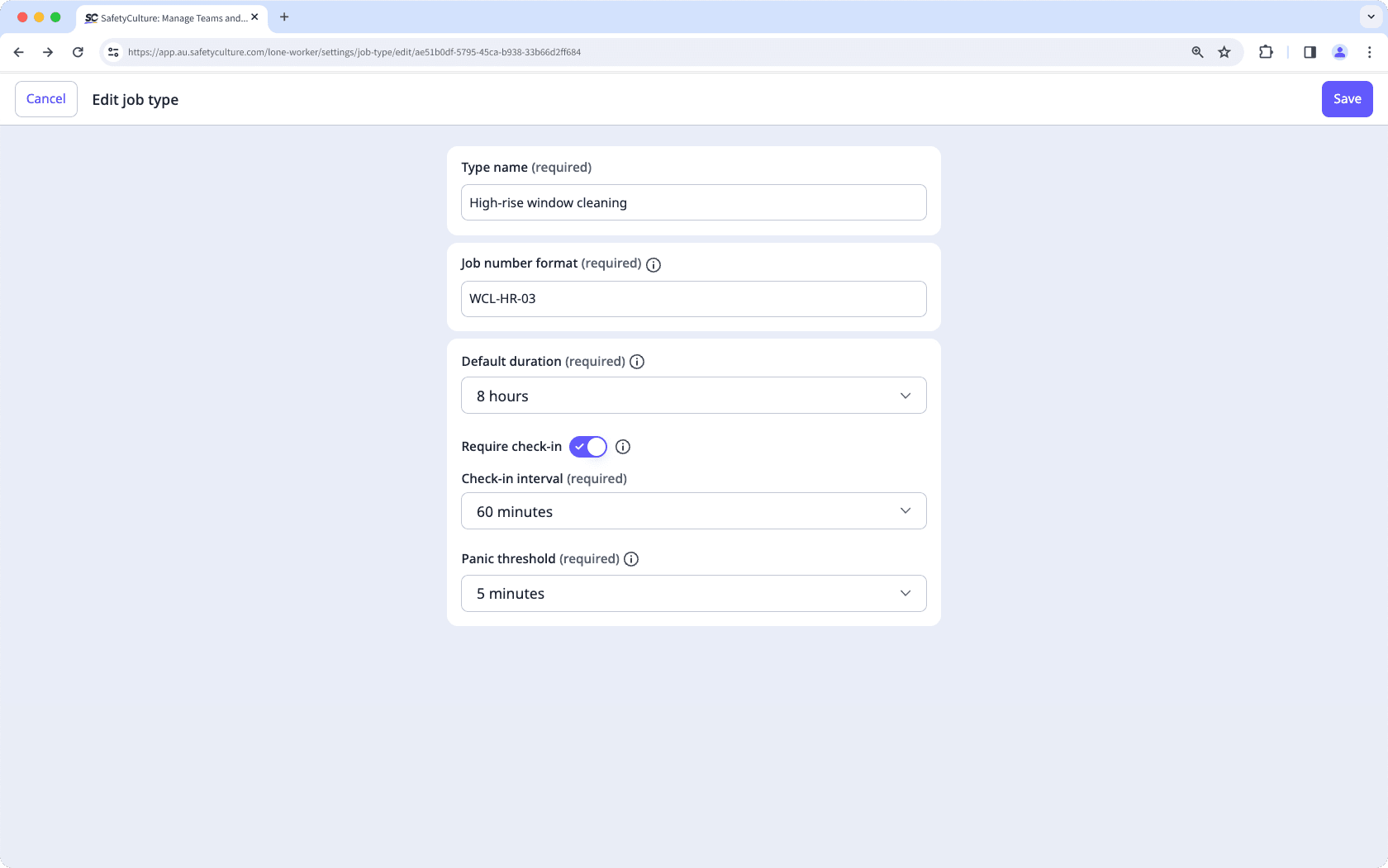
Organisationen auf SafetyCulture Kostenloser Tarif können nur einen Auftragstyp und eine Alarmeskalation haben.
Warnungseskalationen einrichten
Eskalationen sind Einstellungen, die festlegen, welche Auftragstypen eine Gruppe bearbeiten kann und wer benachrichtigt wird, wenn etwas schiefläuft. Je nach den Auftragstypen, an denen eine Gruppe arbeitet, könnten Sie in Betracht ziehen, mehrere Warnstufen einzurichten. So können, falls die direkten Alarmkontakte nicht erreichbar sind, andere Teammitglieder benachrichtigt werden, um dem Mitarbeiter Unterstützung zu bieten.
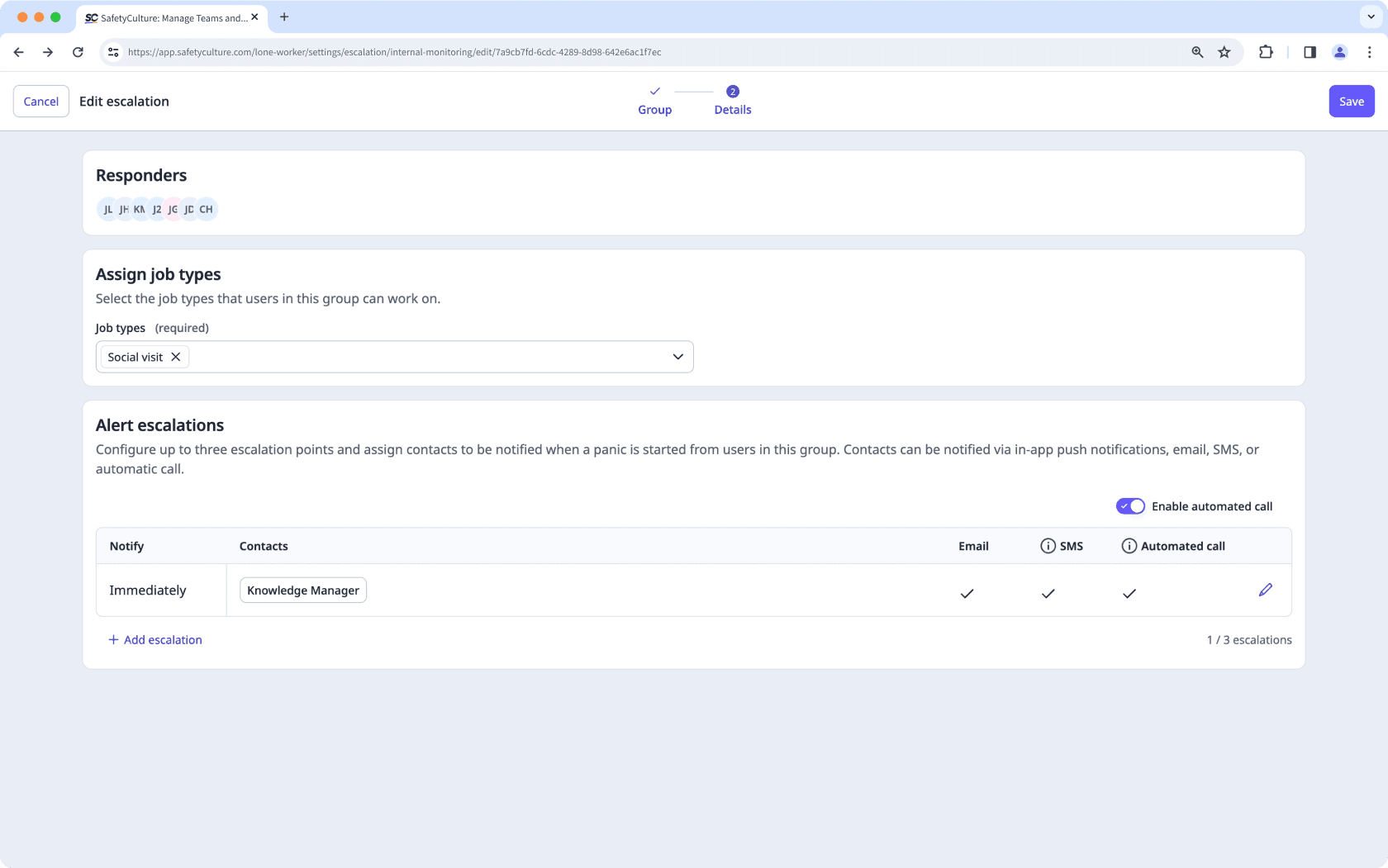
Wenn Sie automatische Anrufe für die Alarmeskalationen einer Gruppe aktiviert haben, muss jeder Kontakt seine Mobilnummer zu seinem Konto hinzufügen, um Anrufe zu erhalten.
Wenn Ihr Unternehmen eine kontinuierliche Sicherheitsüberwachung benötigt, kontaktieren Sie uns, um mehr über die Überwachungsoptionen für Notfallmaßnahmen rund um die Uhr unserer Partner zu erfahren. Sie können dabei helfen, den Kontakt mit Arbeitern in Not zu koordinieren, den Notdienst zu verständigen und bei Bedarf die zuständigen Rettungskräfte zu benachrichtigen.
Test starten und Auftrag abschließen
Da Sie die Einstellungen für die Alleinarbeiter-Funktion konfiguriert haben, ist es jetzt an der Zeit, Ihre Einrichtung zu testen, um sicherzustellen, dass alles wie erwartet funktioniert.
Erwägen Sie, sich selbst zu einer der Gruppen hinzuzufügen, die an mindestens einem der Auftragstypen arbeiten kann, und starten und schließen Sie einige Aufträge zu Testzwecken ab. Testen Sie dabei auch eine Panik, um sicherzustellen, dass die richtigen Personen benachrichtigt werden.
Letztlich, sobald Sie mit den Testergebnissen zufrieden sind, sollten Sie in Betracht ziehen, eine Heads-Up-Benachrichtigung an Ihre Teammitglieder zu senden, um sie darüber zu informieren, dass sie in SafetyCulture mit der Funktion „Alleinarbeit“ Aufträge starten können.
Als Arbeiter vor Ort loslegen
Um sicherzustellen, dass sie Hilfe haben, wenn Sie bei einem Auftrag benötigt werden, sollten Sie prüfen, ob Ihnen für die Funktion „Alleinarbeiter“ in der Mobile-App die folgenden Optionen zur Verfügung stehen:
Die Option "Alleinarbeit starten" ist auf dem Startbildschirm zu sehen.
Stellen Sie sicher, dass die Option Alleinarbeit starten auf dem Startbildschirm sichtbar ist. Tippen Sie auf
, um einfach einen Alleinarbeitsauftrag zu starten und sicherzustellen, dass Ihr Status während der gesamten Dauer Ihres Auftrags aktiv überwacht wird. Alternativ können Sie unten auf dem Bildschirm auf
Mehr tippen und aus der Optionsliste
Die <a href="#Entry-5NIugG92KbKvVaYiZjuWPl" title="">Alleinarbeiter-Funktion</a> bietet Echtzeit-Standortverfolgung und automatische Panikalarme für Mitarbeiter im direkten Kundenkontakt und gewährleistet so ihre Sicherheit vor Ort. auswählen. Tippen Sie dann auf
.
Wenn Sie einen Auftrag nicht starten können, wenden Sie sich bitte an Ihren Administrator, um Hilfe zu erhalten.
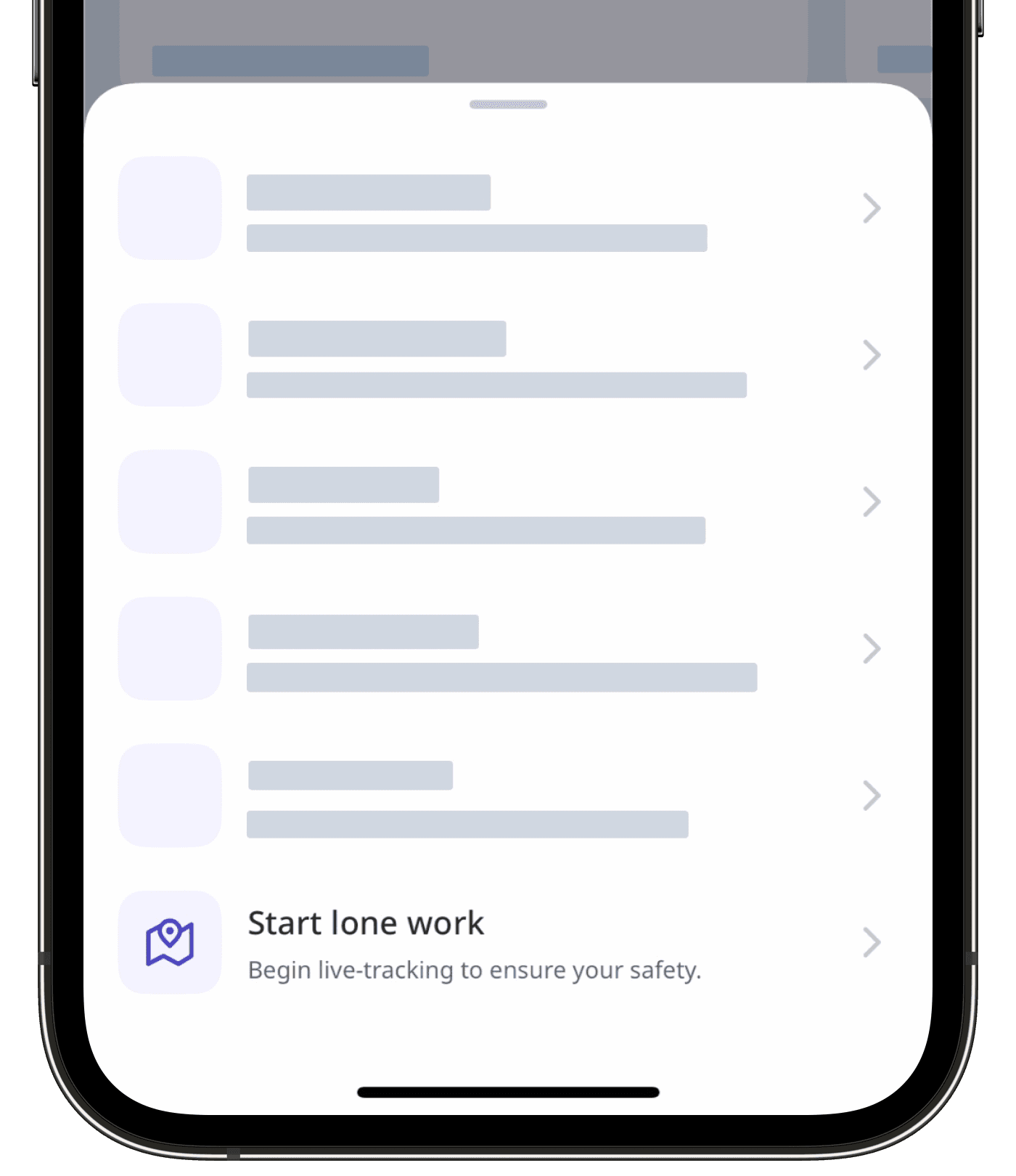
Sie können jeweils nur von einem Gerät aus an einem Auftrag arbeiten. Wenn Sie mehrere Geräte verwenden, werden Standortaktualisierungen während eines Auftrags nur von dem Gerät gesendet, das Sie zum Starten des Auftrags verwendet haben.
Für Sie relevante Auftragtypen sind verfügbar
Wählen Sie den Auftragstyp aus, der Ihrer Aufgabe entspricht, um eine genaue Nachverfolgung und die richtigen Sicherheitsmaßnahmen zu gewährleisten. Dadurch werden regelmäßige Check-ins und Eskalationswarnungen basierend auf dem Risikograd und der Dauer eines Auftrags eingerichtet, sodass Sie während der Ausführung eines Auftrags überwacht werden.
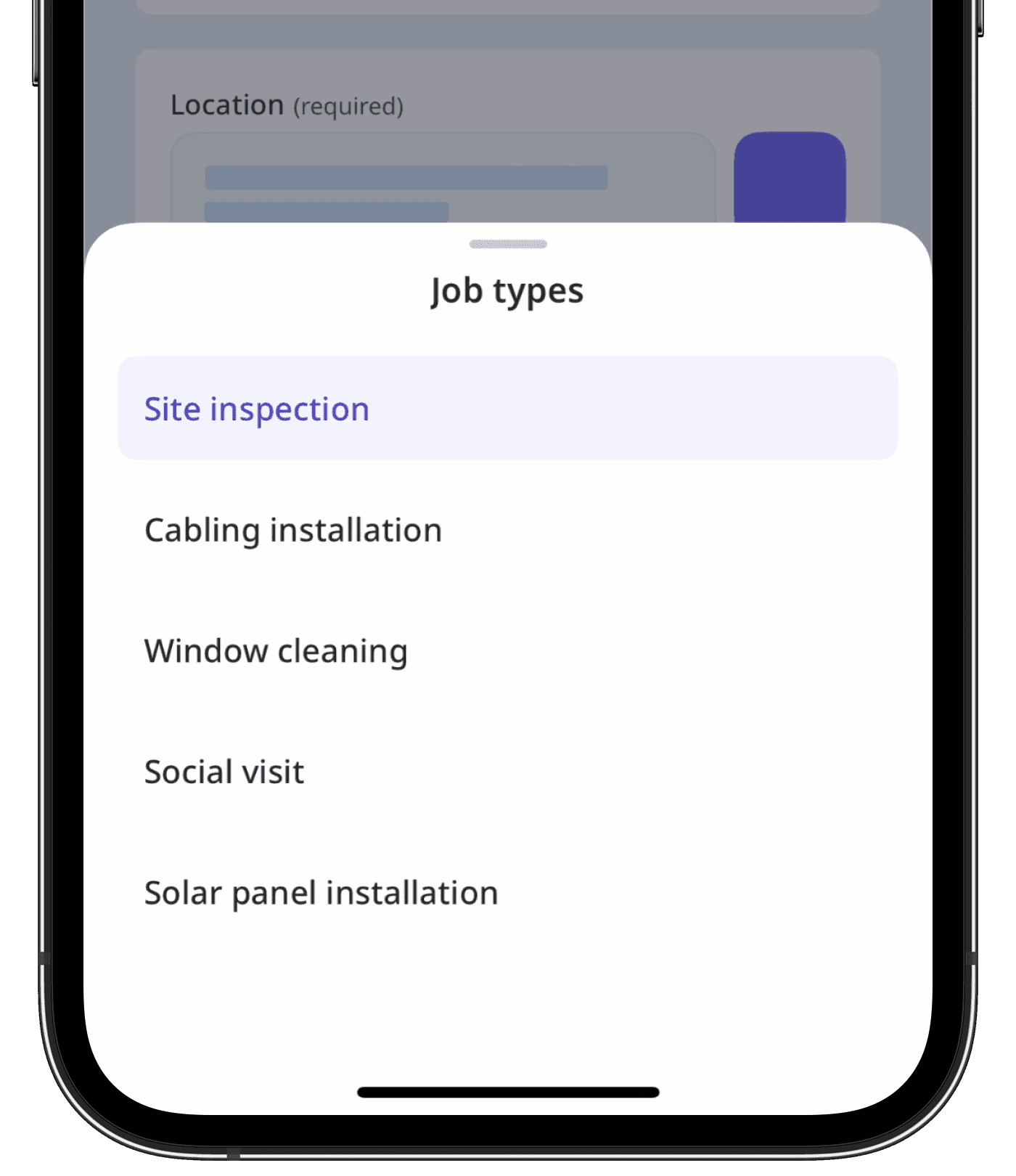
Standortdienste und Benachrichtigungen sind aktiviert.
Bitte lassen Sie die Standortdienste und Benachrichtigungen für die SafetyCulture-App aktiviert, damit Ihr aktueller Standort in Echtzeit angezeigt wird. Wenn Sie einen Panikalarm melden, werden sofort Warnmeldungen an die richtigen Personen gesendet, sodass bei Bedarf eine schnelle Antwort gewährleistet ist.
Wenn Ihr Job mit einem hohen Risiko verbunden ist und Sie Ihr Mobilgerät nicht einfach herausnehmen können, um bei Bedarf um Hilfe zu bitten, können Sie es mit einem unterstützten Bluetooth-Gerät koppeln, um Panikwarnungen per Knopfdruck zu starten, oder Sturzerkennung aktivieren, um Warnungen automatisch auszulösen.
War diese Seite hilfreich?
Vielen Dank für Ihre Anmerkungen.