- Verwaltung
- Nutzerverwaltung
- Nutzerfelder verwalten
Nutzerfelder verwalten
Erfahren Sie, wie Sie Nutzerfelder in Ihrer Organisation über die Web-App bearbeiten und neu anordnen können.Das Bearbeiten des Datentyps für ein vorhandenes Feld wird derzeit nicht unterstützt.
Nutzerfeld bearbeiten
Click your organization name on the lower-left corner of the page and select Nutzer.
Click
on the upper-right corner of the page and select
Nutzerfelder verwalten.
Click
on the user field's right-hand side, then select
Bearbeiten.
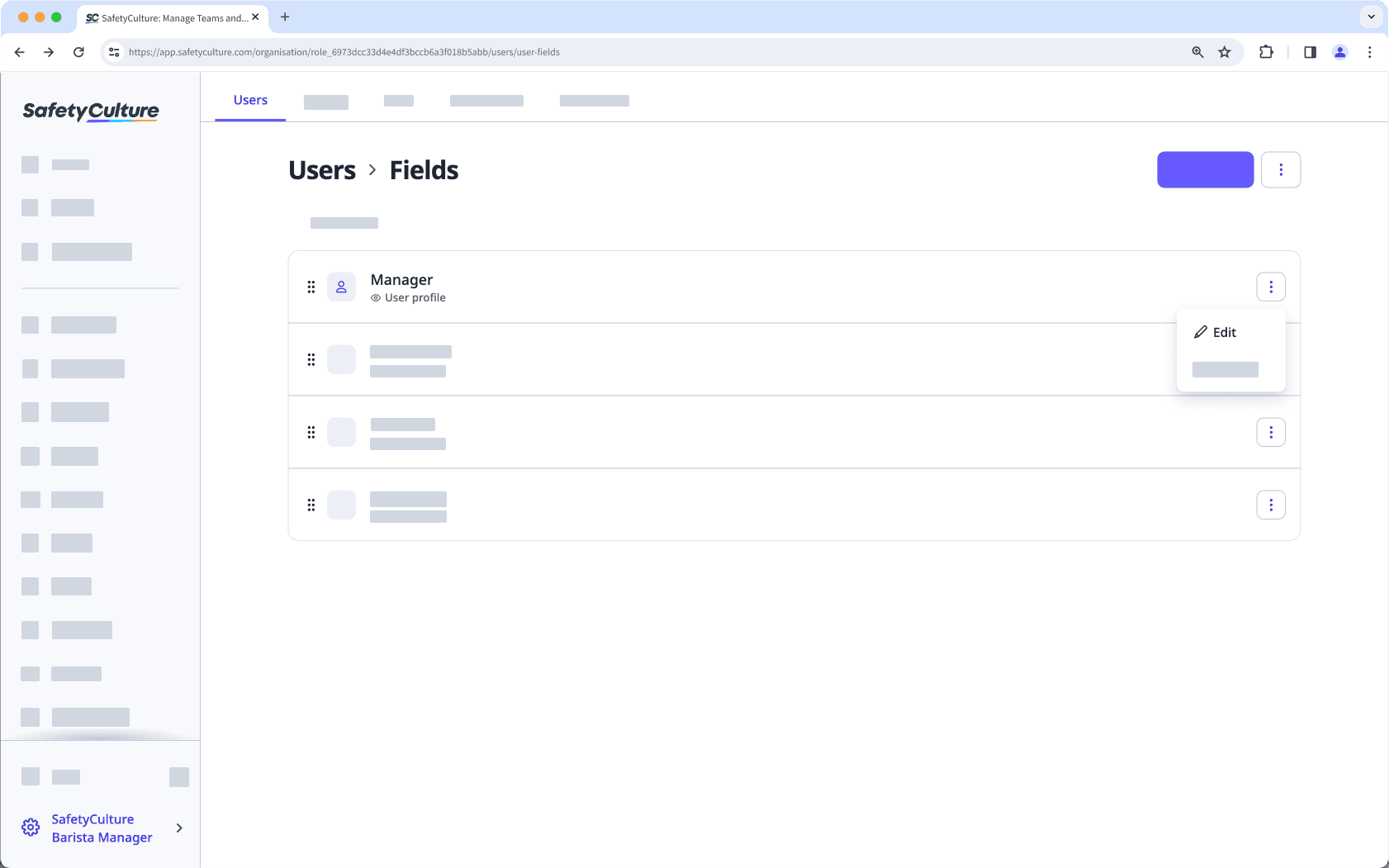
In the side panel, edit the fields and settings as needed. For fields using the "Multiple choice" data type, you can add or update options as needed.
Click Senden.
Nutzerfelder neu anordnen
Click your organization name on the lower-left corner of the page and select Nutzer.
Click
on the upper-right corner of the page and select
Nutzerfelder verwalten.
Click and hold
on the left-hand side of the user field to drag and drop the field to your desired order.
Changes are saved automatically.
Die Reihenfolge der in Nutzerprofilen angezeigten Nutzerfelder entspricht der von Ihnen festgelegten Reihenfolge.
War diese Seite hilfreich?
Vielen Dank für Ihre Anmerkungen.