Meeting-Lektionen erstellen
In diesem Artikel erfahren Sie, wie Sie mithilfe der Web-App Meeting-Lektionen erstellen können.Was sind Kurs-Besprechungen?
Der Lektionstyp Besprechung ist eine fantastische Möglichkeit, Ihre Teammitglieder persönlich oder virtuell zusammenzubringen, um sich abzustimmen, zu reflektieren oder eine offene Diskussion über den Kurs zu führen. Sie können auch einen Link zur Aufzeichnung der Besprechung hinzufügen, so dass Teammitglieder, die die Besprechung verpasst haben, diese ansehen und nachholen können.
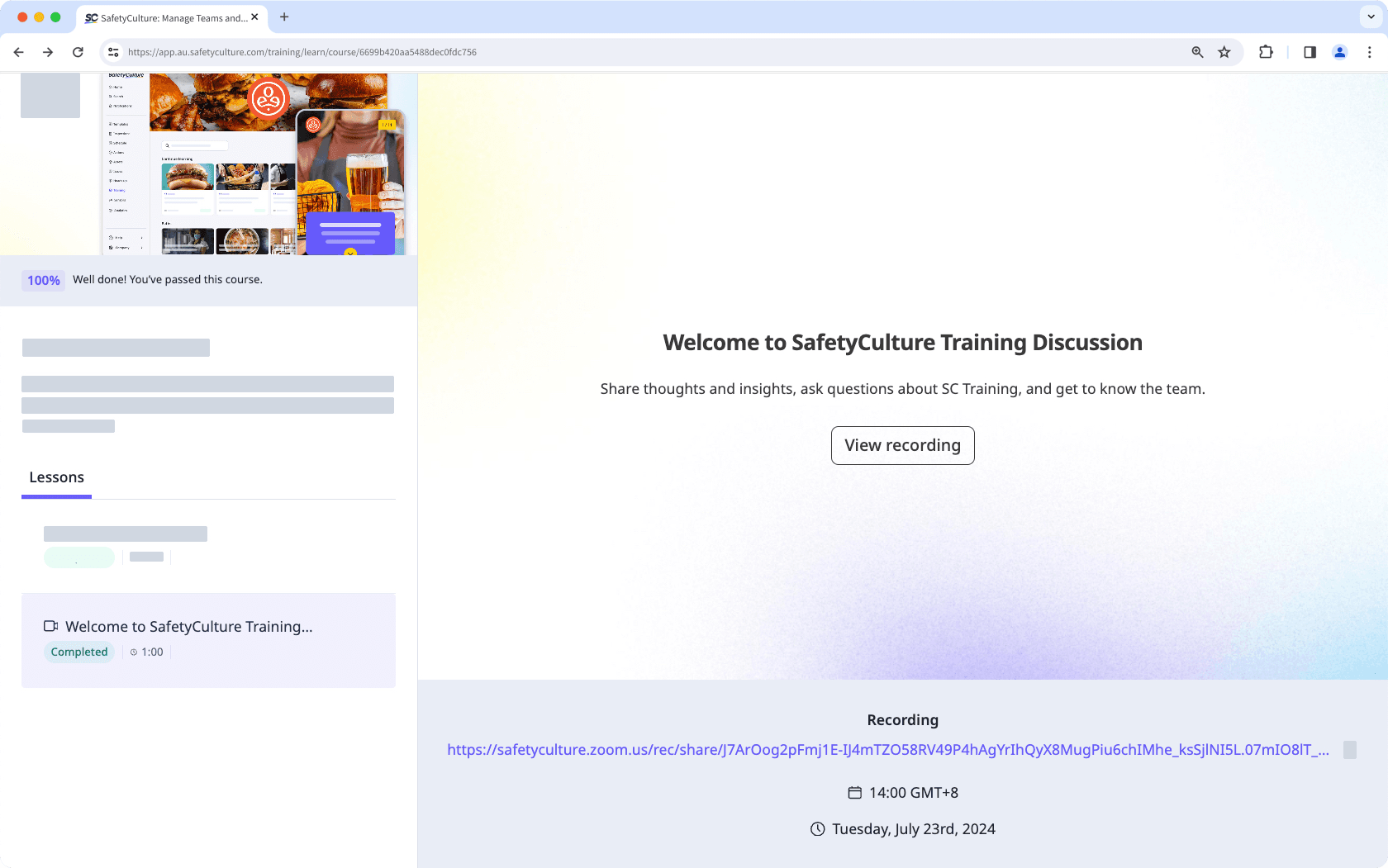
Eine Besprechungs-Lektion erstellen
Wählen Sie
Schulungen in der Seitenleiste oder in
Mehr aus.
Erstellen Sie einen neuen Kurs oder klicken Sie bei einem bestehenden Kurs auf Anzeigen oder Anzeigen.
Wenn Sie einen bestehenden Kurs bearbeiten und dieser veröffentlicht ist, klicken Sie oben rechts auf der Seite auf
Bearbeiten.
Klicken Sie oben links auf
und wählen Sie
aus.
Konfigurieren Sie auf der rechten Seite Ihr Meeting:
Meeting: Der Titel des Meetings.
Startdatum und Uhrzeit: Legen Sie das Startdatum und die Uhrzeit des Meetings fest.
Enddatum und Uhrzeit: Legen Sie das Enddatum und die Zeit, um die das Meeting endet, fest.
Ort: Stellen Sie den Ort des Meetings ein. Ein Besprechungsort kann ein physischer Ort oder ein Online-Meeting-Link sein.
Beschreibung: Fügen Sie die Beschreibung oder Agenda hinzu.
Aufnahme: Nachdem Ihr Meeting abgeschlossen ist, fügen Sie einen Link zur Aufzeichnung hinzu, damit die Lernenden es noch einmal ansehen können.
Die Änderungen werden automatisch gespeichert.
Wenn Ihr Kurs noch im Entwurfsstadium ist, denken Sie daran, ihn zu veröffentlichen, um Ihre Änderungen für Ihr Team verfügbar zu machen.
War diese Seite hilfreich?
Vielen Dank für Ihre Anmerkungen.