- SafetyCulture nutzen
- Aktionen
- Aktionen zu einem Status verschieben
Aktionen zu einem Status verschieben
In diesem Artikel erfahren Sie, wie Sie mithilfe der Web-App und der Mobile-App Aktionen in verschiedene Status verschieben können.Was Sie brauchen
Wenn Sie die Berechtigung "Aktionen: Einstellungen" haben, können Sie die Statusübergänge von Aktionen verwalten und Statusnamen an die Bedürfnisse Ihrer Organisation anpassen.
Eine Aktion in einen Status verschieben
Select
Aktionen in the sidebar or select it in
Mehr.
You can choose how you want to view your actions by selecting between
Liste,
Kalender, and
Board on the upper-right of the page.
Depending on the selected view, update the status accordingly:
List and Calendar: Click the action. Then, in the side panel, choose between Zu erledigen, Nicht abgeschlossen, Abgeschlossen, or Nicht möglich depending on the action's status.
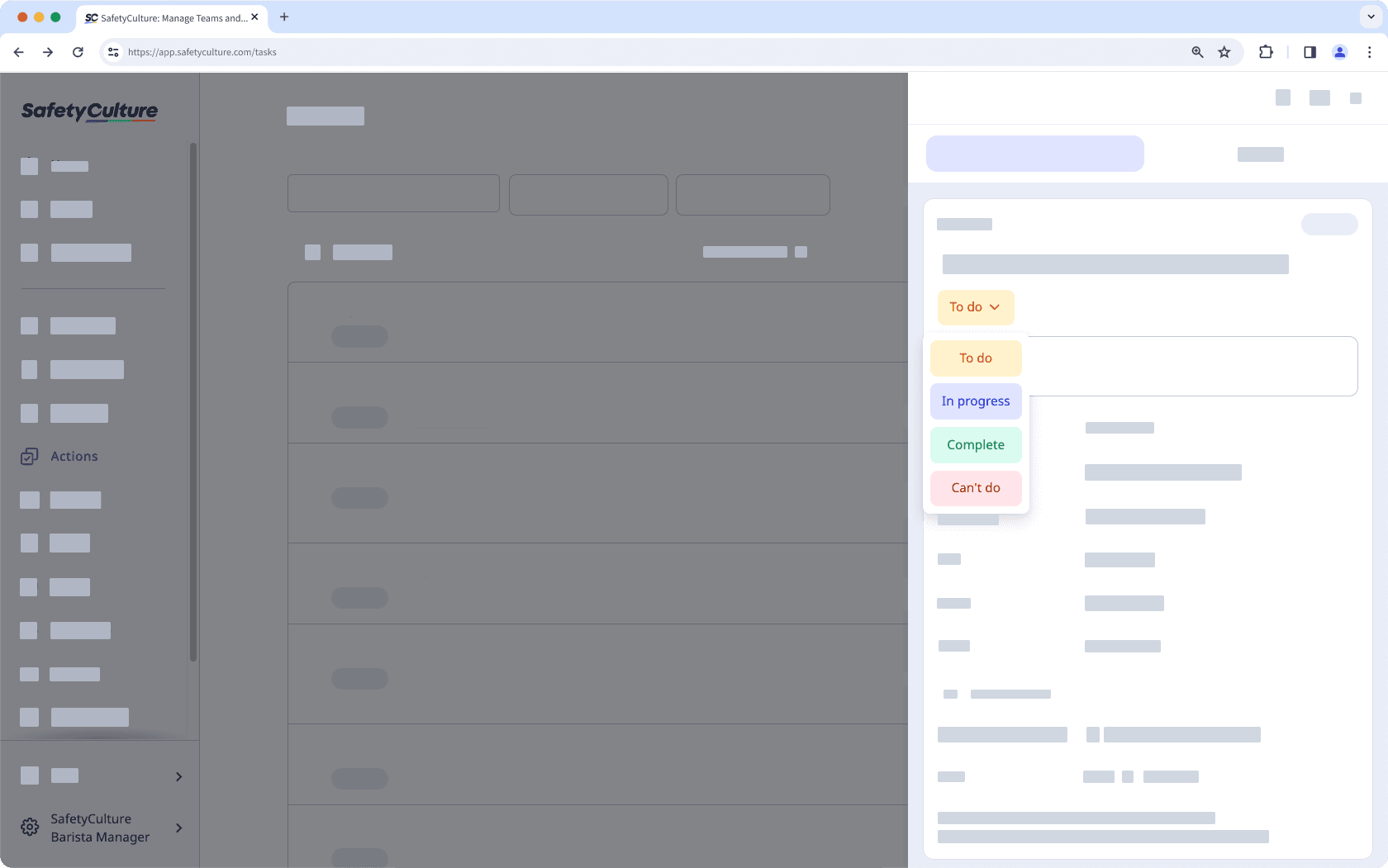
Board: Drag the action to the relevant status column.
Changes are saved automatically.
Open the mobile app.
Tap
Aktionen in the navigation bar or select it from
Mehr.
You can choose how you want to view your actions by selecting between
and
at the upper-right of your screen.
Tap the action. Then, choose between Zu erledigen, Nicht abgeschlossen, Abgeschlossen, or Nicht möglich depending on the action's status.
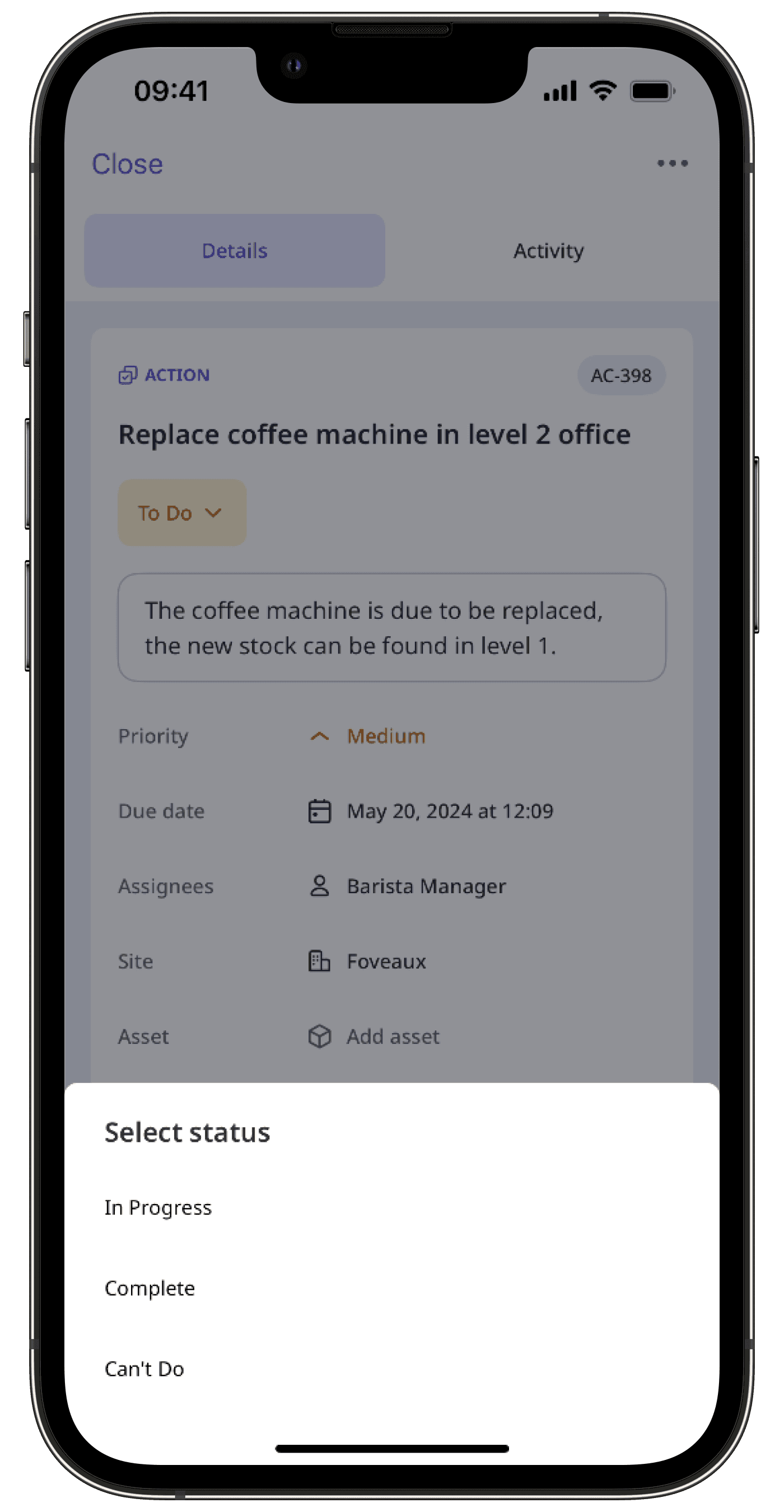
Changes are saved automatically.
Das Verwalten von Aktionen in großen Mengen ist nur in der Web-App und bei der Ansicht als Liste verfügbar. Wenn Sie Ihre Aktionen als
Kalender anzeigen, wechseln Sie oben rechts auf der Seite zur Ansicht als
Liste.
Bitte beachten Sie auch, dass Sie jeweils nur bis zu 100 Aktionen gleichzeitig verwalten können.
Aktionen massenhaft in einen Status verschieben
Wählen Sie
Aktionen in der Seitenleiste oder in
Mehr aus.
Aktivieren Sie die Kontrollkästchen der Aktionen, für die Sie den Status in großen Mengen aktualisieren möchten.
Klicken Sie in der unteren rechten Ecke der Seite auf
Status aktualisieren.
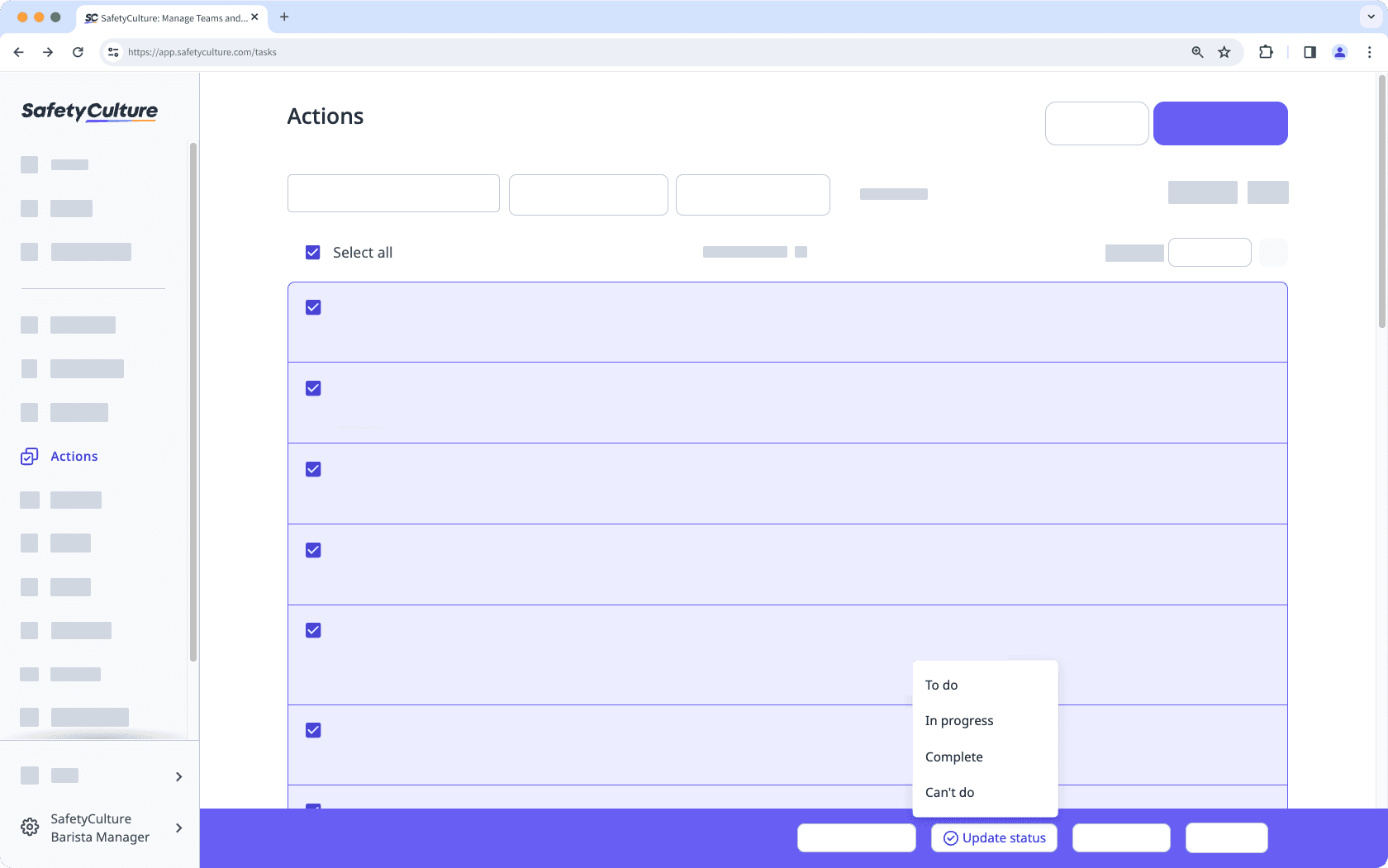
Status auswählen.
Klicken Sie im Pop-Up-Fenster auf Status aktualisieren.
Häufig gestellte Fragen
Wenn Sie die Aktion nicht in einen bestimmten Status verschieben können, bedeutet dies, dass der bestimmte Status nur ausgewählten Nutzern oder Gruppen vorbehalten ist. Bitte wenden Sie sich an die Nutzer mit Berechtigung "Aktionen: Einstellungen", um die Aktion in den jeweiligen Status zu verschieben.
Durch das Hinzufügen von Anmerkungen oder Medien bei jedem neuen Status stellen Sie sicher, dass klare und aktuelle Nachweise für jede Statusaktualisierung vorhanden sind. So kann Ihr Team in jeder Phase hilfreichen Kontext bieten, den Fortschritt der Aktion zuverlässig verfolgen und sicherstellen, dass alles in die richtige Richtung läuft.
War diese Seite hilfreich?
Vielen Dank für Ihre Anmerkungen.