- SafetyCulture nutzen
- Sensoren
- Sensormesswerte anzeigen
Sensormesswerte anzeigen
In diesem Artikel erfahren Sie, wie Sie mithilfe der Web-App und der Mobile-App Sensormessungen anzeigen können.Messwerte eines Sensors anzeigen
Wählen Sie
Sensoren in der Seitenleiste oder in
Mehr aus.
Wählen Sie oben auf der Seite Sensoren aus dem Tab aus.
Klicken Sie auf den Sensor, für den die Messwerte angezeigt werden sollen.
Wählen Sie Sensordetails.
Sie können auf der linken Seite „Temperatur“ und „Luftfeuchtigkeit“ auswählen, je nachdem, welche Messwerte Sie benötigen.
Klicken Sie auf die Datumsauswahl auf der rechten Seite und wählen Sie eine der folgenden Optionen:
Letzte 4 Stunden
Letzte 24 Stunden
Letzte 7 Tage
Letzte 28 Tage
Benutzerdefinierter Zeitraum
Ihr Diagramm zeigt die Messwerte für den ausgewählten Zeitraum an.
Für die letzten 4 oder 24 Stunden zeigt das Diagramm die Messwerte des Sensors in 10-Minuten-Intervallen an.
Bei längeren Zeiträumen zeigt das Diagramm die Messwerte des Sensors in verschiedenen Intervallen an, um einen besseren Überblick über die Trends der Messwerte zu geben.
Öffnen Sie die mobile App.
Tippen Sie auf
Mehr in der unteren rechten Ecke Ihres Bildschirms.
Wählen Sie aus der Liste der Optionen
Sensoren aus.
Tippen Sie am oberen Rand des Bildschirms auf Sensoren.
Tippen Sie auf
Anzeigen auf der rechten Seite des Ortes, an dem sich der Sensor befindet, und wählen Sie den Sensor aus, für den Sie die Messwerte anzeigen möchten.
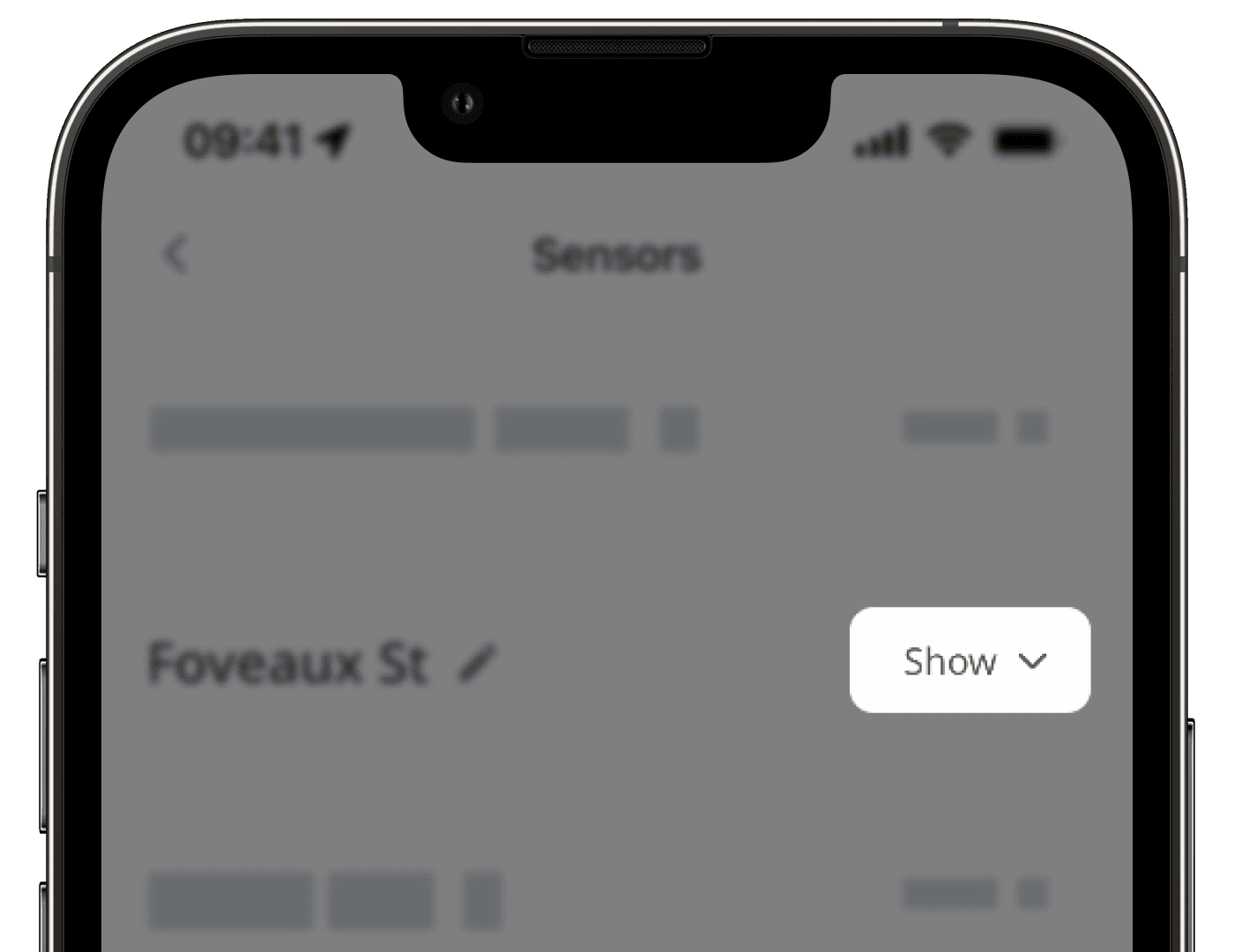
Tippen Sie auf Sensordetails.
Scrollen Sie zum Abschnitt Diagramm und konfigurieren Sie Ihre Ansicht nach Wunsch.
Sie können „Temperatur“ und „Luftfeuchtigkeit“ auswählen, je nachdem, welche Werte Sie benötigen.
Tippen Sie auf die Datumsauswahl und wählen Sie eine der folgenden Optionen aus.
Letzte 4 Stunden
Letzte 24 Stunden
Letzte 7 Tage
Letzte 28 Tage
Benutzerdefinierter Zeitraum
Ihr Diagramm zeigt die Messwerte für den ausgewählten Zeitraum an:
Für die letzten 4 oder 24 Stunden zeigt das Diagramm die Messwerte des Sensors in 10-Minuten-Intervallen an.
Bei längeren Zeiträumen zeigt das Diagramm die Messwerte des Sensors in verschiedenen Intervallen an, um einen besseren Überblick über die Trends der Messwerte zu geben.
Um auf alle Sensormesswerte in 10-Minuten-Intervallen zuzugreifen, laden Sie die CSV-Datei Ihrer Sensormesswerte herunter.
War diese Seite hilfreich?
Vielen Dank für Ihre Anmerkungen.