- SafetyCulture nutzen
- Schulung
- Update the course type for courses
Update the course type for courses
Learn how to manage the course type for courses via the web app.
What are course types?
Course types help you empower your team with tailored educational experiences by making training courses mandatory. optional, or recurring. With this personalized learning style, your team can also enjoy enhanced learning outcomes as courses are customized to suit the training needs of their roles.
These course types can also help you determine completion requirements for training courses assigned to your team.
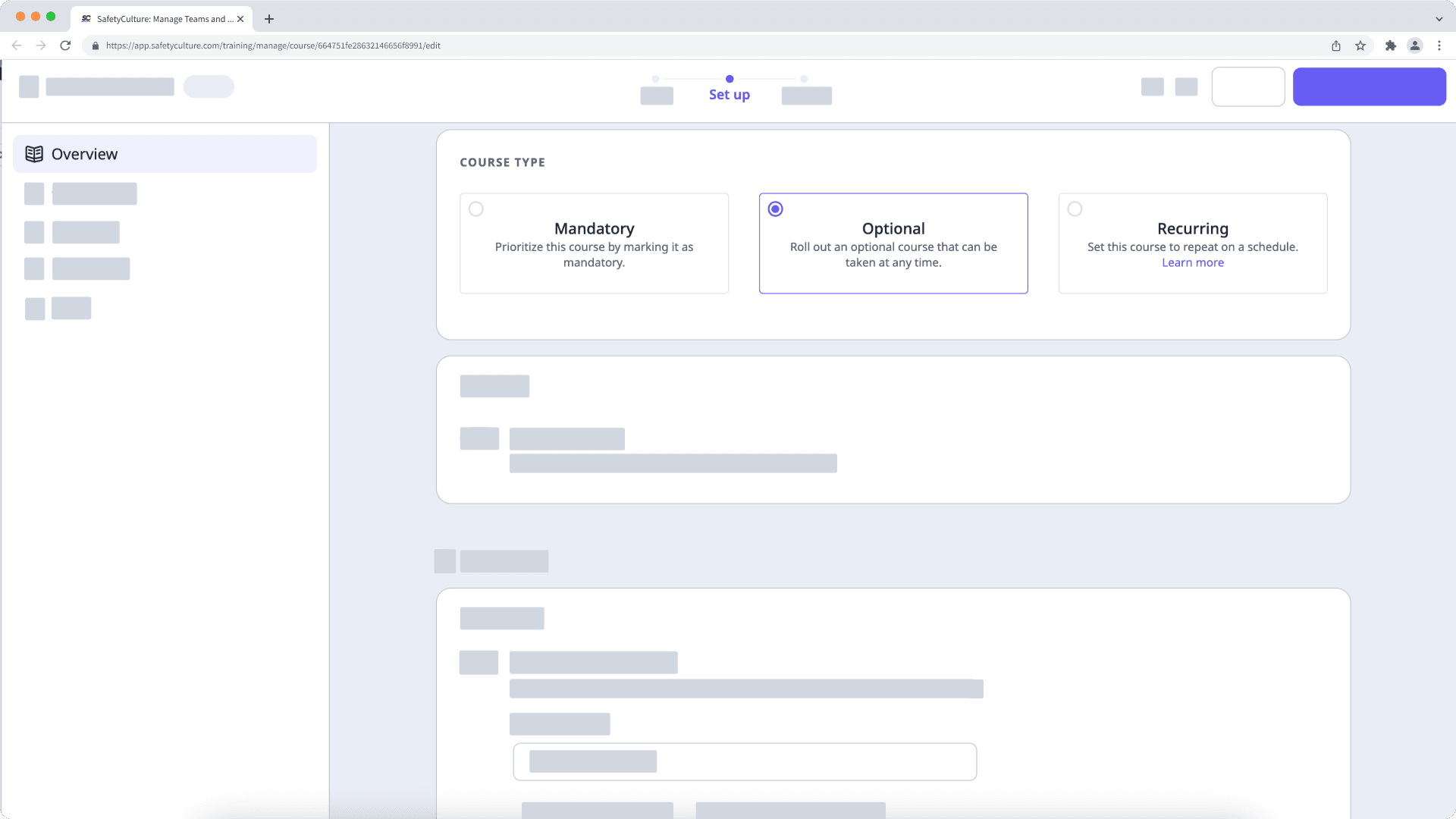
Mandatory
This course type requires assigned users to complete a course. Depending on the setting, you can either set a due date or set a number of days for them to complete the course. For example, you can have mandatory courses with a due date for training that's required for regulatory compliance.
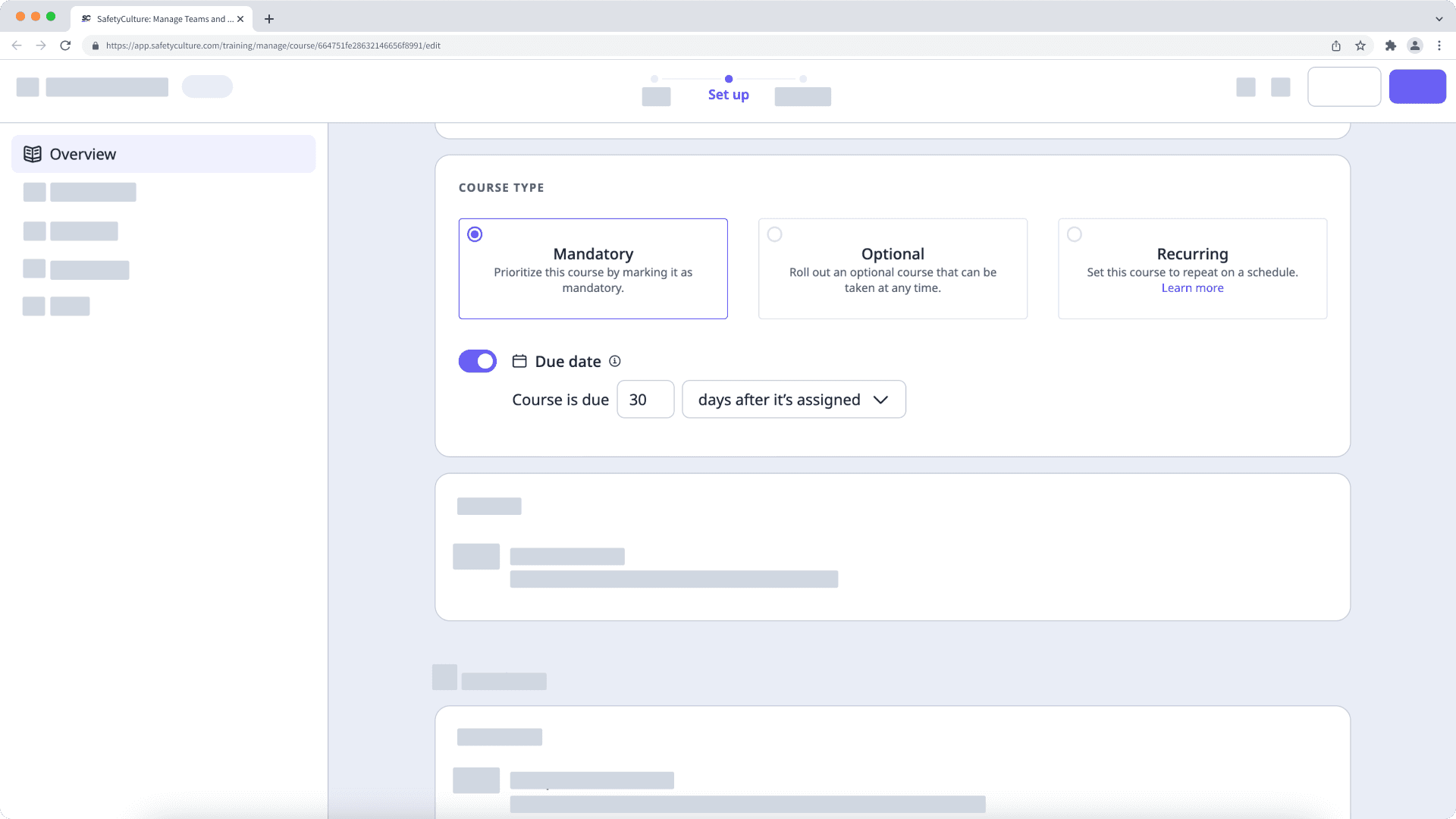
Optional
This course type allows assigned users to take and complete a course at any time. You can try this setting for optional training courses that can help your team improve the way they do their jobs.
Recurring
This course type is only available for Premium and Enterprise plans.
This course type helps you re-enroll users in a course on a specified schedule. You can set the course expiration date based on the number of months after it is published, the number of months after it is completed, or on a specific date in a year. On this date, the course completion status resets.
Ideally, users should be re-enrolled in the course before it expires. You can set a due date for the course to remind assigned users that they should complete it after a certain number of days upon enrollment or once the course is published, before expiry.
Once these settings are configured, the re-enrollment date is calculated based on the expiration date subtracted by the number of days in the due date. This helps to ensure that the assigned users can retake and complete the course before it expires.
Posts and comments don't reset, so for Discussion and Assignment lesson types, users don't need to resubmit their responses for the course to be considered complete.
If you use course completion certificates to certify your team members, consider adding an expiration date to them.
Update the course type for a course
Select
Schulung from the menu on the left-hand side.
If you're on the "Learn" page, click Inhalt at the top of the page and select Courses.
Hover your cursor over the course and click Ansehen or Bearbeiten.
If you're editing an existing course and it's published, click
Bearbeiten on the upper-right of the page.
Click Einrichten at the top of the page.
Scroll to the "COURSE TYPE" section and select the type accordingly.
Mandatory: Set a course due date to ensure that assigned users can complete it on time.
Optional: Let assigned users complete the course at any time.
Recurring: Set the expiration and due dates to reenroll assigned users before the course expires.
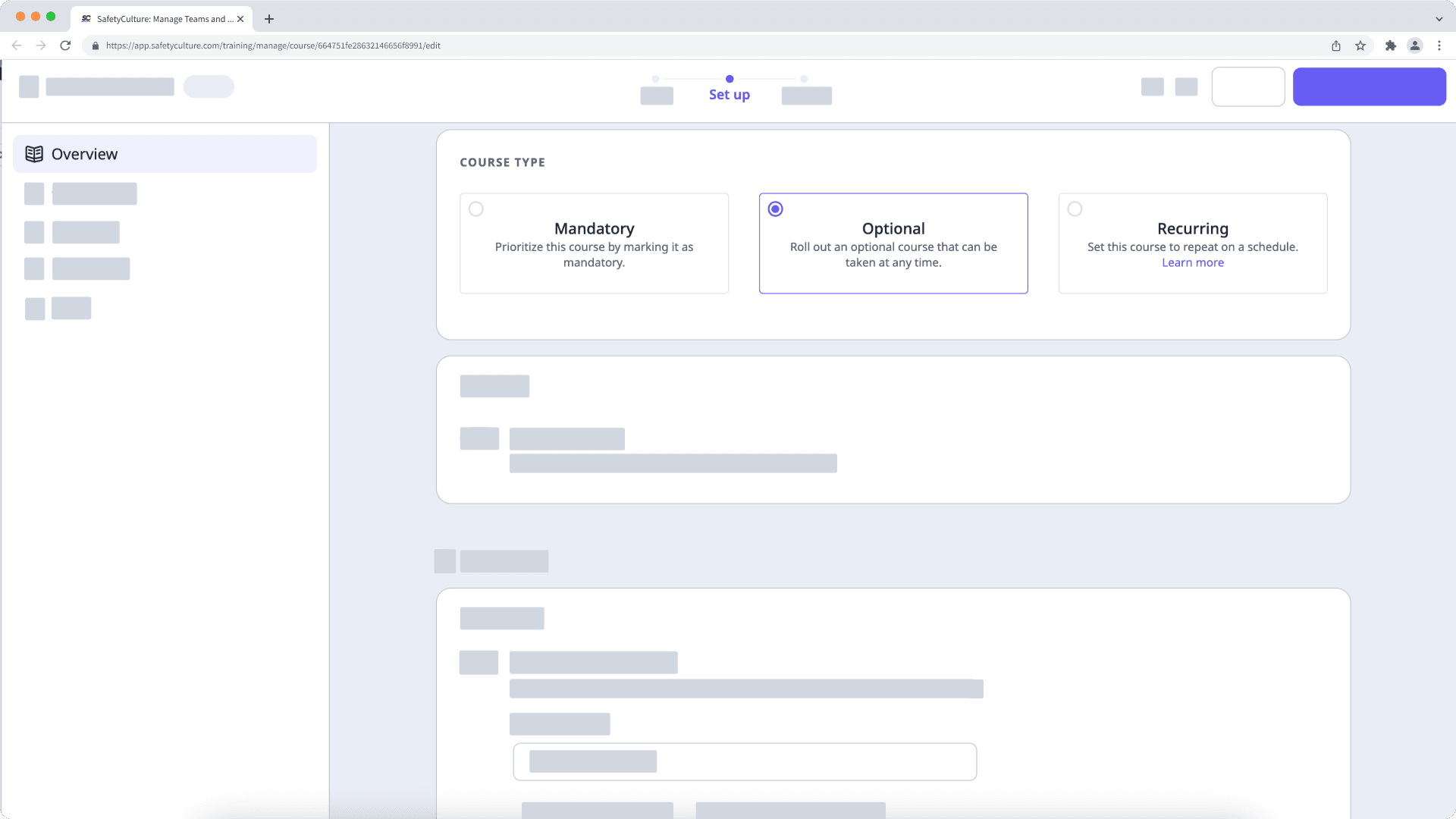
Wenn Ihr Kurs noch im Entwurfsstadium ist, denken Sie daran, auf Veröffentlichen zu klicken, um Ihre Änderungen für Ihr Team verfügbar zu machen.
War diese Seite hilfreich?
Vielen Dank für Ihre Anmerkungen.