Kurstyp für Kurse aktualisieren
In diesem Artikel erfahren Sie, wie Sie den Kurstyp für Kurse in der Web-App verwalten können.Was sind Kurstypen?
Die Kurstypen bestimmen, wie die Schulungen in SafetyCulture durchgeführt und abgeschlossen werden. Dazu gehören optionale Kurse, bei denen die Nutzer wählen können, ob sie den Kurs absolvieren möchten, obligatorische Kurse, die einmalig absolviert werden müssen, und wiederkehrende Kurse, die die Benutzer nach einem wiederkehrenden Zeitplan absolvieren müssen. Die Einstellung des richtigen Kurstyps hilft dabei, das Training auf unterschiedliche Bedürfnisse abzustimmen, wie z.B. Onboarding, Compliance oder kontinuierliches Lernen.
Jeder Typ enthält unterschiedliche Einstellungen für die Fälligkeit des Kurses und die Verwaltung des Abschlusses.
Optional
Mit diesem Kurstyp können zugewiesene Nutzer jederzeit einen Kurs belegen und abschließen. Sie können diesen Kurstyp für Schulungen wählen, die das allgemeine Lernen unterstützen oder zusätzliche Ressourcen bereitstellen. Optionale Kurse können zum Beispiel Produktdurchläufe oder Materialien zur Entwicklung von Fähigkeiten enthalten.
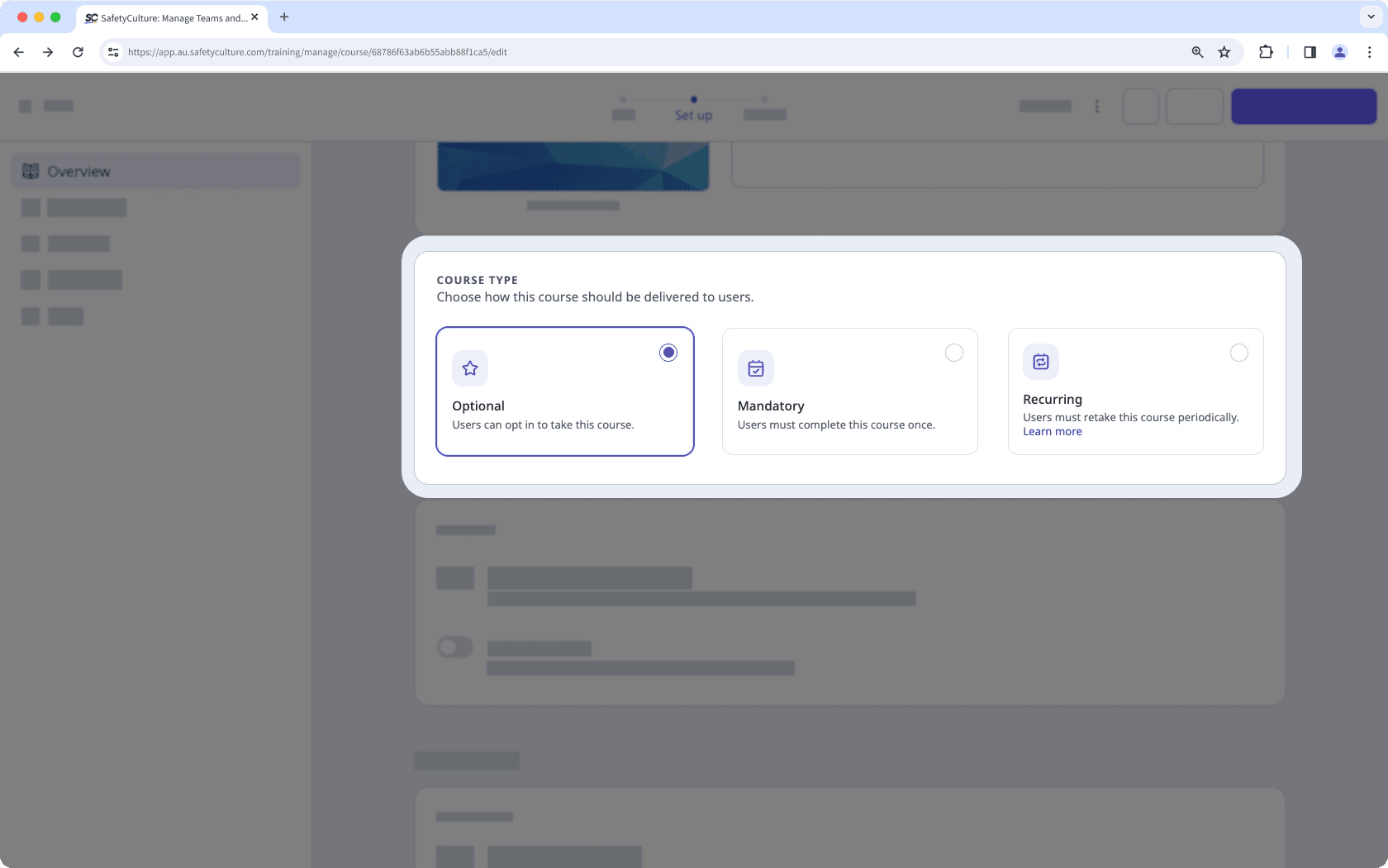
Obligatorisch
Bei diesem Kurstyp müssen zugewiesene Nutzer einen Kurs absolvieren. Je nach Einstellung können Sie den Nutzern nach der Zuweisung eine bestimmte Anzahl von Tagen zum Abschluss geben, ein bestimmtes Fälligkeitsdatum festlegen oder ihnen erlauben, den Kurs jederzeit abzuschließen. Sie können obligatorische Kurse mit einem Fälligkeitsdatum für Schulungen einrichten, die für die Einhaltung von Vorschriften erforderlich sind.
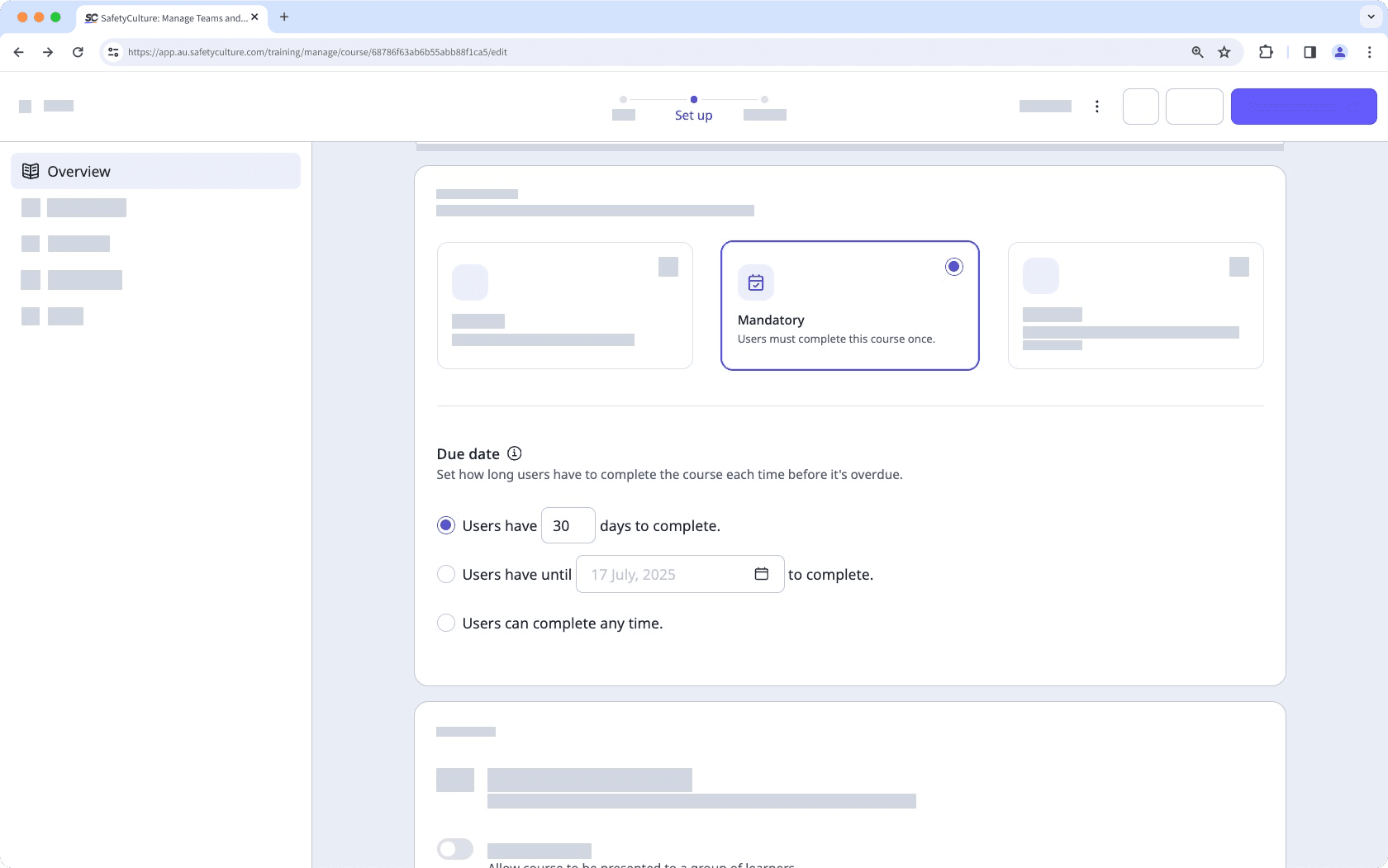
Wiederkehrend
Dieser Kurstyp ist nur für Organisationen auf SafetyCulture Premium-Tarif oder Enterprise-Tarif verfügbar.
Dieser Kurstyp ist für Schulungen gedacht, die in regelmäßigen Abständen wiederholt werden müssen. Sie können ein Fälligkeitsdatum festlegen, das definiert, wie viele Tage die Nutzer Zeit haben, den Kurs abzuschließen, nachdem er ihnen zugewiesen wurde.
Sie können auch festlegen, wie oft der Kurs wiederholt werden soll, indem Sie eine Häufigkeit wählen. Dies kann eine bestimmte Anzahl von Monaten nach der Veröffentlichung, eine bestimmte Anzahl von Monaten nach dem letzten Abschluss oder ein bestimmtes Datum pro Jahr sein. Wenn die gewählte Häufigkeit erreicht ist, werden die Nutzer aufgefordert, den Kurs erneut zu absolvieren.
Sobald sowohl das Fälligkeitsdatum als auch die Häufigkeit festgelegt sind, berechnet das System den Zeitpunkt für die Neuzuweisung des Kurses, indem es den Zeitraum des Fälligkeitsdatums von der nächsten geplanten Wiederholung abzieht. Auf diese Weise wird sichergestellt, dass die Nutzer früh genug zugewiesen werden, um den Kurs abzuschließen, bevor er erneut fällig wird.
Es wird nicht empfohlen, einen bereits veröffentlichten Kurs auf wiederkehrend zu aktualisieren, denn dadurch werden Nutzer, die den Kurs bereits abgeschlossen haben, von zukünftigen Wiederholungen ausgeschlossen.
Beiträge und Kommentare werden nicht zurückgesetzt, d. h. bei den Lektionstypen Diskussion und Aufgabe müssen die Nutzer ihre Antworten nicht erneut einreichen, damit der Kurs als abgeschlossen gilt.
Wenn Sie Kursabschlusszertifikate verwenden, um Ihre Teammitglieder zu zertifizieren, sollten Sie diese mit einem Ablaufdatum versehen.
Kurstyp für einen Kurs aktualisieren
Wählen Sie
Schulungen in der Seitenleiste oder in
Mehr aus.
Wenn Sie sich auf der Seite "Lernen" befinden, klicken Sie oben auf der Seite auf Inhalt und wählen Sie Kurse.
Bewegen Sie den Mauszeiger über den Kurs und klicken Sie auf Anzeigen oder Anzeigen.
Wenn Sie einen bestehenden Kurs bearbeiten und dieser veröffentlicht ist, klicken Sie oben rechts auf der Seite auf
Bearbeiten.
Klicken Sie oben auf der Seite auf Einrichten.
Scrollen Sie zum Abschnitt "KURSTYP" und wählen Sie den gewünschten Typ aus.
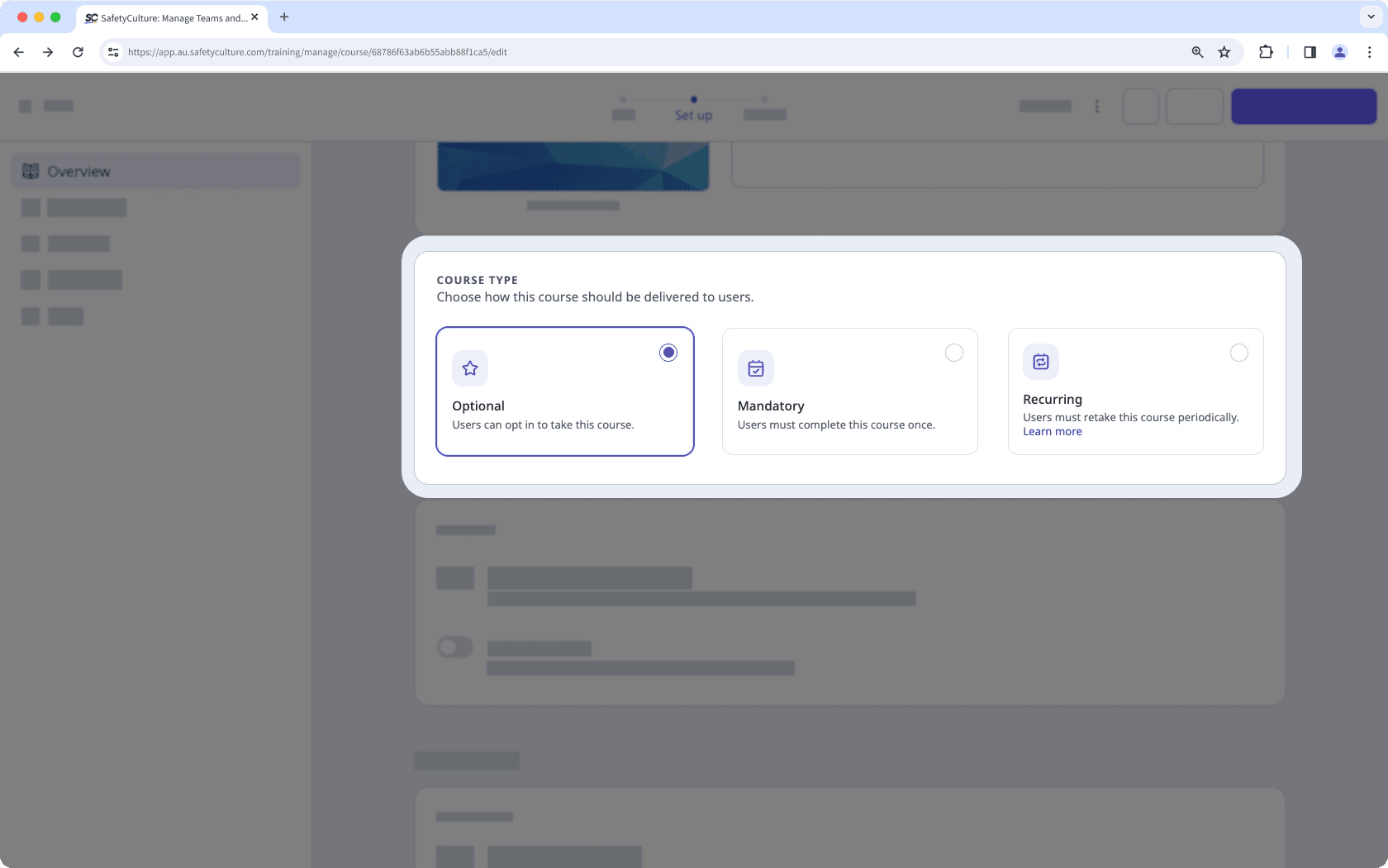
Optional: Die Nutzer können sich für die Teilnahme an diesem Kurs entscheiden.
Obligatorisch: Die Nutzer müssen diesen Kurs einmal absolvieren.
Wiederkehrend: Die Nutzer müssen diesen Kurs in regelmäßigen Abständen wiederholen.
Wenn Ihr Kurs noch im Entwurfsstadium ist, denken Sie daran, ihn zu veröffentlichen, um Ihre Änderungen für Ihr Team verfügbar zu machen.
Häufig gestellte Fragen
Das Fälligkeitsdatum für einen Kurs hängt davon ab, wann er einem Nutzer zugewiesen wird. Wenn beispielsweise ein Kurs mit einem Fälligkeitsdatum von 30 Tagen am 1. Januar einer Gruppe zugewiesen wird, ist er für die bereits vorhandenen Nutzer der Gruppe am 31. Januar fällig. Wenn jedoch am 15. Januar ein neuer Nutzer zur Gruppe hinzugefügt wird, ist das Fälligkeitsdatum für diesen neuen Nutzer der 14. Februar.
Es gibt derzeit keine Möglichkeit, denselben Kurs für einige Nutzer als Pflichtveranstaltung und für andere als optional oder wiederkehrend zuzuweisen. Sie können den Kurs jedoch duplizieren und für jede Kopie einen anderen Kurstyp auswählen.
War diese Seite hilfreich?
Vielen Dank für Ihre Anmerkungen.