- Verwaltung
- Einstellungen und Berechtigungen der Organisation
- Aktivitätsprotokoll meiner Organisation anzeigen
Aktivitätsprotokoll meiner Organisation anzeigen
In diesem Arikel erfahren Sie, wie Sie mithilfe der Web-App das Aktivitätsprotokoll für Ihre Organisation anzeigen können.Was ist das Aktivitätsprotokoll?
Das Aktivitätsprotokoll ist eine kontinuierlich aktualisierte Liste von Änderungen, die in Ihrer Organisation stattgefunden haben. Damit können Sie die von Ihrem Team in SafetyCulture vorgenommenen Änderungen verfolgen. Dies ist hilfreich, wenn eine Inspektion oder Vorlage verloren geht oder wenn Sie nachvollziehen möchten, wie die Einstellungen für bestimmte Funktionen in Ihrer Organisation angepasst wurden.
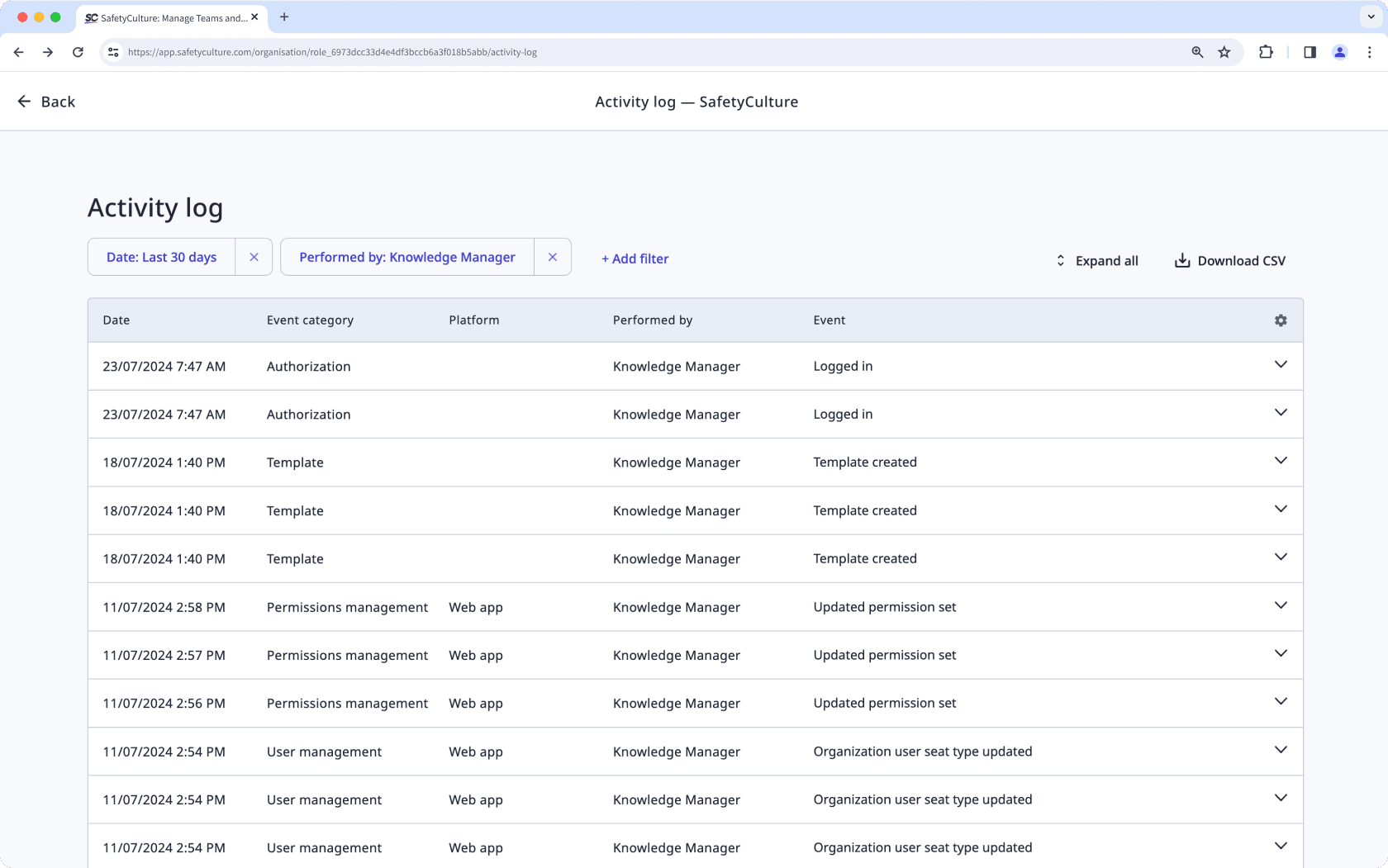
Im Aktivitätsprotokoll werden nur bestimmte Nutzer-Aktivitäten aufgezeichnet. Bitte lassen Sie uns wissen, wenn es zusätzliche Ereignisse gibt, die Sie erfassen möchten.
Sie können über das Aktivitätsprotokoll nur Ereignisse anzeigen, die innerhalb der letzten 90 Tage eingetreten sind. Das angezeigte Datum und die Uhrzeit richten sich nach den Einstellungen der Zeitzone Ihres Computers.
Das Aktivitätsprotokoll Ihrer Organisation anzeigen
Klicken Sie unten links auf der Seite auf den Namen Ihrer Organisation und wählen Sie Organisationseinstellungen aus.
Wählen Sie am oberen Rand der Seite die Registerkarte Aktivitätsprotokoll aus.
Klicken Sie im Feld "Aktivitätsprotokoll" auf Aktivitätsprotokoll anzeigen.
Sie können auf
Filter hinzufügenklicken, um nur bestimmte Ereignistypen oder Aktivitäten anzuzeigen, die innerhalb eines bestimmten Zeitrahmens aufgetreten sind. Wenn Sie auf
Alles ausklappenklicken, können Sie jedes Ereignis detaillierter betrachten.
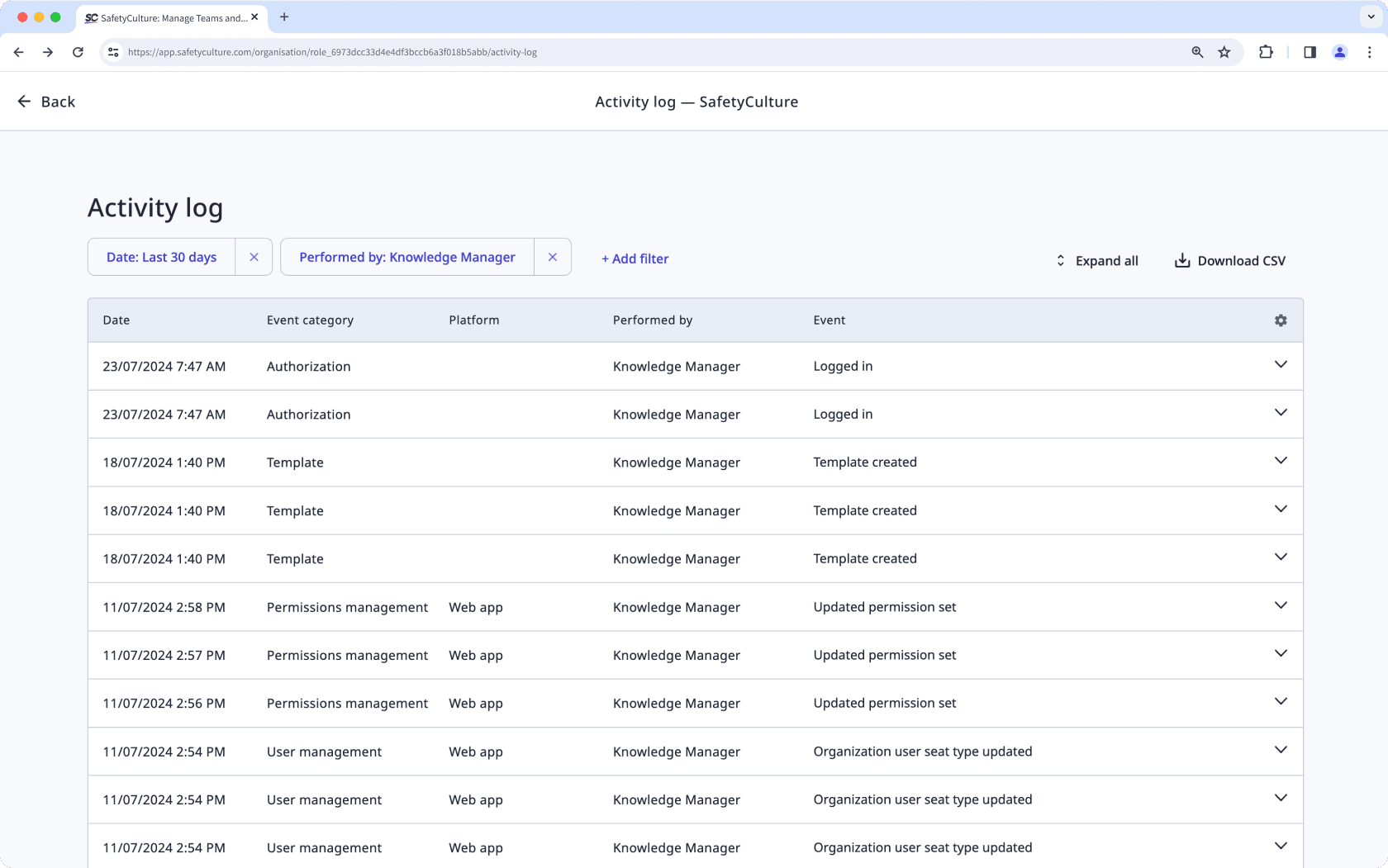
Ereigniskategorien
Die Spalte "Ereigniskategorie" gibt an, in welchem Teil der Plattform die Änderung stattgefunden hat.
Kategorie | Beschreibung |
|---|---|
Aktionen | In der Kategorie Aktionen werden alle Ereignisse oder Aktivitäten im Zusammenhang mit einer Aktion erfasst. Es wird protokolliert, wenn ein Aktionsfeld, eine Aktionsbezeichnung, ein Aktionstyp, eine benutzerdefinierte Statusbezeichnung, ein Zeitplan für eine wiederkehrende Aktion oder eine Prioritätseinstellung erstellt, aktualisiert, umbenannt oder gelöscht wird. Es wird auch protokolliert, ob ein Feld einem Typ zugeordnet oder nicht zugeordnet ist. |
Assets | In der Kategorie Assets werden alle Ereignisse oder Aktivitäten im Zusammenhang mit einem Asset erfasst. Es wird protokolliert, wenn ein Asset, ein Asset-Typ, ein Asset-Typ-Feld oder ein Messwert erstellt, aktualisiert, archiviert, gelöscht oder wiederhergestellt wird. Es wird auch protokolliert, ob ein Feld einem Typ zugeordnet oder nicht zugeordnet ist. |
Autorisierung | In der Kategorie Autorisierung wird protokolliert, wenn sich ein Nutzer bei der App an- oder abgemeldet hat ein API-Token generiert wurde. |
Qualifikationen | In der Kategorie Referenzen werden alle Ereignisse oder Aktivitäten im Zusammenhang mit einer Referenz erfasst. Hier wird protokolliert, wenn eine Referenz, ein Referenztyp, eine Referenzversion, eine Referenzeinstellung oder ein Referenzmedienelement erstellt, angezeigt, hinzugefügt, aktualisiert oder gelöscht wird. Außerdem wird protokolliert, wenn eine Referenz genehmigt, abgelehnt, erneut eingereicht oder verlängert wurde. |
Dokumente | In der Kategorie Dokumente werden alle Ereignisse oder Aktivitäten im Zusammenhang mit einer Datei, einem Ordner oder Datei-Tags erfasst. Es wird protokolliert, wenn eine Datei, ein Ordner oder ein Datei-Tag erstellt, aktualisiert, umbenannt, archiviert, gelöscht, wiederhergestellt, verschoben, heruntergeladen, mit einem Lesezeichen versehen, das Lesezeichen entfernt, markiert oder die Markierung aufgehoben wird. Es wird auch protokolliert, wenn sich die Berechtigung für eine Datei oder einen Ordner ändert. |
Gruppenverwaltung | In der Kategorie Gruppenverwaltung werden alle Ereignisse oder Aktivitäten im Zusammenhang mit einer Gruppe erfasst. Hier wird protokolliert, wenn Nutzer hinzugefügt oder entfernt werden. |
Heads Up | In der Kategorie Heads Up werden alle Ereignisse oder Aktivitäten im Zusammenhang mit einem Heads Up erfasst. Hier wird protokolliert, wenn ein Heads Up erstellt, aktualisiert oder gelöscht wird. |
Inspektionen | In der Kategorie Inspektionen werden alle Ereignisse oder Aktivitäten im Zusammenhang mit einer Inspektion erfasst. Hier wird protokolliert, wenn eine Inspektion gestartet, abgeschlossen, dupliziert, archiviert, wiederhergestellt oder gelöscht wird. Es wird außerdem protokolliert, ob ein Inspektionsbericht angesehen oder heruntergeladen wird. |
Integrationen | In der Kategorie Integrationen werden alle Ereignisse oder Aktivitäten im Zusammenhang mit einer Integration erfasst. Hier wird protokolliert, ob eine Integration installiert oder deinstalliert wurde. |
Probleme | In der Kategorie Probleme werden alle Ereignisse oder Aktivitäten im Zusammenhang mit einem Problem erfasst. Es wird protokolliert, wenn ein Problem, eine Problemkategorie oder Problemkategoriefelder erstellt, aktualisiert oder gelöscht werden. Es wird auch protokolliert, ob die Benachrichtigung oder die Sichtbarkeit der Problemkategorie aktualisiert wurde. |
Verwaltung von Berechtigungen | Die Kategorie Berechtigungs-Management erfasst alle Ereignisse oder Aktivitäten im Zusammenhang mit einem Berechtigungs-Set. Hier wird protokolliert, wenn ein Berechtigungs-Set erstellt, zugewiesen, aktualisiert oder gelöscht wird. |
Sensoren | In der Kategorie Sensoren werden alle Ereignisse oder Aktivitäten im Zusammenhang mit Sensoren erfasst. Hier wird protokolliert, wenn ein Sensor oder ein Gateway hinzugefügt, aktualisiert, entfernt, archiviert oder nicht archiviert wurde und ob ein Sensorstandortname oder eine Konfiguration für einen Sensoralarm aktualisiert wurde. |
Einstellungen | Die Kategorie Einstellungen protokolliert ob Einstellungen geändert wurden. |
Standorte | In der Kategorie Standorte werden alle Ereignisse oder Aktivitäten im Zusammenhang mit einem Standort erfasst. Hier wird protokolliert, wenn ein Standort erstellt oder gelöscht wird und wenn der Standortname, die Standortbezeichnung, die Standortmitgliedschaft oder die Standorteinstellung aktualisiert wird. |
Vorlagen | In der Kategorie Vorlagen werden alle Ereignisse oder Aktivitäten im Zusammenhang mit einer Vorlage erfasst. Hier wird protokolliert, wenn eine Vorlage oder ein Vorlagenordner erstellt, aktualisiert, archiviert, wiederhergestellt oder gelöscht wird. |
Nutzerverwaltung | Die Kategorie Nutzerverwaltung erfasst alle Ereignisse oder Aktivitäten, die mit einem Nutzer in der Organisation in Zusammenhang stehen. Hier wird protokolliert, wenn ein Nutzer eingeladen, hinzugefügt, gelöscht, aktiviert, deaktiviert oder entfernt wird. Außerdem wird protokolliert, ob Nutzerdetails wie Nutzername, Passwort, E-Mail-Adresse, Lizenztyp, Zeitzone oder Nutzerfelder aktualisiert werden. |
Nicht VBA-Makro-aktiviert (Excel)
Ja, Sie können auf CSV herunterladen oben rechts auf der Seite klicken, um Ihre Daten als CSV herunterzuladen. Die in der CSV-Datei enthaltenen Daten werden durch die von Ihnen festgelegten Filteroptionen bestimmt.
Das Anzeigen von Nutzern, die über einen Einladungslink beigetreten sind, wird derzeit im Aktivitätsprotokoll nicht unterstützt. Sie können jedoch in den Einstellungen des Einladungslinks sehen, welche Nutzer und an welchem Datum sie beigetreten sind.
War diese Seite hilfreich?
Vielen Dank für Ihre Anmerkungen.