- Verwaltung
- Nutzerverwaltung
- Einladungslinks verwalten
Einladungslinks verwalten
In diesem Arikel erfahren Sie, wie Sie Einladungslinks innerhalb Ihrer Organisation mithilfe der Web-App verwalten können.
Sie können auf den Einladungslink klicken und auf Einstellungen klicken, um zu überprüfen, welche Nutzer der Organisation beigetreten sind.
Wenn Sie den QR-Code eines Einladungslinks teilen und ein Passwort festgelegt ist, müssen Sie das Passwort intern an Ihre Teammitglieder weitergeben.
Einen Einladungslink bearbeiten
Click your organization name on the lower-left corner of the page and select Nutzer.
Click
Einladungen verwalten on the upper-right corner of the page.
Click on the invite link you want to edit.
In the side panel, click Einstellungen.
Click Bearbeiten in the "Details" section.
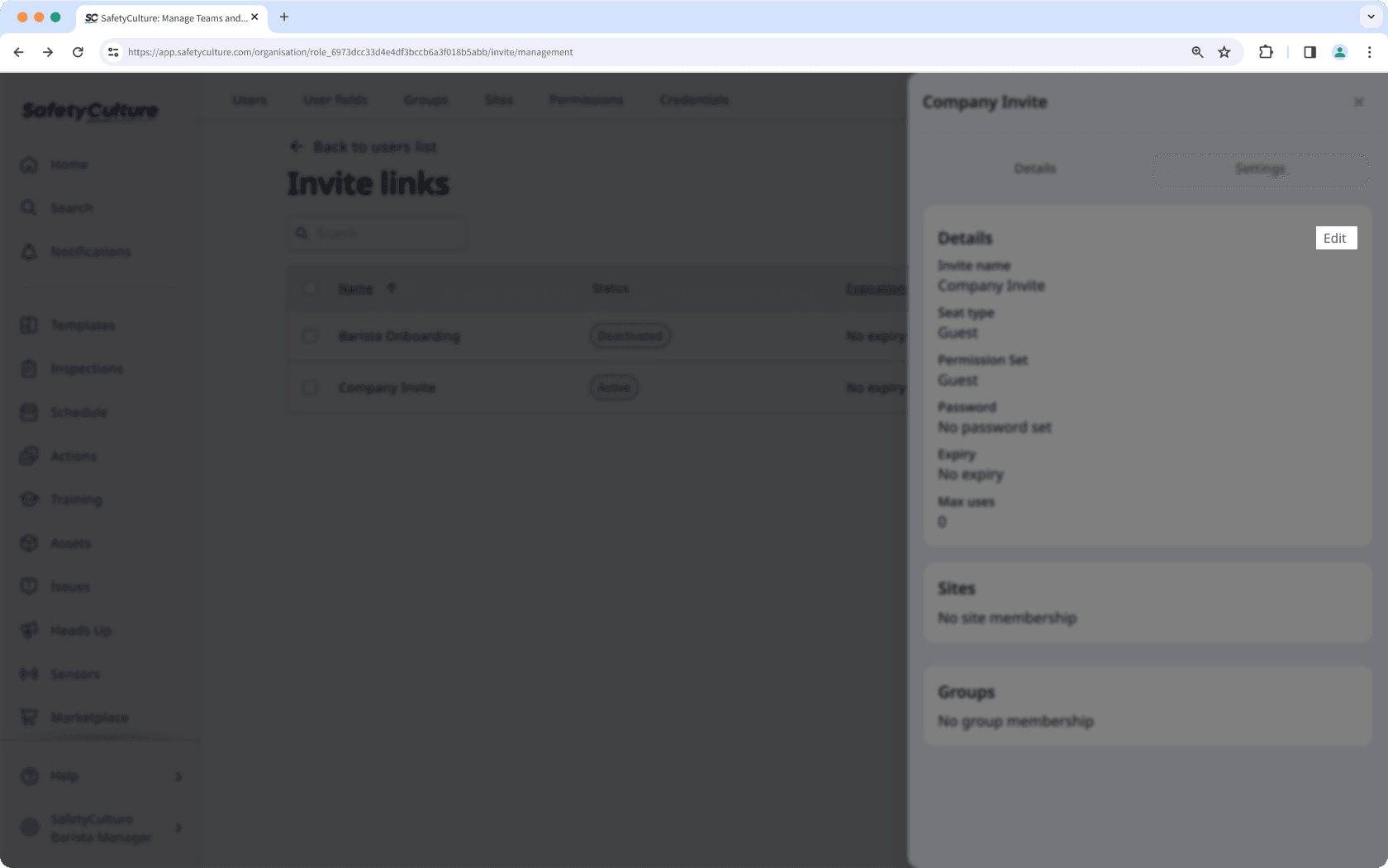
Edit the fields accordingly.
Click Speichern.
Wenn Sie ein Verfallsdatum festgelegt haben, denken Sie daran, den Einladungslink bei Bedarf zu erneuern.
Einen Einladungslink deaktivieren
Click your organization name on the lower-left corner of the page and select Nutzer.
Click
Einladungen verwalten on the upper-right corner of the page.
Click
on the right of the link's row and select
Deaktivieren.
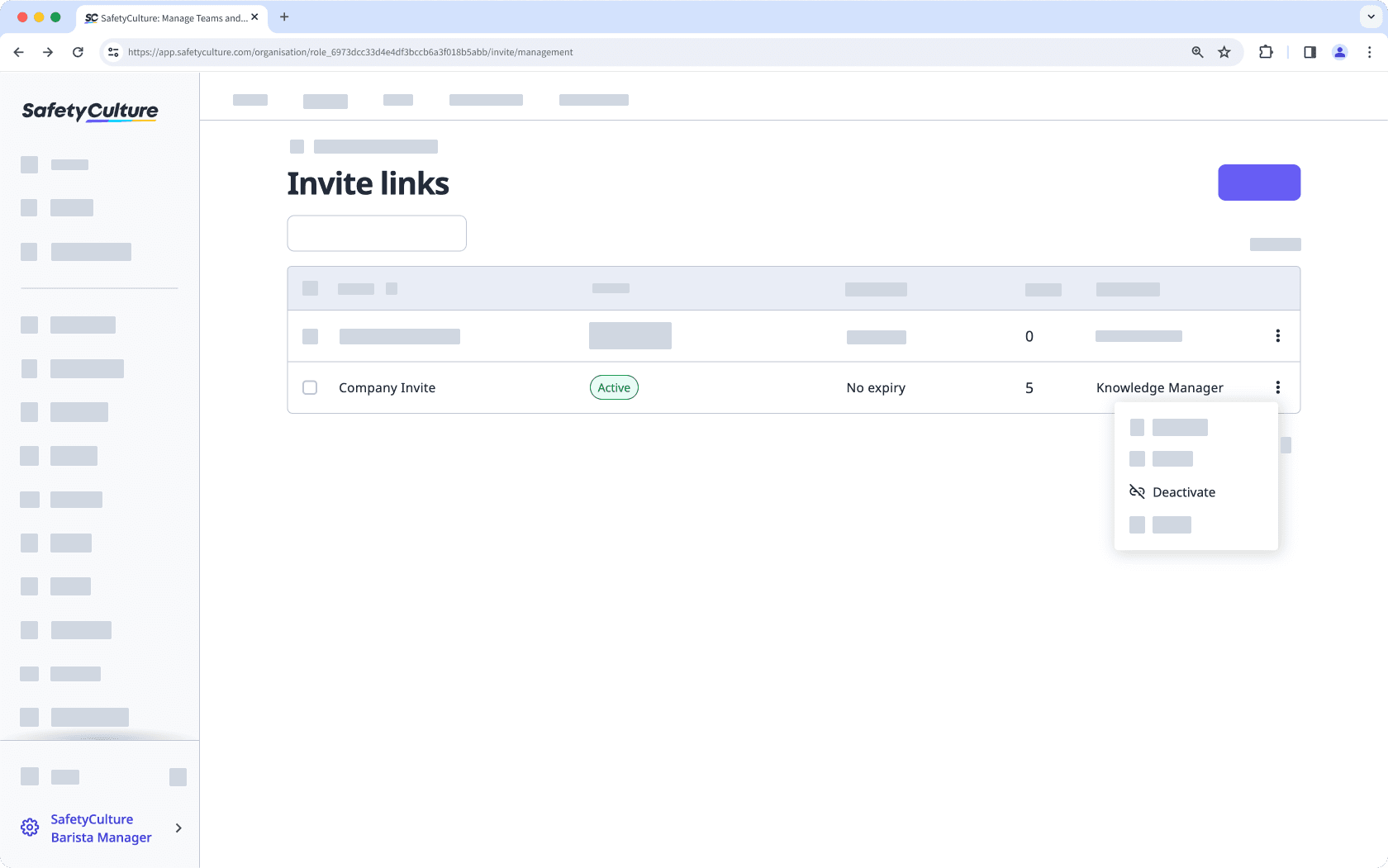
In the pop-up window, click on Deaktivieren.
Einen Einladungslink löschen
Click your organization name on the lower-left corner of the page and select Nutzer.
Click
Einladungen verwalten on the upper-right corner of the page.
Click
on the right of the link's row and select
Löschen.
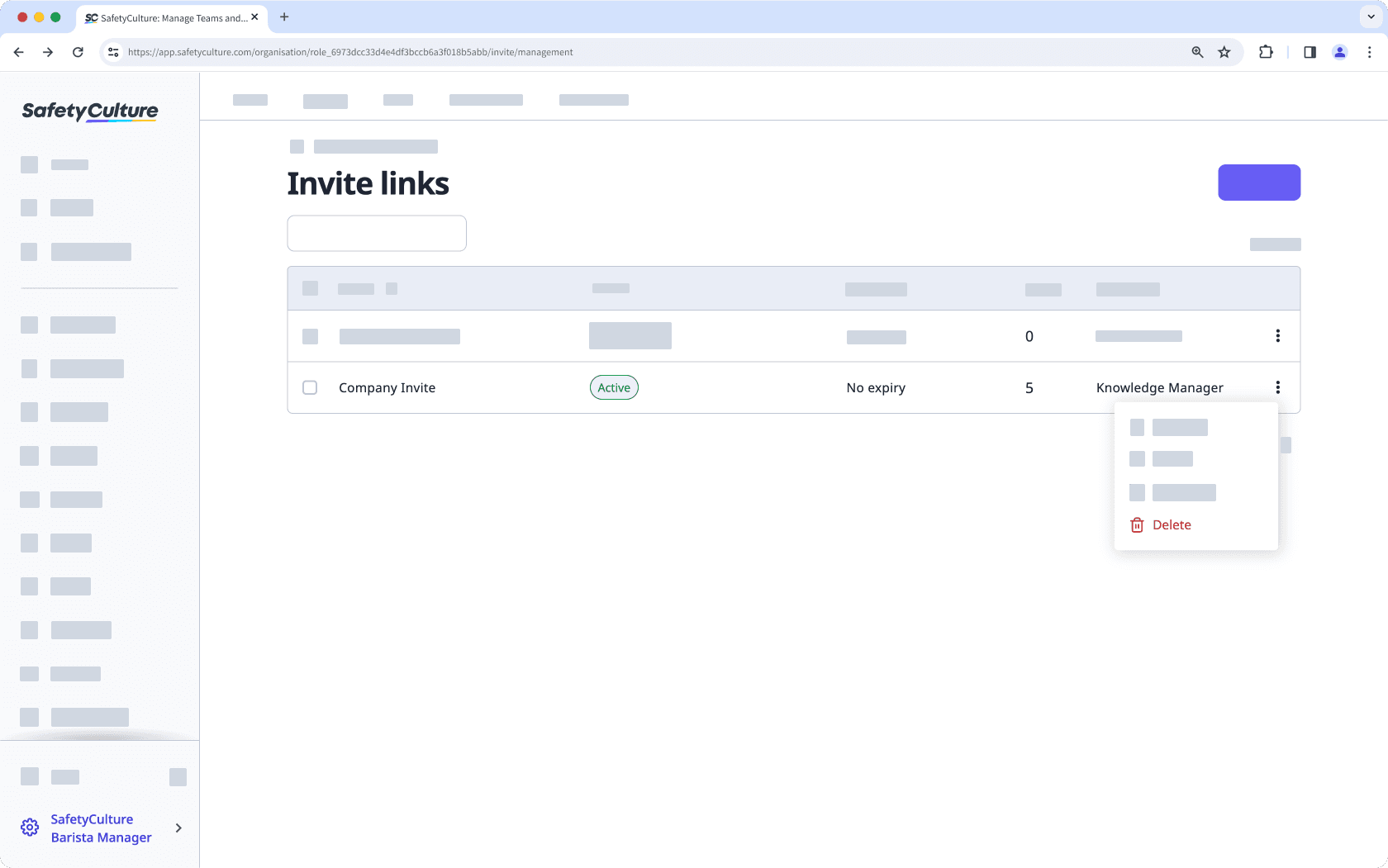
In the pop-up window, click on Löschen.
Einladungslinks in großen Mengen bearbeiten
Click your organization name on the lower-left corner of the page and select Nutzer.
Click
Einladungen verwalten on the upper-right corner of the page.
Check the boxes on the left-hand side of the invite links you want to edit.
At the bottom of the page, click Bearbeiten and update one of the following options for the users:
Erneuern: Select a new expiration date for the invite links and click Erneuern.
Deaktivieren: Click Deaktivieren to deactivate the links.
Reaktivieren: Click Reaktivieren to reactivate the links.
Einladungslimit aktualisieren: Enter the number of users that can access the invite link to join the organization and click Aktualisieren.
Löschen: Click Löschen to delete the links.
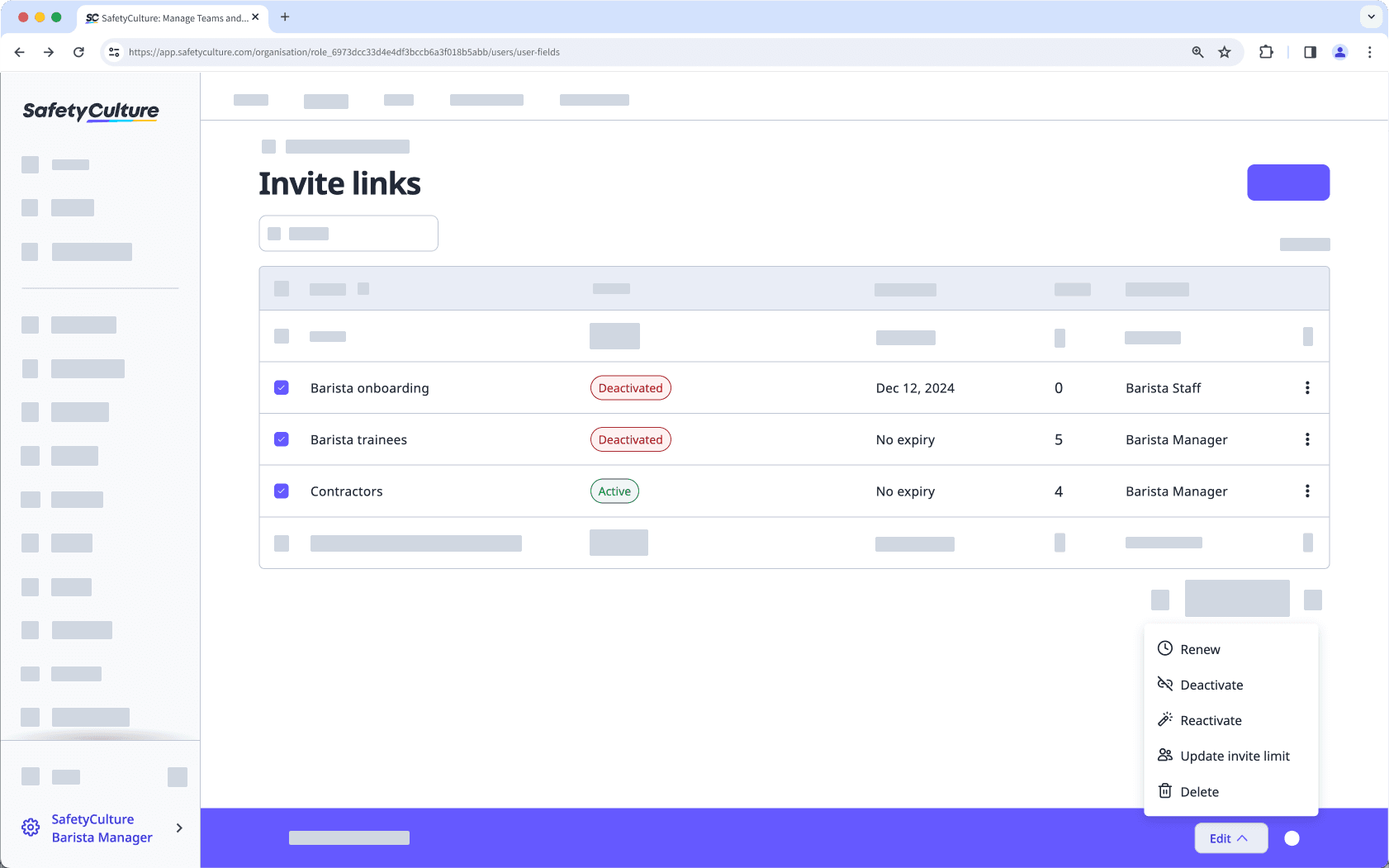
War diese Seite hilfreich?
Vielen Dank für Ihre Anmerkungen.