- Administration
- Contractors
- Add companies
Add companies
Learn how to add companies to your organization individually or in bulk via the web app, and how to troubleshoot common errors during bulk uploads.What is Contractors in SafetyCulture?
The Contractors feature in SafetyCulture helps organizations maintain an organized register of contractor companies they work with. It allows company managers to efficiently manage company details, key contacts, workers, and compliance documents such as certifications and licenses, all in one place. Additionally, they can categorize contractors by type, add workers and monitor their activity, request documents and forms from key contacts for prequalification, and track the expiration dates of stored documents.
After a contractor company is prequalified, you can onboard its workers by assigning onboarding workflows that guide them through any required training and credential checks, ensuring they're ready and compliant before starting work.
Add a company
Select
Contractors in the sidebar or select it in
More.
Click
Add company on the upper-right of the page and select
New company .
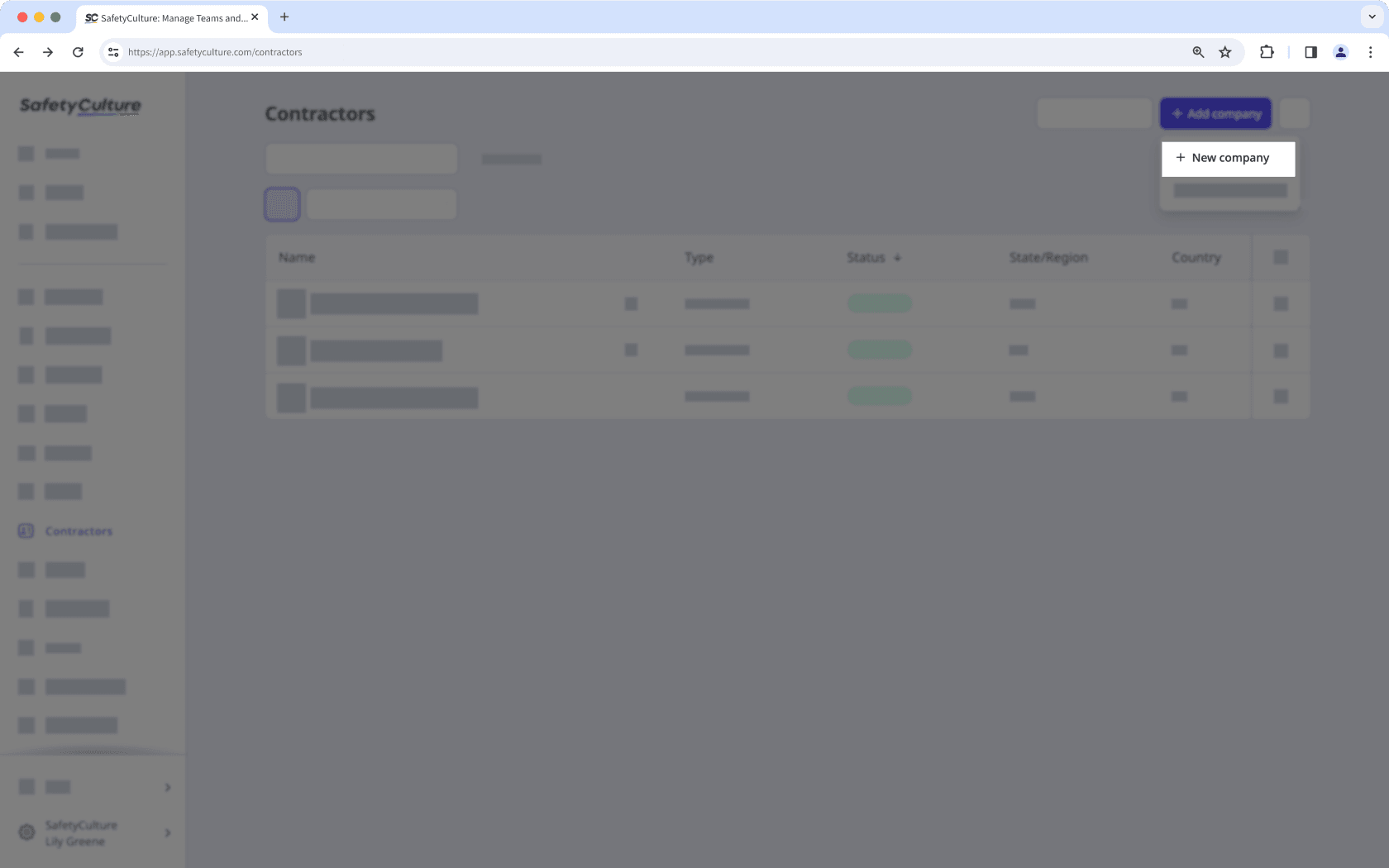
Enter the following company details:
Name: Enter a company's name.
Type: Select or create a company type.
Address: Enter a company's location.
Phone number: Enter a company's contact number.
Email: Enter a company's email address.
ID: Enter a company's unique ID.
Logo: Upload an image of the company logo.
In the "Request documents" section, click the dropdown menu and select or create the document type you want to request. Then, click Select.
In the "Nominate a key contact" section, you can assign either a new or existing user as the key contact:
Invite a new user: Enter the user's name and email address.
Select an existing user: Click the dropdown menu and select the user you want to assign.
Click Save.
You can only bulk upload up to 500 companies at a time.
Bulk upload companies
Select
Contractors in the sidebar or select it in
More.
Click
Add company on the upper-right of the page and select
Bulk upload (CSV).
Click
Download CSV template on the upper-right of the page.
Open the CSV template and prepare your companies.
Once you're ready, your CSV should look something like the following example:
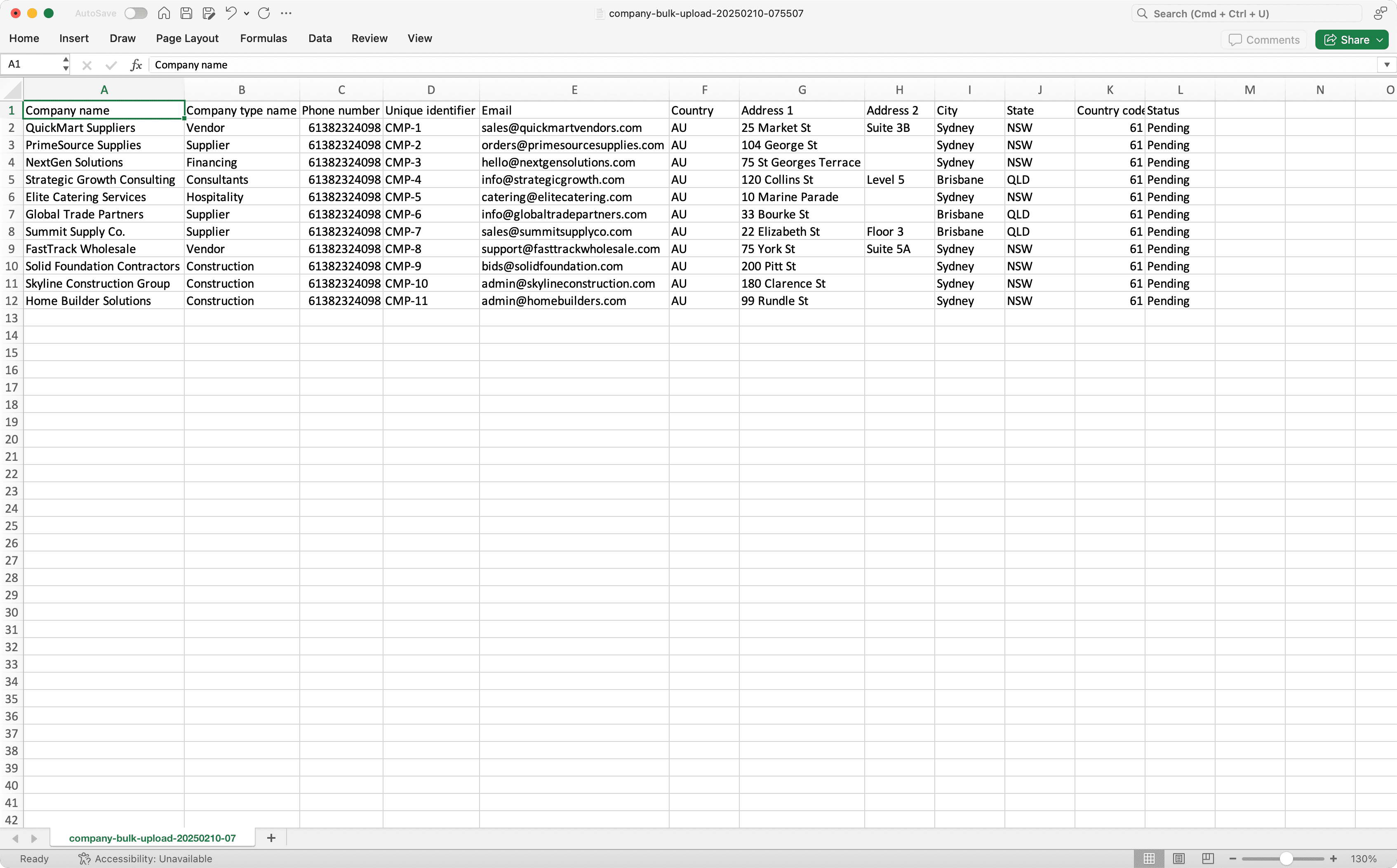
Go back to the web app and upload your CSV.
Review the list of companies you're uploading. If there are any errors, resolve each error, and then click Re-upload and try again.
Once you're ready, click Finish and upload on the upper-right of the page.
When uploading companies in bulk, make sure to fill out the phone number and email address columns to avoid upload errors.
CSV troubleshooting guide
If there's an error in the CSV of companies you've uploaded, we'll highlight it when you're reviewing the data. You can refer to the following potential errors for resolutions.
Error | Resolution |
|---|---|
Company type doesn't exist | Please ensure the company type is created in your organization. If the credential type has been created already, check that the spelling in your CSV file is correct. |
Company name already exists | Please ensure the company name is unique. |
Phone number is not valid | Please enter your phone number in international format, starting with a plus sign and the country code (e.g., +1 555 123 4567). |
Email is not valid | Please update the email and try again. |
The country code exceeds the maximum length | Please enter less than 3 characters for the country code. |
Was this page helpful?
Thank you for letting us know.