- Administration
- Prestataires
- Gérer les documents d'entrepreneurs
Gérer les documents d'entrepreneurs
Apprenez à créer des types de documents et à ajouter, modifier, archiver et restaurer un document d'entrepreneur archivé via l'application Web afin de maintenir vos documents de conformité à jour.Créer un type de document
Select
Entrepreneurs in the sidebar or select it in
Plus.
Click
Paramètres on the upper right-hand side of the page.
In the "Document types" tab, click
Ajouter un type de document.
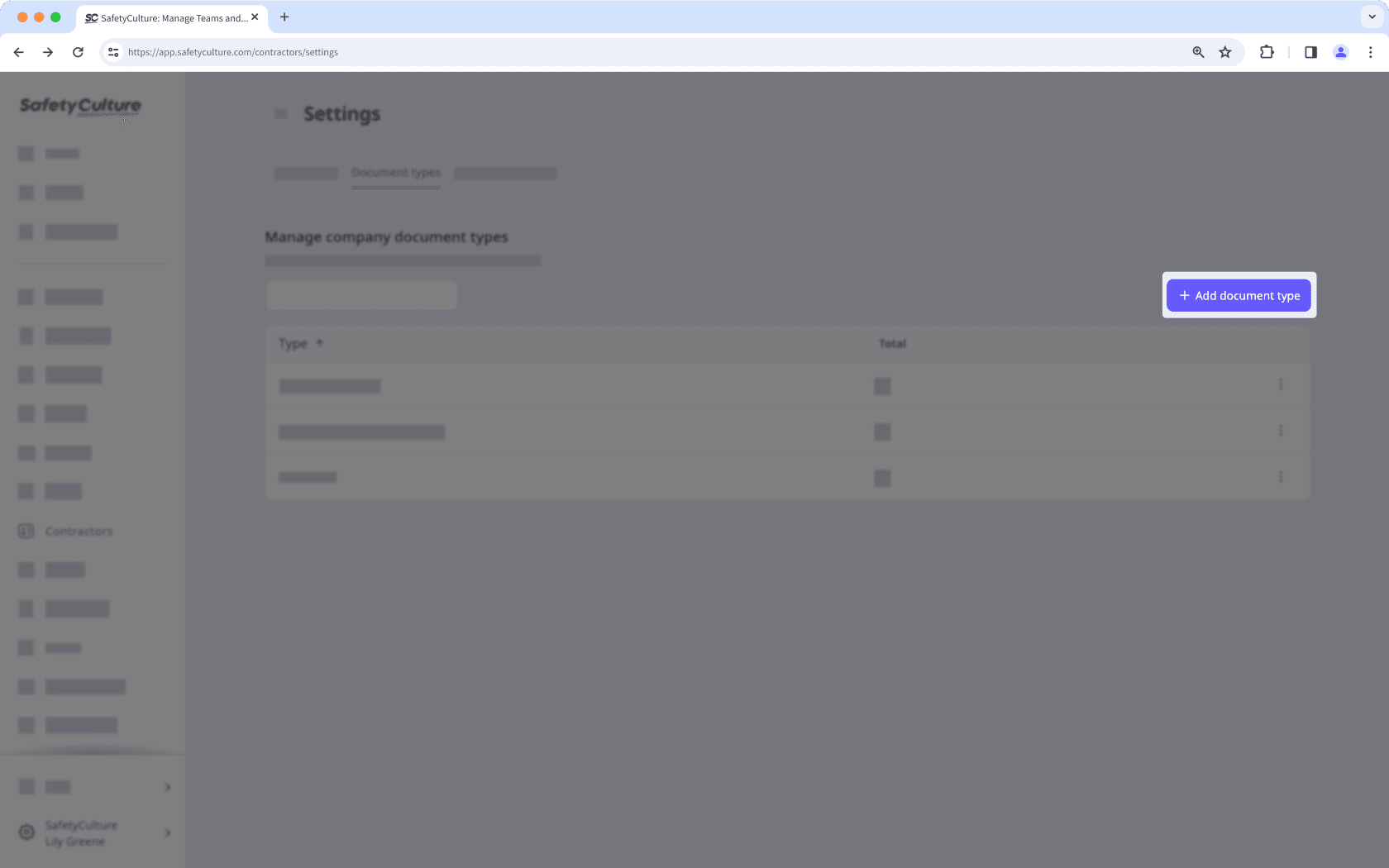
Enter a name for the document type and click Créer.
Assurez-vous de configurer les types de documents de la société avant de demander des documents aux contacts clés.
Vous pouvez ajouter jusqu'à 50 Mo de fichiers PEG/JPG, PNG, PDF et DOCX en tant que documents de société.
Ajouter un document de société
Sélectionnez
Entrepreneurs dans la barre latérale ou sélectionnez-le dans
Plus.
Sélectionnez un prestataire.
Cliquez sur l'onglet Documents dans le profil de la société.
Cliquez sur
Ajouter des documents en haut à droite de la page, puis sélectionnez le document que vous souhaitez importer.
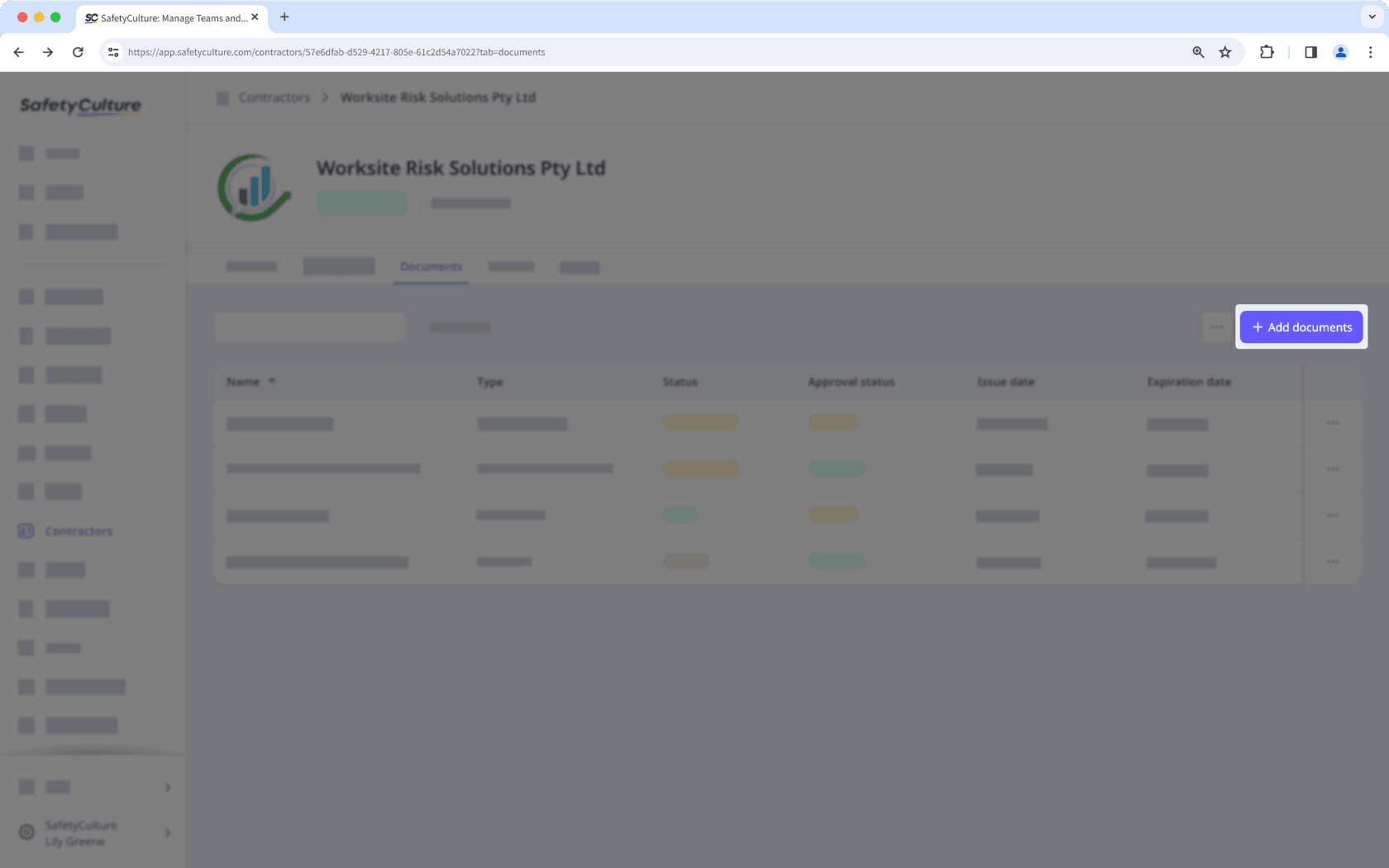
Modifier un document de société
Sélectionnez
Entrepreneurs dans le menu de gauche.
Sélectionnez un entrepreneur.
Cliquez sur l'onglet Documents dans le profil de la société.
Cliquez sur
sur le côté droit du document que vous souhaitez modifier.
Sélectionnez
Ajouter nouvelle version ou
Modifier la dernière version pour créer un nouveau document ou mettre à jour un document existant.
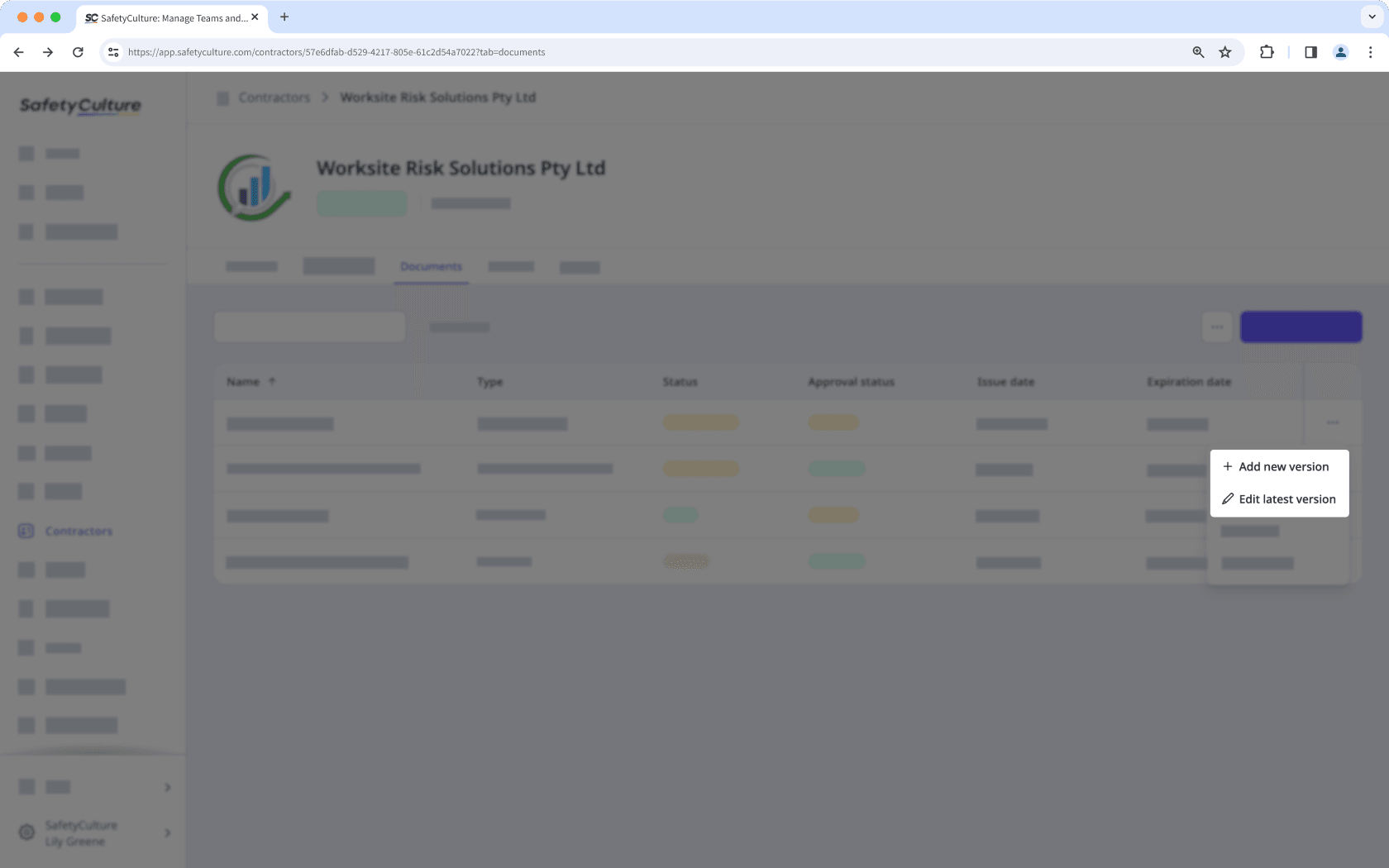
Modifiez le document en conséquence.
Cliquez sur Enregistrer et fermer.
Archiver un document de société
Sélectionnez
Entrepreneurs dans la barre latérale ou sélectionnez-le dans
Plus.
Sélectionnez un entrepreneur.
Cliquez sur l'onglet Documents dans le profil de la société.
Cliquez sur
à droite du document que vous souhaitez archiver et sélectionnez
Archiver.
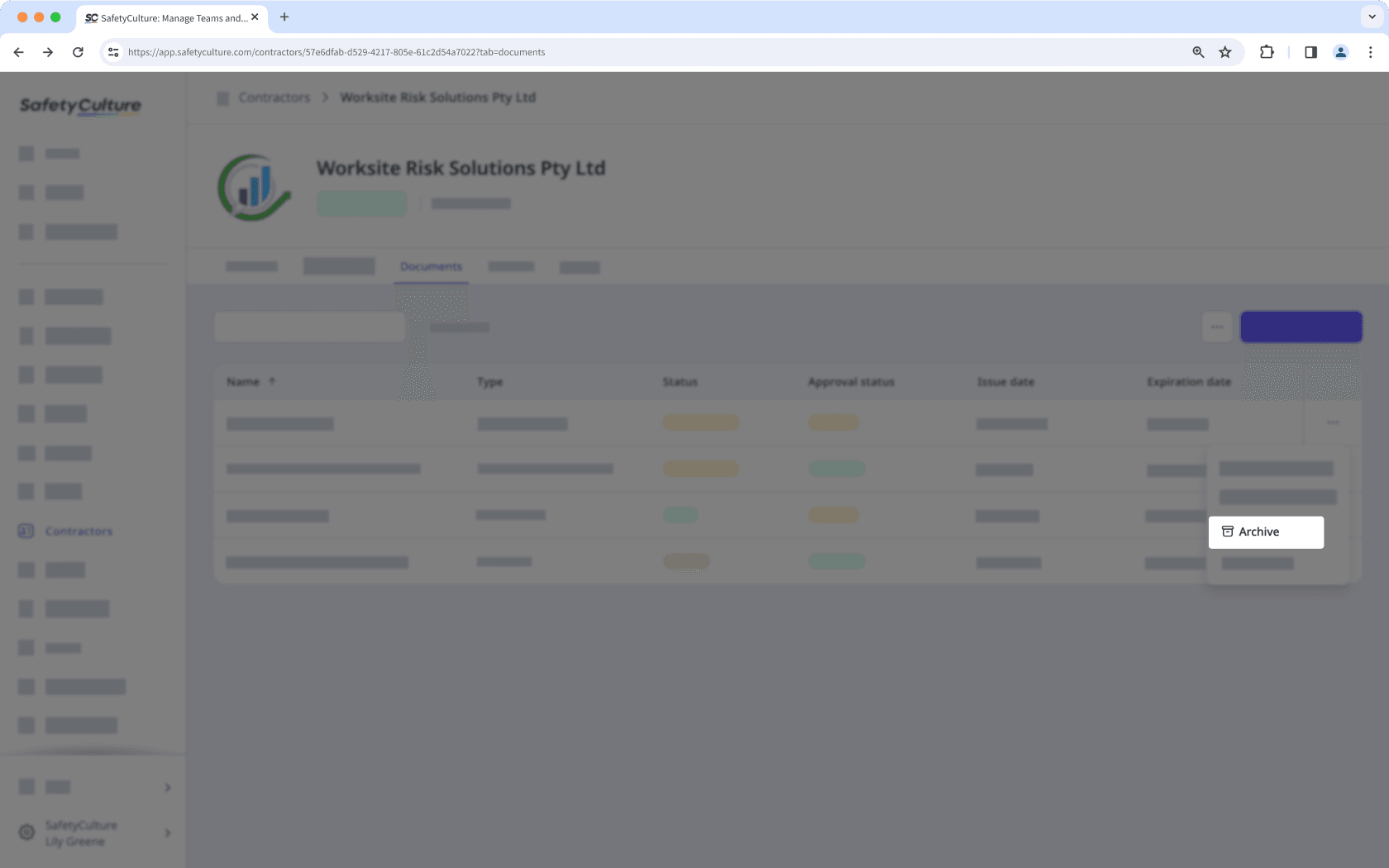
Restaurer un document de société archivé
Sélectionnez
Entrepreneurs dans la barre latérale ou sélectionnez-le dans
Plus.
Sélectionnez un prestataire.
Cliquez sur l'onglet Documents dans le profil de la société.
Cliquez sur
en haut à droite de la page et sélectionnez
Afficher l'archive.
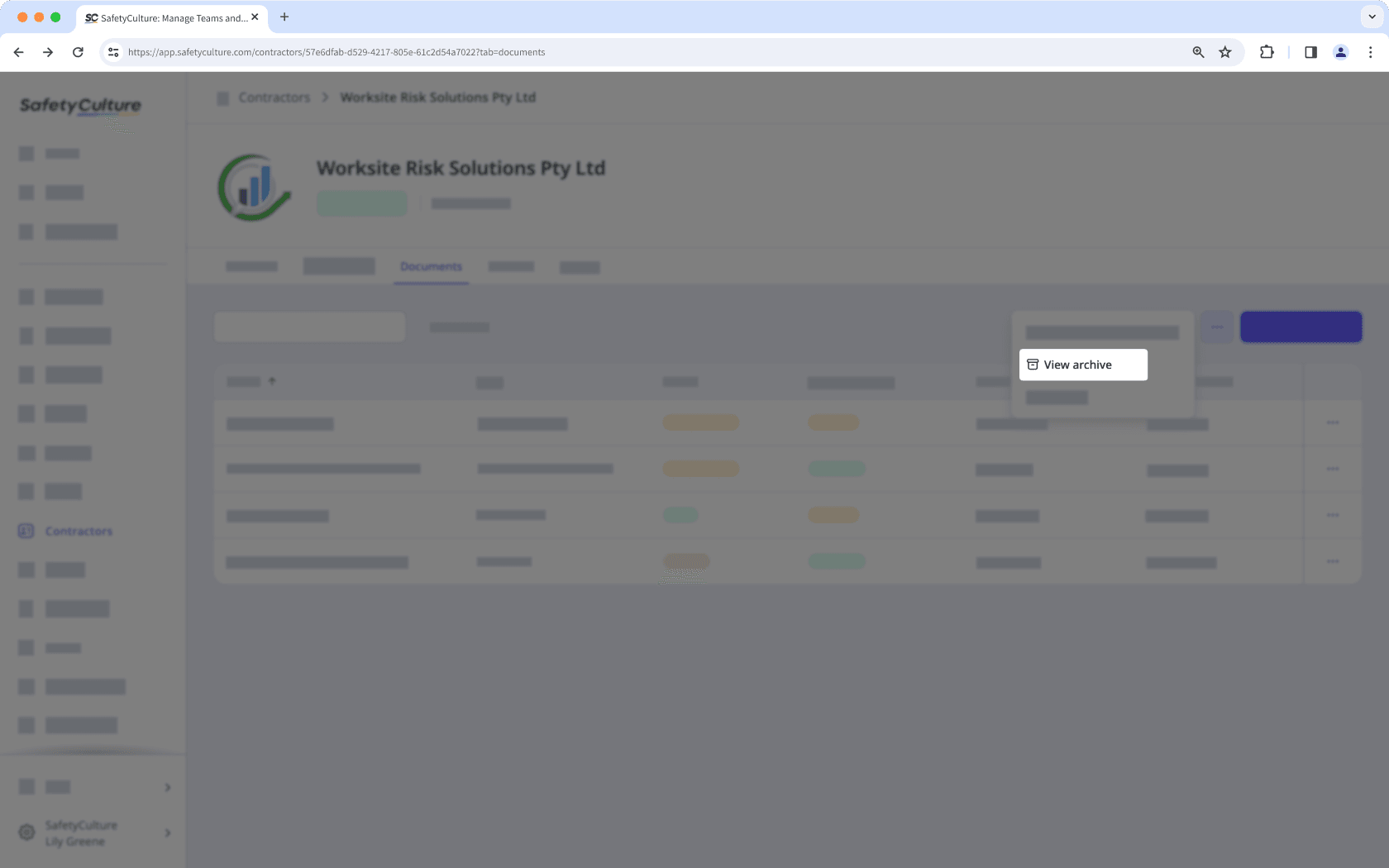
Cliquez sur
à droite du document que vous souhaitez restaurer et sélectionnez
Restaurer document.
Vous pouvez filtrer les sociétés avec des documents qui ont expiré, qui expireront bientôt ou qui sont en attente d'approbation à partir du profil de société afin de vous concentrer rapidement sur ce qui nécessite votre attention.
Cette page vous a-t-elle été utile?
Merci pour votre commentaire.