- Administration
- Gestion des groupes
- Créer et modifier des règles d'adhésion aux groupes
Créer et modifier des règles d'adhésion aux groupes
Apprenez à configurer les règles d'adhésion à un groupe via l'application Web afin de maintenir automatiquement les groupes à jour et de gérer plus efficacement l'accès des utilisateurs.Quelles sont les règles d'adhésion dans les groupes ?
Les règles d'adhésion définissent les conditions d'ajout automatique d'utilisateurs à un groupe. Ces conditions sont basées sur des champs utilisateurs personnalisés, tels que le rôle, la position ou le responsable. Lorsque les informations d'un utilisateur correspondent aux critères de la règle, celui-ci est automatiquement ajouté au groupe ou supprimé de celui-ci, ce qui vous permet de maintenir à jour l'adhésion aux groupes sans avoir à effectuer de modifications manuelles.
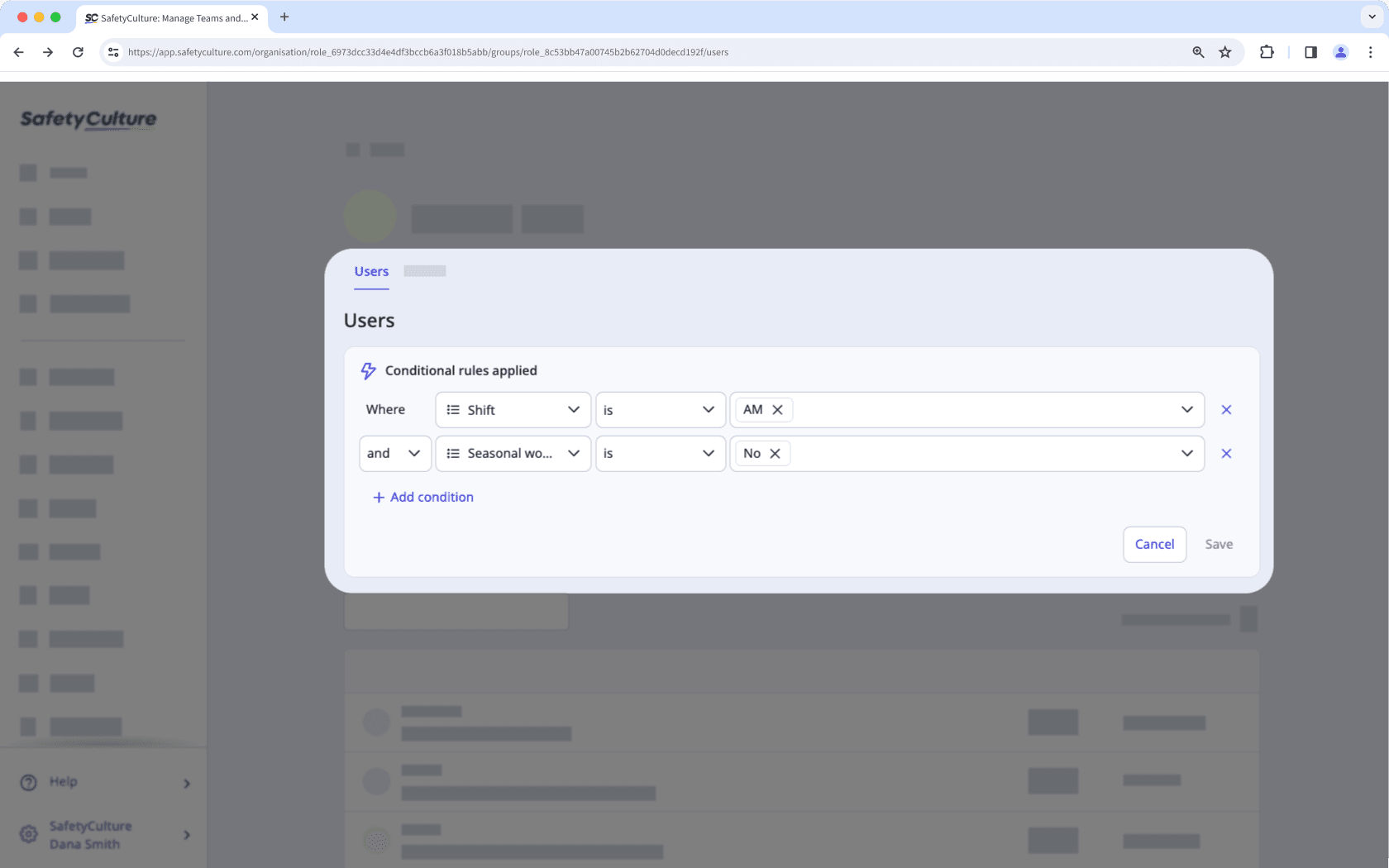
Par exemple, vous souhaitez ajouter les membres de votre équipe qui travaillent pendant le quart du matin et le week-end à l'équipe de maintenance. Plutôt que de les ajouter manuellement un par un, l'adhésion basée sur des règles détecte automatiquement les membres qui répondent aux critères requis et les ajoute instantanément. Cela vous permet de gagner du temps et de réduire la charge administrative.
Vous ne pouvez avoir plus de 15000 utilisateurs dans un groupe avec des règles d'adhésion.
Créer des règles d'adhésion à un groupe
Cliquez sur le nom de votre organisation en bas à gauche de la page et sélectionnez Groupes.
Cliquez sur
Créer un groupe en haut à droite de la page.
Dans la fenêtre contextuelle, activez l'option « Créer des règles pour faciliter l'adhésion à un groupe ».
Saisissez le nom du groupe et configurez les règles. Vous ne pouvez avoir que 5 règles par groupe.
Cliquez sur Suivant.
Un résumé des utilisateurs qui correspondent aux règles s'affichera. Cliquez sur Créer un groupe.
La conversion d'un groupe normal existant en groupe avec des règles d'adhésion, ou vice versa, n'est pas encore pris en charge.
Modifier les règles d'adhésion à un groupe
Cliquez sur le nom de votre organisation en bas à gauche de la page et sélectionnez Groupes.
Cliquez sur le groupe avec des règles d'adhésion que vous souhaitez modifier.
Dans l'onglet « Utilisateurs », cliquez sur
pour ajouter, modifier ou supprimer des règles.
Sélectionnez Détails pour modifier les champs suivants :
Nom de groupe:Cliquez sur
Modifier dans la section « Nom », entrez le nom du groupe, et cliquez sur Enregistrer et appliquer.
Description du groupe:Cliquez sur
Modifier dans la section « Description », entrez la description du groupe, et cliquez sur Enregistrer et appliquer.
FAQ
L'ajout ou la suppression manuelle d'utilisateurs dans les groupes avec les règles d'adhésion n'est pas possible. Lorsque des règles sont mises en place, l'adhésion ne peut être gérée qu'en mettant à jour les règles de groupes ou en modifiant les chaps de détails des utilisateurs.
Si vous ne pouvez pas créer de groupes basés sur des règles , vous devez créer au moins un champ utilisateur dans votre organisation, ce qui nécessite Autorisation « Gestion de la plateforme : utilisateurs ».
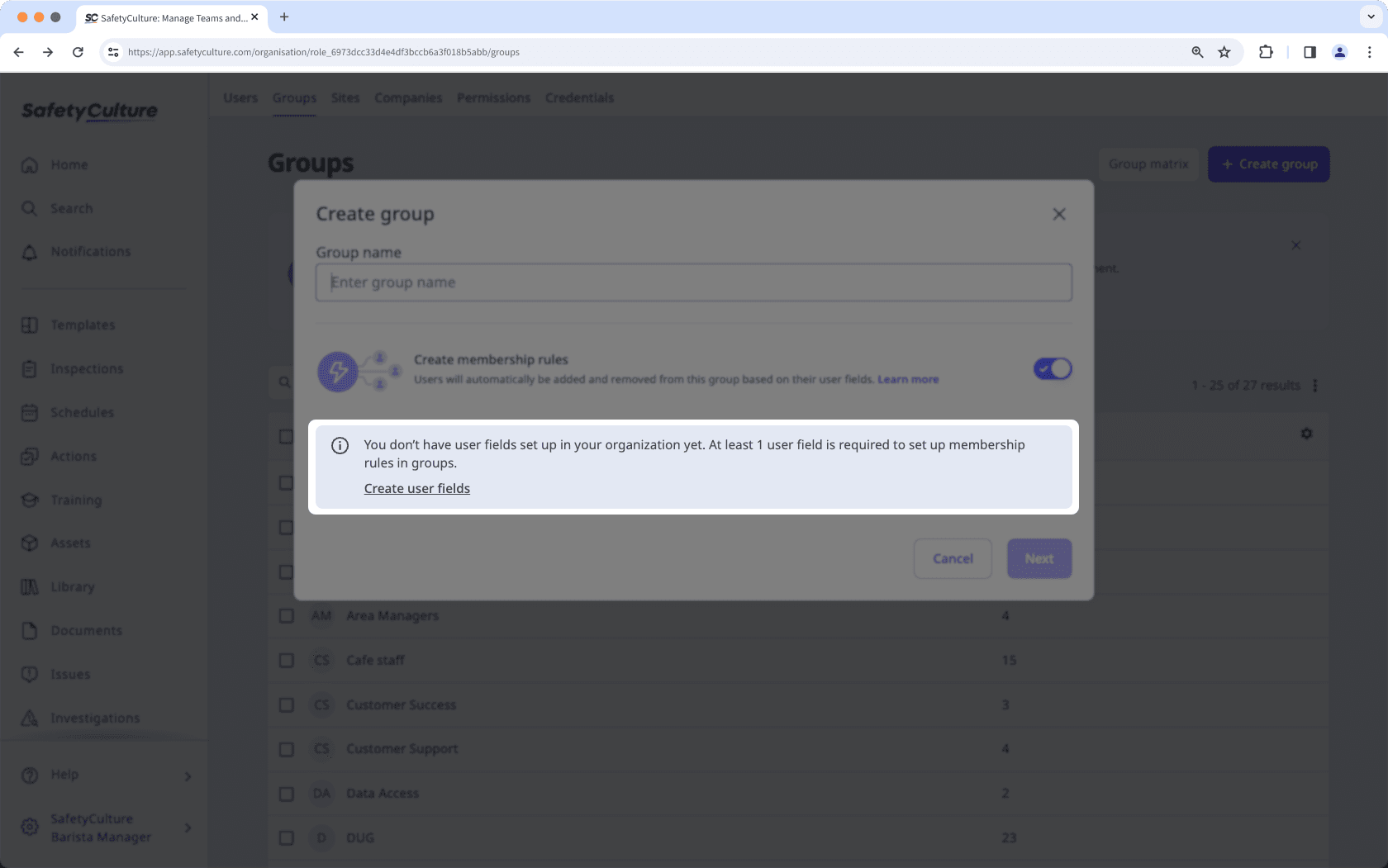
Cette page vous a-t-elle été utile?
Merci pour votre commentaire.