- Utiliser SafetyCulture
- Travailleur isolé
- Commencer avec Travailleur isolé
Commencer avec Travailleur isolé
Découvrez comment faire commencer votre organisation en tant qu'administrateur ou travailleur avec la fonctionnalité Travailleur isolé de SafetyCulture.Qu'est-ce qu'un travailleur isolé dans SafetyCulture ?
La fonctionnalité Travailleur isolé de SafetyCulture est conçue pour améliorer la sécurité et la gestion des employés, en offrant un suivi de la position en temps réel sur une carte, des types de travail personnalisables et des flux de remontées d'information automatisés pour les alertes. Elle comprend des vérifications périodiques et des alertes de panique envoyées à temps aux contacts désignés, garantissant ainsi une protection et une surveillance complètes. Cette fonctionnalité offre un moyen efficace de surveiller et de répondre aux problèmes de sécurité, en maintenant des normes élevées en matière de sécurité et de conformité des travailleurs.
Commencer en tant qu'administrateur
Si votre organisation n'utilise pas encore Travailleur isolé, vous pouvez rapidement commencer en cliquant sur Configurer Travailleur isolé dans l'application Web.
Créer des groupes
Avant de configurer les paramètres de Travailleur isolé, commencez par créer des groupes représentant les différents rôles de votre organisation. Cela vous permettra de gérer les types de travaux que chaque rôle peut lancer et de définir qui doit être alerté en cas de problème.
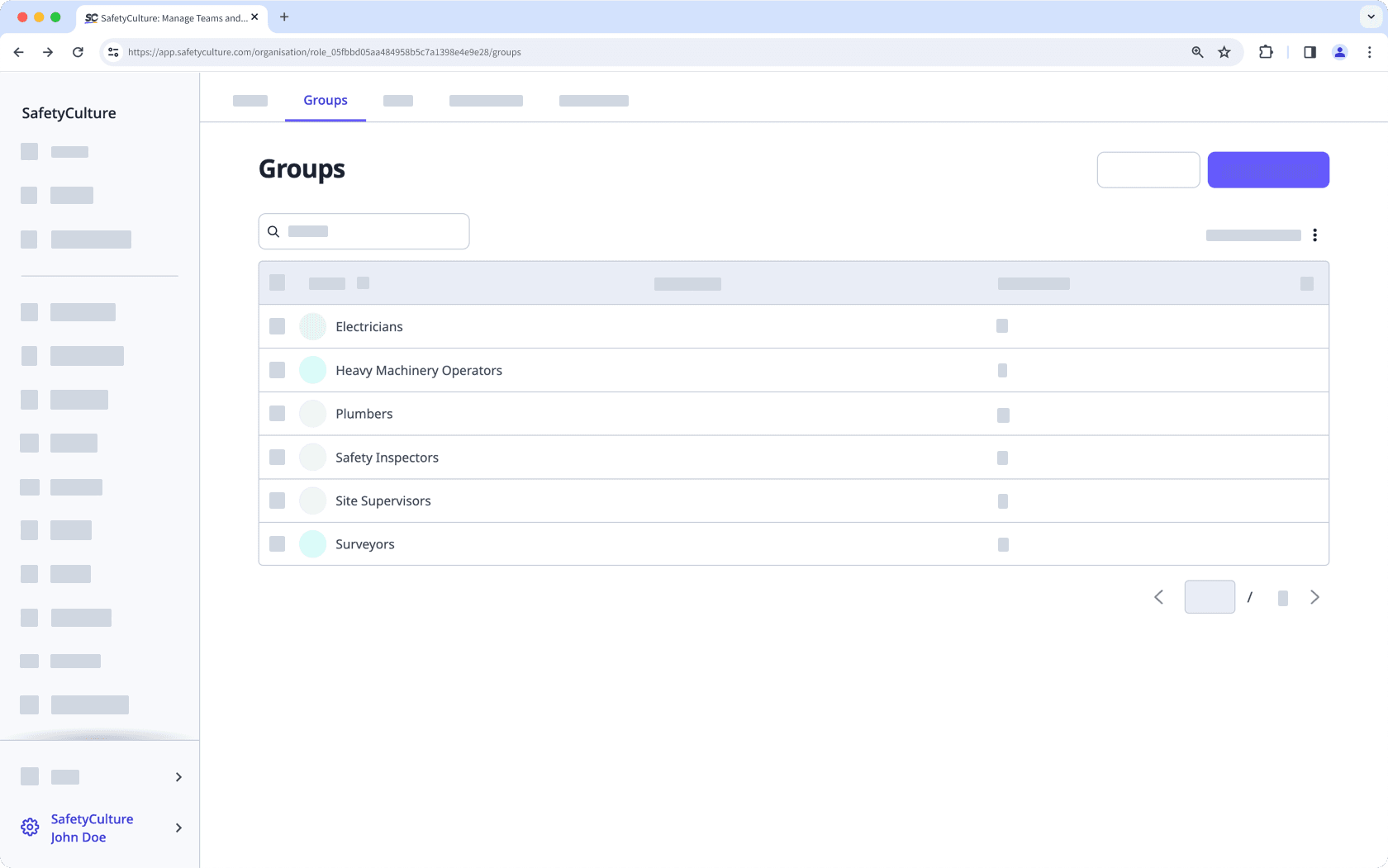
Créer des types de travaux
Les types de travaux correspondent à des tâches spécifiques qu’un utilisateur peut commencer et terminer. Pensez à créer des types de travaux pour les différentes activités que vous devez terminer. Dans certains cas, ces types de travaux peuvent correspondre aux groupes que vous avez créés. Par exemple, pour un groupe « Électriciens », vous pourriez avoir un type de travail « Installation de câblage électrique ».
Lorsque vous créez un type de travail, tenez compte de la durée moyenne de chaque travail et du niveau de risque pour configurer les paramètres tels que la durée par défaut, la vérification obligatoire et le délai d'attente avant que les contacts ne soient alertés automatiquement.
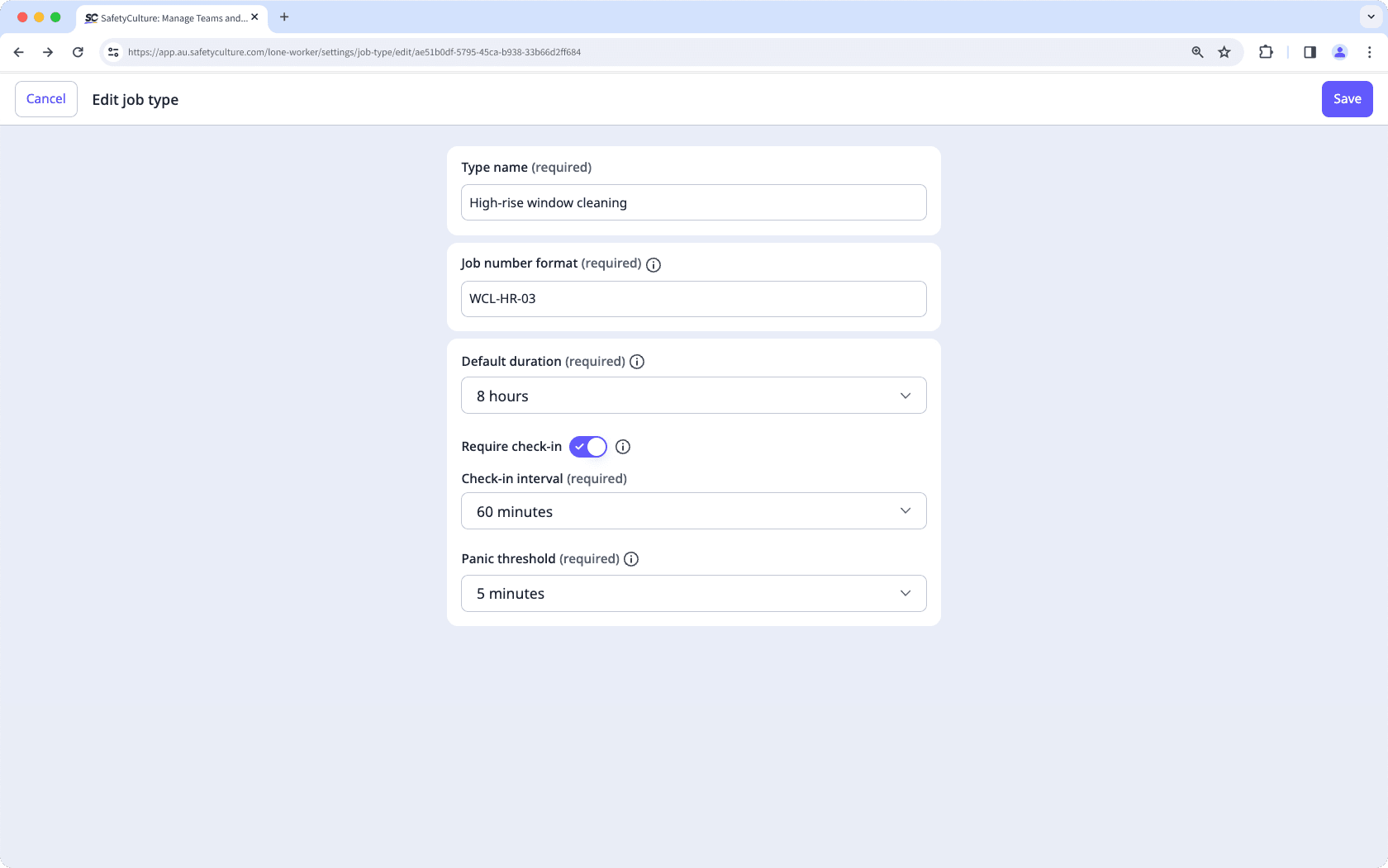
Les organisations sur Offre Gratuite SafetyCulture ne peuvent avoir qu'un type de travail et un type de remontée d'alerte.
Configurer des remontées d'alerte
Les remontées d'informations sont des paramètres qui définissent les types de travaux qu’un groupe peut effectuer et qui sera alerté en cas de problème. En fonction des types de travaux attribués à un groupe, vous pouvez configurer plusieurs niveaux d’alerte, afin que si les premiers contacts ne répondent pas, d’autres membres de l’équipe soient notifiés pour apporter leur aide au travailleur.
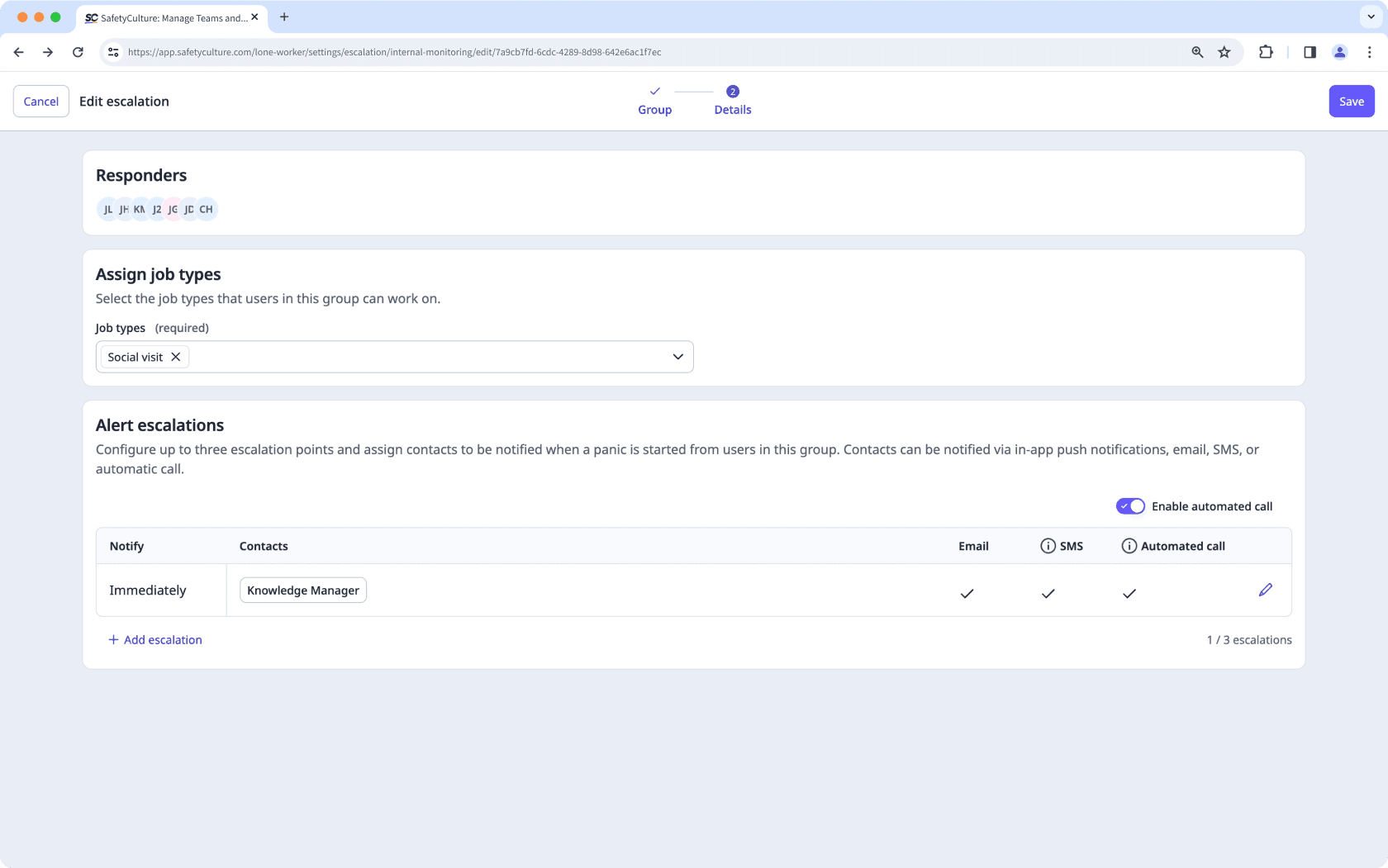
Si vous avez activé les appels automatiques pour les remontées d'alerte d'un groupe, chaque contact doit ajouter son numéro de portable à son compte pour recevoir des appels.
Si votre organisation a besoin d'une surveillance continue de la sécurité, contactez-nous pour en savoir plus sur les options de surveillance 24 h/24 et 7 j/7 proposées par nos partenaires d'intervention d'urgence. Elles peuvent vous aider à coordonner les contacts avec les travailleurs en détresse, à alerter les services d'urgence et à informer les intervenants désignés si nécessaire.
Test commencer et terminer des travaux
Maintenant que vous avez configuré les paramètres pour la fonctionnalité Travailleur isolé, il est temps de tester votre configuration pour s'assurer que cela fonctionne comme prévu.
Pensez à vous ajouter à l'un des groupes qui peuvent travailler sur au moins un des types de travaux, puis commencez et terminez certains travaux à titre de test. Dans le cadre de vos tests, essayez également de déclencher une panique pour vous assurer que les bonnes personnes sont alertées.
Enfin, une fois que vous êtes satisfait des résultats du test, pensez à envoyer une News< aux membres de votre équipe pour les informer qu'ils peuvent commencer à travailler en utilisant Travailleur isolé dans SafetyCulture.
Commencer en tant que travailleur de terrain
Pour être sûr d'obtenir de l'aide en cas de besoin, il est utile de vérifier que vous disposez des options suivantes pour la fonction « Travailleur isolé » de l'application portable :
L'option Commencer le travail isolé est visible depuis l'écran d'accueil
Assurez-vous que l'option Commencer un travail isolé est visible sur l'écran d'accueil. Appuyez sur
pour commencer facilement un travail isolé, ce qui garantit que votre statut est activement surveillé pendant toute la durée de votre tâche. Vous pouvez également appuyer sur
Plus en bas de votre écran et sélectionner
Travailleur isolé dans la liste des options. Appuyez ensuite sur
.
Si vous ne parvenez pas à commencer une tâche, veuillez contacter votre administrateur pour obtenir de l'aide.
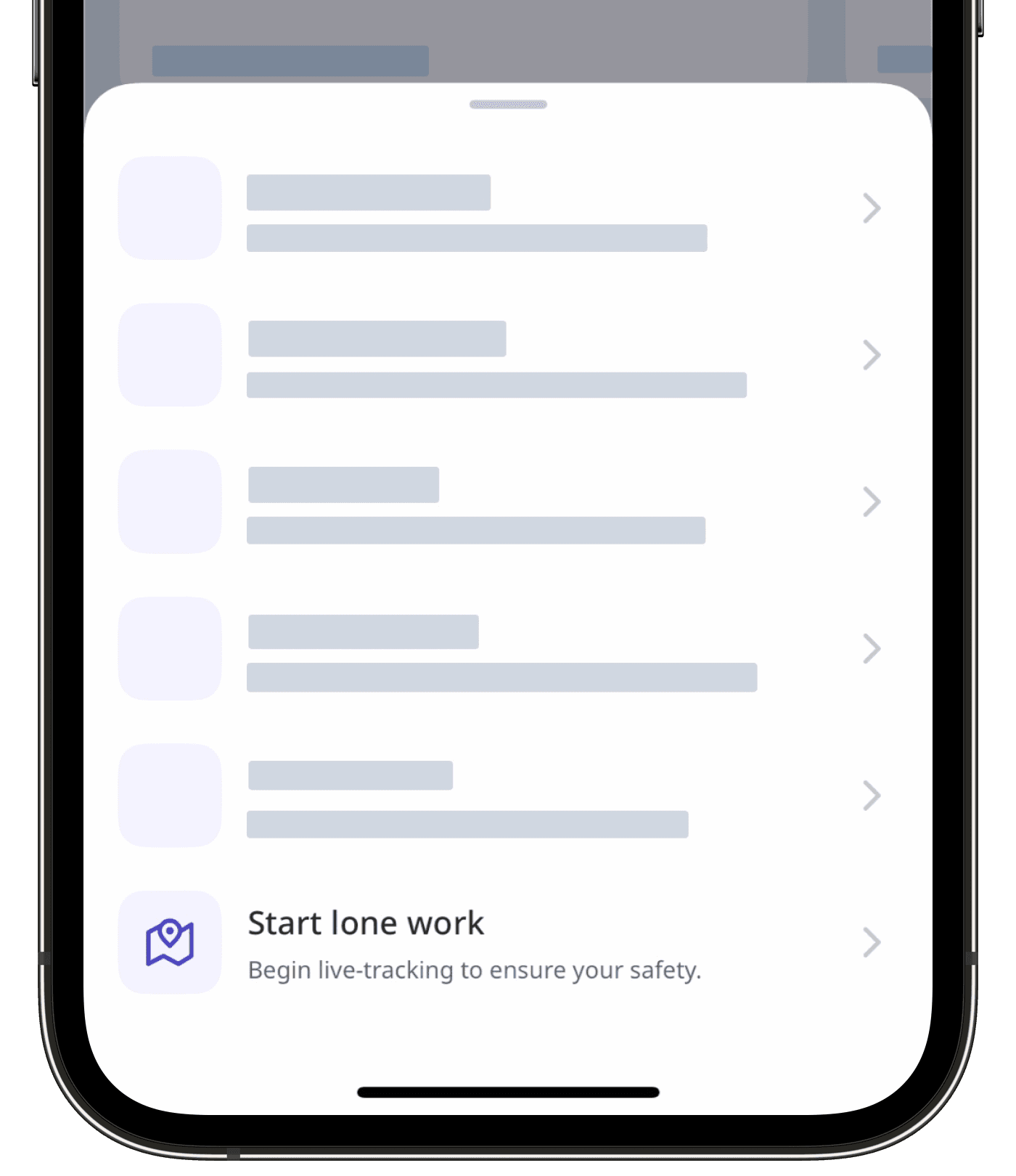
Vous ne pouvez travailler que sur un seul travail à la fois à partir d'un seul appareil. Si vous utilisez plusieurs appareils, les mises à jour de localisation pendant un travail ne seront envoyées qu'à partir de l'appareil que vous avez utilisé pour commencer le travail en question.
Les types de travaux qui vous intéressent sont disponibles
Sélectionnez le type de travail qui correspond à votre tâche pour un suivi précis et des mesures de sécurité adéquates. Cela permettra de mettre en place des vérifications périodiques et des remontées d'alertes en fonction du niveau de risque et de la durée d'un travail, vous permettant ainsi d'être surveillé tout en terminant un travail.
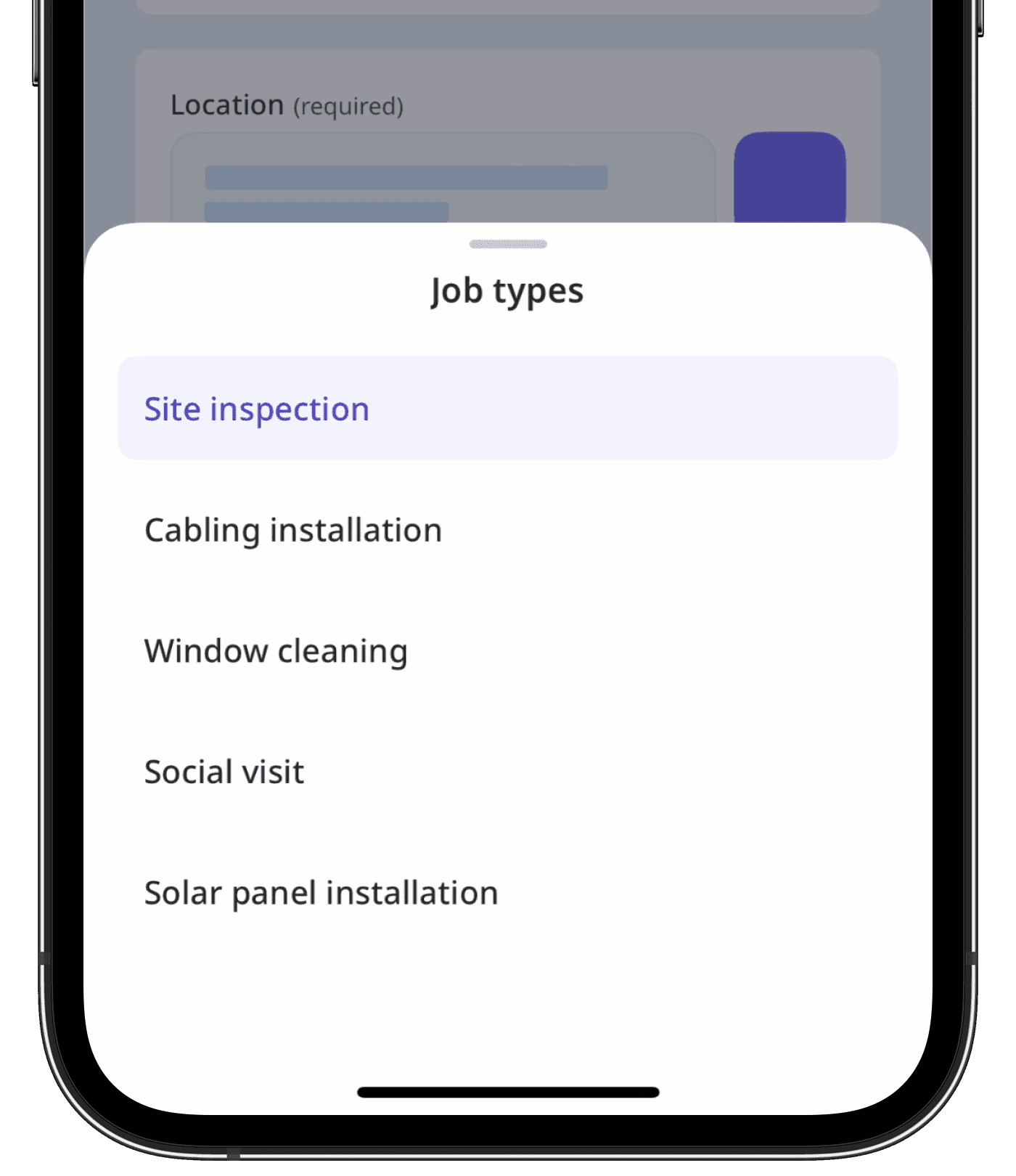
Les services de position et les notifications sont activés
Activez les services de position et les notifications pour l'application SafetyCulture afin que votre position en temps réel soit visible. Si vous commencez une panique, les alertes sont envoyées immédiatement aux bonnes personnes, ce qui garantit une réponse rapide en cas de besoin.
Si votre travail comporte des risques élevés et que vous ne pouvez pas facilement sortir votre appareil mobile pour demander de l'aide en cas de besoin, vous pouvez le coupler à un appareil Bluetooth compatible pour déclencher des alertes d'urgence d'une simple pression sur un bouton ou activer la détection des chutes pour déclencher automatiquement des alertes.
Cette page vous a-t-elle été utile?
Merci pour votre commentaire.