Afficher les classements
Découvrez comment afficher les classements sur l'application Web et l'application portable.Types de classements
Il existe trois types de classements pour classer les utilisateurs en fonction de leurs scores.
Individuel : les classements individuels indiquent le classement des utilisateurs au sein d'un groupe ou d'un site. Les scores des utilisateurs individuels tout au long des cours qu'ils ont suivi sont pris en considération.
Cours : Les classements des cours affichent le classement des utilisateurs en fonction de leur progression dans le même cours. Les utilisateurs peuvent avoir jusqu'à 100 points pour chaque leçon qu'ils suivent. Ils peuvent également retenter des leçons pour rattraper les points manqués, et leurs meilleurs scores seront enregistrés.
Quiz : Les classements des quiz montrent le classement des utilisateurs en fonction de leurs scores dans les Quiz de rappel rapide. Ces scores sont basés sur les réponses correctes à chaque question, qui valent 100 points au premier essai. Les valeurs des scores sont ensuite divisées par deux lorsqu'on retente les questions auxquelles on a répondu de manière incorrecte.
Afficher un classement
Sélectionnez
Formation dans la barre latérale ou sélectionnez-le dans
Plus.
Cliquez sur Engagement en haut de la page et sélectionnez Engagement.
Sélectionnez un classement à afficher.
Si vous êtes sur l'onglet Paramètres, cliquez sur Classements en haut de votre écran pour afficher le classement.
Ouvrez l'application portable.
Appuyez sur
Formation dans la barre de navigation ou sélectionnez-le dans
Plus. Si vous êtes actuellement sur l'onglet Faciliter ou Créer, appuyez sur Apprendre en haut de votre écran.
Appuyez sur
en haut à droite de l'écran.
Sélectionnez un classement à afficher.
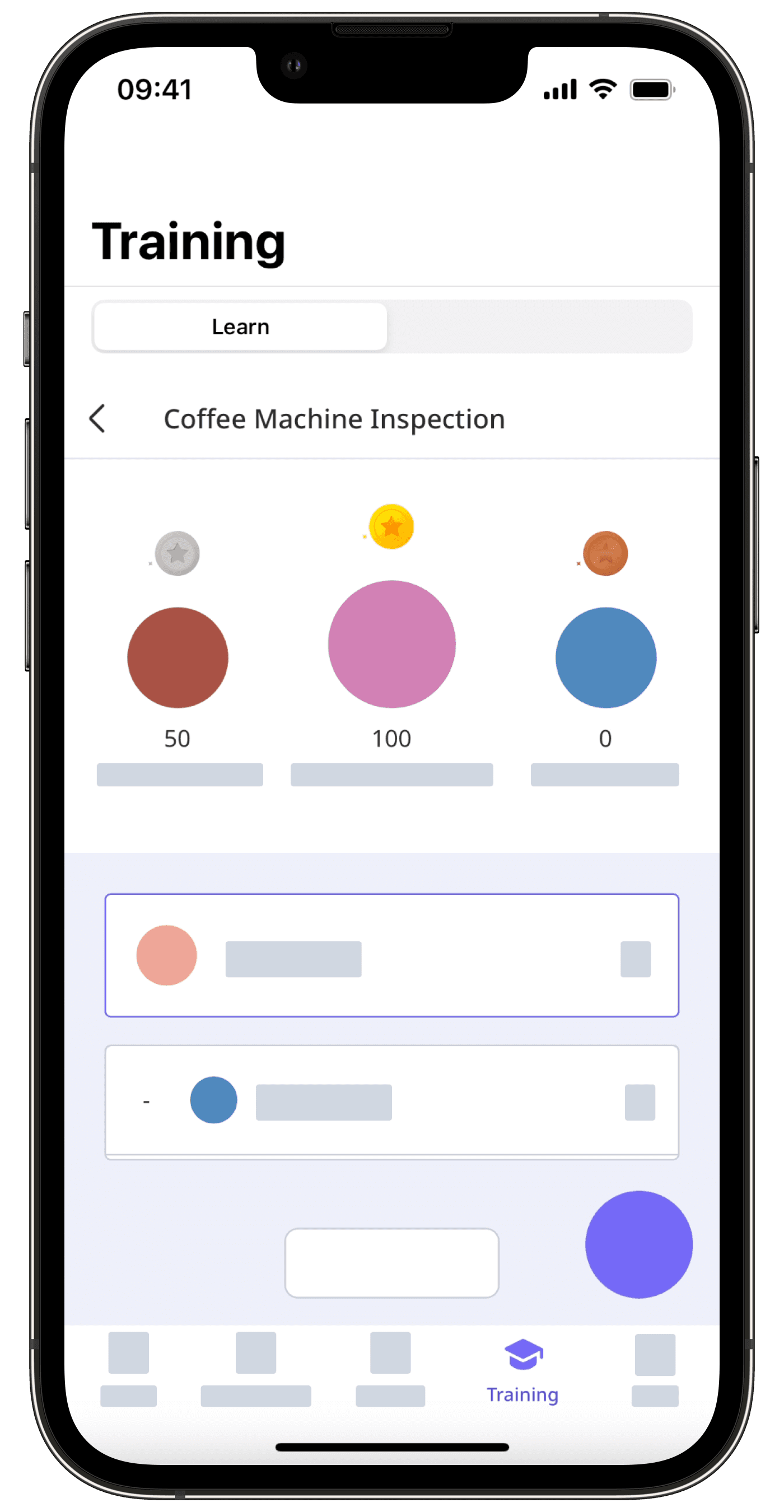
Cette page vous a-t-elle été utile?
Merci pour votre commentaire.