- Utiliser SafetyCulture
- Documents
- Archiver des fichiers et des dossiers
Archiver des fichiers et des dossiers
Apprenez à archiver des fichiers et des dossiers dans Documents via l'application Web afin de vous assurer que seules les informations actuelles et pertinentes sont accessibles.Vous aurez besoin
Accès « Modifier » à un fichier ou dossier
Si vous disposez de autoristaion « Documents : Administration », vous pouvez archiver tous les fichiers et dossiers de votre organisation.
Archiver un fichier ou un dossier
Sélectionnez
Documents dans la barre latérale ou sélectionnez-le dans
Plus.
Cliquez sur
sur le côté droit du fichier ou du dossier.
Application Web
Dans la fenêtre contextuelle, cliquez sur Archiver.
Archiver de façon groupée des fichiers et des dossiers
Sélectionnez
Documents dans la barre latérale ou sélectionnez-le dans
Plus.
Sélectionnez les fichiers ou les dossiers que vous souhaitez archiver en cochant la case de chaque élément dans la partie gauche de la page.
Sélectionnez
Archiver en bas de la page.
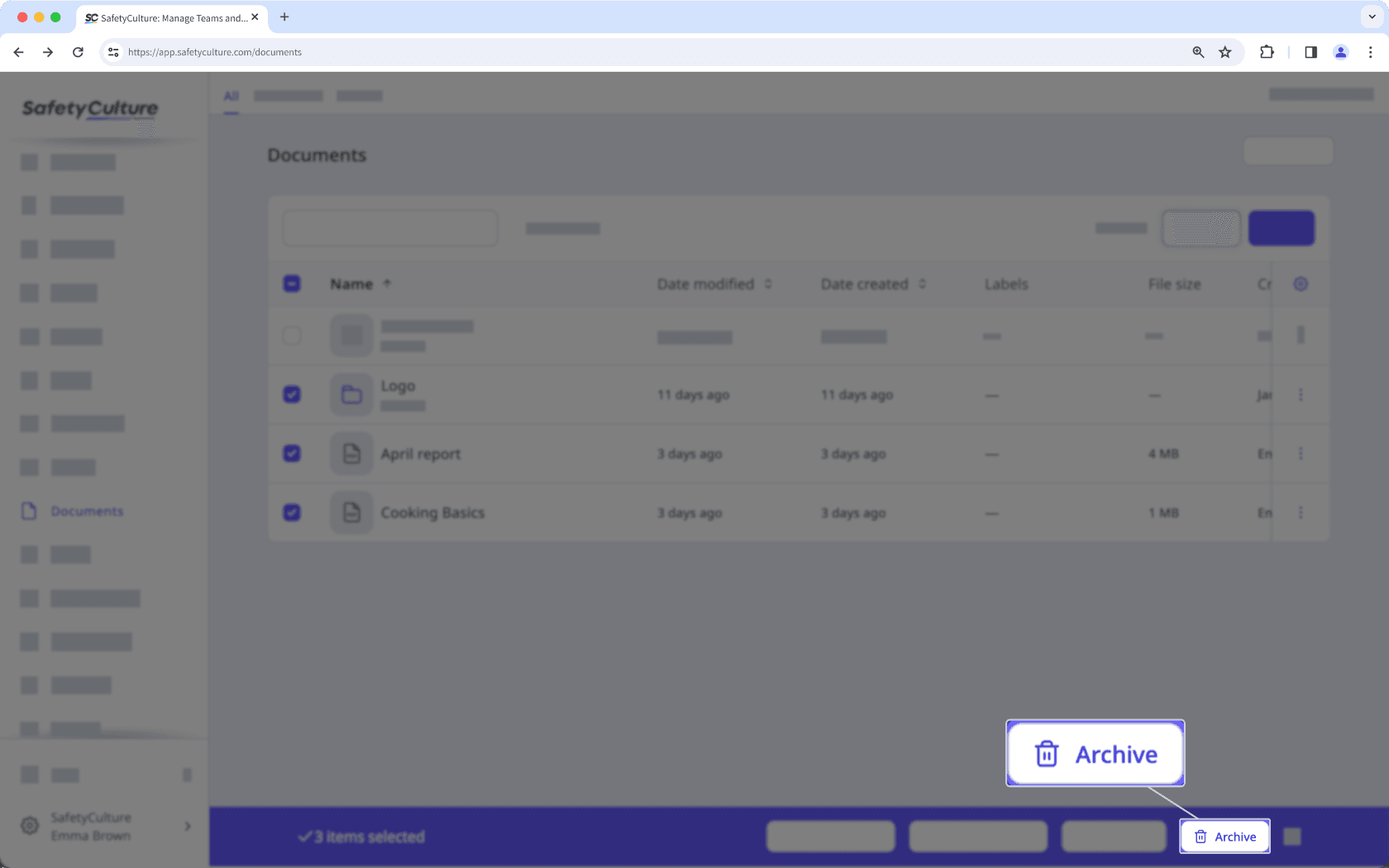
Dans la fenêtre contextuelle, cliquez sur Archiver.
Si vous avez avez accidentellement archivés le mauvais fichier ou dossier, vous pouvez toujours les restaurer via l'application Web.
Cette page vous a-t-elle été utile?
Merci pour votre commentaire.