- Utiliser SafetyCulture
- Approbations
- Approbations dans les inspections
Approbations dans les inspections
En savoir plus sur les approbations dans les inspections et s'assurer que votre équipe saisit les bonnes informations avant de terminer ses inspections.Que sont les approbations dans les inspections ?
La plupart des organisations peuvent avoir leurs propres procédures internes pour réviser des processus tels que les inspections afin de s'assurer que toutes les informations sont correctement saisies. Grâce à la fonctionnalité approbation des inspections, vous pouvez créer un processus d'examen qui exige qu'une inspection soit approuvée par des personnes attribuées avant de pouvoir être terminée. Les utilisateurs demandant l'approbation et les approbateurs seront également notifiés rapidement, ce qui garantit que les inspections sont terminés à temps et élimine tout obstacle au processus.
Exploration des approbations lors des inspections
Processus d'approbation personnalisé
Pour vous assurer que votre processus d'approbation correspond aux besoins de votre organisation, vous pouvez utiliser la page Approbation dans des modèles et la personnaliser selon vos besoins. La création d'une page de flux de travail d'approbation inclut automatiquement deux questions par défaut, utilisant respectivement les types de réponse « Date et heure » et « Signature ».
Pour adapter votre processus d'approbation, vous pouvez modifier, ajouter et supprimer des questions comme n'importe quelle autre page et utiliser d'autres types de réponse disponibles pour le modèle.
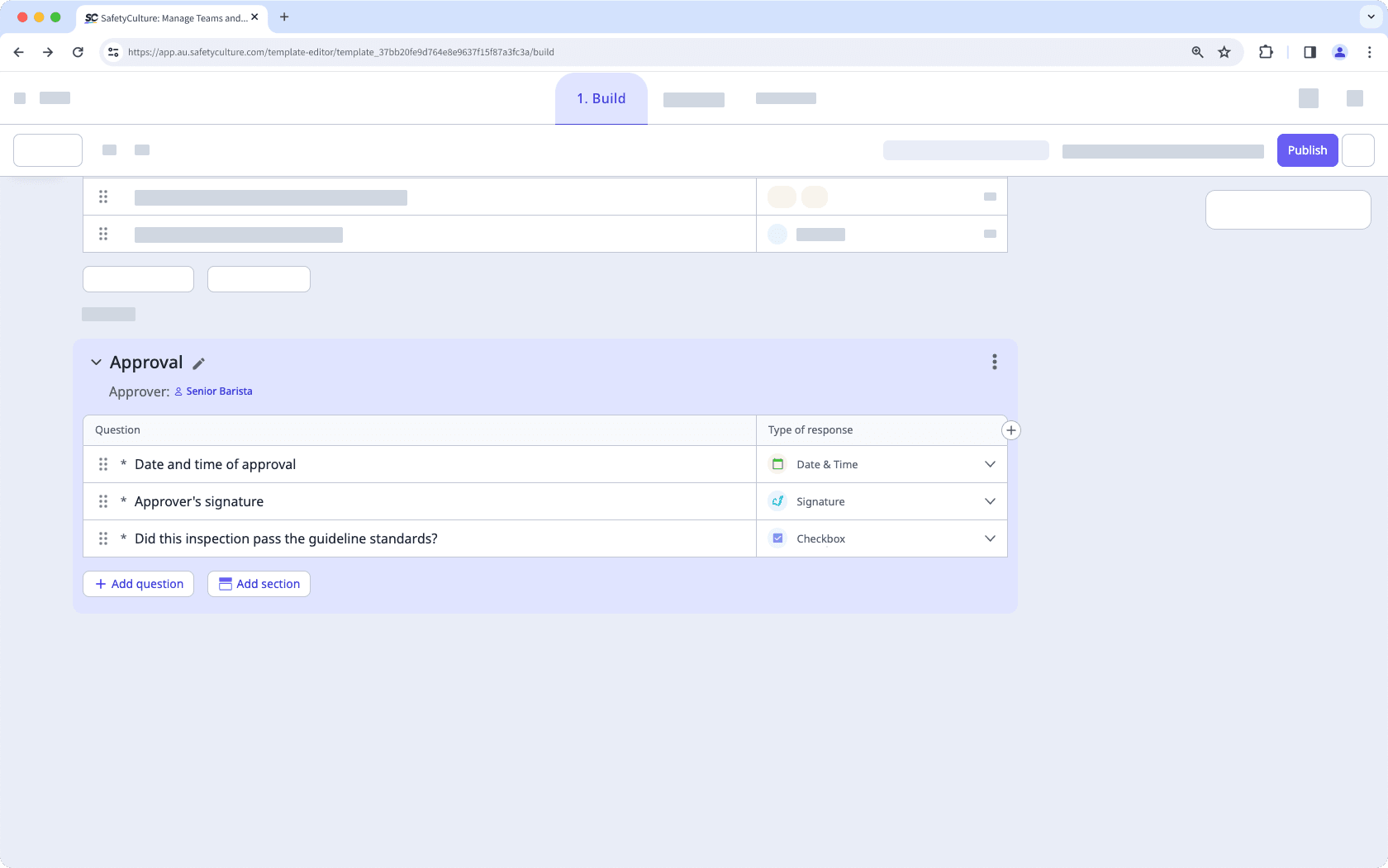
Approbateurs désignés
Les Approbateurs sont des utilisateurs attribués qui examineront les inspections et rempliront la page d'approbation, avant qu'une inspection puisse être marquée comme terminée.
Par défaut, le propriétaire du modèle est attribué comme approbateur pour les inspections. Cependant, n'importe quel utilisateur ou groupe peut être attribué comme approbateur via la page Approbation. Pour rendre le processus d'approbation plus dynamique, vous pouvez attribuer aux membres du site sélectionné dans l'inspection qui sont également membres d'un groupe spécifique des règles d'accès avancées. En outre, vous pouvez permettre aux utilisateurs de sélectionner un approbateur au cours d'une inspection pour que leur inspection soit approuvée par quelqu'un d'autre que l'approbateur attribué au modèle.
Les approbateurs attribués se verront automatiquement attribuer l'accès « afficher, modifier » aux inspections qu'ils doivent examiner et approuver.
Actuellement, chaque modèle ne peut avoir qu'un approbateur. Si un groupe ou une règle d'accès avancé est attribué(e) à un approbateur, un seul utilisateur du groupe peut examiner et approuver une inspection.
Notifications d'approbation
Les utilisateurs qui demandent une approbation et les approbateurs peuvent recevoir des notifications pour leurs inspections, ce qui permet au processus d'approbation d'être mené à bien dans les délais et d'éliminer tout va-et-vient manuel. Lorsqu'un utilisateur demande une approbation, les approbateurs reçoivent une notification, ce qui leur permet d'accéder facilement à l'inspection en cliquant sur la notification et de s'assurer qu'ils sont informés des inspections qu'ils doivent examiner.
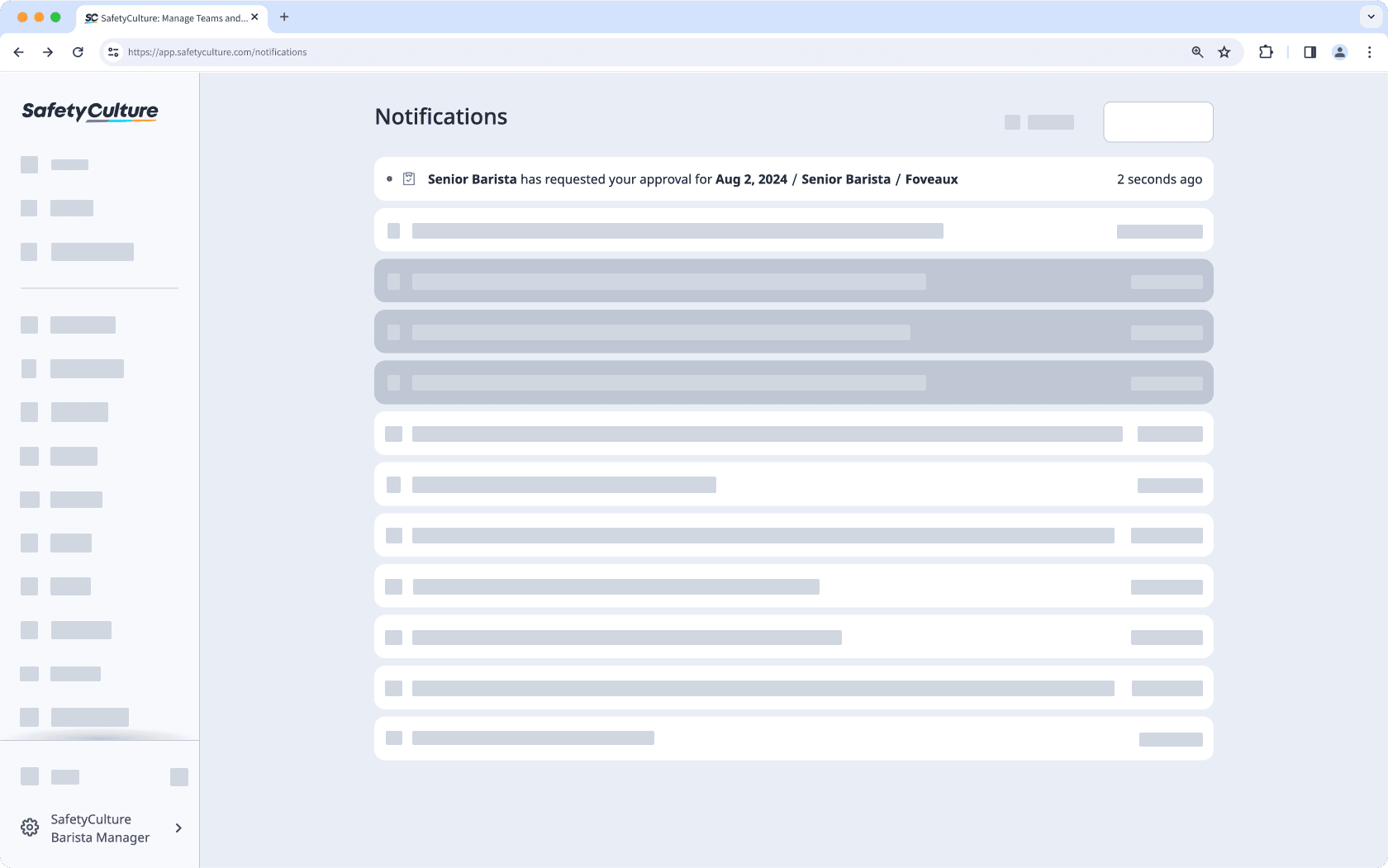
En cas d'approbation, l'utilisateur demandeur sera également notifié, ce qui lui permettra d'accéder au rapport d'inspection terminé et de procéder à tout suivi ou à toute tâche nécessaire après avoir effectué l'inspection.
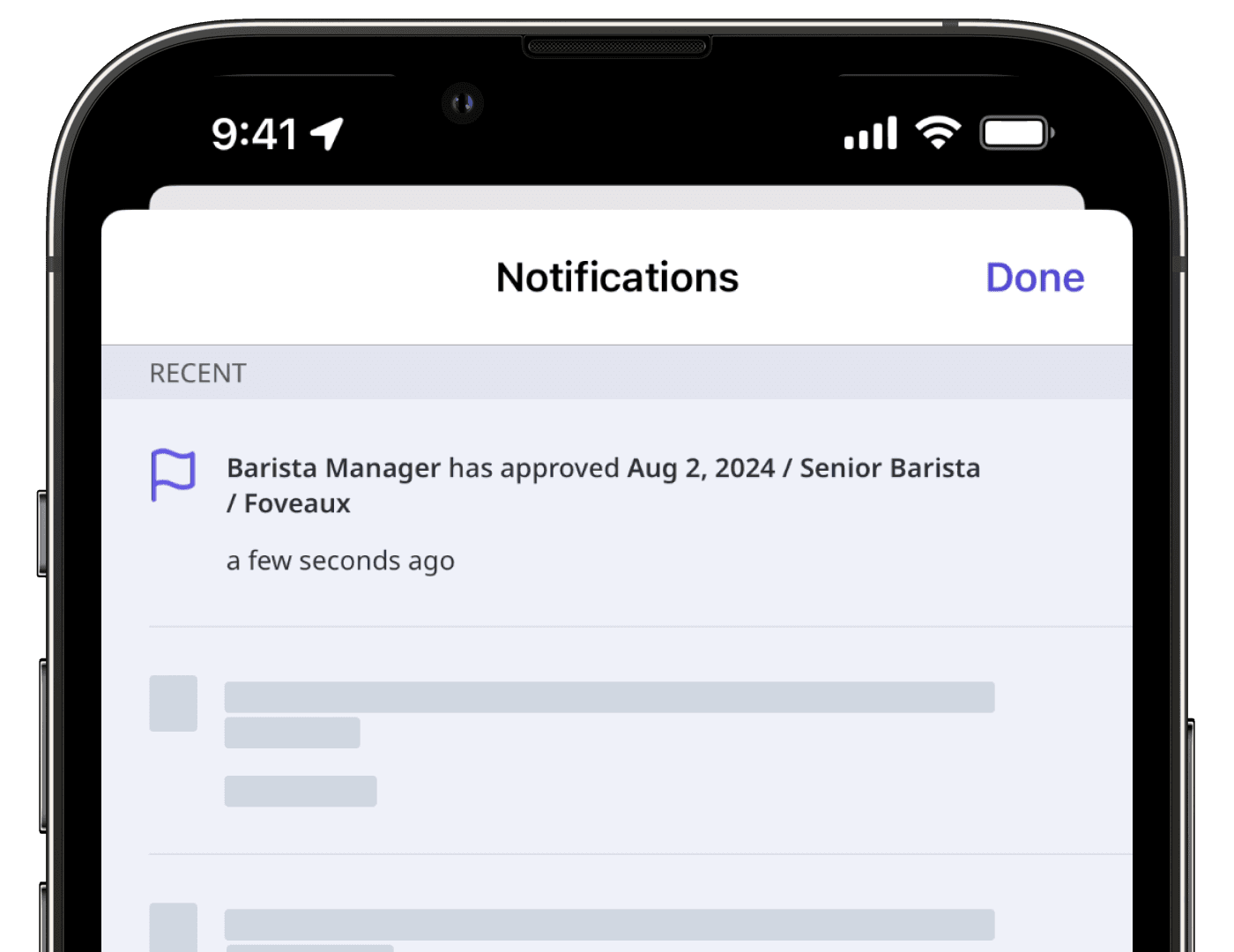
Veuillez noter que les notifications d'approbation sont soumises aux paramètres de notification des destinataires.
L'envoi de demandes d'approbation hors ligne sur l'application portable n'est pas encore possible. Si un utilisateur tente d'envoyer une demande d'approbation, l'approbateur ne recevra la notification que lorsque l'application portable de l'utilisateur sera à nouveau en ligne.
Filtrez et triez par approbateur et statut d'approbation
Pour vous assurer de trouver les inspections pertinentes, vous pouvez filtrer par approbateur et par statut d'approbation sur l'application Web. Cela vous permet d'afficher toutes vos inspections en attente ou approuvées, ce qui vous permet, à vous et à votre équipe, d'examiner plus facilement toutes les inspections pertinentes.
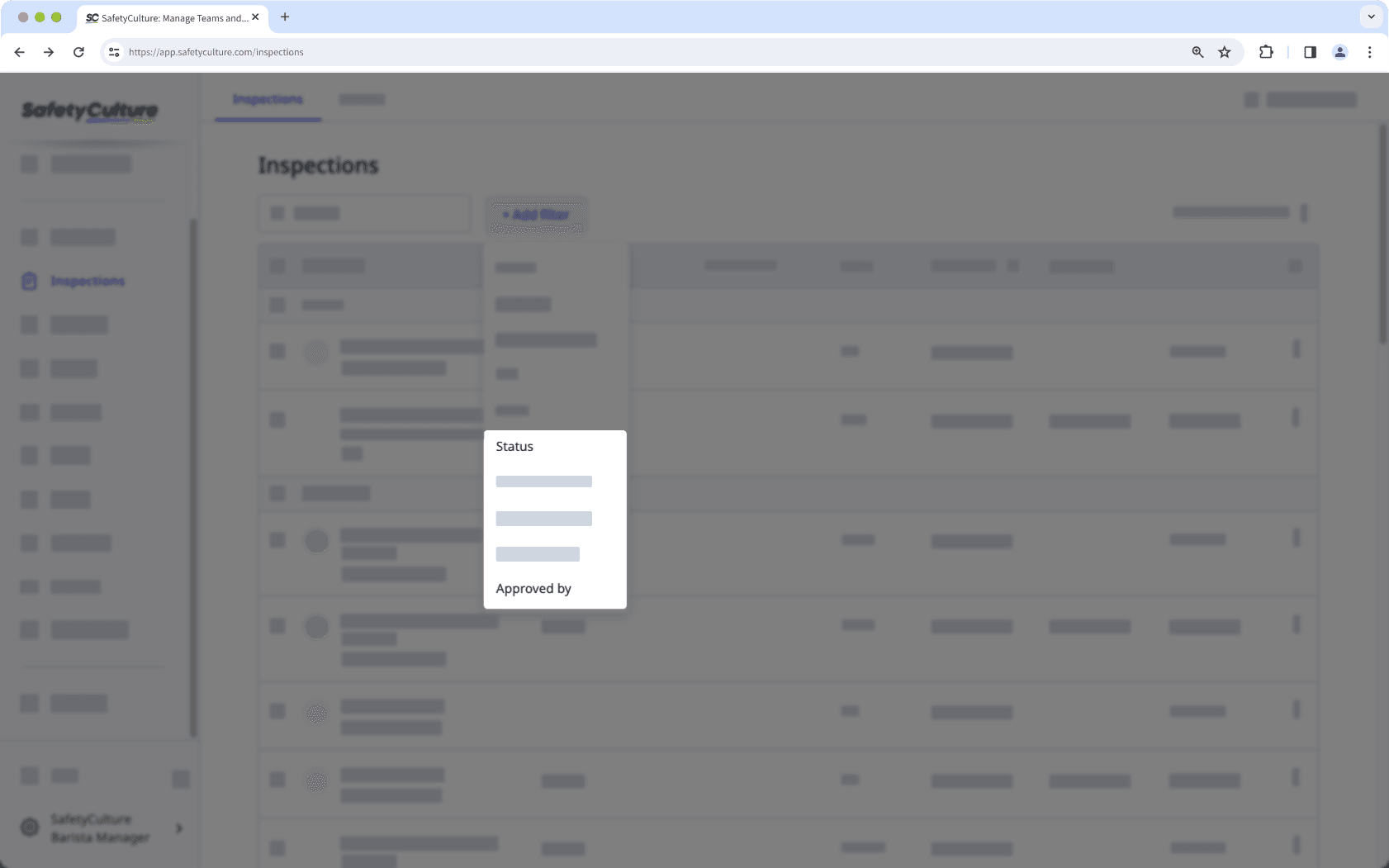
Vous pouvez également trier par statut d'approbation sur l'application portable, ce qui vous permet de donner la priorité aux inspections en attente d'approbation ou d'examiner les inspections terminées lorsque vous êtes en déplacement.
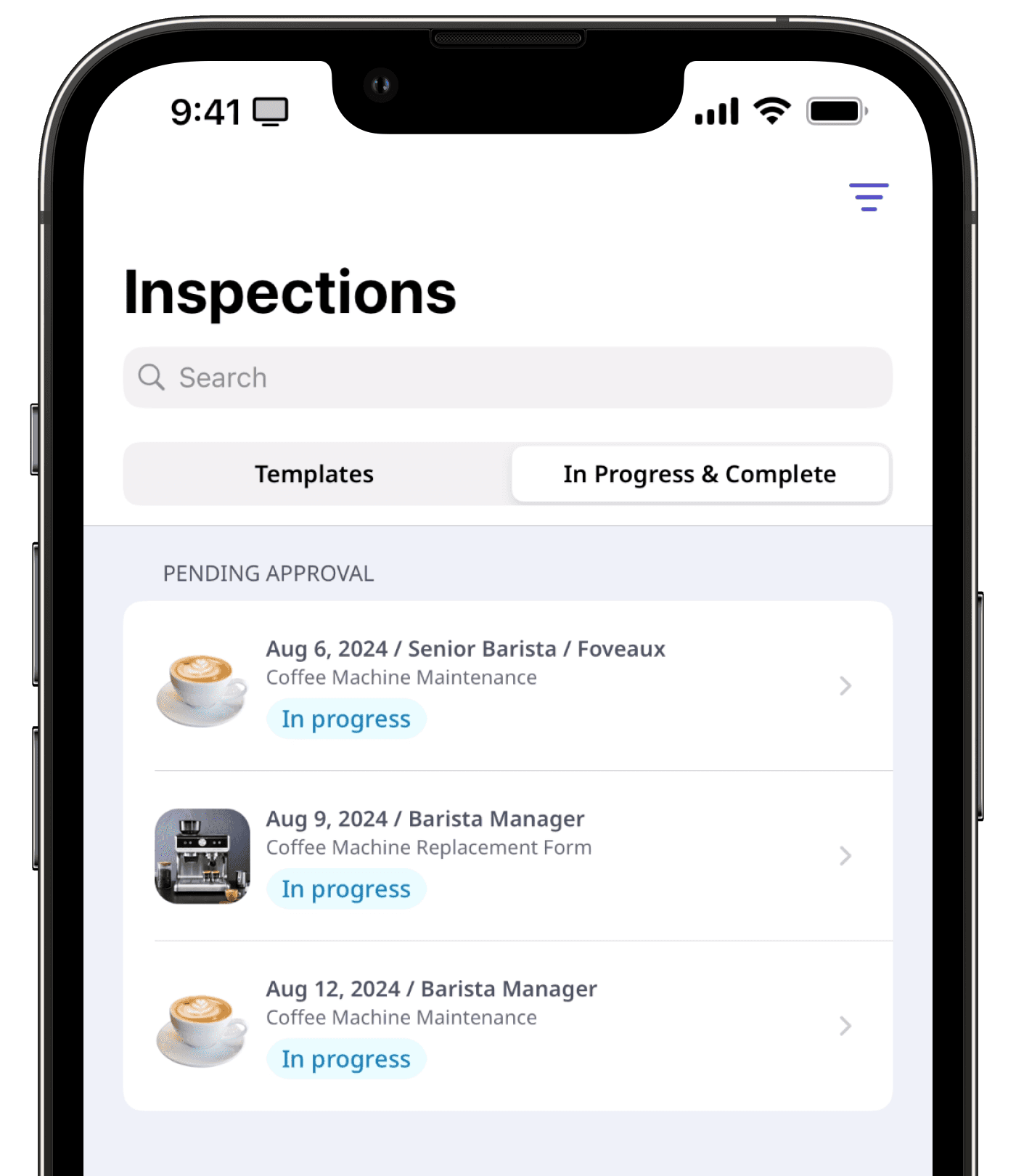
Affichez les détails en un coup d'oeil
Les utilisateurs peuvent afficher les détails pertinents, tels que le statut et l'approbateur d'une inspection, sans entrer dans l'inspection elle-même sur l'application Web et l'application portable. Cela permet aux utilisateurs de surveiller leurs inspections sans avoir à accéder manuellement à chacune d'entre elles pour en suivre la progression et connaître les détails de l'approbateur.
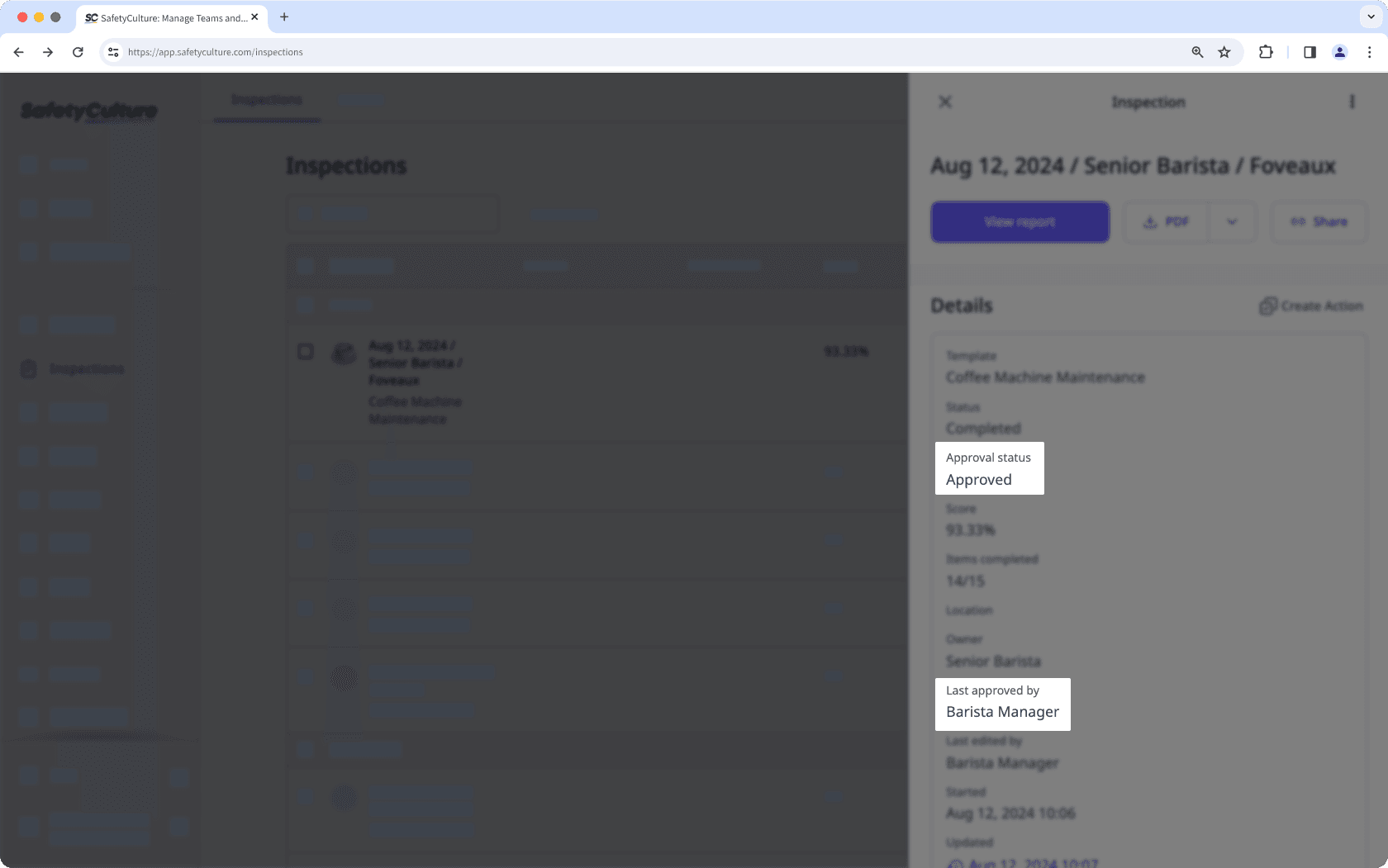
Cette page vous a-t-elle été utile?
Merci pour votre commentaire.