Envíe copias de plantillas a usuarios de otras organizaciones
Aprenda a enviar copias de plantillas a usuarios de otras organizaciones a través de la aplicación web.¿Qué significa enviar una copia de la plantilla?
Al enviar una copia de una plantilla, se crea una versión independiente de la plantilla original que puede compartirse con usuarios ajenos a su organización. Esta copia es independiente de la original y no está sujeta a las restricciones del centro de datos ni a las reglas de acceso establecidas. Además, cualquier cambio que se realice posteriormente en la plantilla original no afectará a la copia.
Esto es útil para trabajar con equipos externos, ya que les permite seguir los flujos de trabajo de inspección sin restricciones, manteniendo la plantilla original sin cambios.
Si el envío de copias de plantillas está desactivado para su organización, no podrá enviárselas a usuarios externos.
Envíe una copia de la plantilla a usuarios de otras organizaciones
Select
 Plantillas in the sidebar or select it in
Plantillas in the sidebar or select it in Más.
Click
on the right-hand side of the template and select
Enviar una copia.
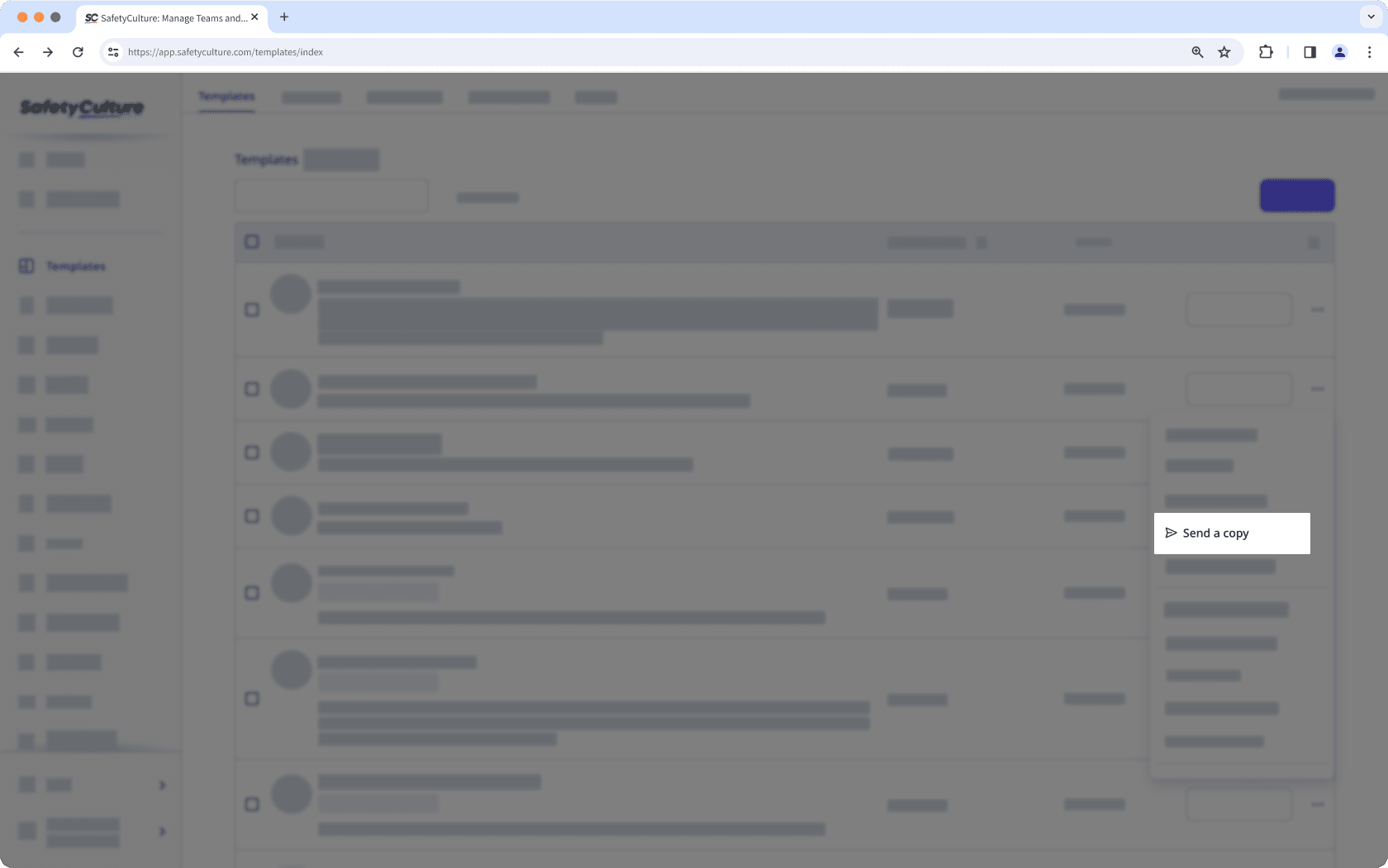
In the pop-up window, enter the email address of the user from another organization and click Enviar.
Click Enviar.
Tenga en cuenta que el destinatario debe aceptar la invitación en un plazo de tres días para acceder a la copia de la plantilla.
Preguntas frecuentes
Enviar una copia de una plantilla le permite compartir una versión independiente de su plantilla con un usuario externo. Esta copia es completamente independiente de su plantilla original y no se ve afectada por las restricciones del centro de datos ni por las reglas de acceso.
Por otro lado, compartir una plantilla externamente depende del centro de datos del usuario:
Si el usuario se encuentra en el mismo centro de datos que usted, puede otorgarle acceso directo a la plantilla, y cualquier cambio que realice se aplicará en todas las organizaciones que la usen.
Si el usuario está en un centro de datos distinto, podrá enviarle una instantánea de la plantilla para que la importe como una plantilla independiente en su cuenta.
Puede enviar una copia de plantilla a otro usuario de una organización diferente, pero no a su propia cuenta, ya que su dirección de correo electrónico no puede utilizarse como destinatario.
Solo puede enviar hasta 10 copias de plantilla a la vez. Si ha alcanzado este límite, deberá esperar a que se acepte alguna invitación o a que caduque (tras 3 días) antes de poder enviar más.
Debe aceptar la invitación con la misma dirección de correo electrónico a la que fue enviada. Si la invitación fue enviada a un correo electrónico sin cuenta en SafetyCulture, tendrá que registrarse con ese correo para poder acceder a la copia de la plantilla.
¿Esta página le fue de ayuda?
Gracias por hacérnoslo saber.