- Usar SafetyCulture
- Activos
- Añadir o eliminar activos de los esquemas de mantenimiento
Añadir o eliminar activos de los esquemas de mantenimiento
Aprenda a añadir o eliminar activos de un esquema de mantenimiento a través de la aplicación web.Esta función forma parte de un paquete adicional para activos individuales. Para determinar si es la opción ideal para su equipo, contacte con su gerente de éxito del cliente o registre su interés por el mantenimiento de activos.
Añadir activos a un esquema
Seleccione
Activos en la barra lateral o selecciónelo en
Más.
Haga clic en
Ajustes en la parte superior derecha de la página.
Haga clic en Mantenimiento en la parte superior de la página.
Haga clic en
junto al esquema y, a continuación, seleccione
Editar.
En
Detalles del esquema, haga clic en
Añadir activos en la parte inferior de la página.
En esta página, seleccione los activos que desea añadir al esquema.
Haga clic en Guardar en la parte superior derecha de la página.
Eliminar un activo de un esquema
Select
Activos in the sidebar or select it in
Más.
Click
Ajustes on the upper-right of the page.
Click Mantenimiento from the tab at the top of the page.
Click
next to the program, then select
Editar .
In
Detalles del esquema, select the assets you want to remove from the program.
To select a single asset, click
on the left-hand side of the asset.
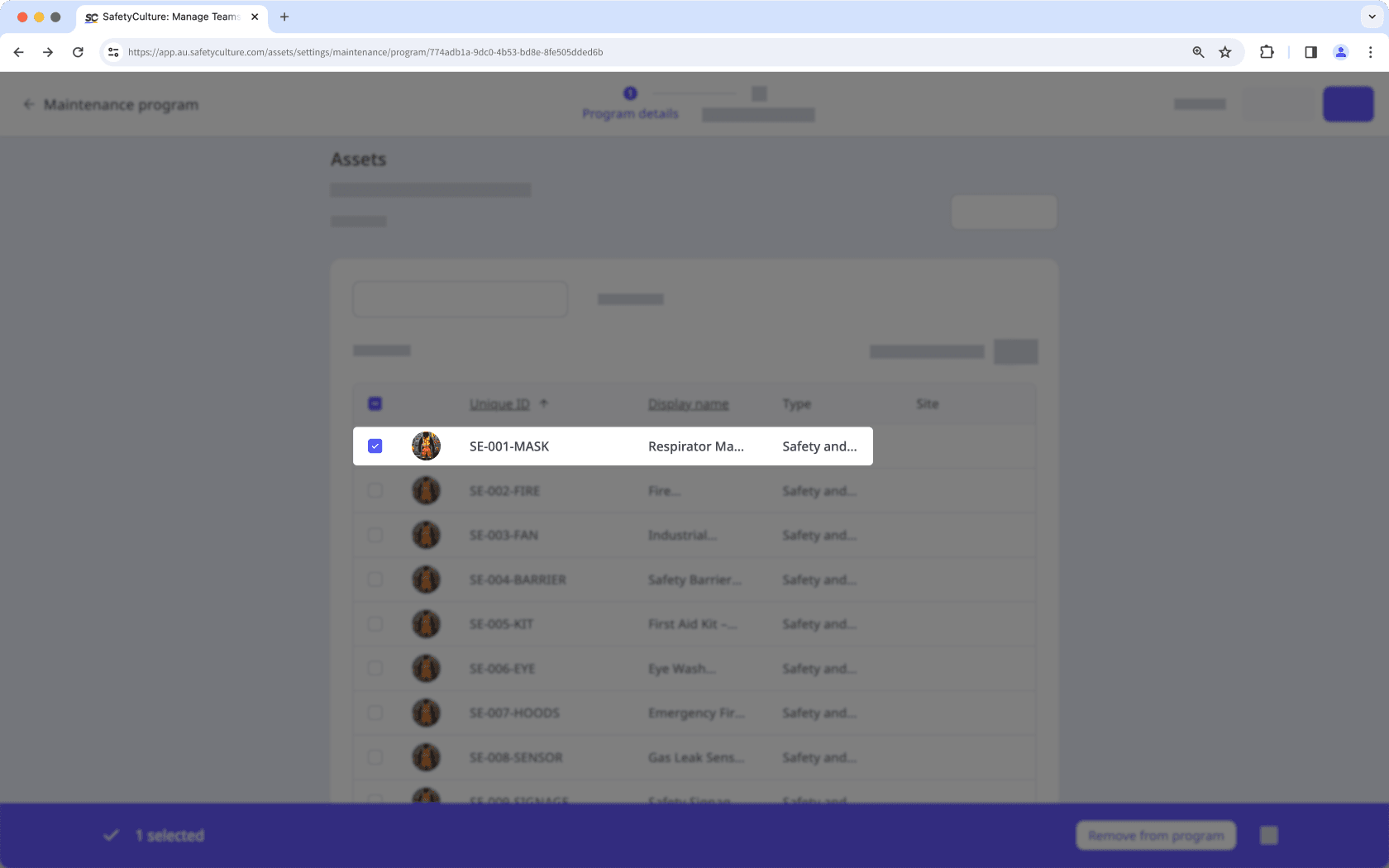
To select multiple assets, click
in the table header to select all assets currently visible.
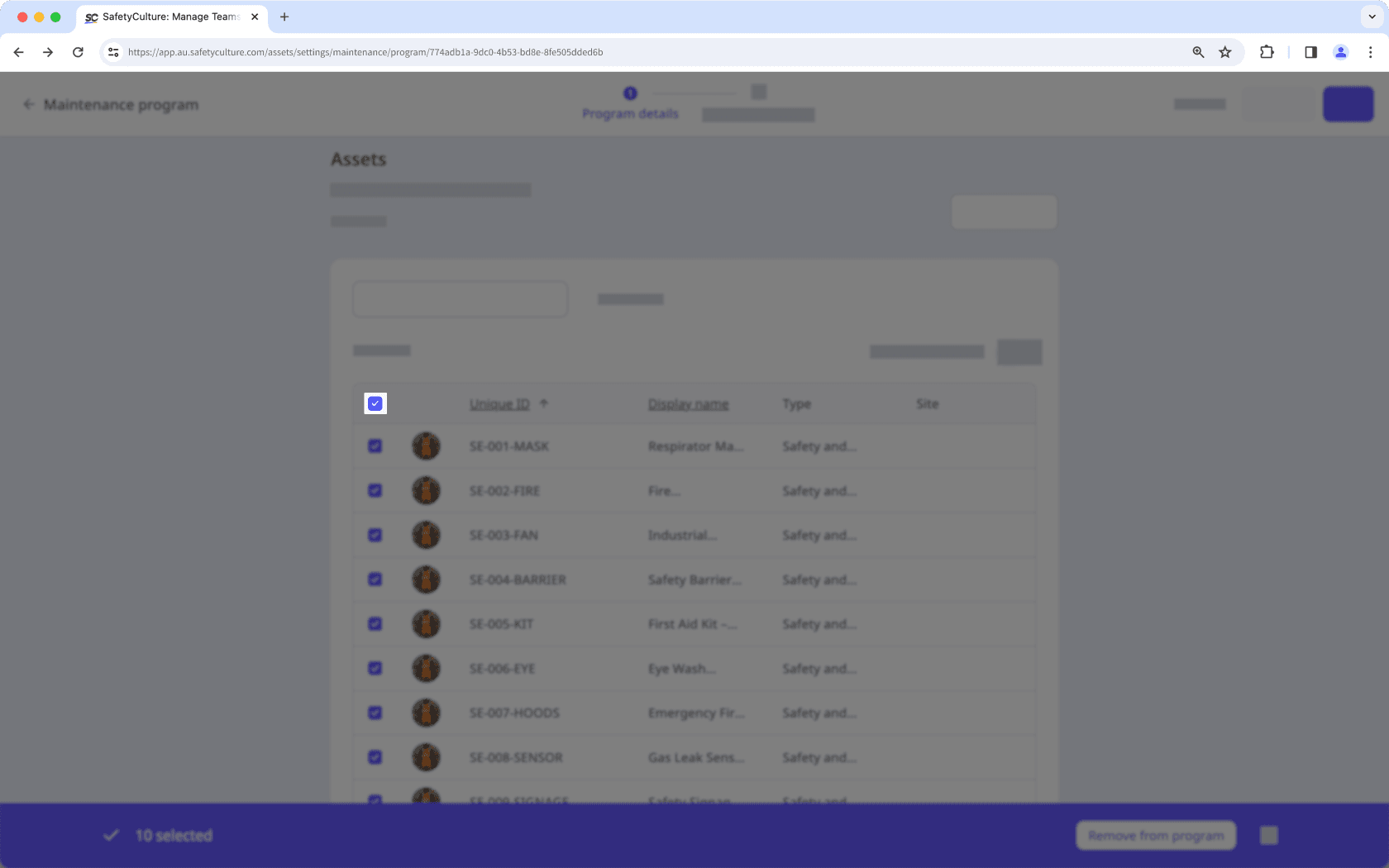
Turn Mostrar solo los seleccionados on to view only the assets you have selected.
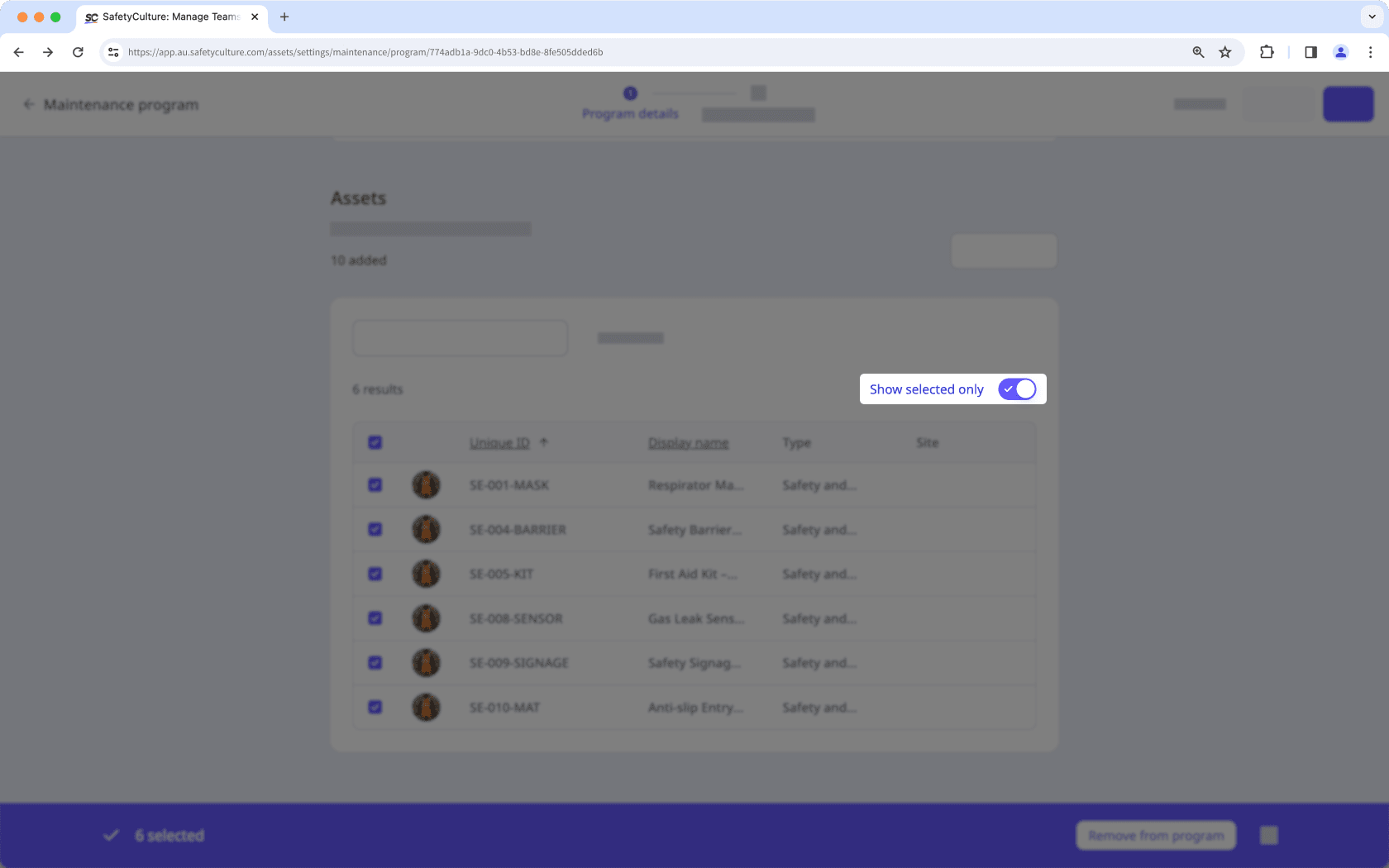
Click Eliminar del esquema on the lower-right of the page.
In the pop-up window, click Eliminar del esquema.
¿Esta página le fue de ayuda?
Gracias por hacérnoslo saber.