- Administración
- Gestión de usuarios
- Gestionar campos de usuario
Gestionar campos de usuario
Aprenda a editar y reordenar los campos de usuario en su organización a través de la aplicación web.Actualmente no se admite la edición del tipo de datos de un campo existente.
Editar un campo de usuario
Click your organization name on the lower-left corner of the page and select Usuarios.
Click
on the upper-right corner of the page and select
Gestionar campos de usuario.
Click
on the user field's right-hand side, then select
Editar.
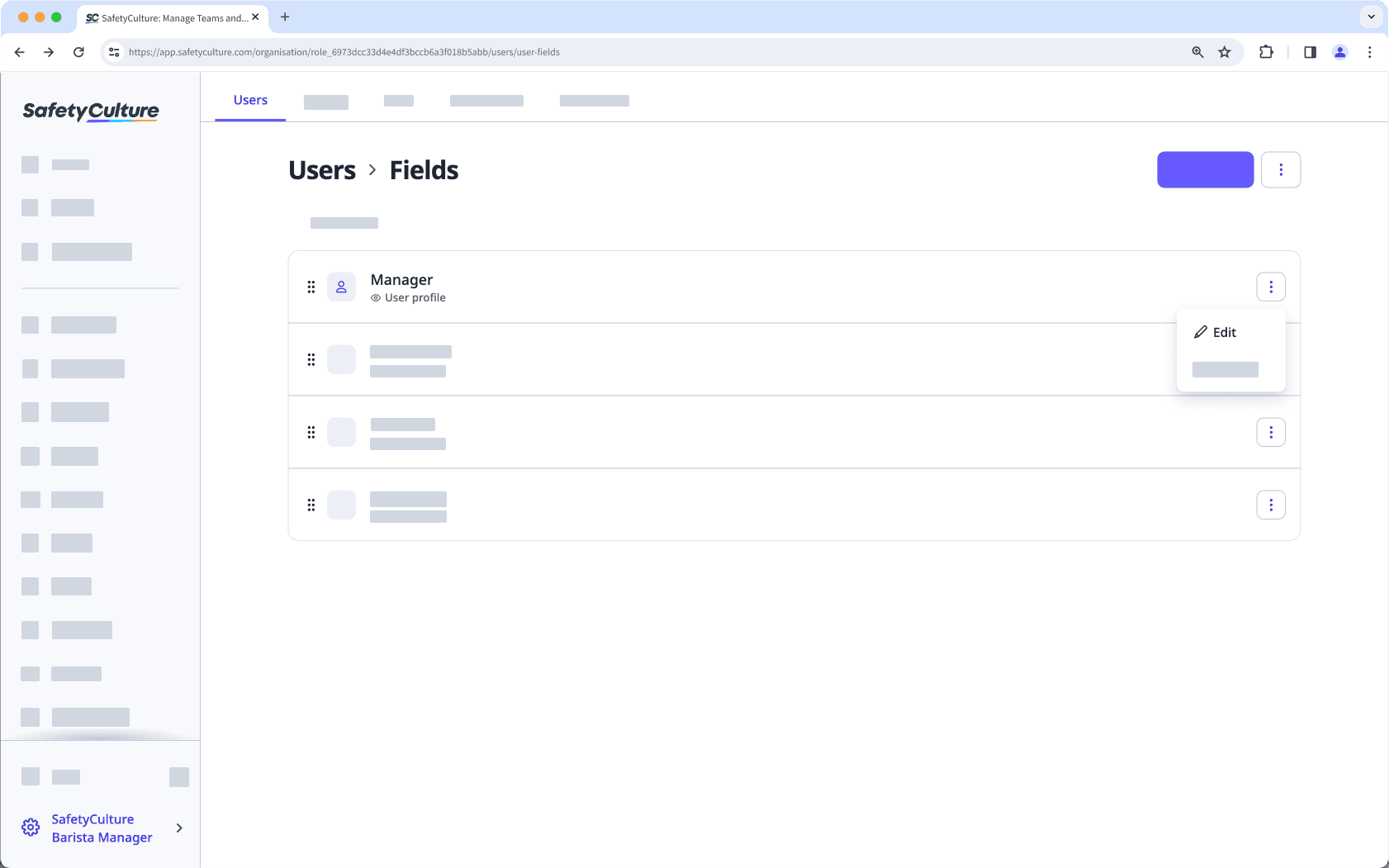
In the side panel, edit the fields and settings as needed. For fields using the "Multiple choice" data type, you can add or update options as needed.
Click Enviar.
Reordenar campos de usuario
Click your organization name on the lower-left corner of the page and select Usuarios.
Click
on the upper-right corner of the page and select
Gestionar campos de usuario.
Click and hold
on the left-hand side of the user field to drag and drop the field to your desired order.
Changes are saved automatically.
Los campos de usuario que se muestran en los perfiles de usuario seguirán el orden que haya especificado.
¿Esta página le fue de ayuda?
Gracias por hacérnoslo saber.