- Usar SafetyCulture
- Inspecciones
- Iniciar inspecciones programadas
Iniciar inspecciones programadas
Aprenda cómo iniciar inspecciones programadas a través de la aplicación web y la aplicación móvil.Actualmente contamos con una experiencia nueva con la función de Programas. Su experiencia puede variar según el programa asignado.
Si está utilizando la aplicación móvil, asegúrese de que su dispositivo esté conectado a Internet. Si su dispositivo está sin conexión, aún podrá iniciar y editar inspecciones, pero no se conectarán al programa.
Iniciar una inspección programada (heredada)
Seleccione Inicioen el menú de la izquierda.
En la sección «Agenda», haga clic en Inspecciones y busque la inspección programada que debe completar.
Haga clic en Iniciar inspección. Si no puede completar la inspección programada, haga clic en No se hará y deje una nota explicando por qué no puede completar la inspección.
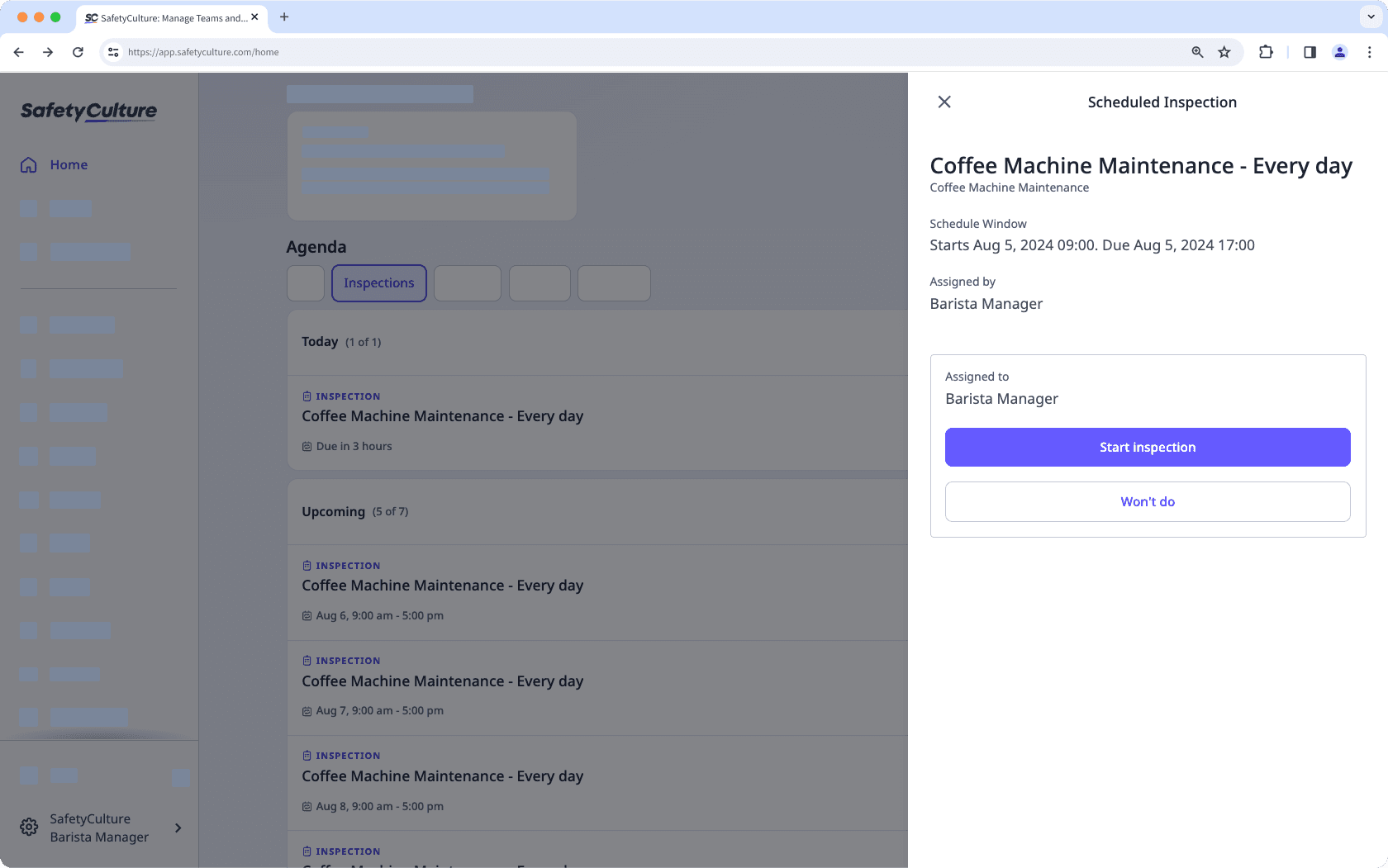
Avance en la inspección según corresponda.
También puede iniciar una inspección desde la pestaña
Programas en "Mis Programas".
Abra la aplicación móvil.
Toque Inicioen la parte inferior de su pantalla.
Desplácese hasta la sección «Vencida» u «Hoy» y busque la inspección programada que debe completar.
Toque Iniciar inspección. Si no puede completar la inspección programada, toque No se hará y deje una nota explicando por qué no puede completar la inspección.
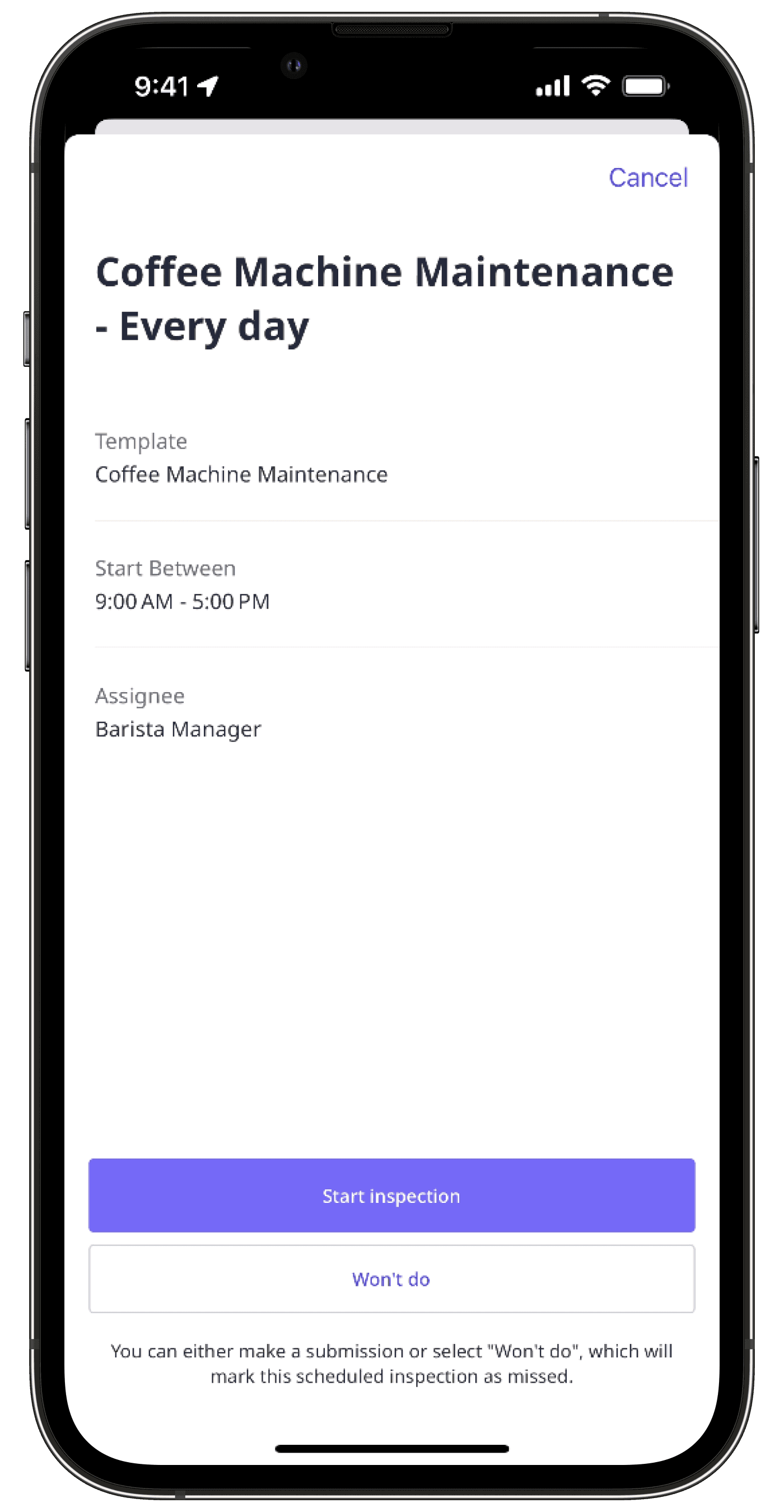
Avance en la inspección según corresponda.
Iniciar una inspección programada (nueva)
Seleccione Inicioen el menú de la izquierda.
En la sección «Agenda», haga clic en Inspecciones y busque la inspección programada que debe completar.
También puede iniciar una inspección desde
Programas. Haga clic en Asignada a mí en la parte superior de la página. Puede seleccionar
Lista o
Calendario para ver su inspección programada.
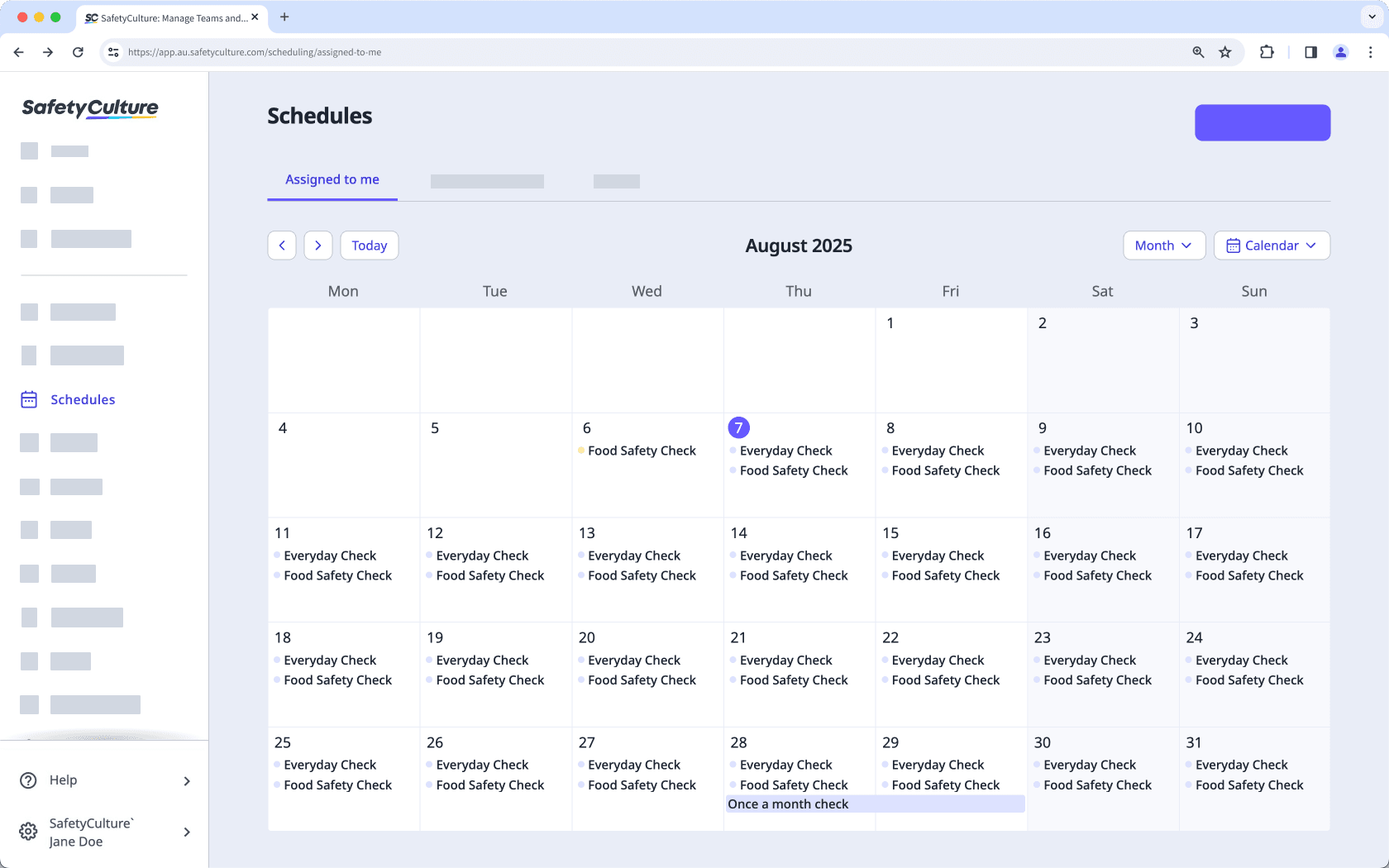
Haga clic en Iniciar inspección. Si no puede completar la inspección programada, haga clic en No se hará y deje una nota explicando por qué no puede completar la inspección.
Avance en la inspección según corresponda.
Abra la aplicación móvil.
Toque Inicioen la parte inferior de su pantalla.
Desplácese hasta la sección «Vencida» u «Hoy» y busque la inspección programada que debe completar.
Toque Iniciar inspección. Si no puede completar la inspección programada, toque No se hará y deje una nota explicando por qué no puede completar la inspección.
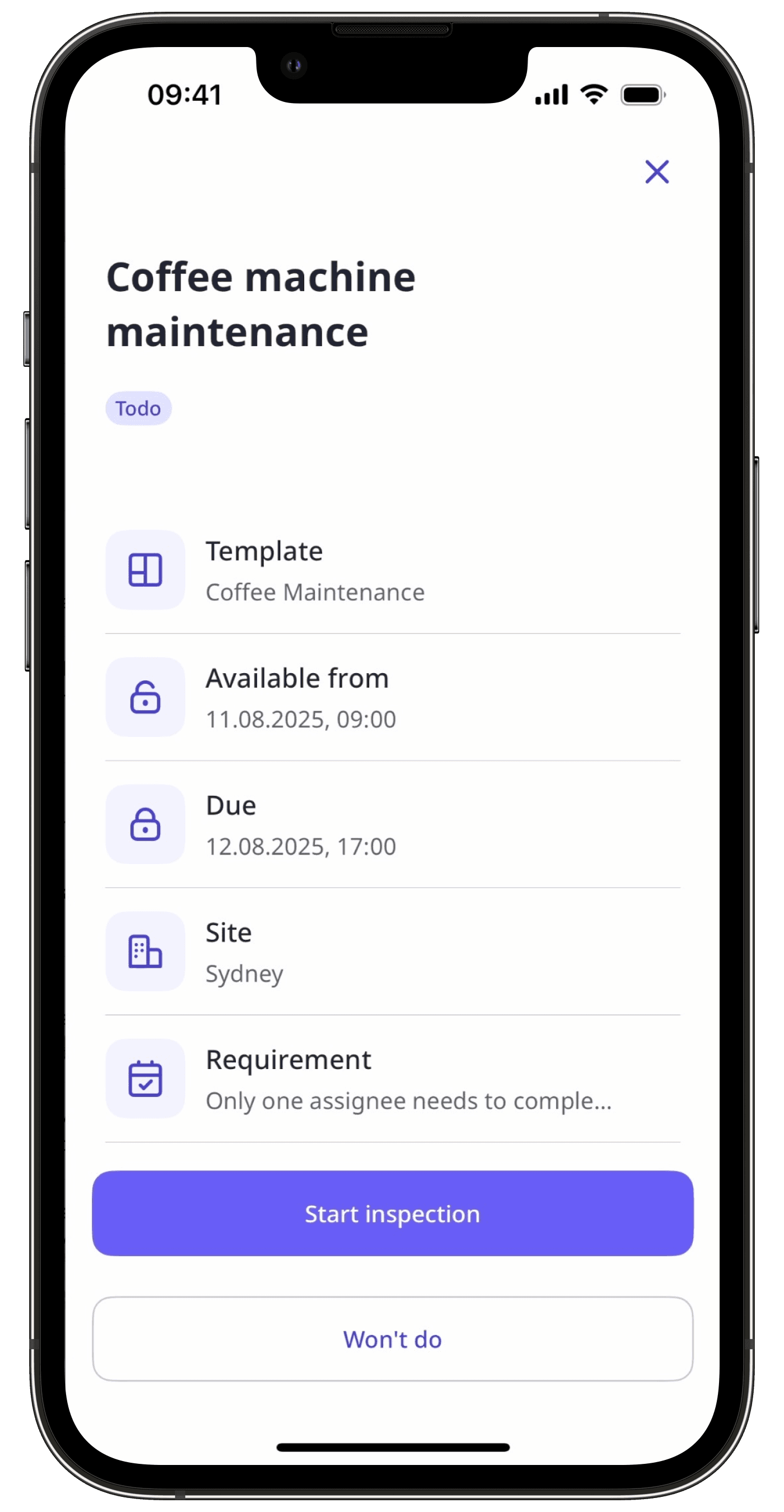
Avance en la inspección según corresponda.
¿Cuáles son las diferencias entre la versión heredada y la nueva experiencia de Programas?
Función | Heredado | Nuevo |
|---|---|---|
Vista de calendario | La vista de calendario no es compatible. | Las inspecciones programadas se pueden ver en la vista de lista o en la vista de calendario en la aplicación web. |
Detalle del programa | Al ver cada programa en la aplicación web o la aplicación móvil, solo se muestran detalles mínimos. | Se muestran más detalles en el panel lateral de cada programa en la aplicación web y la aplicación móvil, incluidas plantillas, fecha de vencimiento, sitio, requisitos, recurrencia y estado. |
Preguntas frecuentes
Si el botón Iniciar inspección aparece en gris, significa que la ventana del programa para la inspección aún no ha comenzado. Solamente puede iniciar una inspección desde un programa una vez que la ventana haya comenzado.
No. Si necesita dejar a un lado la inspección, puede cerrarla y volver a ella en cualquier momento. Su progreso se guarda de forma automática. Sin embargo, asegúrese de completarla dentro del plazo programado para que no se marque como «Incumplida» o «Vencida».
¿Esta página le fue de ayuda?
Gracias por hacérnoslo saber.