- Usar SafetyCulture
- Contratiempos
- Configurar notificaciones de contratiempos por correo electrónico
Configurar notificaciones de contratiempos por correo electrónico
Aprenda cómo configurar notificaciones de contratiempos por correo electrónico a través de la aplicación web.¿Por qué personalizar las notificaciones por correo electrónico de contratiempos?
Adapte las notificaciones por correo electrónico de los contratiempos de su organización para compartir información confidencial y privada únicamente con usuarios o grupos autorizados. Esto garantiza que todos tengan la información correcta para abordar los contratiempos de manera efectiva sin comprometer la confidencialidad.
Ajustes de notificaciones por correo electrónico
Cada vez que se identifica un nuevo contratiempo para una categoría específica, puede asegurarse de que solo los usuarios o grupos seleccionados recibirán notificaciones por correo electrónico. También puede enviar notificaciones según el grupo de un usuario o la afiliación del sitio. Elija cualquiera de las siguientes opciones para personalizar el nivel de detalle incluido en estas notificaciones:
Privada (predeterminada): esta opción está seleccionada de forma predeterminada. La notificación por correo electrónico incluirá únicamente información esencial, específicamente el título, la categoría, la persona que lo identifica y la fecha y hora en que se creó el contratiempo.
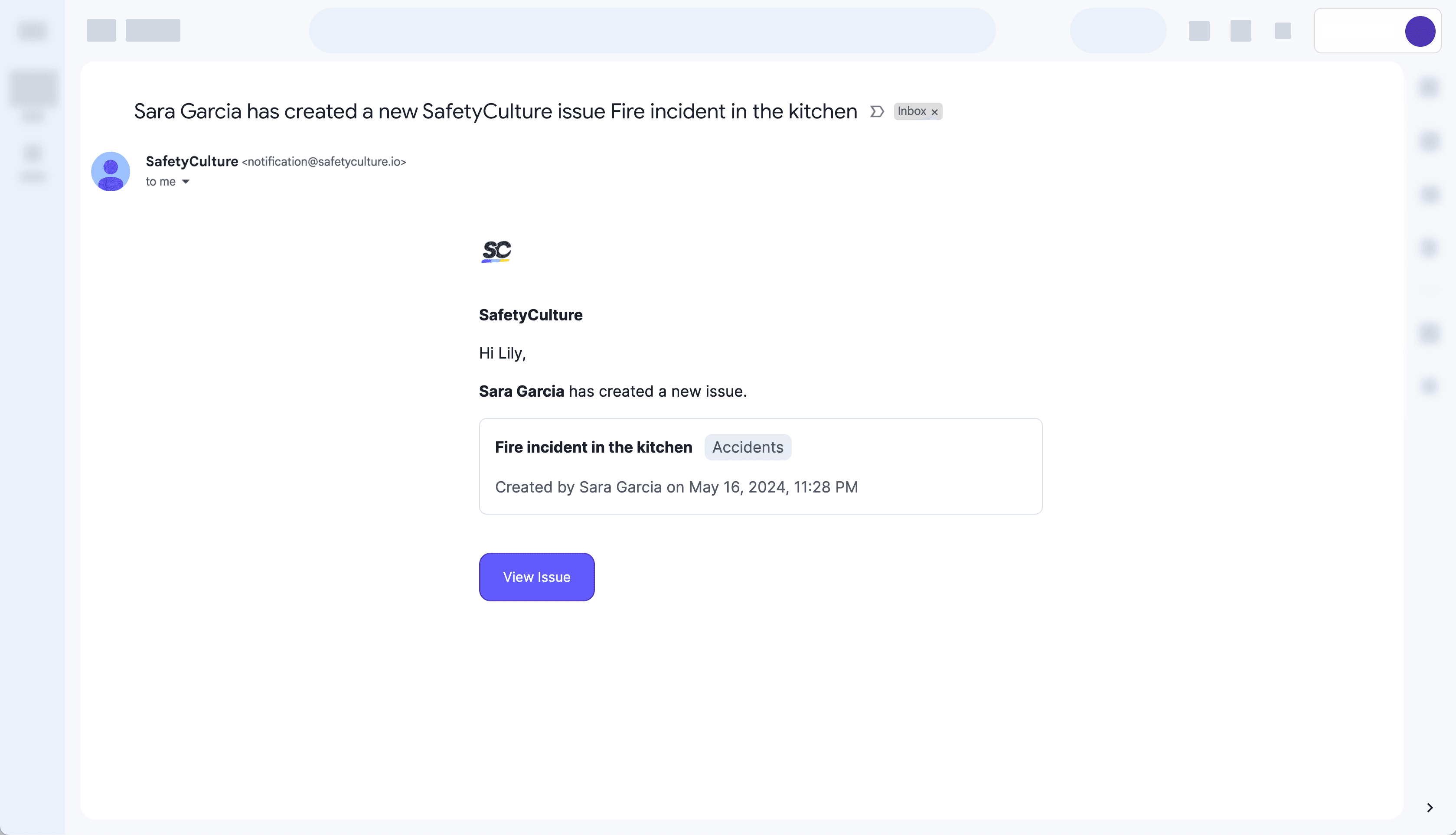
Resumen: seleccione esta opción si desea incluir la descripción, el sitio y la ubicación del contratiempo con los detalles principales.
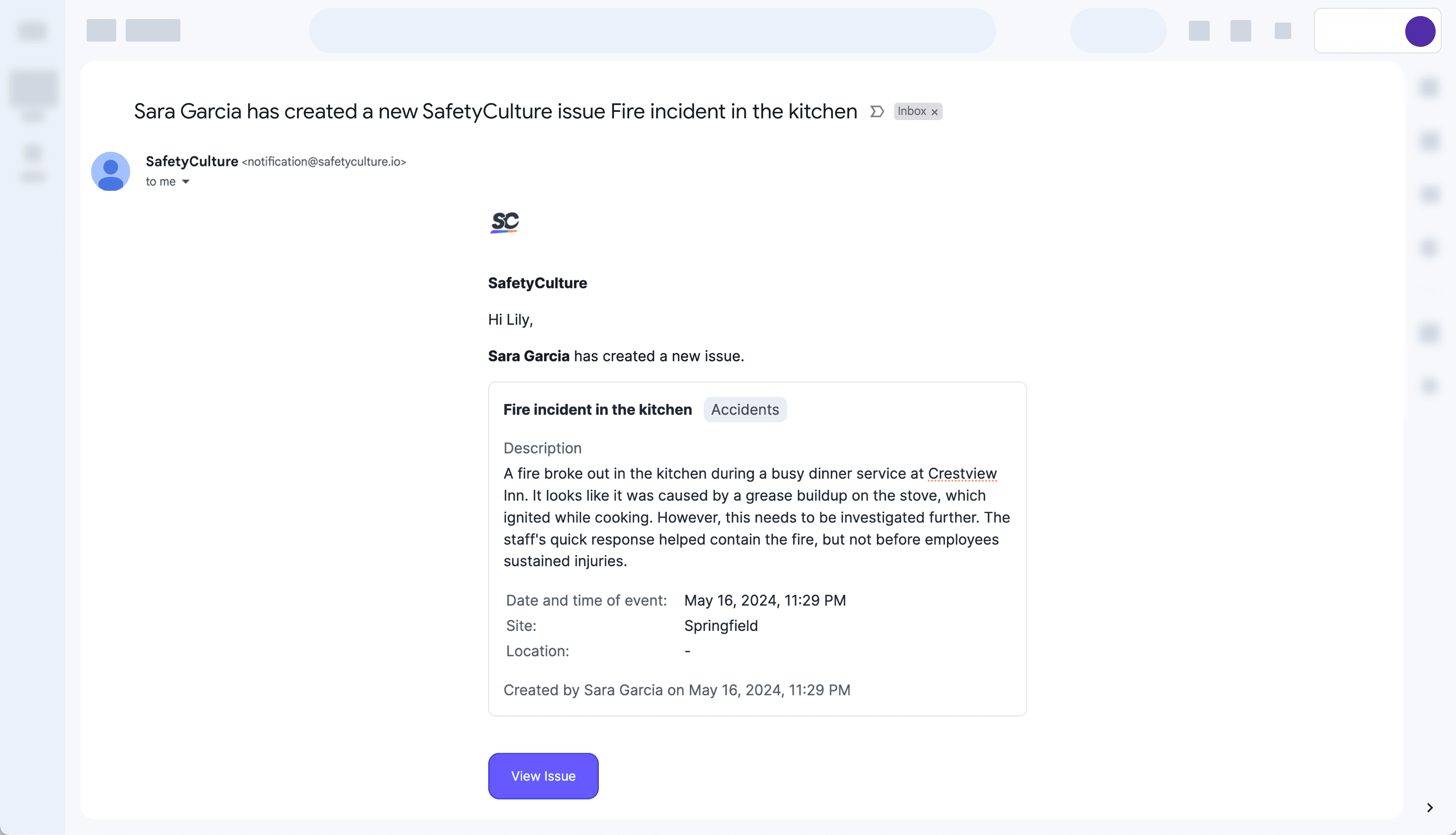
Detallada: seleccione esta opción para enviar notificaciones completas que incluyan toda la información del contratiempo identificado.
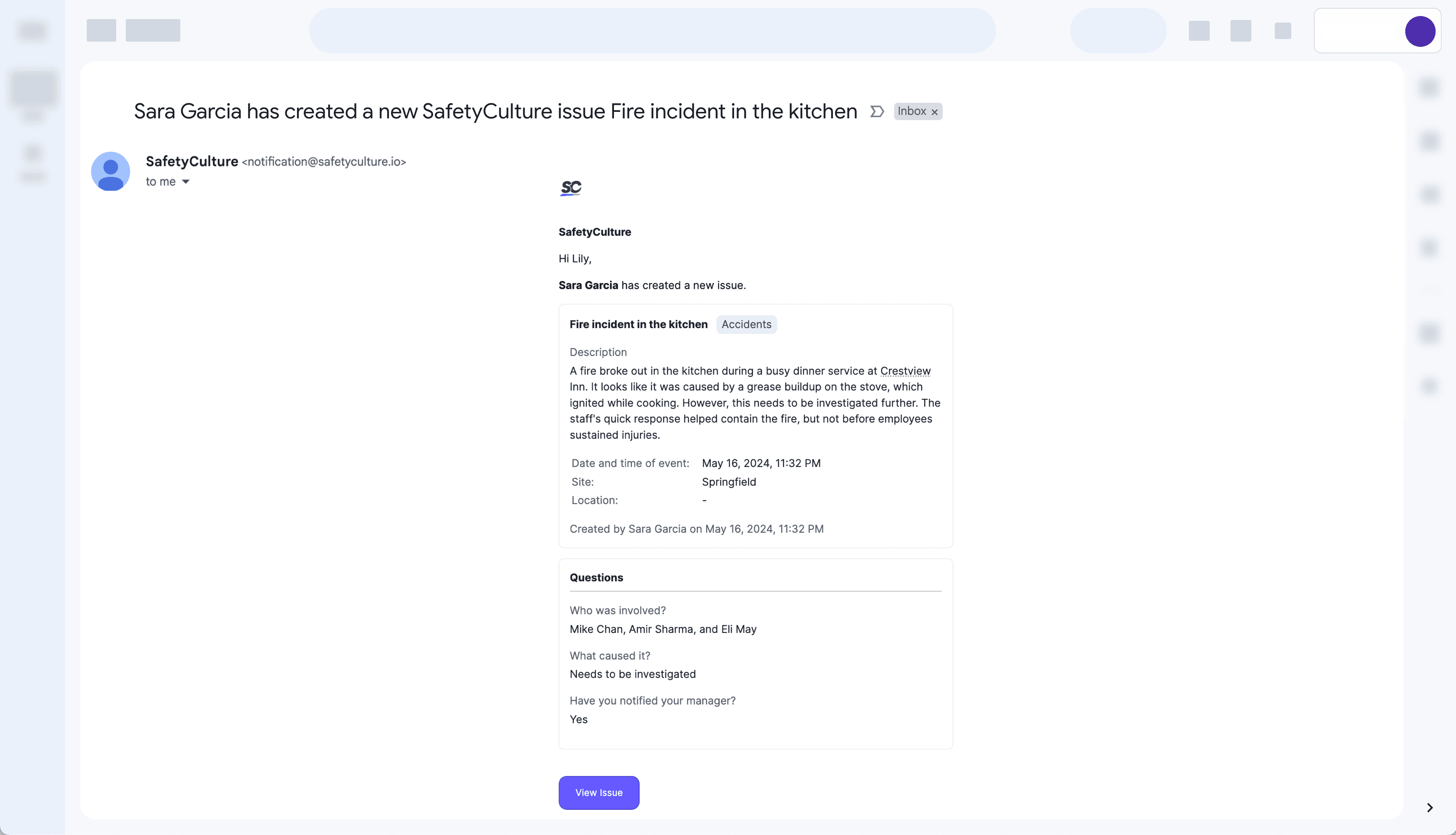
Mantenga a sus usuarios informados durante las emergencias con Alertas críticas. Configúrelas para cada categoría de contratiempos y asegúrese de que los usuarios reciban notificaciones incluso cuando sus dispositivos estén en silencio o en el modo de "No molestar".
Si no recibe notificaciones por correo electrónico después de configurar sus ajustes de notificación, asegúrese de que el filtro de spam de su bandeja de entrada o su firewall no estén bloqueando los correos electrónicos de "notification@safetyculture.io".
Configurar notificaciones de contratiempos por correo electrónico
Seleccione
Contratiempos en la barra lateral o selecciónelo en
Más.
Seleccione Categoríasen la parte superior de la página.
Haga clic enEditar categoríaen el lado derecho de la categoría.
En "Notificaciones", haga clic en Editar notificaciones.
En el panel lateral, en "Enviar una notificación a", haga clic en el menú desplegable y seleccione los usuarios, grupos o miembros del sitio que deben ser notificados por cada contratiempo identificado de esta categoría según corresponda.
En el panel lateral, en "Ajustes de la notificación por correo electrónico", seleccione unos ajustes para personalizar el nivel de detalles incluidos en la notificación por correo electrónico para esta categoría de contratiempos.
Haga clic en Guardar y aplicar.
Preguntas frecuentes
Siempre que se identifique un nuevo contratiempo para una categoría específica, puede optar por enviar notificaciones por correo electrónico solo a usuarios, grupos o sitios seleccionados.
Sin embargo, si identifica un contratiempo, no recibirá notificaciones por correo electrónico, incluso si forma parte de los grupos o sitios configurados. Solo recibirá notificaciones si le añaden como usuario individual en la categoría de contratiempos.
¿Esta página le fue de ayuda?
Gracias por hacérnoslo saber.