- Usar SafetyCulture
- Acciones
- Añadir o eliminar etiquetas de las acciones
Añadir o eliminar etiquetas de las acciones
Aprenda a añadir o eliminar etiquetas de las acciones a través de la aplicación web y la aplicación móvil.¿Qué son las etiquetas de acciones?
Las etiquetas de acciones son una función que se puede utilizar para organizar acciones relacionadas de manera que sea más fácil identificarlas rápidamente. Al asignar etiquetas a las acciones, puede agruparlas según sus similitudes, como su nivel de prioridad, el miembro del equipo responsable de completarlas o el proyecto al que están asociadas. Esto puede ayudarle a gestionar mejor sus acciones y garantizar que nada se pierda.
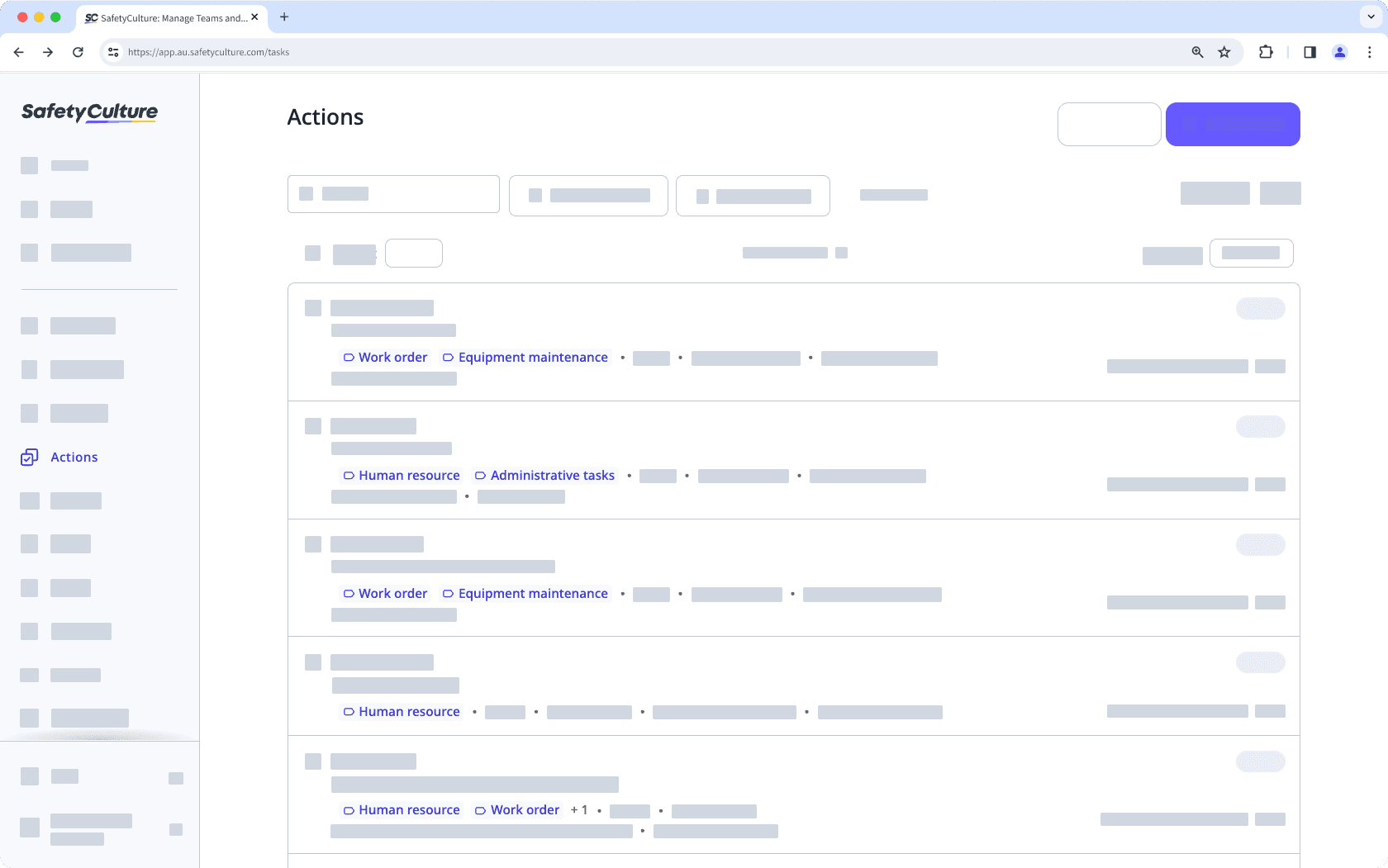
Si tiene Permiso de "Acciones: ajustes", puede gestionar etiquetas de acciones para su organización.
Puede añadir hasta 100 etiquetas por acción.
Añadir o eliminar una etiqueta de una acción
Select
Acciones in the sidebar or select it in
Más.
In the side panel, click
Añadir etiquetas or the existing labels.
Add or remove labels by checking or unchecking the boxes next to each label. You can also search for specific labels to add or remove. You can also remove all labels by clicking Borrar selección.
Click Hecho.
Click Crear or Guardar on the lower-right corner of the page.
Abra la aplicación móvil.
Toque
Acciones en la barra de navegación o selecciónelo en
Más.
Toque
Añadir etiquetas o las etiquetas existentes.
Añada o elimine etiquetas marcando o desmarcando las casillas de las mismas. También puede buscar etiquetas específicas para añadirlas o eliminarlas. Asimismo, puede eliminar todas las etiquetas tocando
Borrar todo en la parte superior de la lista de etiquetas.
Toque Aplicar.
Gestionar las acciones en masa sólo está disponible en la aplicación web y al ver como Lista. Si está viendo sus acciones como
Calendario, cambie a ver como
Lista en la parte superior derecha de la página.
Tenga en cuenta también que solo puede gestionar en masa hasta 100 acciones a la vez.
Añadir etiquetas a acciones en masa
Seleccione
Acciones en el menú de la izquierda.
Marque las casillas de las acciones. Recuerde que solo puede actualizar etiquetas en masa de hasta 100 acciones a la vez.
Haga clic en
Actualizar etiquetas en la esquina inferior derecha de la página.
Seleccione las etiquetas y haga clic en Hecho. También puede buscar las etiquetas que desee añadir.
En la ventana emergente, haga clic en Actualizar etiquetas.
La eliminación en masa de etiquetas de las acciones no está disponible.
¿Esta página le fue de ayuda?
Gracias por hacérnoslo saber.