- Usar SafetyCulture
- Acciones
- Mover acciones a estados
Mover acciones a estados
Aprenda cómo mover acciones a diferentes estados a través de la aplicación web y la aplicación móvil.Si tiene Permiso de "Acciones: ajustes", puede gestionar las transiciones de los estados de las acciones y personalizar los nombres de los estados según las necesidades de su organización.
Mover una acción a un estado
Select
Acciones in the sidebar or select it in
Más.
You can choose how you want to view your actions by selecting between
Lista,
Calendario, and
Panel on the upper-right of the page.
Depending on the selected view, update the status accordingly:
List and Calendar: Click the action. Then, in the side panel, choose between Por hacer, En curso, Completar, or No se puede hacer depending on the action's status.
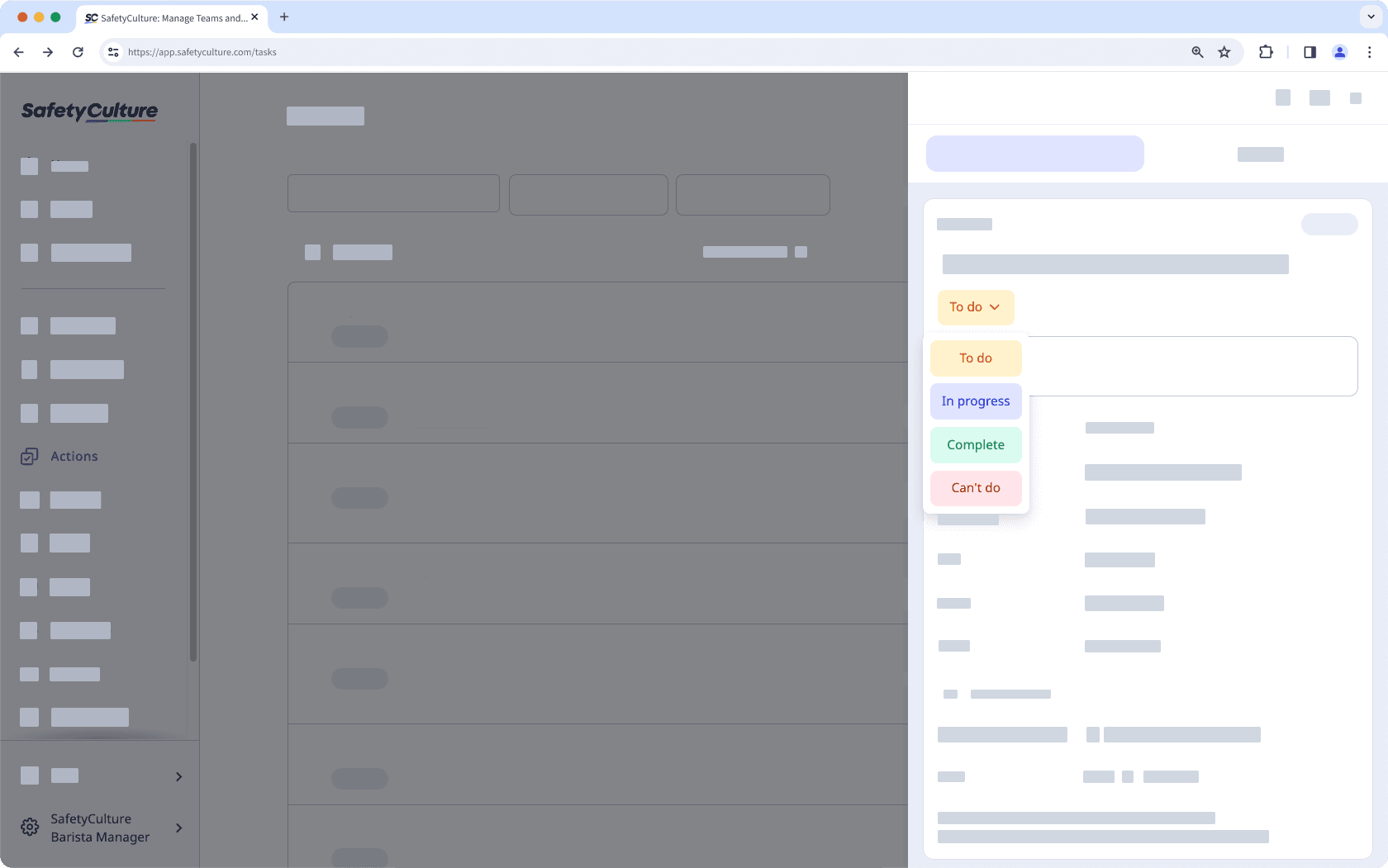
Board: Drag the action to the relevant status column.
Changes are saved automatically.
Open the mobile app.
Tap
Acciones in the navigation bar or select it from
Más.
You can choose how you want to view your actions by selecting between
and
at the upper-right of your screen.
Tap the action. Then, choose between Por hacer, En curso, Completar, or No se puede hacer depending on the action's status.
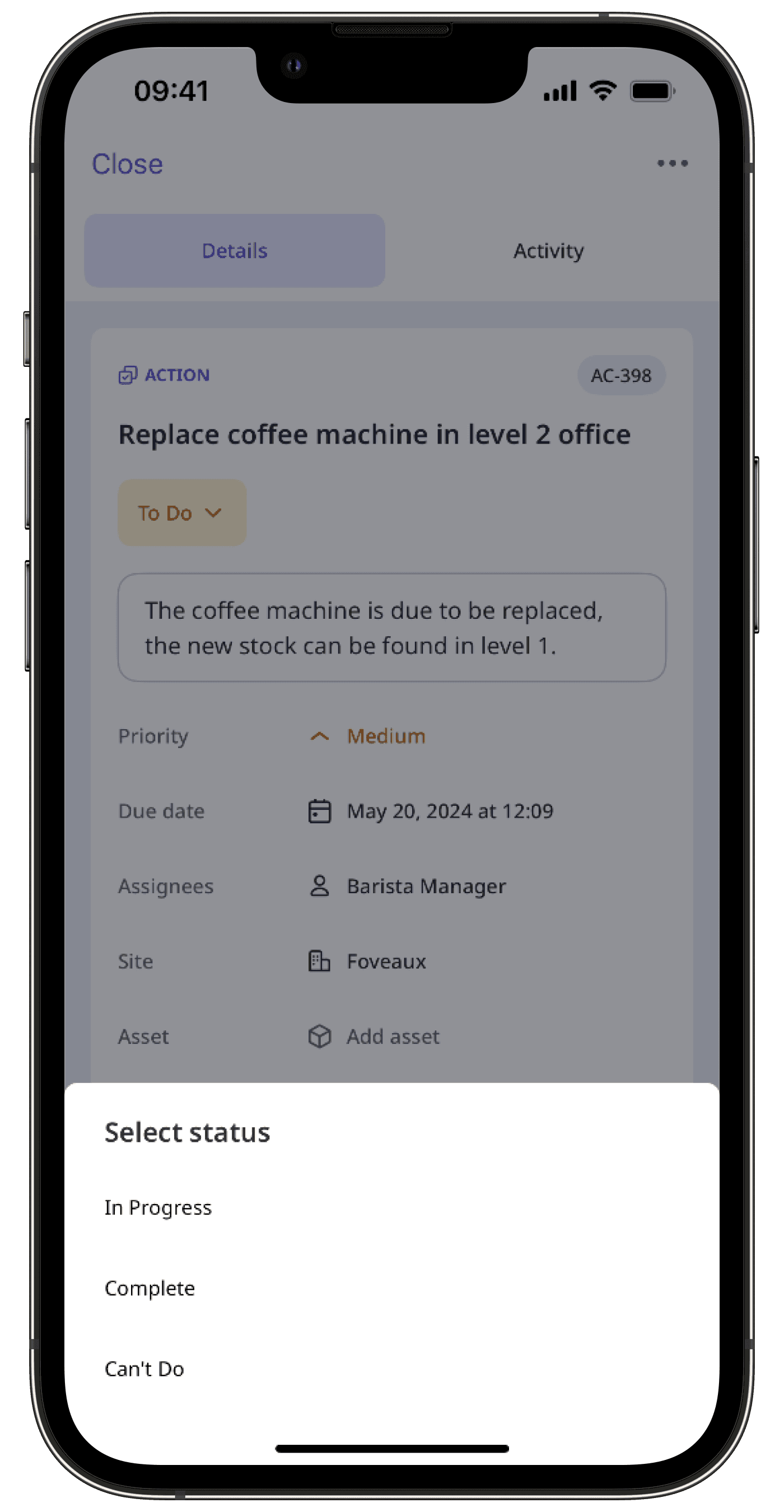
Changes are saved automatically.
Gestionar las acciones en masa sólo está disponible en la aplicación web y al ver como Lista. Si está viendo sus acciones como
Calendario, cambie a ver como
Lista en la parte superior derecha de la página.
Tenga en cuenta también que solo puede gestionar en masa hasta 100 acciones a la vez.
Mover acciones en masa a un estado
Seleccione
Acciones en la barra lateral o selecciónelo en
Más.
Marque las casillas de las acciones correspondientes a las acciones cuyos estados desea actualizar en masa.
Haga clic en
Actualizar estado en la esquina inferior derecha de la página.
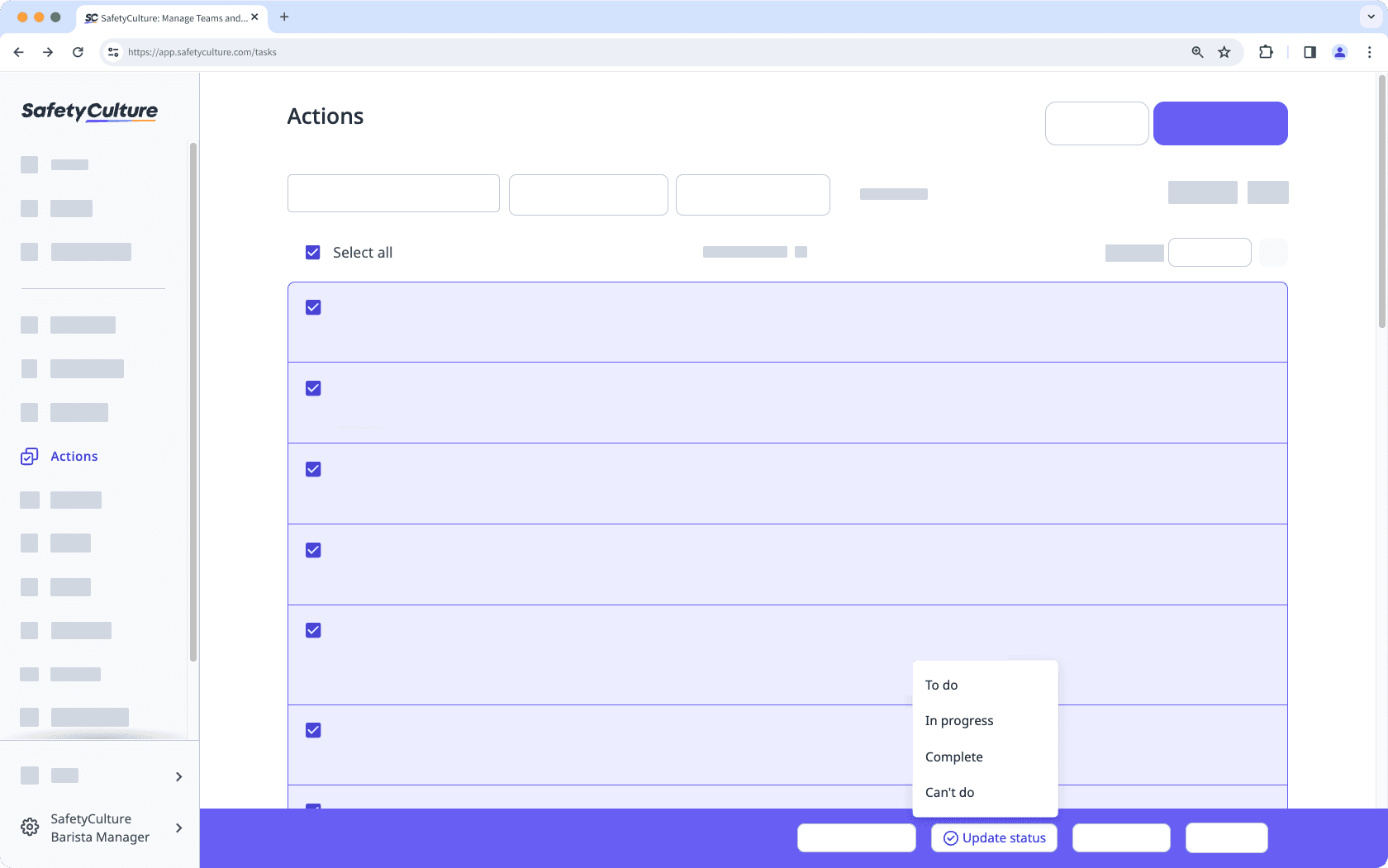
Seleccione el estado.
En la ventana emergente, haga clic en Actualizar estado.
Preguntas frecuentes
Si no puede mover la acción a un estado determinado, significa que el estado en particular está restringido solo para usuarios o grupos seleccionados. Contacte con los usuarios con Permiso de "Acciones: ajustes" para poder mover la acción a ese estado en particular.
Al añadir notas o archivos multimedia cada vez que cambia el estado de una acción, queda garantizada la existencia de pruebas claras y actualizadas para cada actualización de estado. De este modo, su equipo tendrá la posibilidad de ofrecer un contexto útil en cada fase, realizar un seguimiento de la acción con confianza y saber que se está avanzando en la dirección correcta.
¿Esta página le fue de ayuda?
Gracias por hacérnoslo saber.