Añadir o eliminar secciones de cursos
Aprenda cómo añadir o eliminar secciones de cursos a través de la aplicación web.¿Por qué utilizar una sección en un curso?
El uso de secciones en un curso permite a los usuarios organizar mejor el curso. Proporciona una comprensión visual clara de la estructura del curso, lo que facilita ajustarlo si es necesario. También hace que navegar por las lecciones y el seguimiento del progreso sean más eficientes para los usuarios que realizan el curso.
Si necesita ayuda para comenzar con el contenido de su formación, puede crear un curso, lección o diapositiva de lección con IA describiendo el tema o haciendo fotografías de sus materiales.
Si tiene su propio material de formación existente, puede convertirlo en cursos de formación utilizando IA.
Añadir una sección al curso
Seleccione
Formación en la barra lateral o selecciónelo en
Más.
Haga clic en Contenido en la parte superior de la página y seleccione Contenido.
Cree un nuevo curso o haga clic en Ver o Ver en uno existente.
Si está editando un curso existente y está publicado, haga clic en
Editar en la parte superior derecha de la página.
Haga clic en
en el lado superior izquierdo. Después, haga clic en
.
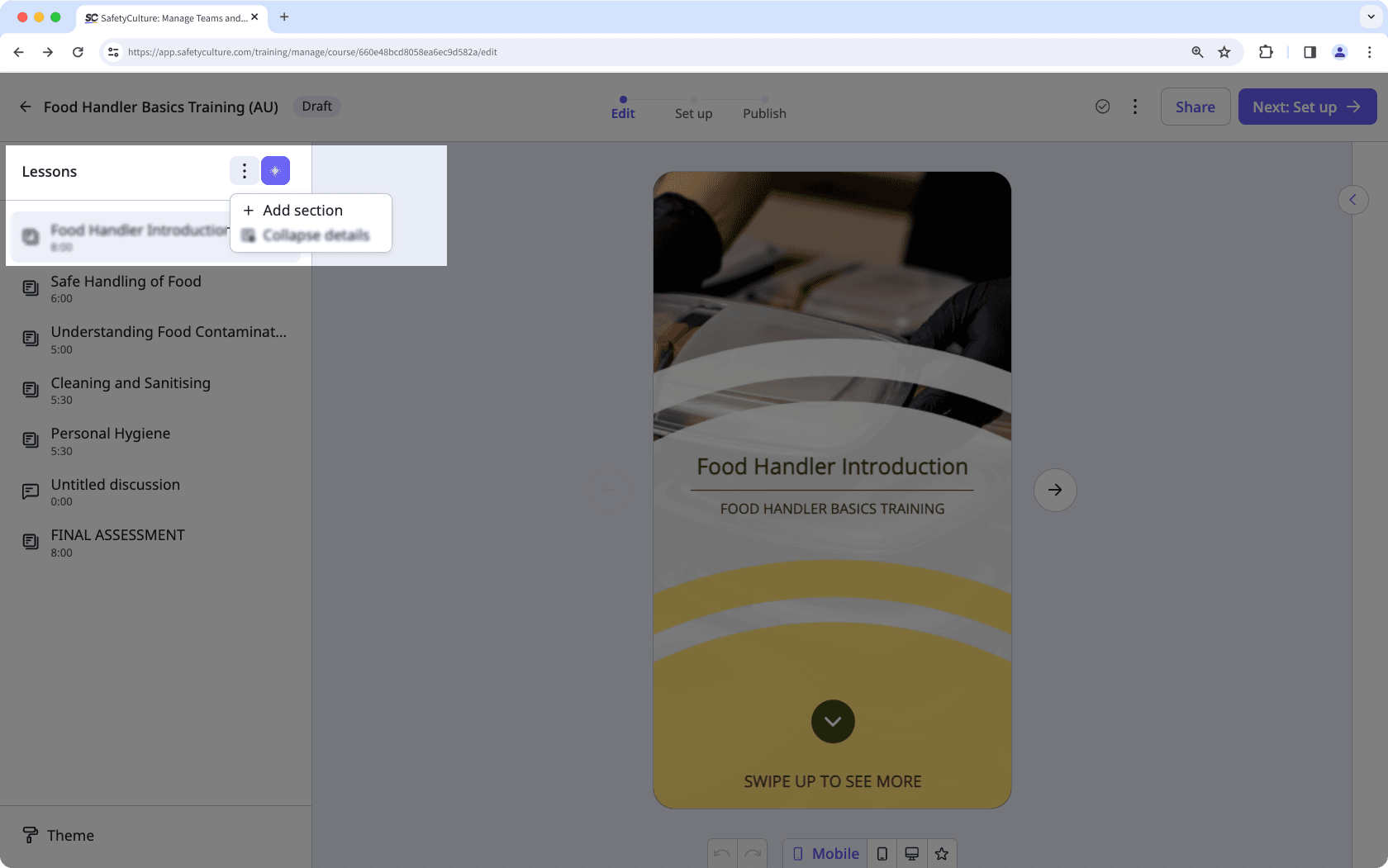
Eliminar una sección del curso no eliminará las lecciones de esa sección.
La eliminación es irreversible y no podemos restaurar elementos eliminados permanentemente. Siempre se requiere confirmación antes de cualquier eliminación, así que asegúrese de no eliminar accidentalmente el elemento equivocado.
Eliminar una sección de un curso
Seleccione
Formación en la barra lateral o selecciónelo en
Más.
Haga clic en Contenido en la parte superior de la página y seleccione Contenido.
Cree un nuevo curso o haga clic en Ver o Ver en uno existente.
Si está editando un curso existente y está publicado, haga clic en
Editar en la parte superior derecha de la página.
En el panel lateral izquierdo, desplácese a la sección que desea eliminar, haga clic en
, luego haga clic en
.
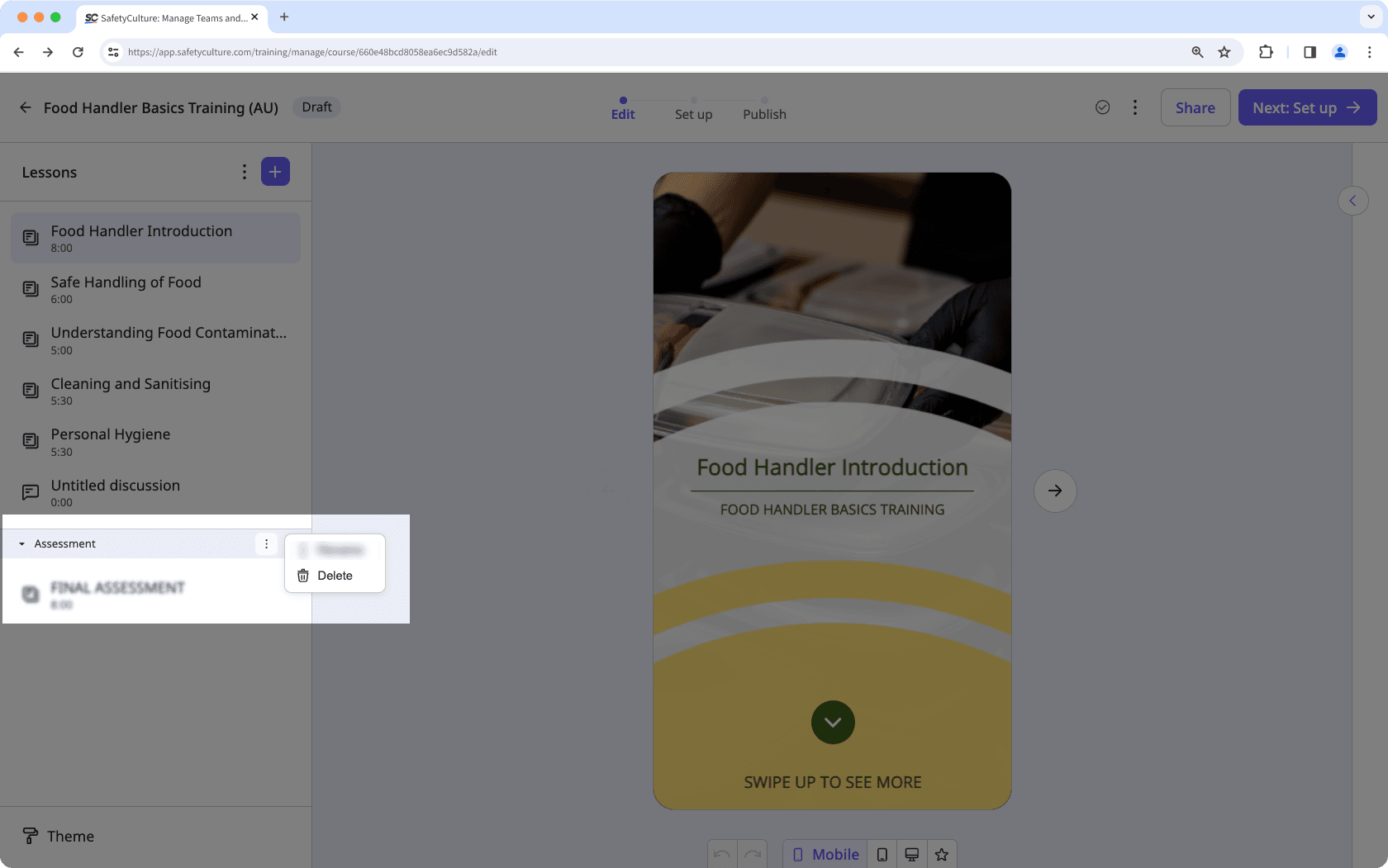
Si su curso actualmente es un borrador, recuerde publicarlo para que los cambios estén disponibles para su equipo.
¿Esta página le fue de ayuda?
Gracias por hacérnoslo saber.