- Administración
- Ajustes y permisos de la organización
- Gestione los ajustes de inicio de sesión único (SSO)
Gestione los ajustes de inicio de sesión único (SSO)
Aprenda a gestionar los ajustes de inicio de sesión único (SSO, por sus siglas en inglés) para su organización de SafetyCulture.¿Qué ajustes de inicio de sesión único (SSO) están disponibles?
Para adaptar el flujo de autenticación de SafetyCulture a algo que tenga más sentido para su organización, puede gestionar los ajustes de inicio de sesión único para determinar la forma en que sus usuarios inician sesión en la plataforma.
Tipo de inicio de sesión
Los ajustes del tipo de inicio de sesión controlan si sus usuarios pueden usar su propia contraseña de la cuenta de SafetyCulture o solo pueden iniciar sesión a través del SSO.
Permitir inicio de sesión nativo y con SSO: estos ajustes permiten a los usuarios elegir entre iniciar sesión con su cuenta SSO o con la contraseña de su cuenta de SafetyCulture.
Permitir solo inicio de sesión con SSO: estos ajustes permiten a los usuarios iniciar sesión solo con su cuenta de SSO. Si un usuario solo pertenece a una organización, se le dirigirá directamente a su portal de SSO después de introducir el correo electrónico de su cuenta.
Exigir SSO para dominios específicos: este ajuste combina las otras dos opciones según el correo electrónico de la cuenta del usuario.
Si el dominio de correo electrónico de un usuario coincide con los configurados para la conexión con SSO de su organización, solo podrá iniciar sesión usando su cuenta de SSO.
Si el dominio de correo electrónico de un usuario no coincide con los configurados para la conexión con SSO de su organización, podrá iniciar sesión con su contraseña y aún tener la opción de usar su cuenta de SSO si le corresponde.
El ajuste «Exigir SSO para dominios específicos» está actualmente en Acceso temprano. Si le interesa, póngase en contacto con nuestro equipo de soporte técnico o con su gerente de éxito del cliente para verificar si su organización es elegible.
Inicio de sesión iniciado por el proveedor de identidad
Los ajustes de inicio de sesión iniciado por el proveedor de identidad controlan si los usuarios pueden iniciar sesión en SafetyCulture desde el portal de SSO. Tenga en cuenta que es posible que algunos proveedores de identidad no admitan este método de inicio de sesión.
Cuando se activa:los usuarios pueden iniciar sesión en su portal de SSO primero, después abrir SafetyCulture desde el portal e iniciar sesión al mismo tiempo.
Cuando se desactiva: los usuarios solo pueden iniciar sesión directamente desde SafetyCulture.
Qué necesitará
Gestionar inicio de sesión de tipo SSO
Haga clic en el nombre de su organización en la esquina inferior izquierda de la página y seleccione Ajustes de la organización.
Seleccione Seguridad en la parte superior de la página.
Haga clic en
Editar en la casilla "Inicio de sesión único (SSO)".
Editar
Haga clic en el menú desplegable de "Tipo de inicio de sesión" y seleccione Permitir solo el inicio de sesión SSO.
Haga clic en Guardar cambios.
Activar o desactivar el inicio de sesión iniciado por un proveedor de identidad
Click your organization name on the lower-left corner of the page and select Ajustes de la organización.
Select Seguridad on the top of the page.
Click
Editar in the "Single sign-on (SSO)" box.
Turn "IdP-initiated login" on or off accordingly.
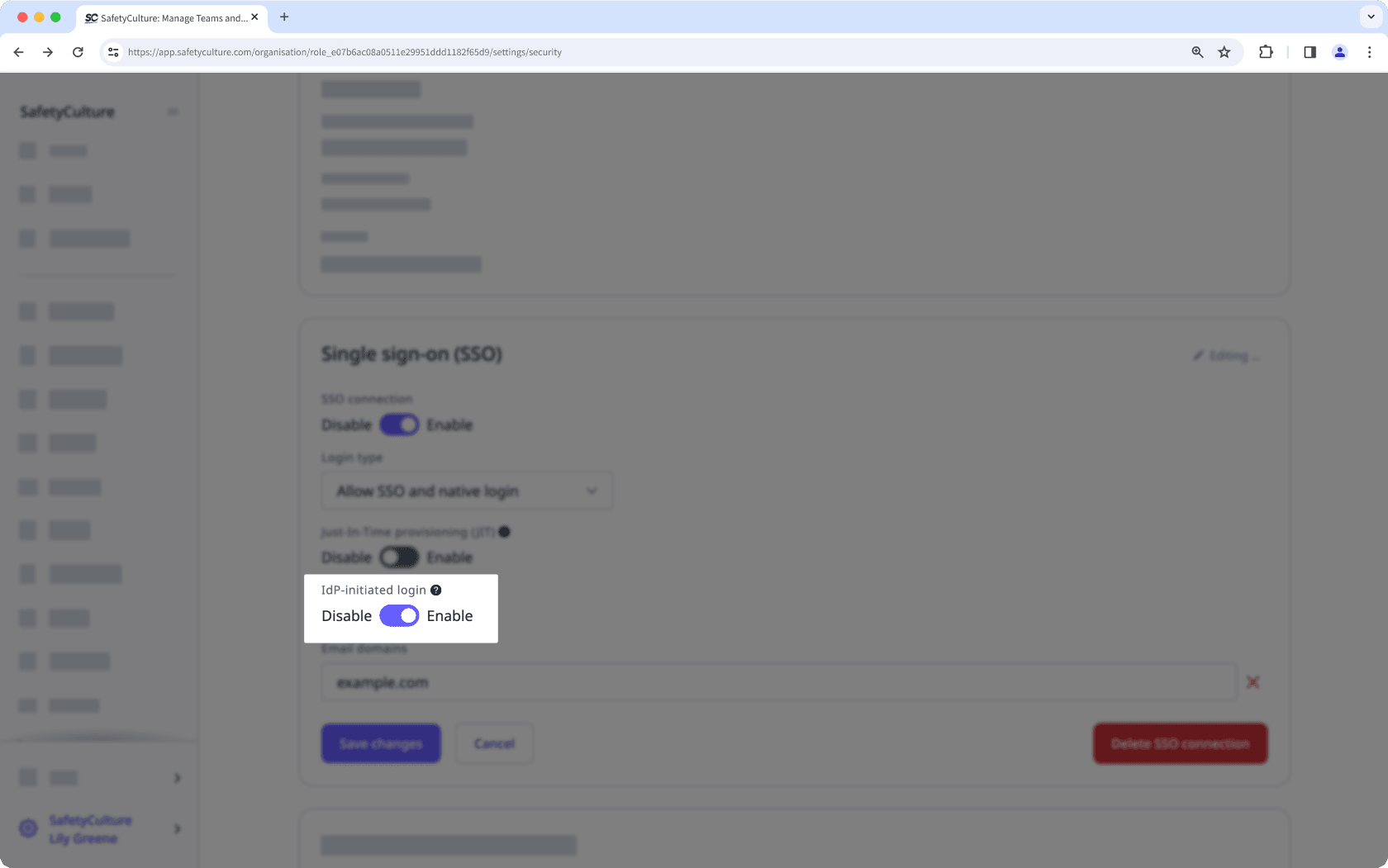
Click Guardar cambios.
Le recomendamos no activar el “inicio de sesión iniciado por un proveedor de identidad” ya que puede suponer riesgos en la seguridad.
Preguntas frecuentes
Sí, puede hacerlo actualizando los ajustes del tipo de inicio de sesión con SSO de su organización a "Aplicar SSO para dominios con nombre". Una vez seleccionada esta opción, los ajustes aplicarán el inicio de sesión con SSO en función del correo electrónico de la cuenta del usuario.
Si el dominio de correo electrónico de un usuario coincide con los configurados para la conexión con SSO de su organización, solo podrá iniciar sesión usando su cuenta de SSO.
Si el dominio de correo electrónico de un usuario no coincide con los configurados para la conexión con SSO de su organización, podrá iniciar sesión con su contraseña y aún tener la opción de usar su cuenta de SSO si le corresponde.
¿Esta página le fue de ayuda?
Gracias por hacérnoslo saber.