- Using SafetyCulture
- Asset maintenance
- Add or remove assets from maintenance programs
Add or remove assets from maintenance programs
Learn how to add or remove assets from a maintenance program via the web app.This feature is part of an add-on package for individual assets. To explore if it’s the right fit for your team, reach out to your customer success manager or register your interest for asset maintenance.
Add assets to a program
Select
Assets in the sidebar or select it in
More.
Click
Settings on the upper-right of the page.
Click Maintenance at the top of the page.
Click
next to the program, then select
Edit .
In
Program details, click
Add assets at the bottom of the page.
On this page, select assets you want to add to the program.
Click Save on the upper-right of the page.
Remove assets from a program
Select
Assets in the sidebar or select it in
More.
Click
Settings on the upper-right of the page.
Click Maintenance from the tab at the top of the page.
Click
next to the program, then select
Edit .
In
Program details, select the assets you want to remove from the program.
To select a single asset, click
on the left-hand side of the asset.
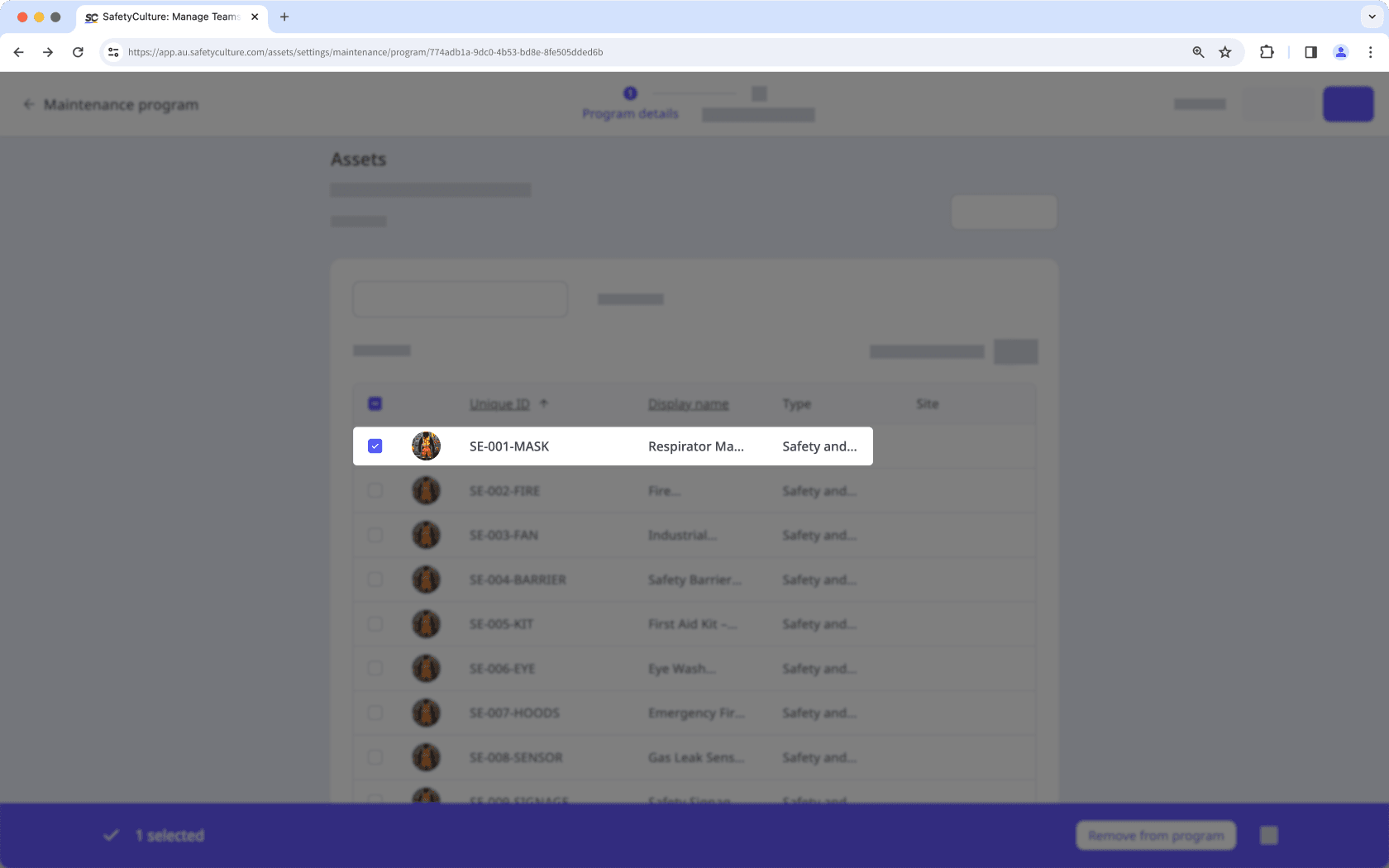
To select multiple assets, click
in the table header to select all assets currently visible.
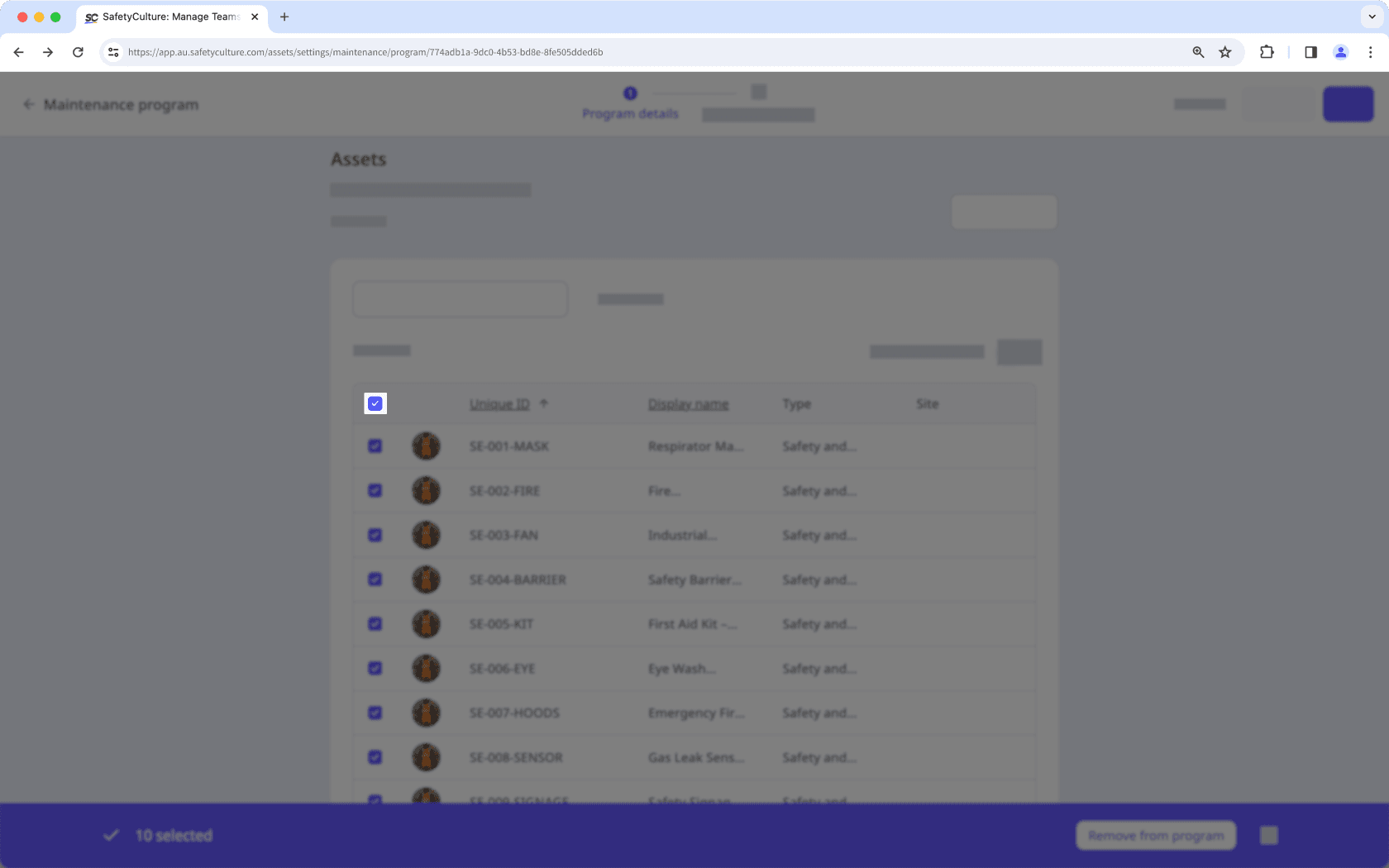
Turn Show selected only on to view only the assets you have selected.
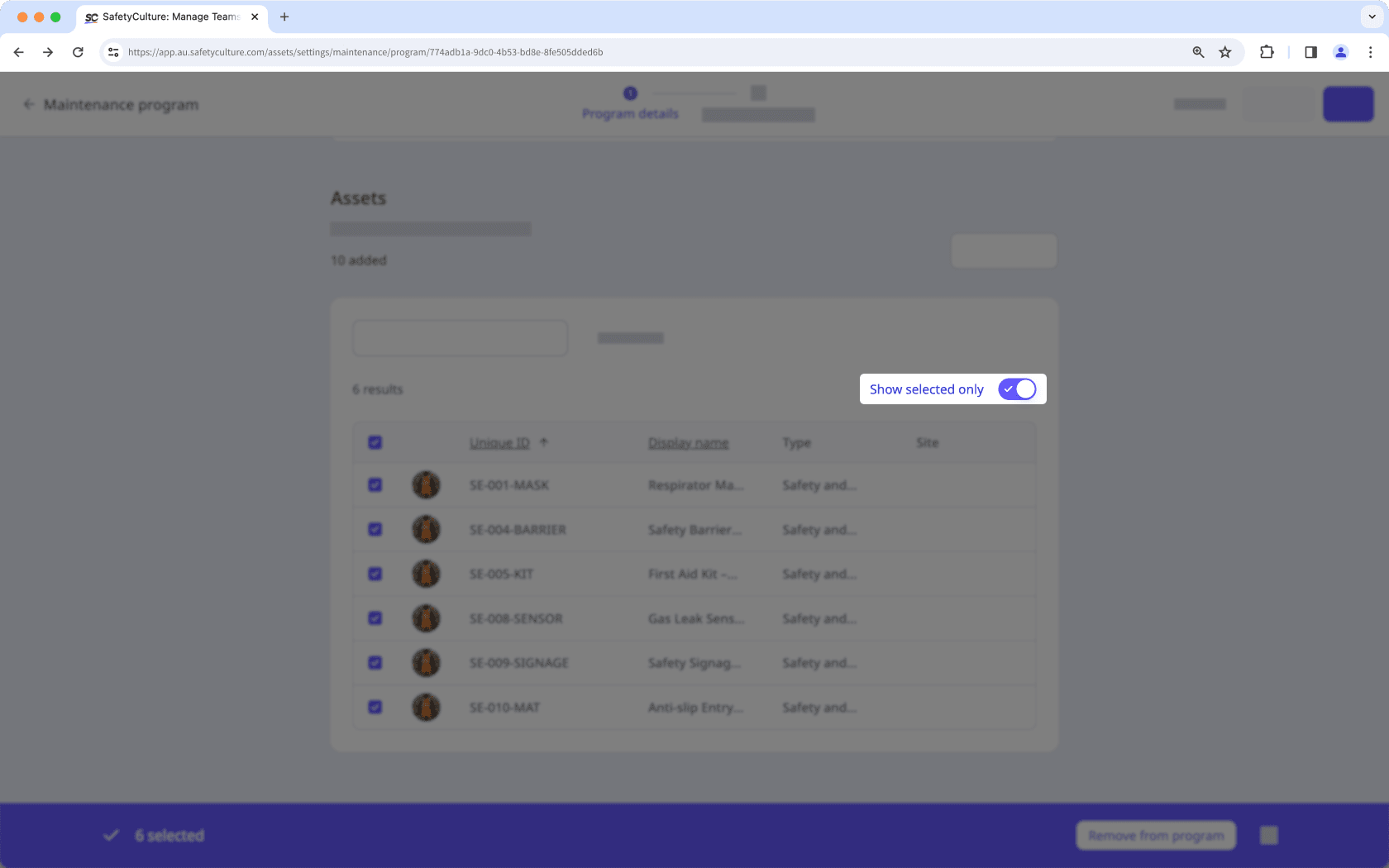
Click Remove from program on the lower-right of the page.
In the pop-up window, click Remove from program.
Was this page helpful?
Thank you for letting us know.