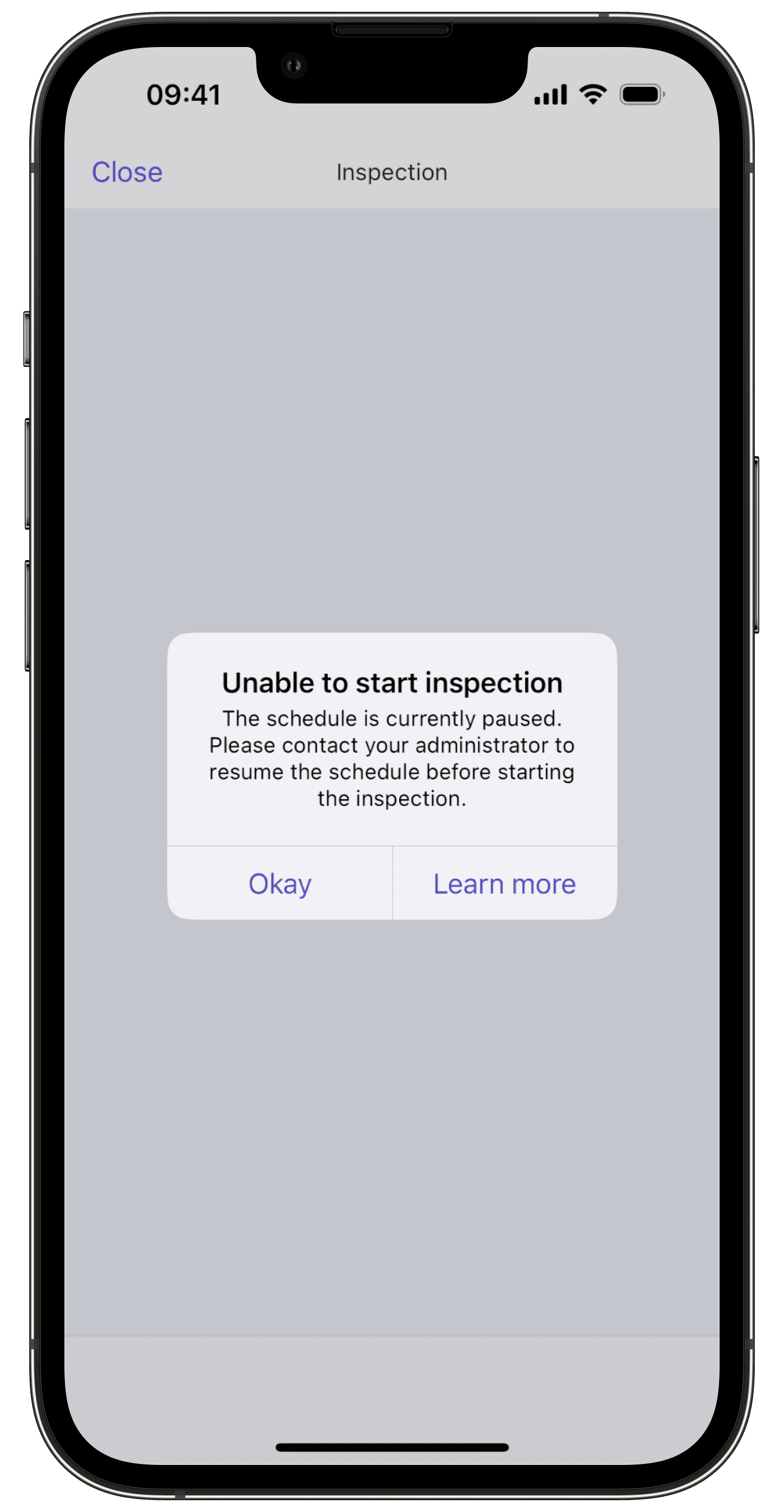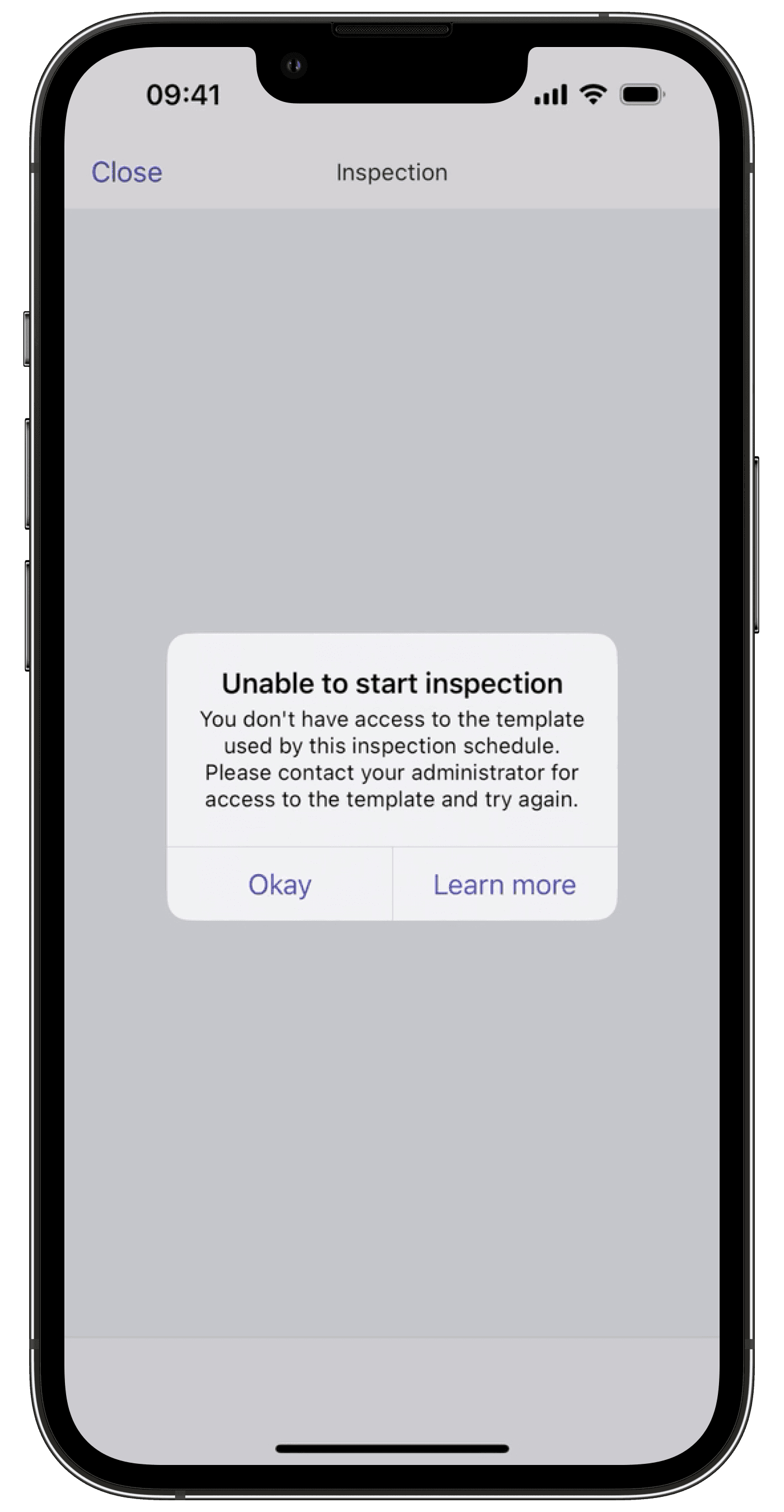- Fix a problem
- Schedules
- I’m having trouble starting an inspection schedule on the mobile app. How do I fix it?
I’m having trouble starting an inspection schedule on the mobile app. How do I fix it?
Learn more about possible causes for issues with starting inspection schedules on the mobile app and how to resolve each error.We currently have a legacy and a new experience with the Schedules feature. Your experience may vary depending on the schedule you’re assigned.
Problem
When starting an inspection schedule, you might encounter errors depending on the schedule's state. This article explains the possible errors and provides solutions to help you resolve them quickly and keep your work on track.
"Schedule not found" error
If you attempt to open an inspection schedule from a notification and see the "Schedule not found" error, this could be the result of one of three reasons:
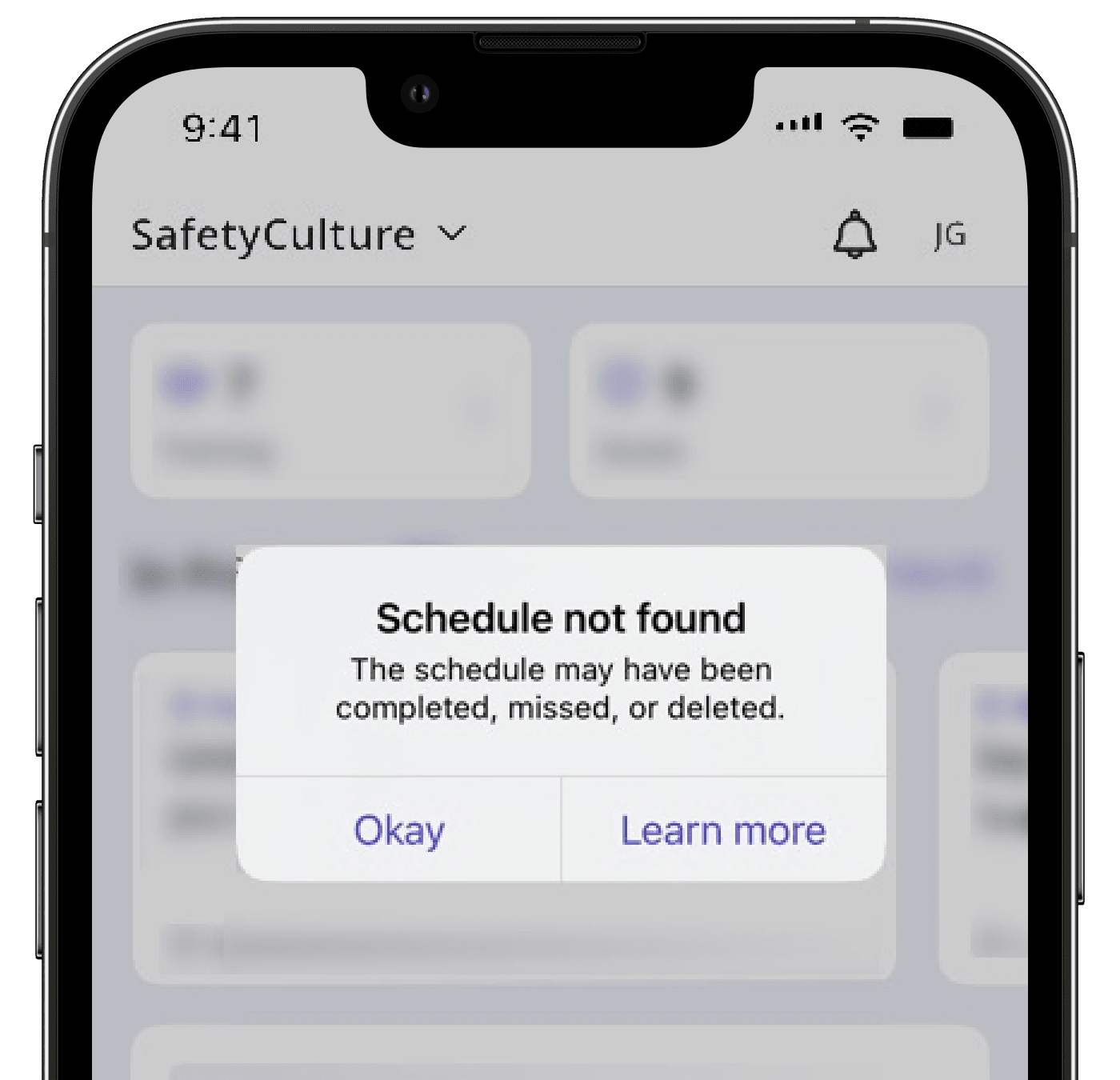
"Unable to start inspection" error
If you try to start a scheduled inspection and you see the "Unable to start inspection" error, this could be due to either one of the following reasons:
Solution
"Schedule not found" error
Given that the immediate schedule no longer exists, there's no clear solution for this error. However, we recommend that you contact your administrator to check if any work related to the schedule still needs to be completed to ensure you're not missing anything.
"Unable to start inspection" error
Whether the inspection schedule has been paused, or your access has been removed, you should contact your administrator to discuss the next steps, whether it's to resume the schedule or give you access to the template.
Was this page helpful?
Thank you for letting us know.