Remove template and inspection access
Learn how to remove template and inspection access from groups or users via the web app and the mobile app.What is template and inspection access?
Template access is when you give groups or users access to the template they need to conduct inspections for. While inspection access are groups or users that automatically see the inspection results.
What you'll need
If you have the "Conduct, edit" access level over a template, you can only remove access from groups or users who have the same access level as you or lower.
For the best experience, we recommend editing access rules via the web app.
Remove an access rule
Select
 Templates from the menu on the left-hand side.
Templates from the menu on the left-hand side.Click the template and select Manage access in the side panel.
In the access builder, click Edit rules.
Click
on the right-hand side of the access rule you want to remove.
Click Save and apply.
In the pop-up window, select the following:
No, apply to future only to apply the updated access settings to future inspections.
Yes, apply to all to apply the updated access settings to existing inspections as well. Please note that the "Yes, apply to all" option overrides existing inspections' access based on the updated access rules. Learn more about retroactively providing inspection access.
Open the mobile app.
Tap
Inspections at the bottom of your screen.
Select the TEMPLATES tab at the top of your screen.
Tap the template and select
Manage access from the pop-up options.
Tap
on the right-hand side and select Remove Access.
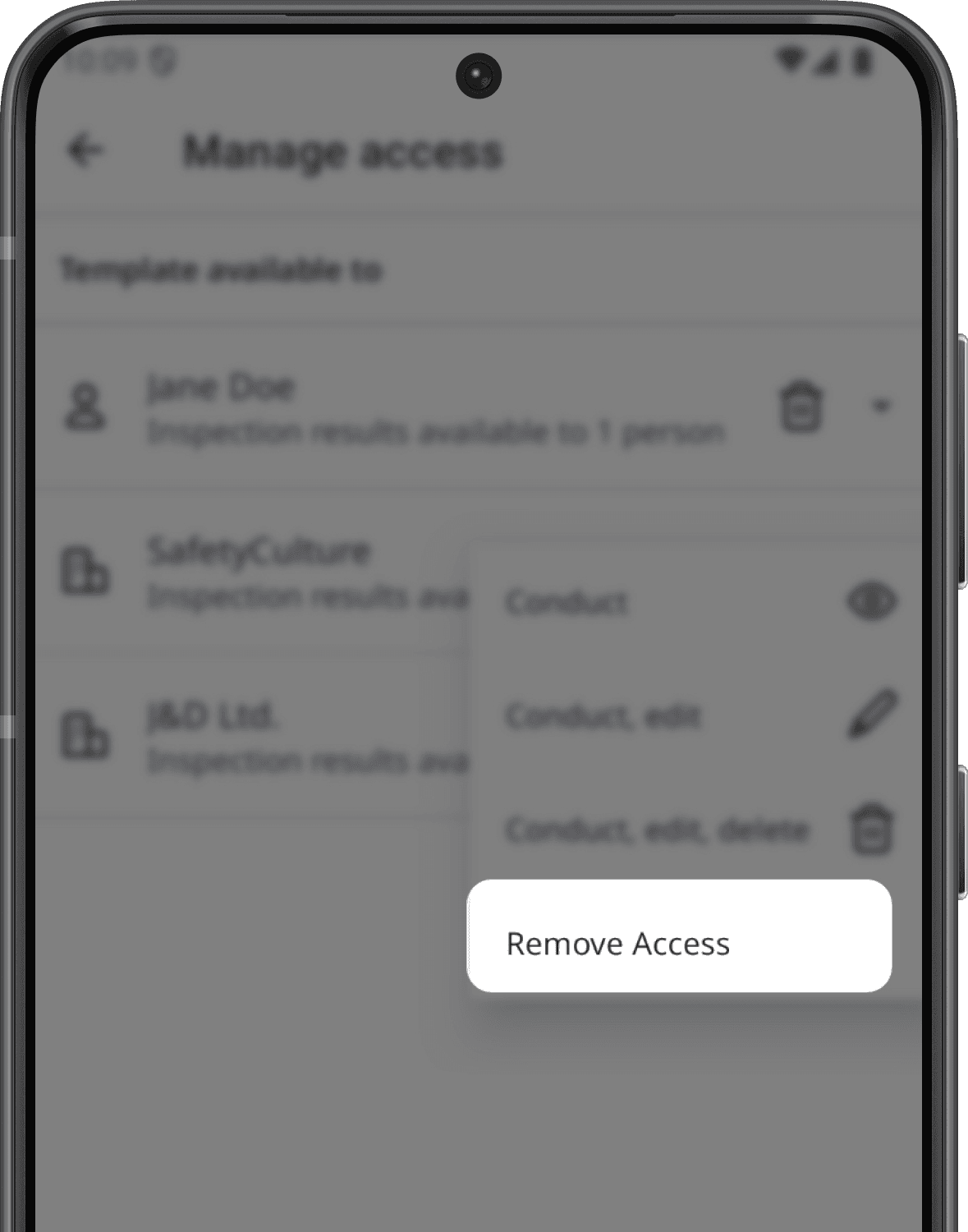
Open the mobile app.
Tap
Inspections at the bottom of your screen.
Select the Templates tab at the top of your screen.
Tap the template and select
Manage access from the pop-up options.
Select the group or user.
Under the "TEMPLATE AVAILABLE TO" section, tap the group or user and select Remove access.
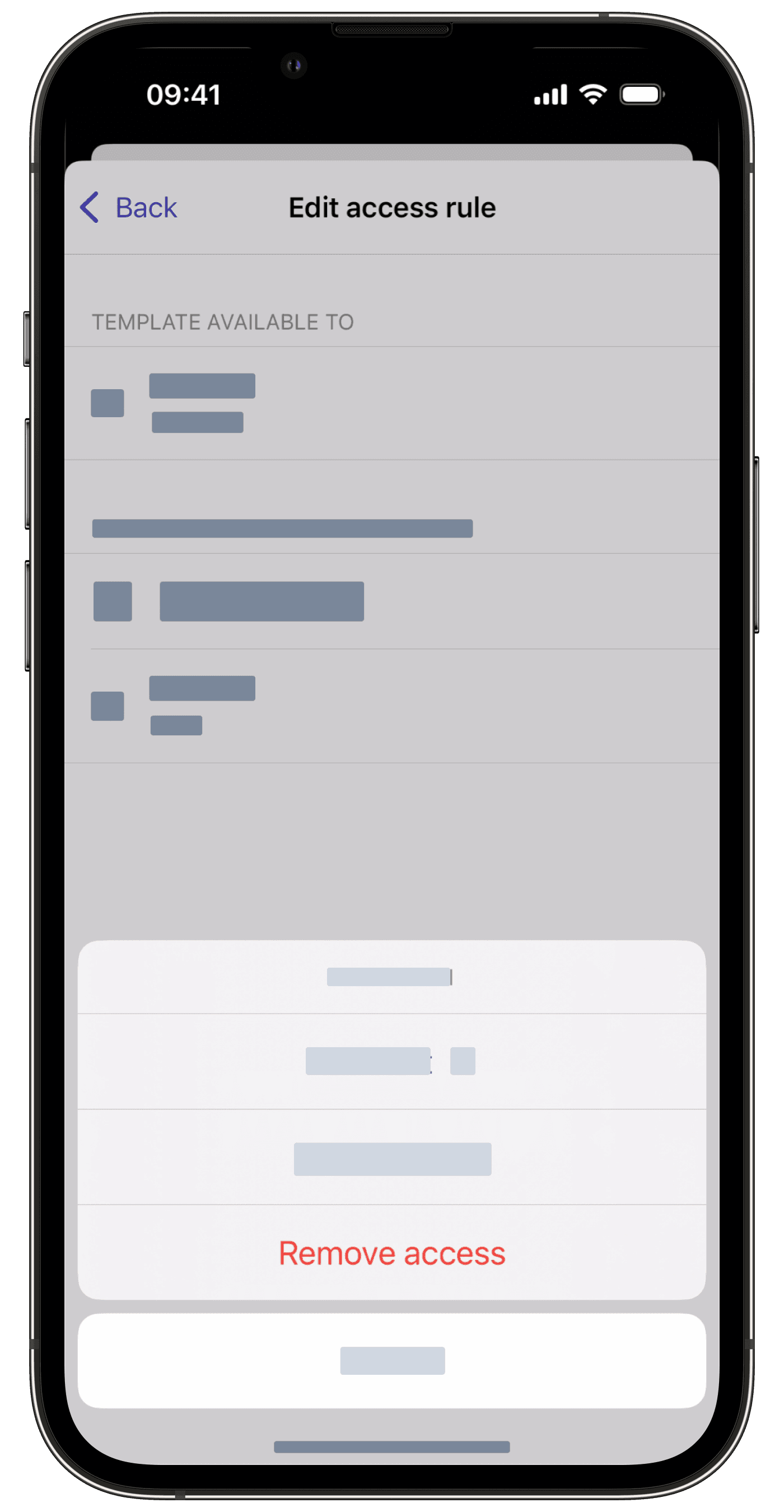
Remove access to an inspection
Select
Inspections from the menu on the left-hand side.
Click the inspection and click
Share in the side panel.
In the pop-up window, click the group or user's access level and select
Delete access.
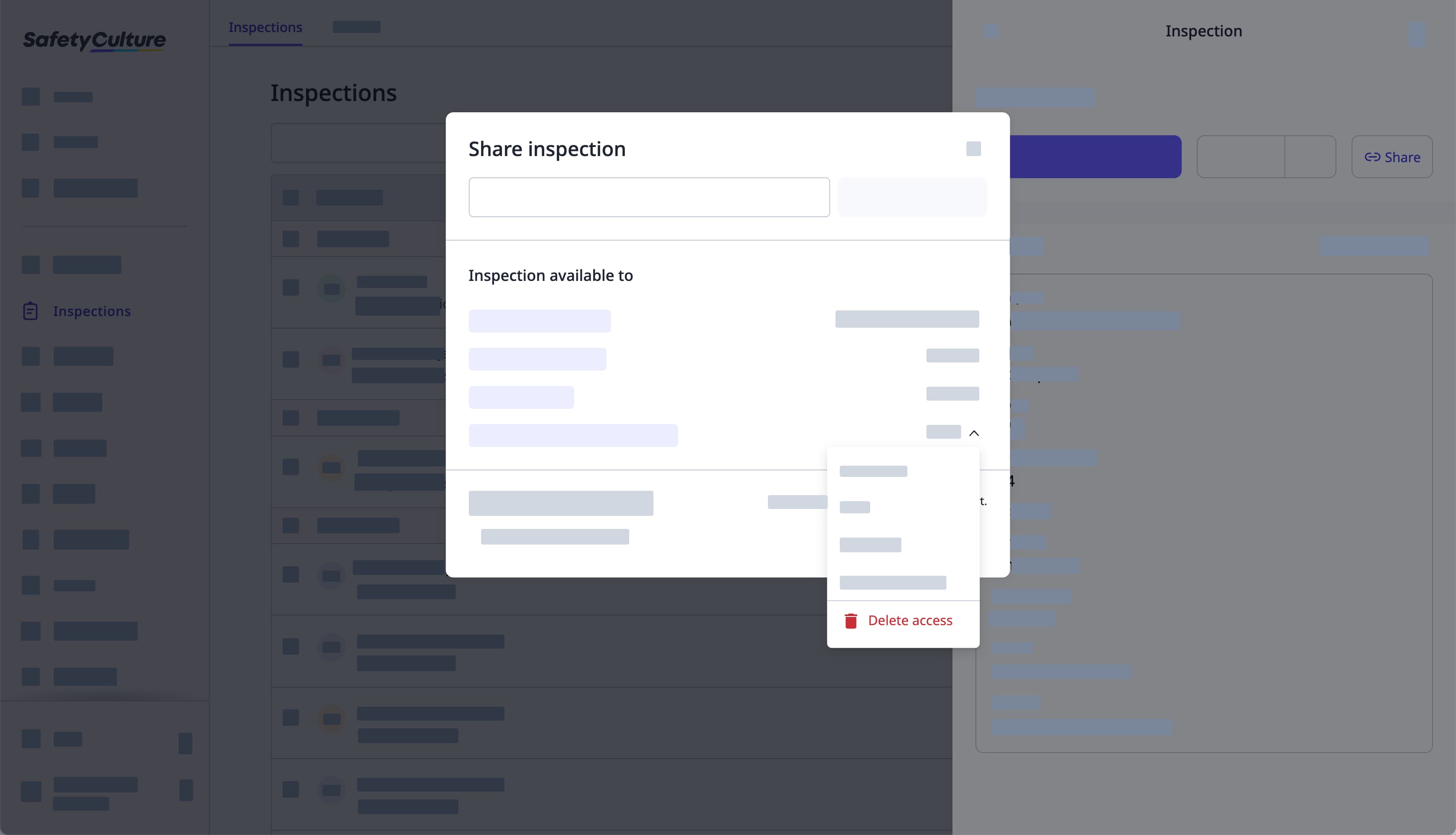
Open the mobile app.
Tap
Inspections at the bottom of your screen.
Select the IN PROGRESS & COMPLETE tab at the top of your screen.
Tap the inspection and select
Manage access from the pop-up options.
Tap
on the group or user's right-hand side and select Remove Access.
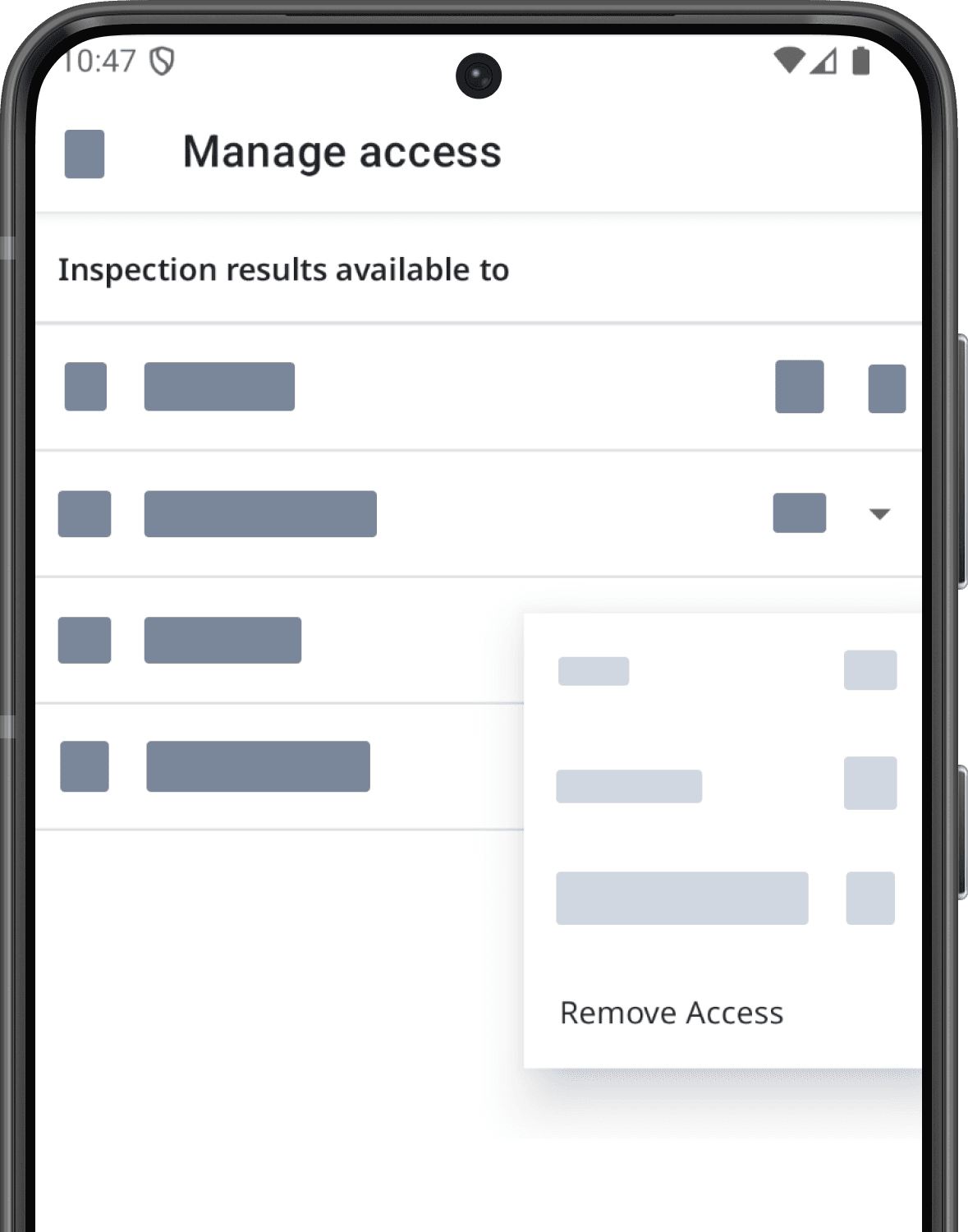
Removing inspection access isn't currently supported on the SafetyCulture mobile app for iOS. Please remove inspection access via the web app.
Was this page helpful?
Thank you for letting us know.