Create meeting lessons
Learn how to create meeting lessons via the web app.What are course meetings?
The meeting lesson type is a fantastic way to bring your team members together in-person or virtually to align, reflect, or have an open discussion about the course. You can also add a recording link after your meeting is complete, so team members who have missed out can watch and catch up on the meeting.
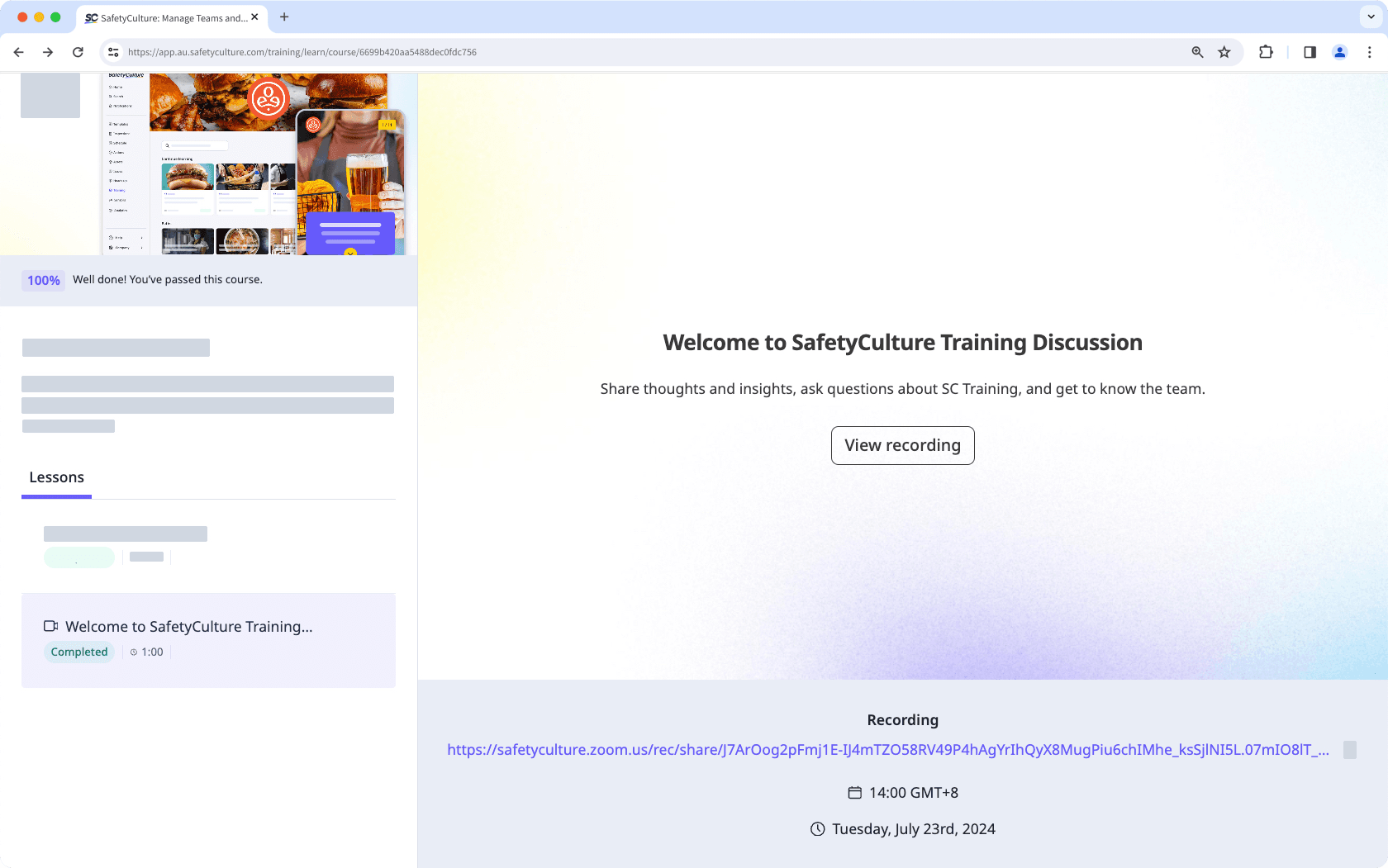
Create a meeting lesson
Select
Training in the sidebar or select it in
More.
Create a new course or click View or Edit on an existing one.
If you're editing an existing course and it's published, click
Edit on the upper-right of the page.
Click
on the upper-left and select
Meeting.
On the right panel, configure your meeting:
Meeting: The title of the meeting.
Start date and time: Set the start date and time of the meeting.
End date and time: Set the end date and time of the meeting.
Location: Set the location of the meeting. A meeting location can be a physical location or an online meeting link.
Description: Add the meeting description or agenda.
Recording: After your meeting is complete, add a link to the recording for learners to re-watch.
Changes are saved automatically.
If your course is currently a draft, remember to publish it to make your changes available to your team.
Was this page helpful?
Thank you for letting us know.