- Using SafetyCulture
- Training (editing)
- Manage course public preview link settings
Manage course public preview link settings
Learn how to manage course public preview link settings via the web app.What are course public preview links?
Course public preview links are URLs that you can create for each course. These are public links that you can share with others either by generating a QR code or copying the link, allowing them to preview the course on a web browser.
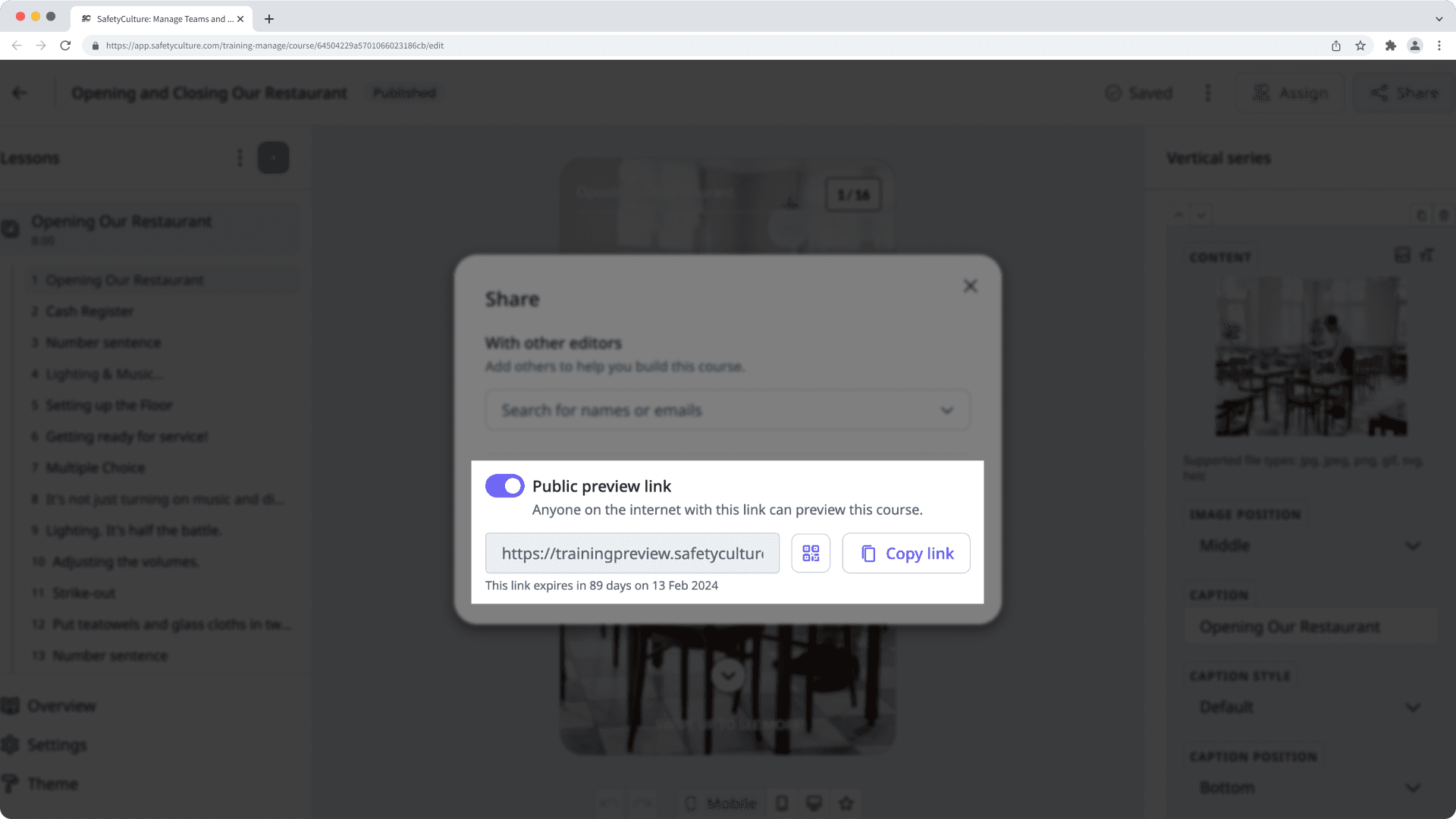
Manage course public preview link settings
Select
Training from the menu on the left-hand side.
Click
on the upper-right corner of the page.
Select Content and manage the following advanced settings:
Enable sharing public preview links: Select this checkbox to allow anyone to generate and share public preview links of courses. If you deselect this checkbox, anyone who previously had preview links cannot use them to preview courses anymore.
Link expiration: Set no expiration date or specify an expiration date for all public preview links across your organization.
Was this page helpful?
Thank you for letting us know.