- Administration
- Credentials
- View credential history
View credential history
Learn how to view credential history via the web app.
What can I view in credential history?
Credential history allows you to keep a record of each version of a credential and securely retain associated media files so you have a complete history for compliance purposes.
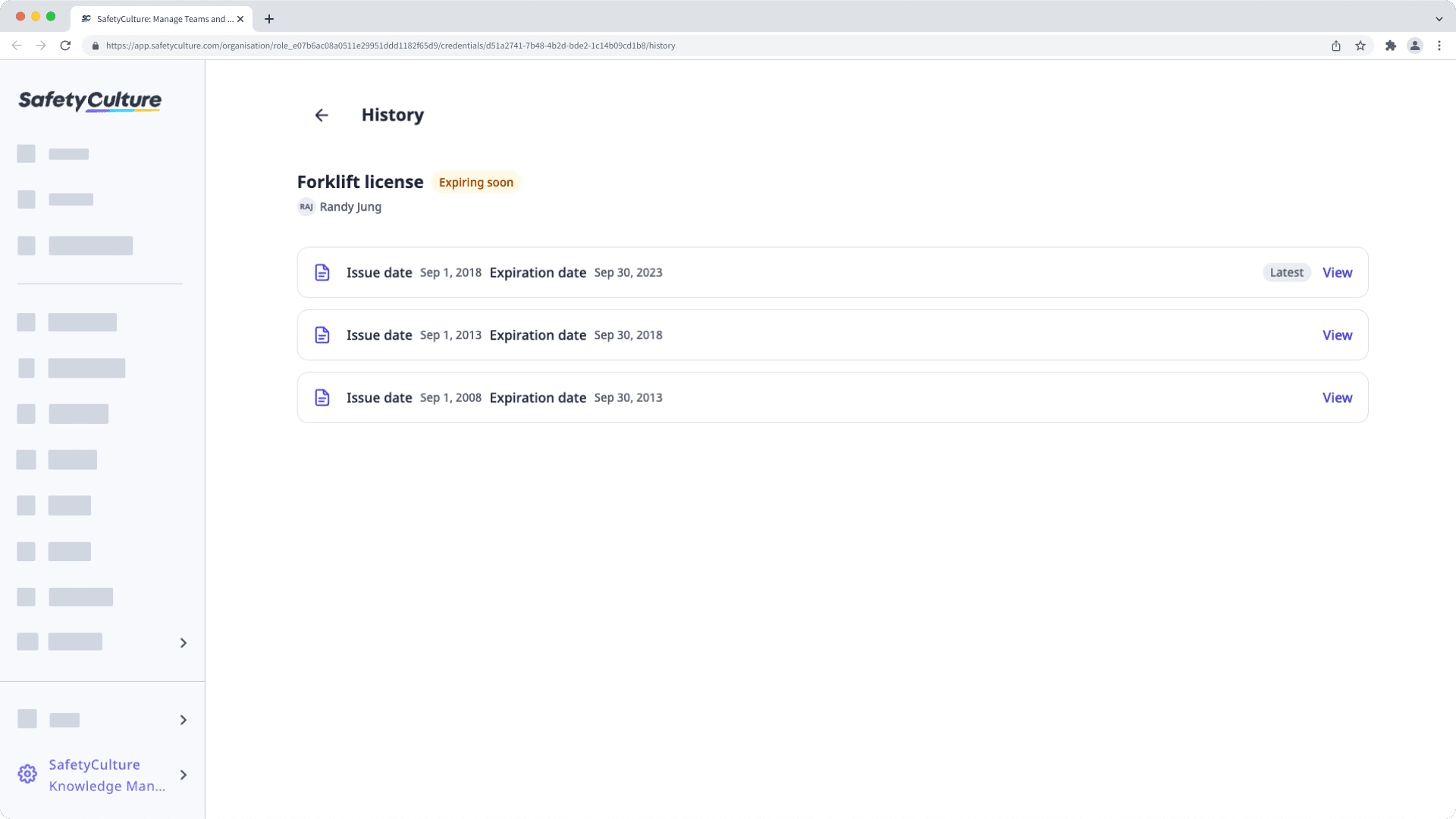
In each version, you can view the following credential details:
Credential type
Issue date
Expiration date
Media files
The user who added the credential
View a credential's history
Click your organization name on the lower-left corner of the page and select Users.
Click the user's name.
In the "Qualifications" section's "Credentials" tab, click
on the credential's right-hand side and select
View history.
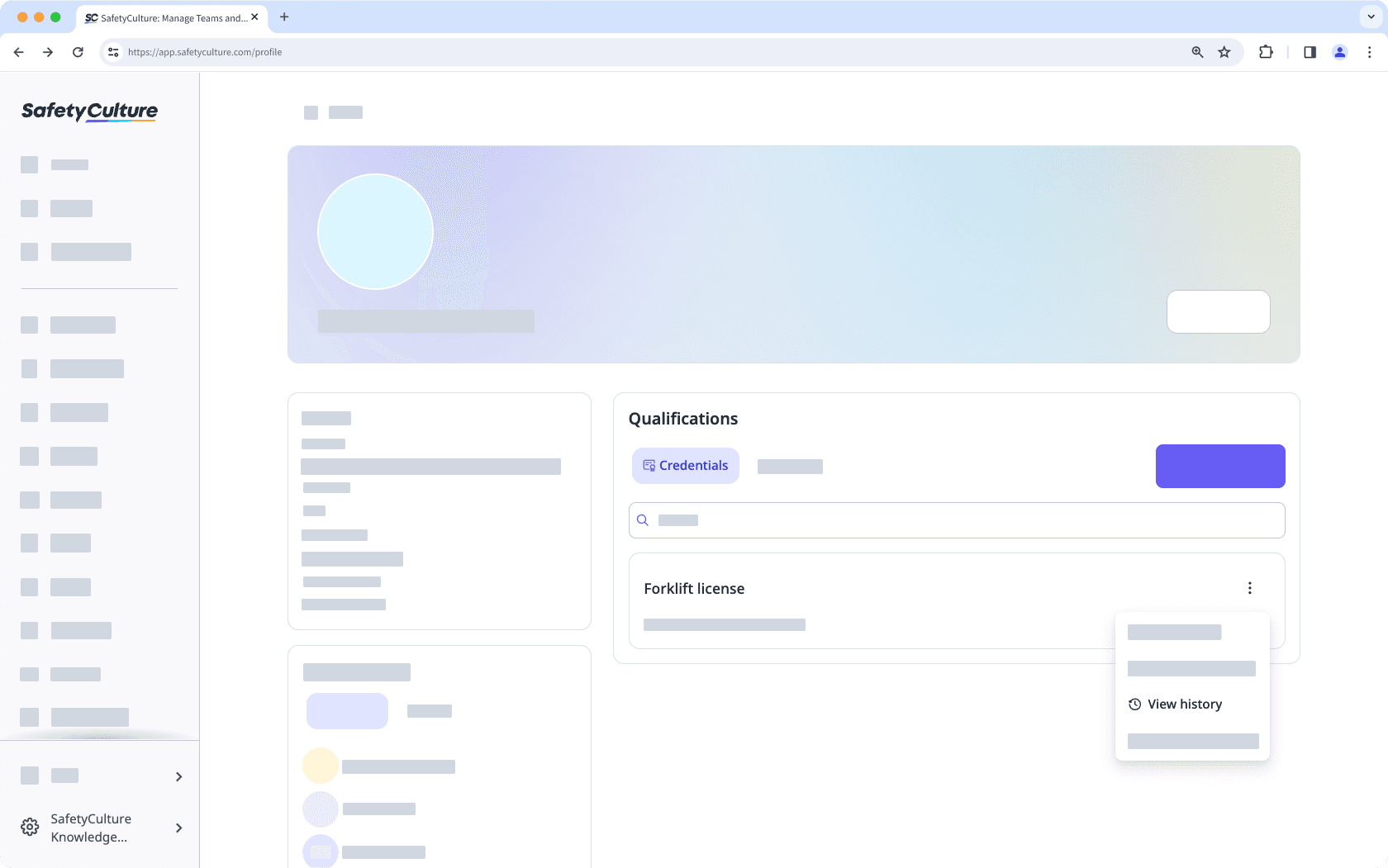
On this page, you can view the validity of the credential by the issue date and expiration date of each version. If needed, you can edit these dates for each version to ensure it stays valid.
If you have "Platform management: Credentials" permission, you can also view each credential version's details and attached media files.
Was this page helpful?
Thank you for letting us know.