View quiz performance by users
Learn about Quizzes and how to view user quiz performance via the web app to track training outcomes and improve team knowledge.What are Quizzes in SafetyCulture?
Quizzes are an efficient way to re-engage team members who may have forgotten key learnings from training courses by delivering tests at regular intervals. They help check understanding and keep important knowledge fresh.
Unlike lesson quizzes, which are created directly within a course and contribute to course completion, Quizzes are standalone assessments that you can create using a pre-formatted Excel template. Once your Quiz is scheduled, you’ll be able to view analytics and gain insight into individual and group performance.
Training quiz data can take up to 30 minutes to sync and refresh.
We are committed to enhancing the syncing process over time, with the aim of reducing the data refresh time in the near future.
View quiz performance
Select
Training in the sidebar or select it in
More.
Click
Analytics at the top of the page and select Quizzes.
On this page, there are three tabs that offer different ways of viewing your data:
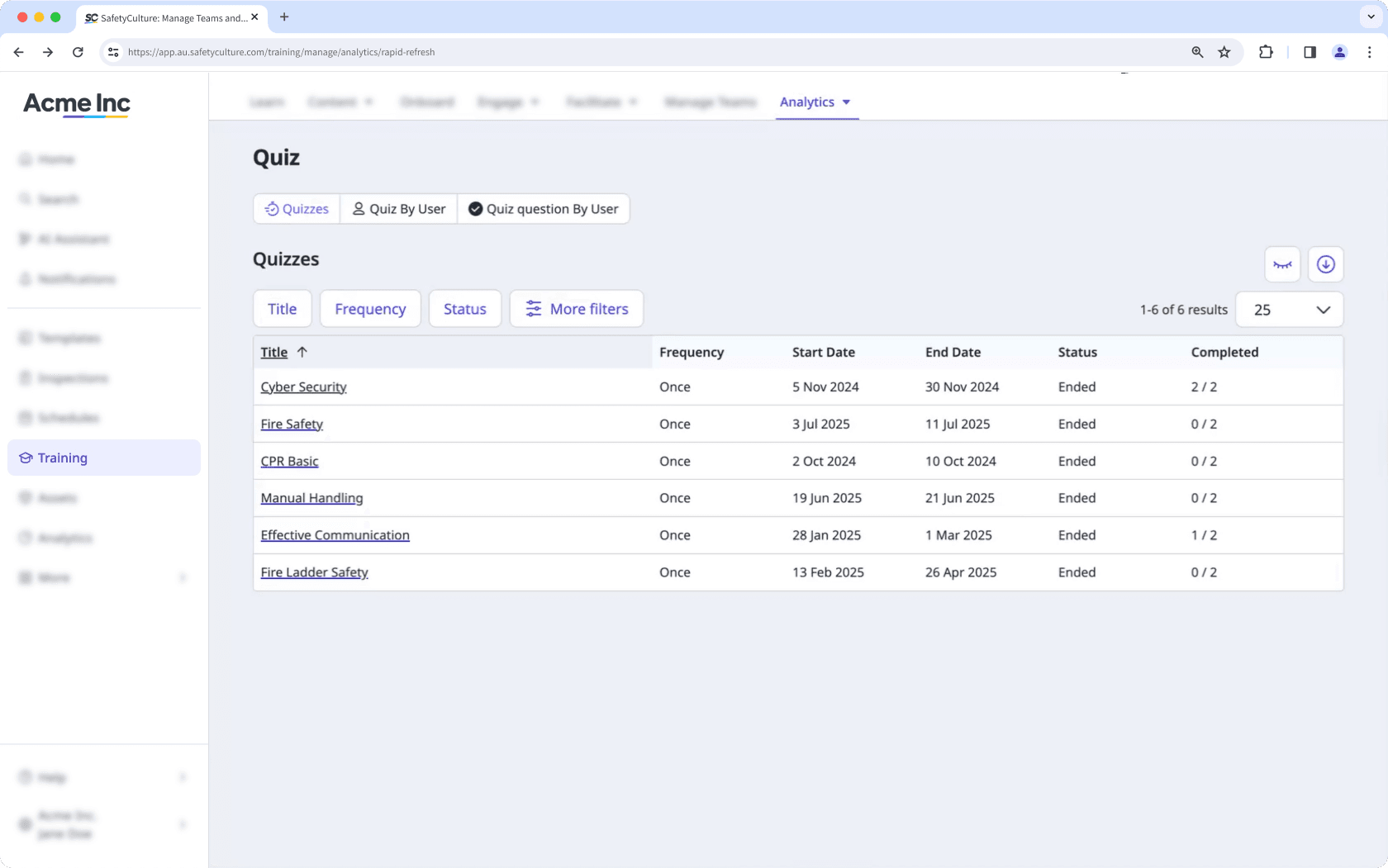
Quizzes: This gives you an overview of the quizzes.
Quiz by User: This shows each user who has taken every quiz.
Quiz Questions by User: This shows each user's progress toward answering every question from the quizzes.
Customize how you want to view your training data using the following options:
Click
to narrow down your results.
Click
to show and hide columns in tables.
Click
to export the data as CSV.
Was this page helpful?
Thank you for letting us know.