- Using SafetyCulture
- Issues
- Turn Critical Alerts on or off for issues
Turn Critical Alerts on or off for issues
Learn how to turn Critical Alerts on or off for issues using the mobile app.What are Critical Alerts?
We understand that specific individuals must be notified as soon as a severe issue occurs. With Critical Alerts, you can set up notifications for each issue category to inform individuals of severe incidents, even if their mobile device is muted or has Do Not Disturb mode enabled.
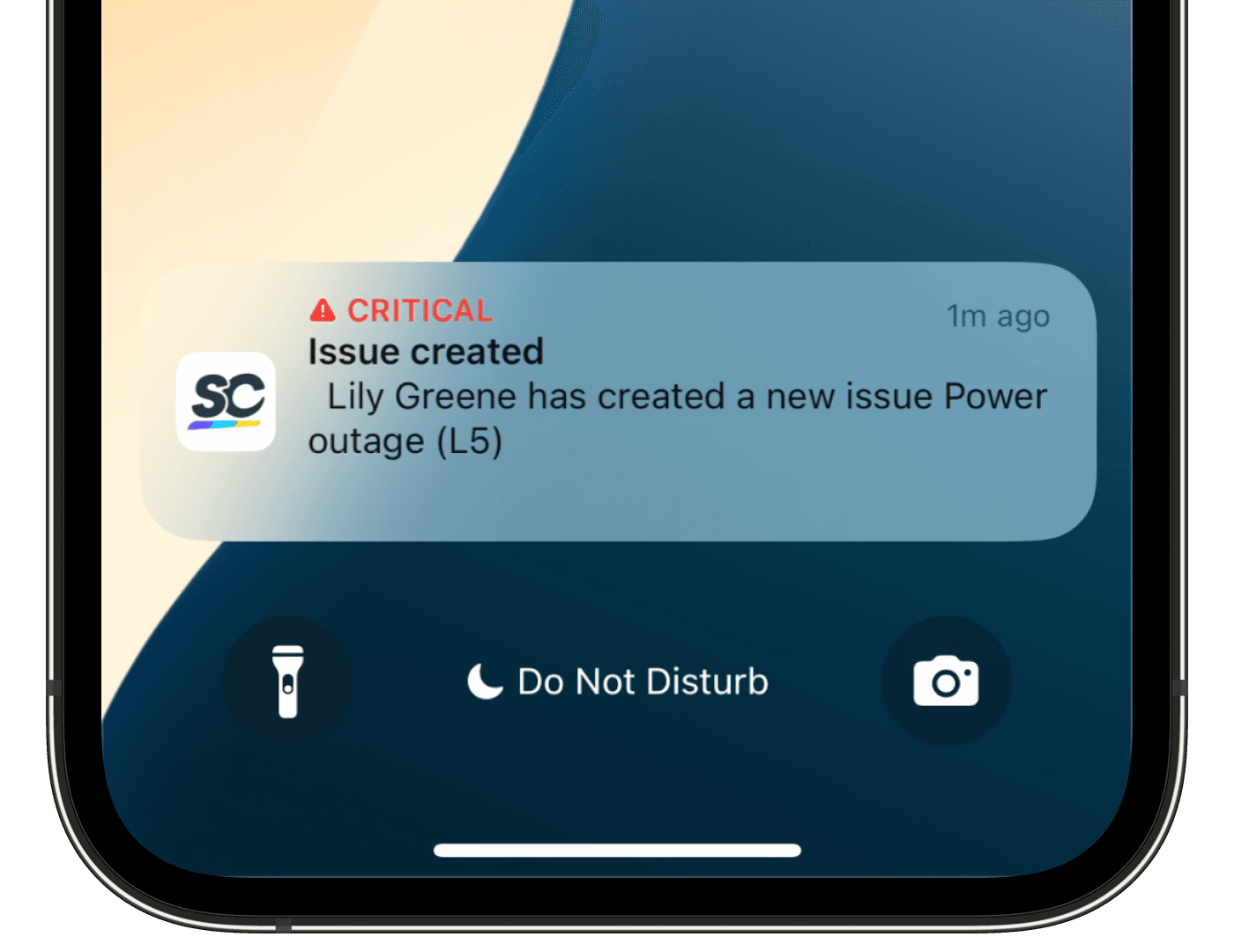
What you'll need
SafetyCulture version 23.36 or later
Depending on the device you’re using, please ensure its operating system version is supported:
Android: Android 9.0 or above
iOS: iOS/iPadOS 15.0 or above
Turn Critical Alerts on or off for issues
Open the mobile app.
Tap
More at the lower-right corner of your screen.
Select Settings.
Select Notifications.
Select Push.
Tap Open Settings under "Critical Alerts". This will take you to the notification settings for Critical Alerts for issues on your Android device.
Customize the notification for Critical Alerts accordingly:
Turn Critical Alerts off: Toggle off notifications.
Turn Critical Alerts on: Toggle on notifications. Please note that permissions for sound and ignoring or overriding Do Not Disturb mode must be granted for Critical Alerts to be successfully received.
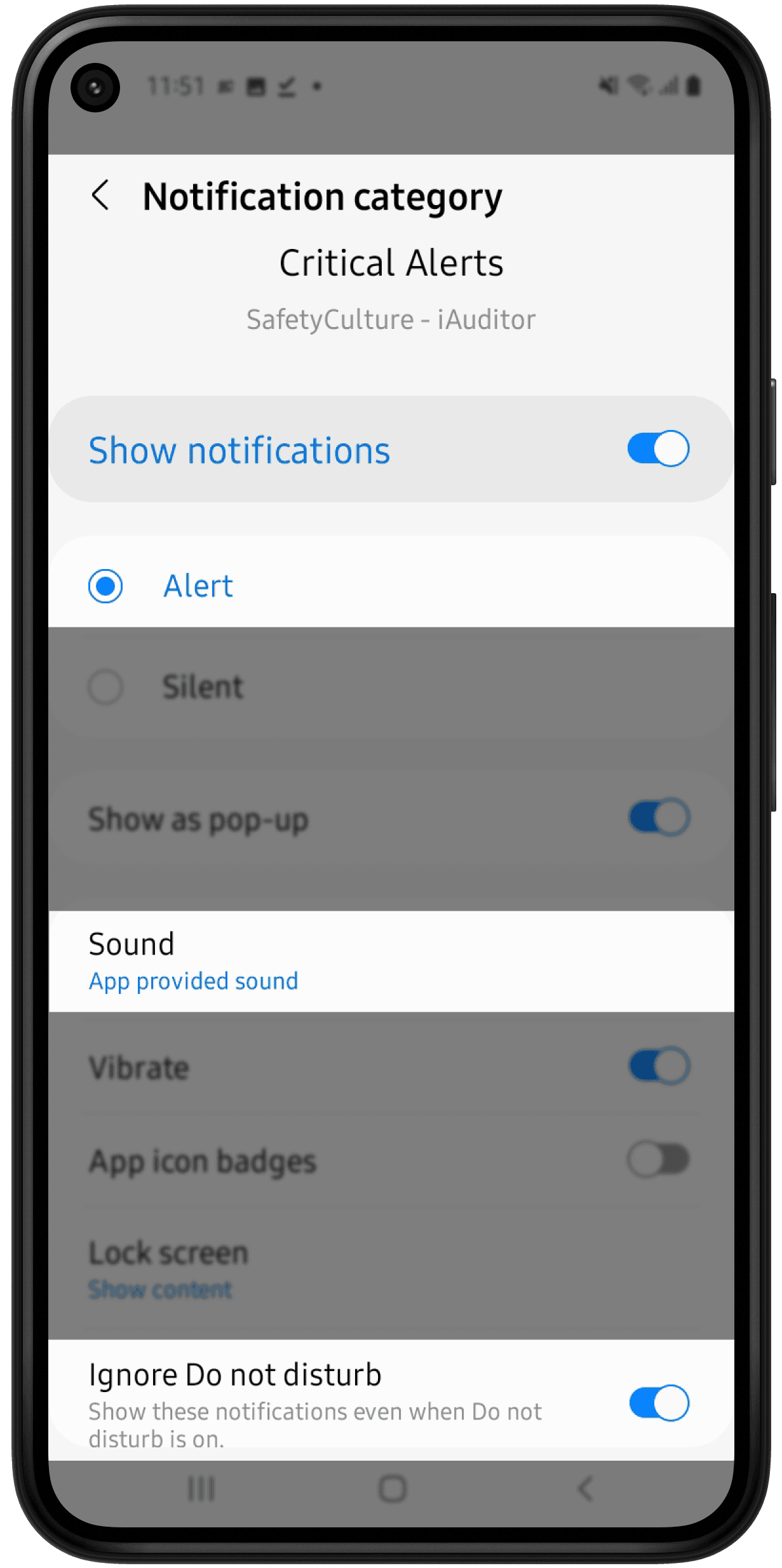
Open the mobile app.
Tap
More at the lower-right corner of your screen.
Select Settings.
Scroll to the "NOTIFICATIONS" section.
Select Push.
If you haven't turned Critical Alerts on for your device yet, click Allow on the pop-up screen.
Tap Open Settings under "Critical Alerts". This will take you to the notification settings for the SafetyCulture mobile app on your iOS device.
Turn the notification settings for Critical Alerts on or off accordingly.
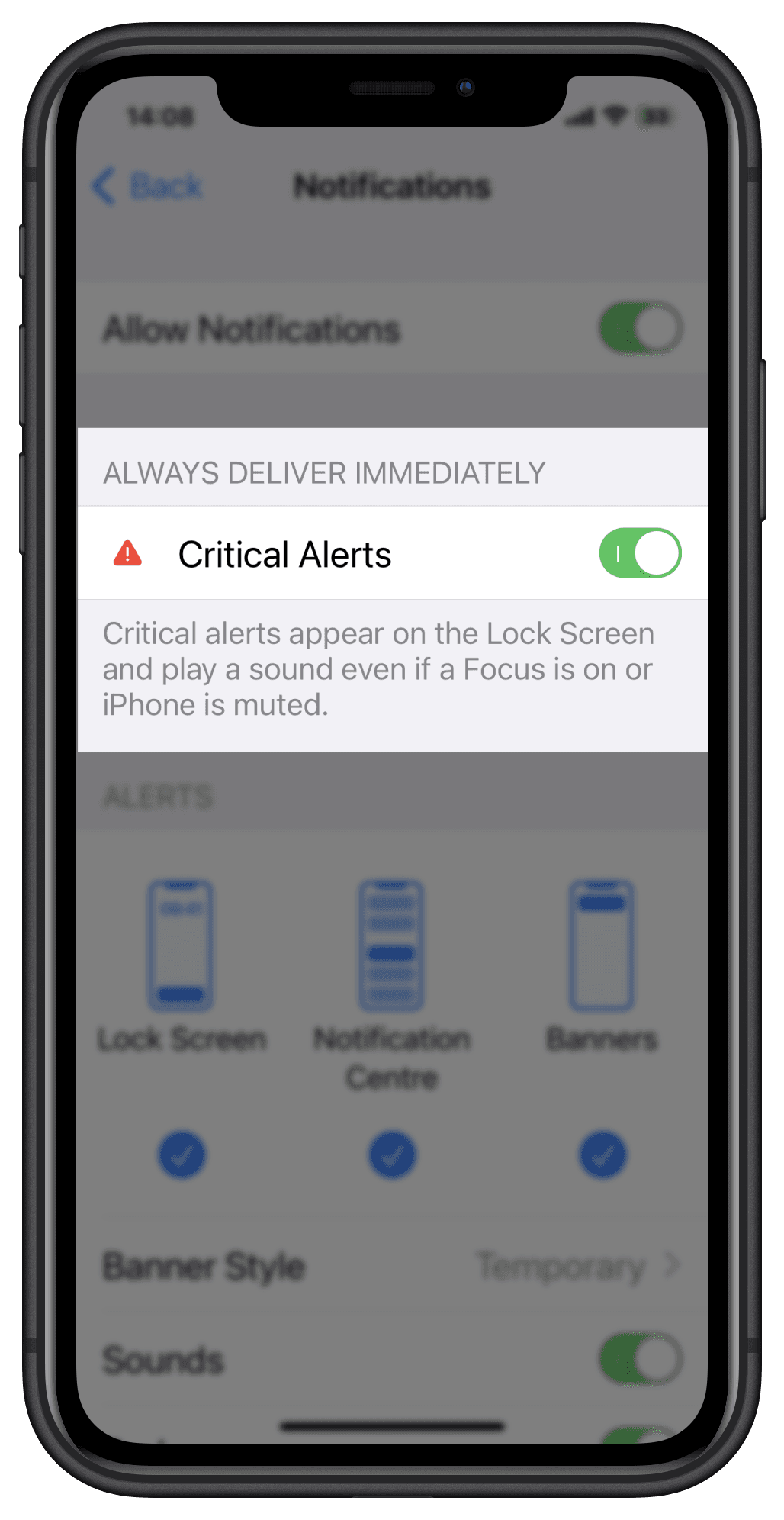
Was this page helpful?
Thank you for letting us know.