- Using SafetyCulture
- Approvals
- Approvals in inspections
Approvals in inspections
Learn more about approvals in inspections and ensure your team gets to capture the correct information before completing their inspections.What are approvals in inspections?
We understand that most organizations might have their own internal procedures for reviewing processes like inspections to ensure that all information is accurately captured. With the approvals feature in inspections, you can create a review process that requires an inspection to be approved by assigned individuals before it can be completed. Both users requesting approval and approvers will also be notified promptly, ensuring that inspections are completed on time and eliminating any blockers from the process.
Exploring Approvals in inspections
Custom approval process
To ensure that your approval process fits your organization's needs, you can use the Approval page in templates and customize it as needed. Creating an approval workflow page will automatically include two default questions, using the "Date & Time" and "Signature" response types, respectively.
To fit your approval process, you can edit, add, and remove questions just like any other page and use other response types available for the template.
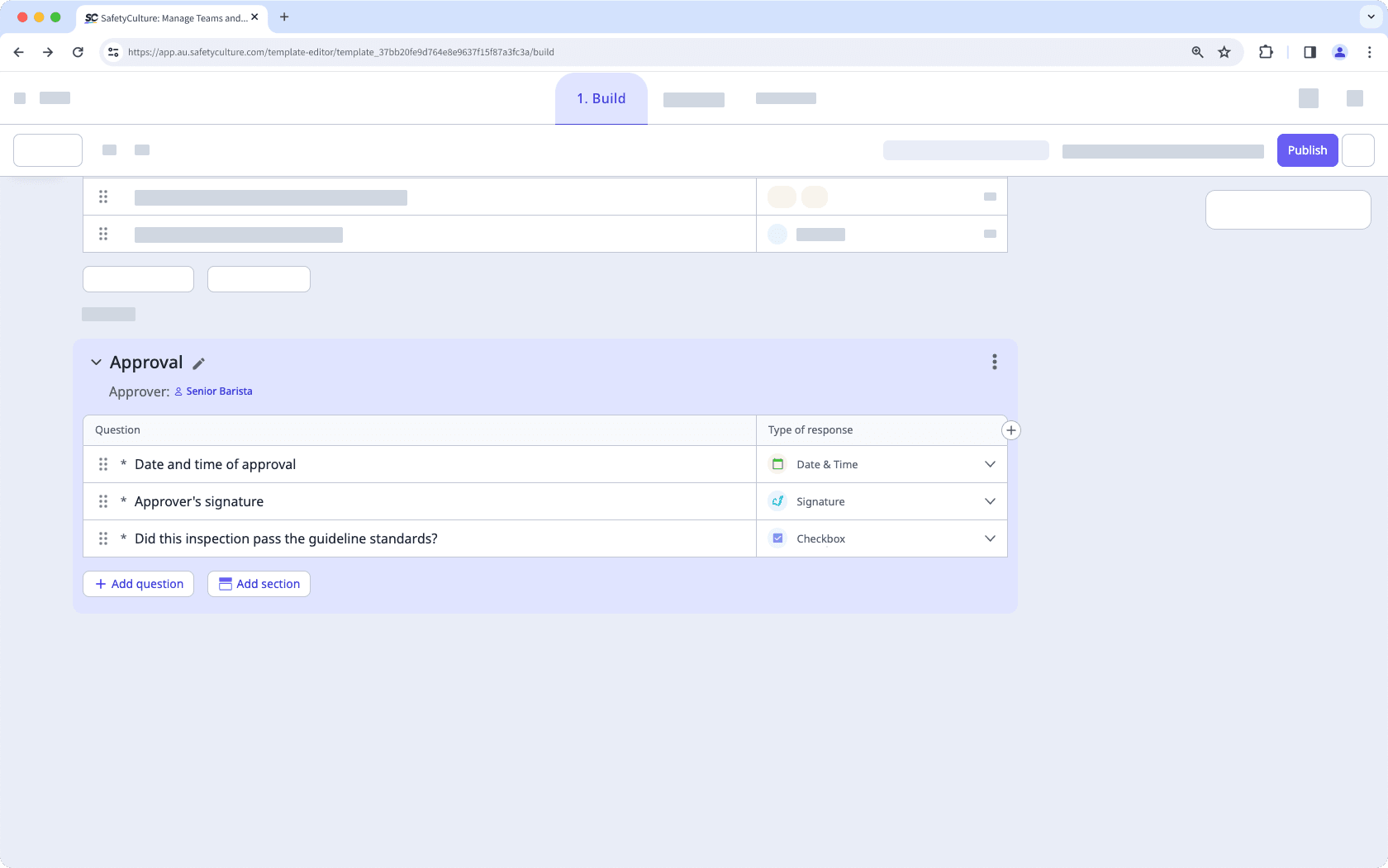
Designated approvers
Approvers are assigned users who will review inspections and complete the approval page, before an inspection can be marked as complete.
By default, the template owner is assigned as the approver for inspections. However, any user or group can be assigned as the approver through the Approval page. To make the approval process more dynamic, you can assign members of the selected site in the inspection who are also members of a specific group with advanced access rules. Additionally, you can allow users to select an approver during an inspection for their inspection to be approved by someone other than the template’s assigned approver.
Assigned approvers will automatically be provided "View, edit" access to the inspections they need to review and approve.
Currently, each template can only have one approver. If a group or advanced access rule is assigned to be an approver, only one user from the group needs to review and approve an inspection.
Approval notifications
Both users requesting approval and approvers can receive notifications for their inspections, allowing the approval process to be accomplished on time and eliminating any manual back-and-forth. Once a user requests approval, approvers will be notified, allowing them to easily access the inspection upon clicking the notification to ensure they're on top of the inspections they need to review.
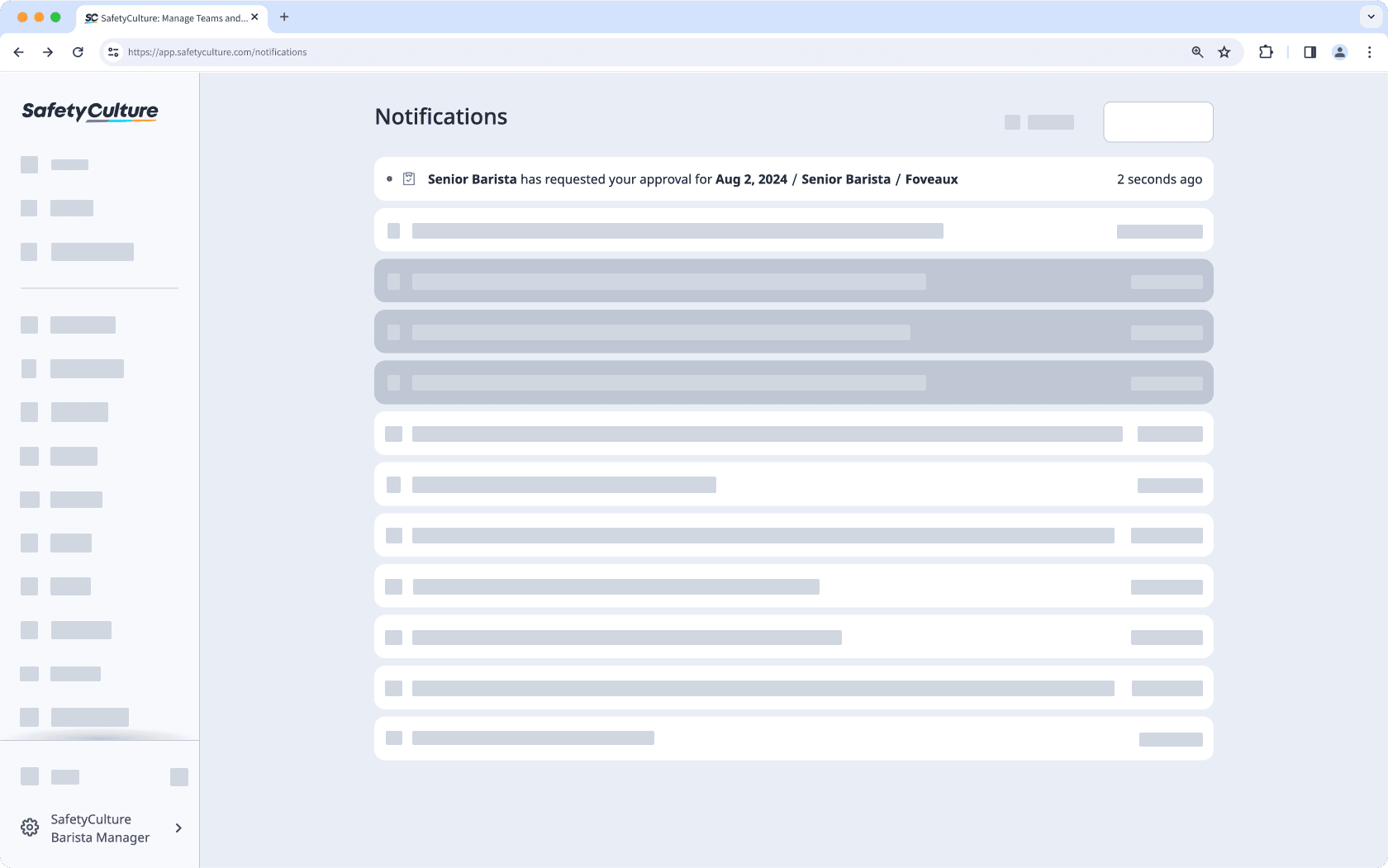
Upon approval, the requesting user will also be notified, allowing them to access the completed inspection report and proceed with any follow-ups or tasks needed after conducting the inspection.
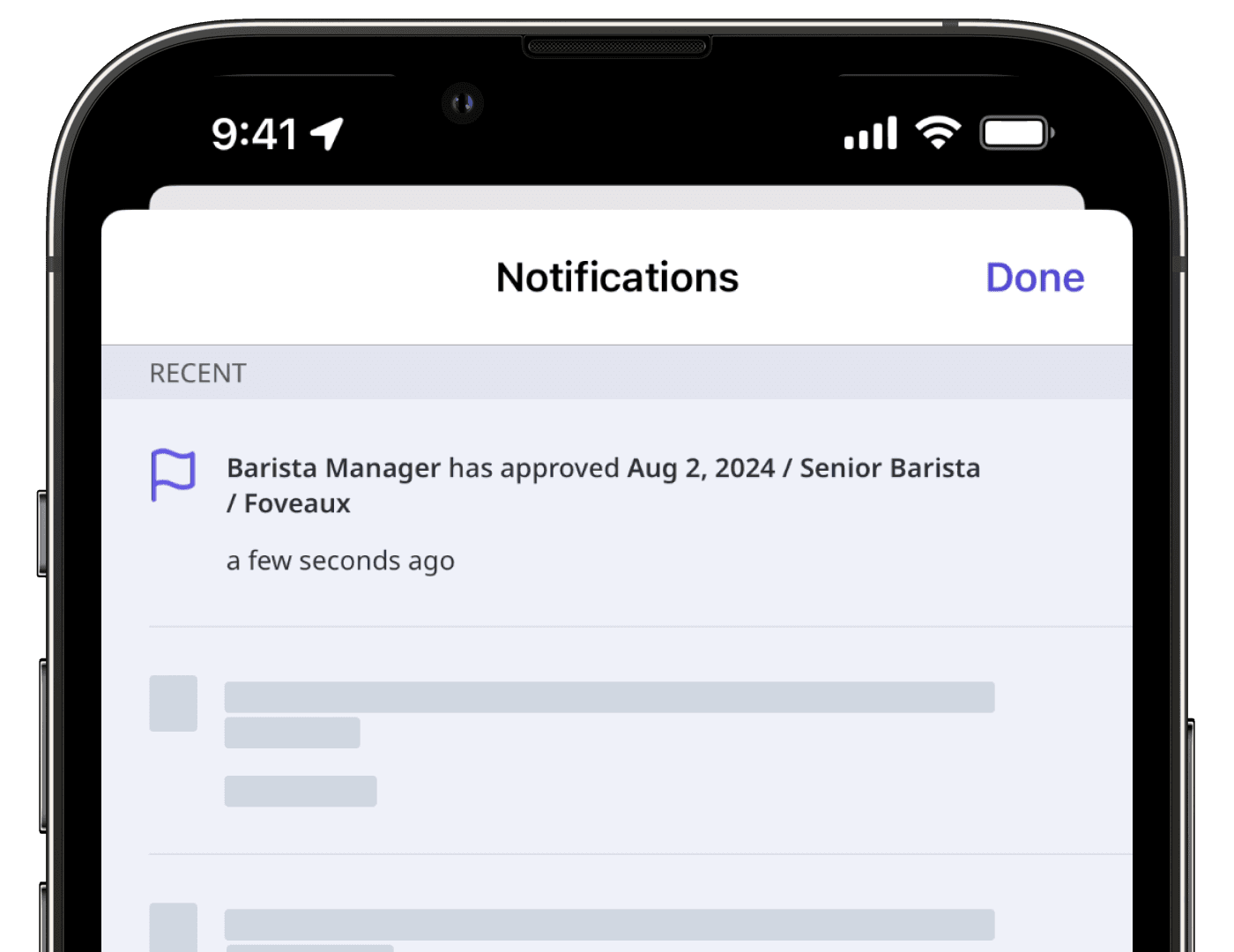
Please note that approval notifications are subject to the recipients' notification settings.
Submitting approval requests while offline on the mobile app isn't currently supported. If a user attempts to submit an approval request, the approver will only receive the notification once the user's mobile app is back online.
Filter and sort by approver and approval status
To ensure you can find the relevant inspections, you can filter by approver and approval status on the web app. This allows you to view all your pending or approved inspections, making it easier for you and your team to review any relevant inspections.
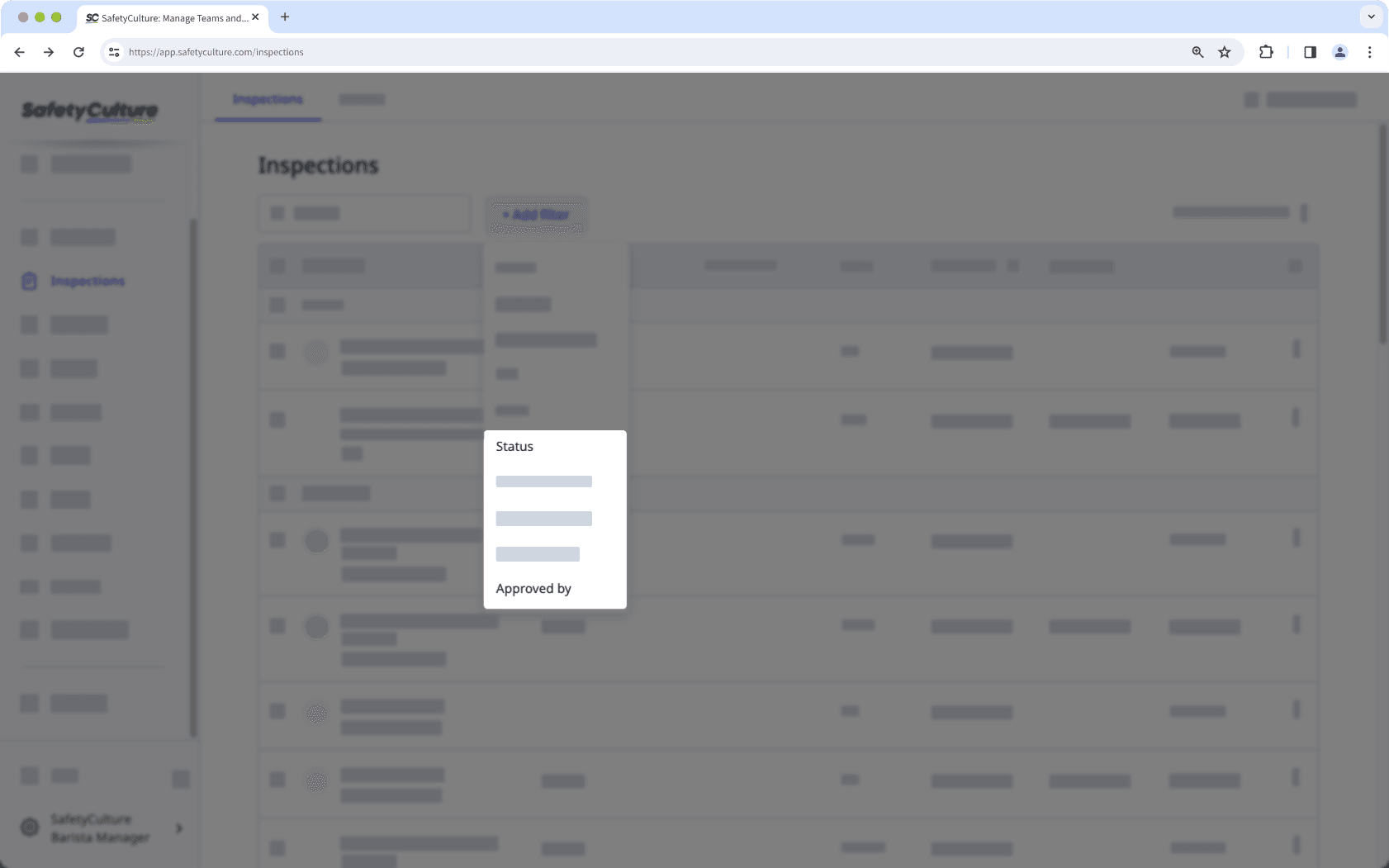
You can also sort by approval status on the mobile app, allowing you to prioritize inspections pending approval or review completed ones while you're on the go.
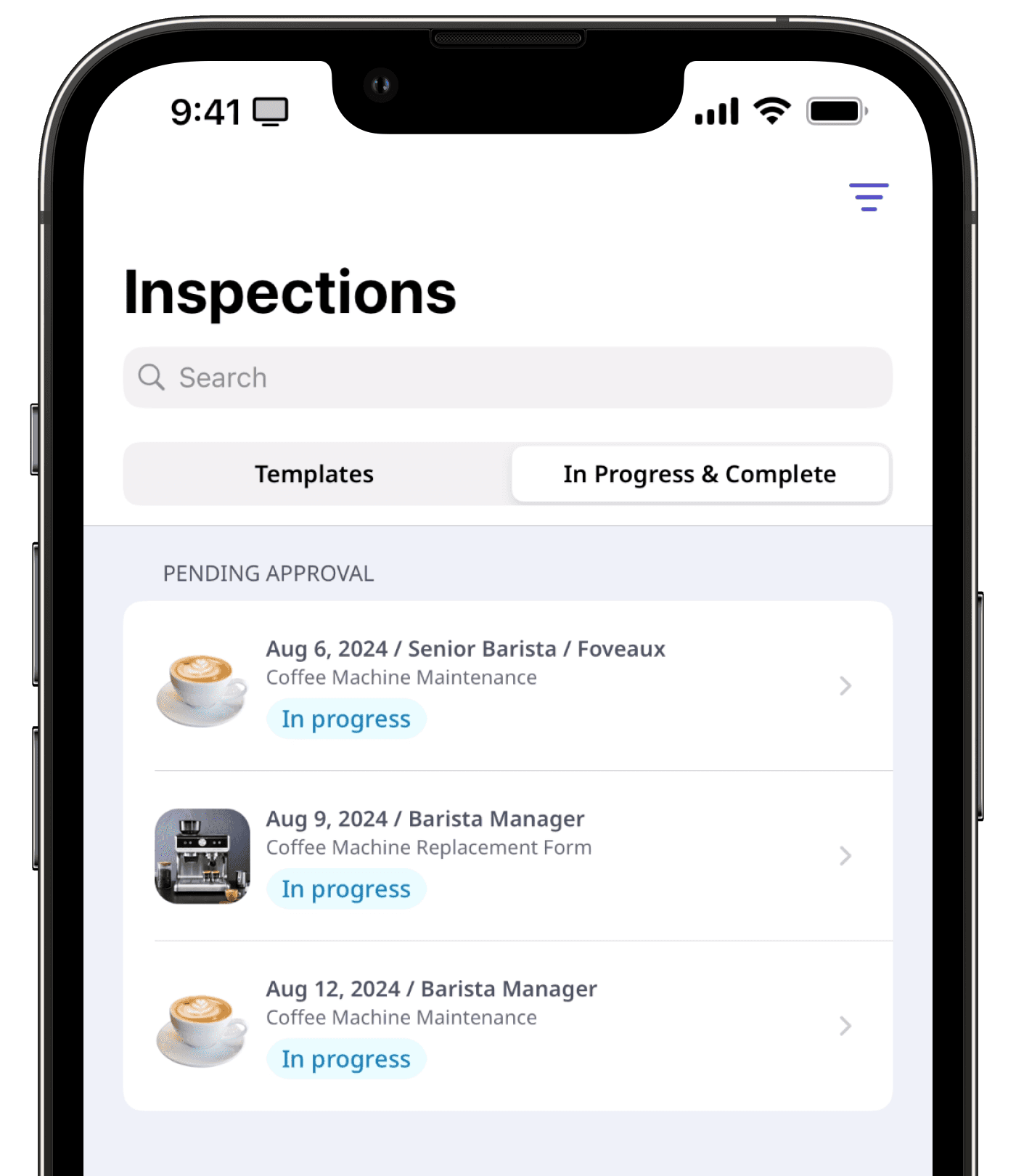
View details at a glance
Users can view relevant details, such as the status and approver of an inspection, without entering the inspection itself on the web app and the mobile app. This allows users to monitor their inspections without manually accessing each one to track its progress and details on who approved it.
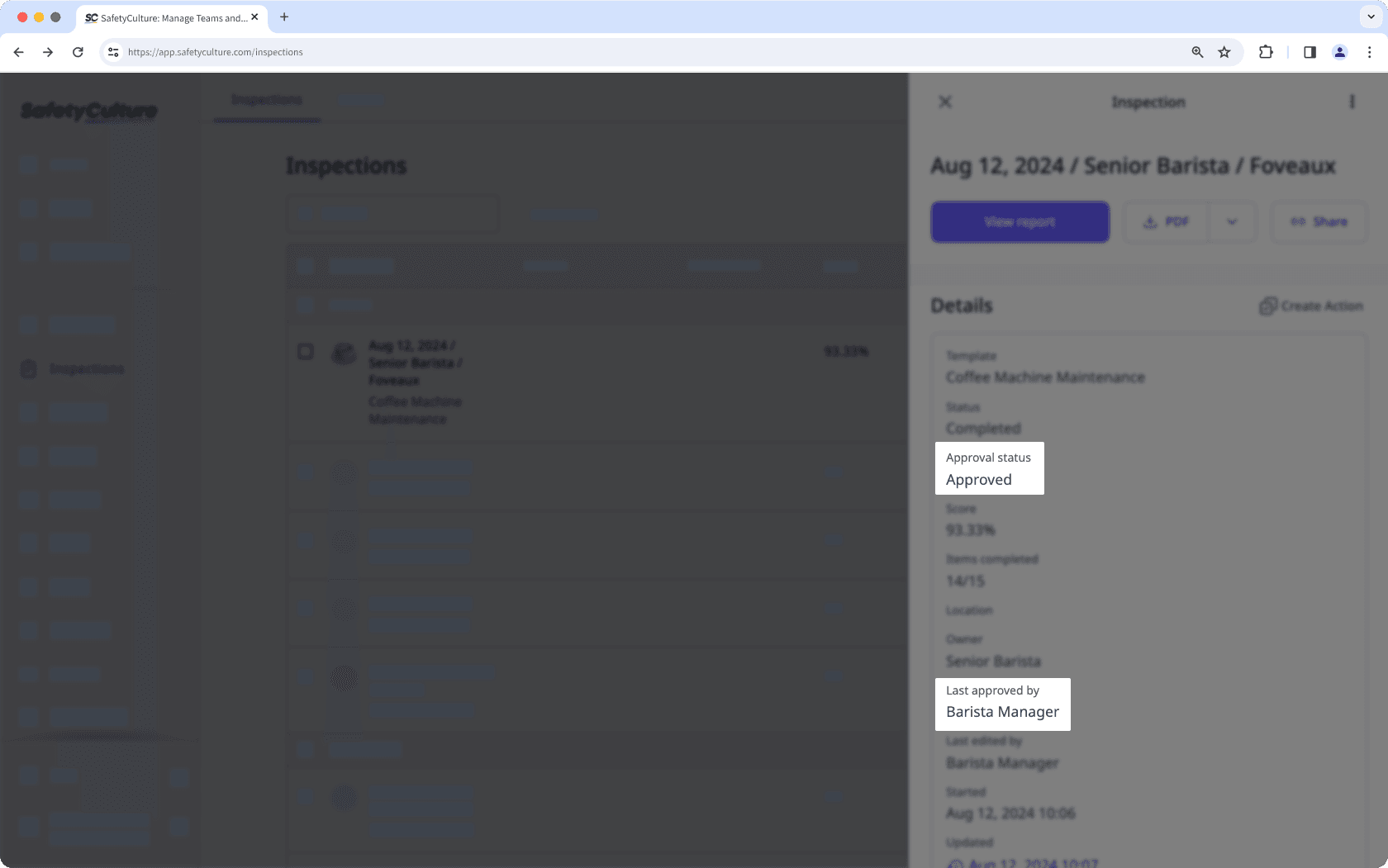
Was this page helpful?
Thank you for letting us know.