Create course paths
Learn how to create course paths and configure their settings via the web app.Paths is no longer available for new users or existing users who haven’t used it before on both the web app and mobile app. Existing users who already use Paths will continue to have access to the feature.
You can create onboarding workflows instead to guide your workers through the training courses and required credentials they need to complete before starting their roles.
What are paths?
Paths are dedicated learning pathways within the Training feature that allow your team to be guided through a sequence of courses. Paths are a great way to facilitate higher success rates across learning programs with further guidance.
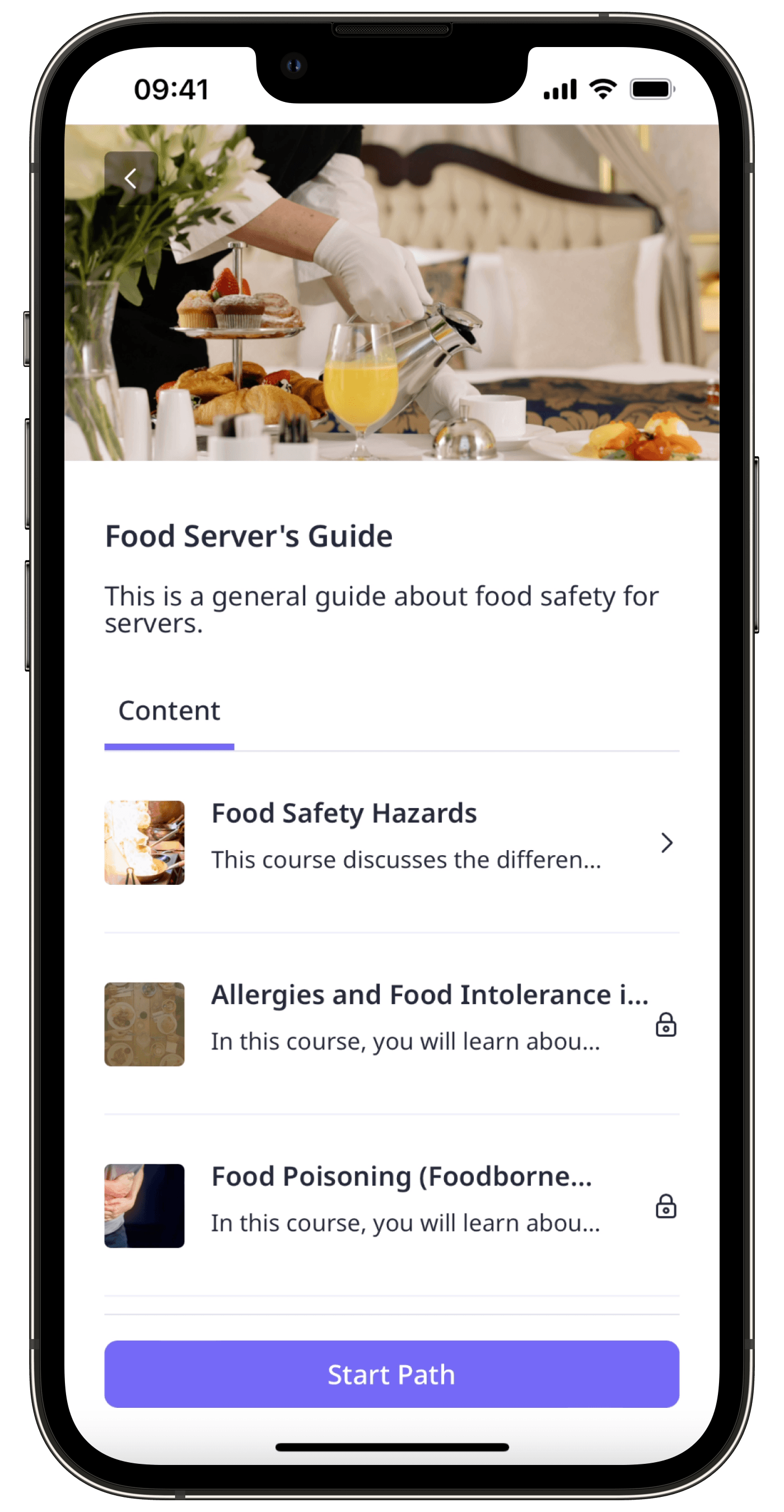
You can also try adding lesson prerequisites. These prerequisites are lessons that users have to take before they can take a certain lesson within the course.
Create a path
Select
Training in the sidebar or select it in
More.
Click Content at the top of the page and select Paths.
Click
Create path on the upper-right of the page.
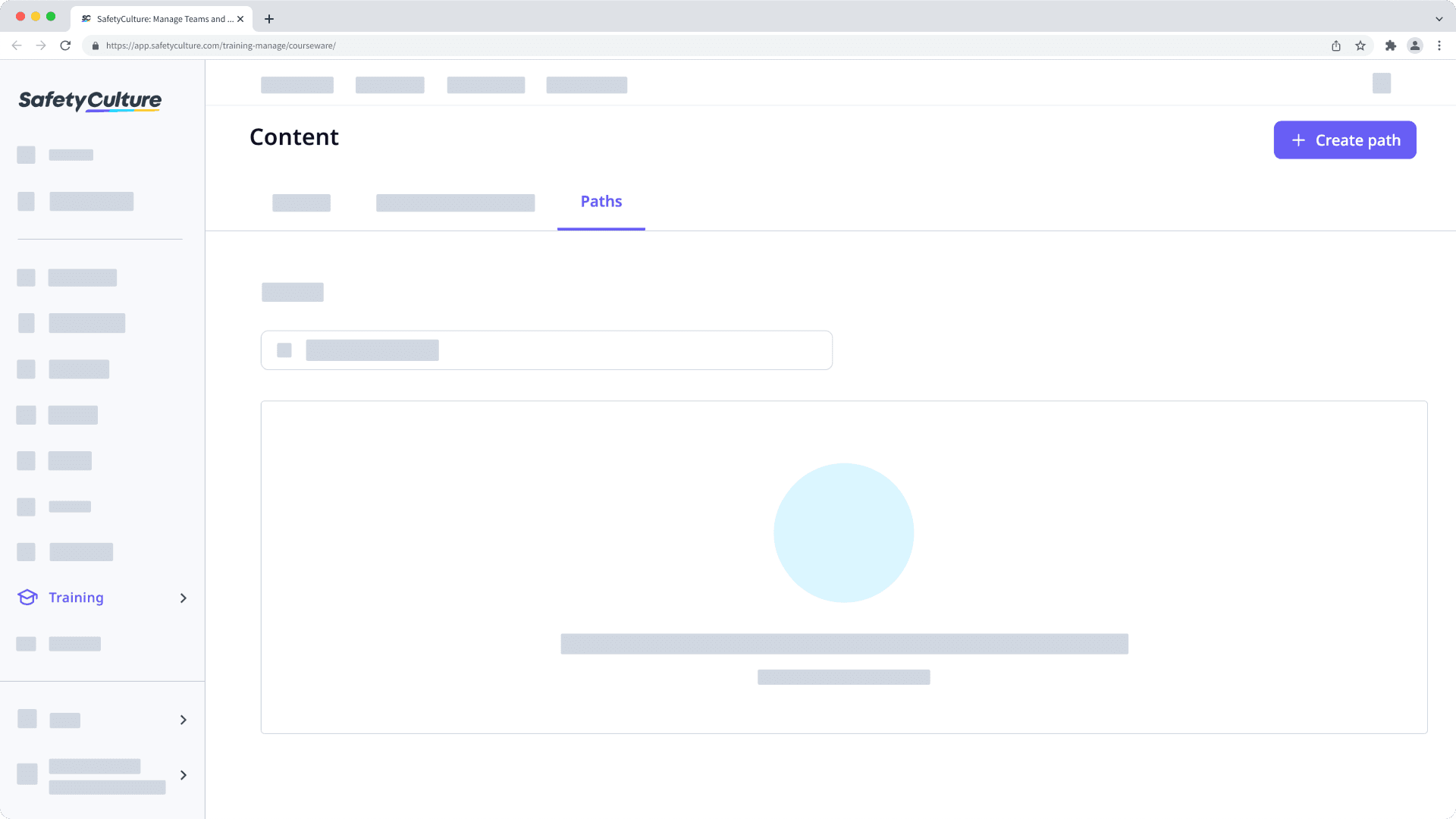
On this page, configure the following settings for the path:
Title: Enter a title for the path.
Path description: Enter a description for the path.
Courses: Click
Add courses to select the courses to add to the path. You can also drag and drop the courses you’ve added into your preferred order.
Settings: Click Settings on the upper-right of the page to configure the path's access rules, branding, and translation.
Once you're ready, click the toggle below the description field to set it to "PUBLISHED", and click Save changes on the upper-right of the page.
Path settings
Enrollment: By default, paths you create are available to all users in your organization who can take training. You can uncheck Universal Access and make a path only available to selected groups and sites.
Branding: Customize your training paths to match your branding or the topic of the relevant courses.
Translations: By default, the path title, description, and completion message will only appear in the language you've entered. You can add translations to accommodate a multilingual team.
Order: Select whether the courses in the path should be completed in the order you've set or in any order team members prefer.
Was this page helpful?
Thank you for letting us know.